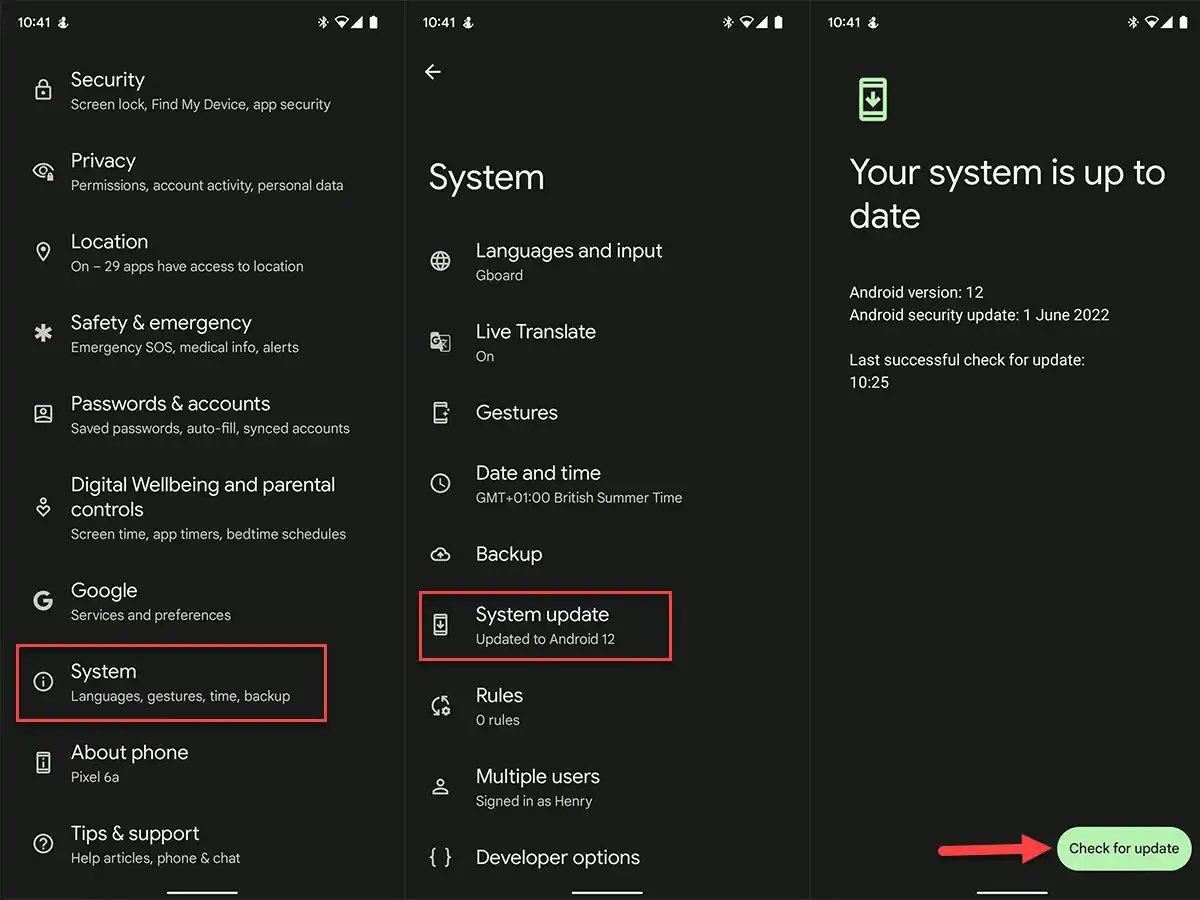
Are you ready for the latest and greatest version of Android? Android 13 is here, bringing a ton of exciting new features and improvements to your cell phone experience. Updating your Android device to the latest version can enhance performance, provide new functionalities, and keep your device secure.
In this article, we will guide you through the process of updating your Android device to Android 13, ensuring that you don’t miss out on any of the exciting new features and improvements. From checking compatibility to downloading the update and performing the installation, we’ve got you covered.
So, buckle up and get ready to take your Android device to the next level with Android 13!
Inside This Article
- Check Device Compatibility
- Backup Your Data
- Connect to a Stable Internet Connection
- Navigate to System Settings
- Conclusion
- FAQs
Check Device Compatibility
Before updating to Android 13, it’s essential to check if your device is compatible with the new operating system. Android 13 comes with its own set of hardware requirements, and not all devices may meet them. To determine compatibility, follow these steps:
-
Visit the official Android website or the manufacturer’s website to find a list of devices compatible with Android 13.
-
Check if your device is listed. If it is not, it means that your device may not receive the Android 13 update.
-
If your device is included in the list, make sure it meets the minimum specifications required by Android 13. These specifications typically include a certain amount of RAM, processor speed, and available storage space.
It’s important to note that even if your device meets the minimum requirements, the availability of Android 13 updates may vary depending on your device’s brand and carrier. Some devices receive updates sooner than others, so it’s advisable to check with your device manufacturer or carrier for more information on when the update will be available for your specific device.
Backup Your Data
Before updating your Android device to the latest version, it is crucial to backup your data to ensure that no important information is lost during the update process. Here are a few steps to follow to backup your data:
1. Sync Your Data: Start by syncing your device with a Google account or any other cloud-based service that offers data backup. This will ensure that your contacts, calendar events, and other important data are safely stored in the cloud.
2. Transfer Files: Connect your device to a computer using a USB cable and transfer any essential files, such as photos, videos, and documents, to your computer. This additional backup will provide an extra layer of protection for your valuable files.
3. Use Third-Party Backup Apps: There are several third-party backup apps available on the Play Store that offer comprehensive data backup options. These apps allow you to backup not only your contacts and media files but also your app data, SMS messages, and call logs.
4. Take Screenshots: If you have important information saved on your device that cannot be backed up externally, such as app settings or notes, take screenshots of them. This will give you a reference to reconfigure your settings or recover your notes if the need arises.
By following these steps, you can ensure that your data is safely stored, even if something goes wrong during the update process. Remember, it’s always better to be safe than sorry when it comes to backing up your data.
Connect to a Stable Internet Connection
Before proceeding with the update to Android 13, it is crucial to have a stable internet connection. This ensures a seamless and uninterrupted download of the software package. Here are a few steps to follow to ensure a reliable and speedy connection:
- Connect to a Wi-Fi network: Using a Wi-Fi connection is highly recommended for updating your Android device. Wi-Fi provides a faster and more stable connection compared to mobile data. Find a reliable Wi-Fi network and connect your device to it.
- Choose a strong signal: It is important to be in an area with a strong Wi-Fi signal. This ensures that you have a stable and high-speed connection throughout the update process. Avoid areas with weak signals or areas where the signal tends to drop frequently.
- Avoid data usage restrictions: Some users may have data restrictions or limited data plans on their mobile network. To avoid any unexpected charges or potential disruptions during the update, it is best to use a Wi-Fi connection instead of relying on mobile data. Check your data plan or consult with your mobile network provider to ensure a smooth update experience.
- Update during off-peak hours: When updating to a new Android version, it is common for many users to perform the update simultaneously, which can put a strain on the internet connection. To avoid any potential slowdowns or server congestion, consider updating during off-peak hours when fewer users are likely to be performing the update.
By following these steps and ensuring a stable internet connection, you can eliminate any potential issues that may arise during the update process. It is important to have a reliable connection throughout the update to avoid any interruptions or data corruption.
Navigate to System Settings
Once you are ready to update your Android device to the latest version, the next step is to navigate to the System Settings menu. System Settings is where you can access various options and features that control the behavior and functionality of your device.
To access System Settings, you can follow these steps:
- Open the app drawer by swiping up or down on your home screen.
- Look for the “Settings” app icon, which typically resembles a gear or a cogwheel.
- Tap on the “Settings” app icon to open the System Settings menu.
Alternatively, you may also be able to access System Settings directly from the notification shade by dragging it down from the top of the screen and tapping on the gear icon. The exact method may vary depending on the make and model of your device.
Once you are in the System Settings menu, you will find a wide range of options to customize your device and manage its various settings. These options may include display settings, sound settings, network and connectivity settings, security and privacy settings, and much more.
For the purpose of updating your Android device, you need to look for the “System” or “About Phone” section within the System Settings menu. This is where you will find the option to update your device.
Depending on the version of Android you are currently running, the exact location and name of the update option may vary. Look for words like “Software Update,” “System Update,” or “Check for Updates.” Tap on this option to initiate the update process.
Please note that the update process may take some time, as it involves downloading and installing the latest version of Android onto your device. It is recommended to have your device connected to a stable Wi-Fi network and to keep it plugged in to ensure a smooth and uninterrupted update process.
Once the update is complete, your device will restart, and you will be able to enjoy the new features and improvements that come with the latest version of Android.
Conclusion
Updating to the latest version of Android, such as Android 13, is a simple way to make the most of your cell phone experience. With each new version, users can expect exciting features, improved security, and enhanced performance. Whether it’s an intuitive user interface, advanced privacy settings, or enhanced battery life, Android updates have a lot to offer.
By following the steps outlined in this article, you can ensure a smooth and successful update process. Remember to back up your data, ensure sufficient storage space, and connect to a stable Wi-Fi network. Additionally, be patient with the installation process, as it may take some time.
Once you’ve updated to Android 13, you’ll be able to enjoy all the new features and improvements that come with it. From the revamped notification system and customizable themes to the latest security patches, Android 13 will keep you at the forefront of mobile technology.
So don’t hesitate! Take advantage of the benefits that Android 13 has to offer by updating your smartphone today. Stay connected, experience the latest innovations, and make the most of your Android device.
FAQs
1. Can all Android devices be updated to Android 13?
Not all Android devices can be updated to Android 13. The availability of the update depends on the device manufacturer’s policies. Typically, flagship devices released within the past two years are more likely to receive the update.
2. How do I check if my Android device is eligible for the Android 13 update?
To check if your Android device is eligible for the Android 13 update, go to the Settings app on your device. Look for the “System” or “About Phone” section. Here, you should be able to find the “Software Update” or “System Update” option. Tap on it, and if an update to Android 13 is available, you will see the option to download and install it.
3. What should I do before updating my Android device to Android 13?
Before updating your Android device to Android 13, it is recommended to back up your important data and files. This can be done using cloud storage services or by connecting your device to a computer and transferring the data. Additionally, make sure your device has sufficient battery charge and is connected to a stable Wi-Fi network to avoid any interruptions during the update process.
4. What new features can I expect from Android 13?
While the exact features of Android 13 will depend on the device manufacturer’s customizations, some expected features include enhanced privacy controls, improved performance and battery optimization, a redesigned user interface, and new security features. Additionally, there may be specific features introduced by the device manufacturer that are unique to their devices.
5. What if my Android device is not eligible for the Android 13 update?
If your Android device is not eligible for the Android 13 update, it means that the device manufacturer has decided not to provide the update for your specific device. In such cases, it is recommended to check for any software updates that the manufacturer may release, as these could still include security patches and improvements.
