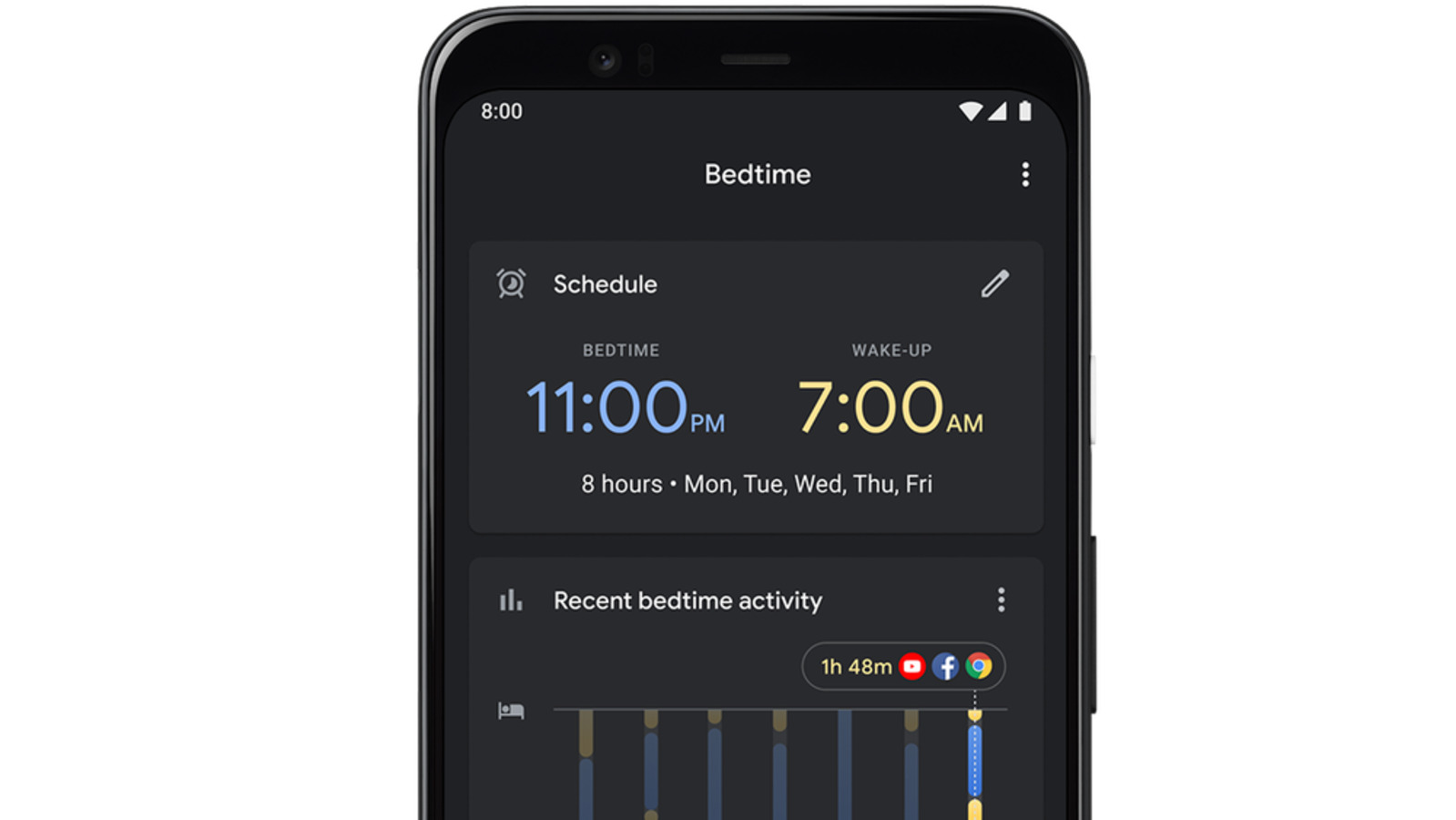
Are you tired of scrolling through your Android phone late at night, only to find yourself struggling to fall asleep? It’s no secret that the blue light emitted by our devices can disrupt our sleep patterns. However, Android’s Bedtime Mode offers a solution to this common problem. By enabling Bedtime Mode, you can create a schedule that automatically adjusts your phone’s display to warmer tones, reducing the impact of blue light on your eyes. Not only does this help protect your sleep, but it also improves your overall well-being. In this article, we will explore the ins and outs of Android’s Bedtime Mode, including how to use it, its benefits, and tips for maximizing its effectiveness. So, get ready to enhance your sleep routine and wake up refreshed each morning.
Inside This Article
- What is Bedtime Mode?
- How to Set Up Bedtime Mode on Android
- Adjusting Bedtime Settings
- Using Wind Down Feature
- Enabling Do Not Disturb Mode
- Customizing Bedtime Mode Schedule
- Benefits of Using Bedtime Mode
- Tips for Better Sleep
- Conclusion
- FAQs
What is Bedtime Mode?
Bedtime Mode is a feature available on Android devices that helps promote better sleep by reducing distractions and creating a more restful environment. It is designed to optimize your phone’s settings during designated sleep periods to ensure a peaceful and uninterrupted night’s rest.
When Bedtime Mode is activated, it activates Do Not Disturb mode, which silences incoming calls, notifications, and alerts. This helps to prevent interruptions and allows you to sleep without being disturbed by unnecessary noise or vibrations.
In addition to silencing your phone, Bedtime Mode also adjusts the visual display settings to reduce the amount of blue light emitted by your device’s screen. Blue light has been shown to disrupt sleep patterns by suppressing the production of melatonin, a hormone that regulates sleep. By reducing blue light exposure, Bedtime Mode helps signal to your body that it’s time to wind down and prepare for sleep.
Furthermore, Bedtime Mode can be customized to automatically enable certain sleep-enhancing features. For example, you can set your device to gradually dim the screen brightness over a specified time period leading up to your bedtime, creating a gentle transition from wakefulness to sleep. This gradual dimming mimics the natural decrease in daylight as evening approaches and can help signal your body to relax and prepare for sleep.
Overall, Bedtime Mode is an invaluable tool for those struggling to disconnect from their devices and establish a healthy bedtime routine. By silencing notifications and reducing exposure to blue light, it creates a conducive environment for quality sleep, allowing you to wake up refreshed and rejuvenated.
How to Set Up Bedtime Mode on Android
Bedtime Mode is a fantastic feature on Android that helps you improve your sleep quality by reducing distractions and promoting a more peaceful bedtime routine. By activating Bedtime Mode, your Android device will automatically adjust its settings to create a calming and uninterrupted environment for a restful night’s sleep. In this guide, we will walk you through the simple steps to set up Bedtime Mode on your Android device.
To begin, open the “Settings” app on your Android device. You can typically find the Settings app in your app drawer or by swiping down from the top of your screen and tapping on the gear icon.
Next, scroll down and tap on the “Digital Wellbeing & Parental Controls” option. This section is specifically designed to help you maintain a healthy digital life and establish balance when using your mobile device.
Within the Digital Wellbeing settings, you will see a “Bedtime Mode” option. Tap on it to access the Bedtime Mode settings.
To activate Bedtime Mode, toggle the switch to the “On” position. Once enabled, your device will automatically enter Bedtime Mode during your scheduled sleep time.
You can further customize Bedtime Mode settings to suit your preferences. Tap on the “Bedtime Mode settings” to explore more options.
Here, you can adjust the Bedtime Mode start and end times, which determines when your device transitions into and out of Bedtime Mode. You can easily set these times according to your personal sleep schedule and wake-up routine.
The Wind Down feature is an excellent addition to Bedtime Mode, as it helps you relax and prepare for sleep. By enabling Wind Down, your device will gradually turn on grayscale, activate Do Not Disturb mode, and show a bedtime reminder as your designated sleep time approaches.
To enable Wind Down, toggle the switch to the “On” position within the Bedtime Mode settings.
Another key aspect of Bedtime Mode is Do Not Disturb mode, which silences calls, notifications, and distractions during your designated sleep time. Tap on the “Do Not Disturb” option within the Bedtime Mode settings to activate it.
Within the Do Not Disturb settings, you can choose to allow certain exceptions, such as calls from specific contacts or important alarms, to still come through even in Bedtime Mode.
Once you have customized your Bedtime Mode settings to your liking, you can be confident that your Android device will promote a peaceful and uninterrupted sleep environment.
Now, every night during your scheduled sleep time, your device will automatically enter Bedtime Mode, optimizing your settings and minimizing distractions, allowing you to enjoy a better night’s sleep.
Remember, creating a consistent sleep routine and reducing digital distractions before bedtime can have a significant impact on your sleep quality and overall well-being. Take advantage of Bedtime Mode on Android to establish a healthier relationship with your device and prioritize restful sleep.
So, go ahead and set up Bedtime Mode on your Android device today to experience the benefits of a more peaceful and rejuvenating sleep experience.
Adjusting Bedtime Settings
Android’s Bedtime Mode allows you to personalize and fine-tune various settings to optimize your sleep experience. By adjusting the bedtime settings, you can create a calming environment and ensure that your phone doesn’t disrupt your sleep. Here are a few ways you can customize the Bedtime Mode settings to meet your specific needs:
Silencing Notifications: One of the main benefits of Bedtime Mode is the ability to silence notifications while you sleep. You can choose to enable or disable specific apps or set priorities for incoming calls or messages. This means you’ll only be disturbed by urgent matters while enjoying uninterrupted sleep.
Blocking Interruptions: In addition to silencing notifications, you can block interruptions entirely during Bedtime Mode. This means that incoming calls, messages, and other notifications will be kept at bay until you disable the mode. This can be particularly useful if you’re easily disturbed by the buzzing or ringing of your phone.
Customizing Display: The visual aspect of your phone can also impact your sleep quality. With Bedtime Mode, you can dim the display, reduce the blue light emitted, and switch to a grayscale color scheme. These adjustments can help signal your brain that it’s time to wind down and promote a more restful sleep.
Automating Night Mode: If you have Night Mode enabled on your Android device, you can integrate it with Bedtime Mode seamlessly. By doing so, your screen will automatically switch to a warmer color temperature, reducing eye strain and making it easier to fall asleep.
Setting Up Bedtime Reminders: Bedtime Mode also allows you to define a bedtime reminder that notifies you when it’s time to start winding down for sleep. You can set a reminder to gradually reduce your phone usage and create a routine that promotes a healthier sleep schedule.
By adjusting these bedtime settings, you can significantly improve your sleep quality and create a more conducive environment for restful nights. Play around with the settings and find the configuration that works best for you.
Using Wind Down Feature
One of the key features of Android’s Bedtime Mode is the Wind Down feature. This feature is designed to help you gradually disconnect and relax before going to bed, promoting better sleep quality. When enabled, Wind Down mode applies a grayscale filter to your phone’s display, making it less stimulating for your eyes and reducing the temptation to stay engaged with your device.
To use the Wind Down feature, follow these simple steps:
- Open the Settings app on your Android device.
- Select “Digital Wellbeing & Parental Controls.”
- Tap on “Bedtime Mode.”
- Under the “Wind Down” section, toggle the switch to enable Wind Down mode.
- Set the desired timeframe for Wind Down. This is the period during which your phone will gradually transition into a more sleep-friendly mode.
Once you’ve set up Wind Down, your phone will gradually transition into grayscale mode during the specified timeframe. This visual shift helps your brain recognize that it’s time to relax and prepare for sleep.
During the Wind Down period, certain features and notifications will be temporarily disabled or limited to minimize distractions. However, you can still access important functions like emergency calls or specific apps that you deem necessary.
By using the Wind Down feature consistently, you can create a nightly routine that signals your brain it’s time to unwind and prepare for sleep. It’s a valuable tool for establishing healthy sleep habits and reducing your exposure to the stimulating effects of bright, colorful screens.
So, next time you’re getting ready for bed, activate the Wind Down feature on your Android device and enjoy a more relaxing and restful night’s sleep.
Enabling Do Not Disturb Mode
Do Not Disturb mode is a powerful feature on Android that allows you to block all incoming calls, notifications, and alerts, ensuring a disturbance-free environment when you need some quiet time. Enabling Do Not Disturb mode is quick and easy, and here’s how you can do it:
- Open the Settings app on your Android device. You can usually find it in the app drawer or by swiping down from the top of the screen and tapping the gear icon.
- Scroll down and tap on “Sound & vibration” or “Sounds and notifications,” depending on the Android version you’re using.
- Look for the “Do Not Disturb” option and tap on it.
- In the Do Not Disturb settings, you’ll find various options to customize the feature according to your preferences. You can choose to enable it manually, on a schedule, or based on certain events like calendar appointments or specific contacts.
- To enable Do Not Disturb mode manually, toggle the switch labeled “Turn on now” or “Activate Now.”
- If you want to set a schedule for Do Not Disturb mode, tap on the “Schedules” or “Automatic rules” option and select the desired time range when you want Do Not Disturb to be active.
- There are also options to allow specific contacts or starred contacts to bypass the Do Not Disturb settings. This way, you can ensure that important calls or messages still come through even when Do Not Disturb is enabled.
- Once you have configured the Do Not Disturb settings to your liking, you can exit the Settings app. Do Not Disturb mode will now be enabled, blocking incoming calls and notifications as per your settings.
Enabling Do Not Disturb mode on your Android device provides you with a peaceful and distraction-free experience, allowing you to focus on what matters most without constant interruptions. Whether you’re studying, working, or simply need some downtime, this feature ensures that you won’t be disturbed by unnecessary notifications.
Remember, you can always adjust the Do Not Disturb settings whenever you need to fine-tune your preferences or make changes to the schedule. By taking control of your device’s notifications, you can create a more balanced and serene environment.
Customizing Bedtime Mode Schedule
Android’s Bedtime Mode allows you to customize your sleeping schedule so that your device automatically enters into a do-not-disturb mode during preferred hours. By customizing the Bedtime Mode schedule, you can ensure that your phone won’t interrupt your sleep with notifications or unnecessary distractions.
To customize the Bedtime Mode schedule, follow these simple steps:
- Open the Clock app: Look for the Clock app on your Android device and open it. If you can’t find it, try searching for “Clock” in the app drawer.
- Go to Bedtime tab: Once the Clock app is open, navigate to the Bedtime tab. You’ll find it located near the bottom of the screen.
- Select your Bedtime Mode schedule: Tap on the “Schedule” option to set your desired Bedtime Mode schedule. You can choose the days of the week and set the start and end times for each day.
- Choose your Bedtime Mode preferences: After selecting your schedule, you can further customize your Bedtime Mode preferences. You can choose whether to enable dark mode, adjust screen brightness, or allow your device to use grayscale mode during the Bedtime Mode hours.
- Save your settings: Once you have customized your Bedtime Mode schedule and preferences, make sure to tap on the “Save” or “Done” button to apply the changes.
Customizing the Bedtime Mode schedule allows you to tailor it to your individual sleep patterns and preferences. Whether you’re an early bird or a night owl, you can set the start and end times according to your sleep routine. By doing so, you can ensure that your phone respects your sleep schedule and helps promote a more restful night’s sleep.
Remember, a consistent sleep schedule is crucial for overall well-being, and customizing your Bedtime Mode schedule can be a valuable tool in achieving a better sleep routine.
Benefits of Using Bedtime Mode
Using Android’s Bedtime Mode can have numerous benefits for your sleep and overall well-being. Let’s explore some of the key advantages:
1. Improved Sleep Quality: One of the primary benefits of utilizing Bedtime Mode is that it helps improve the quality of your sleep. By reducing the exposure to blue light and minimizing distractions, Bedtime Mode allows your body to relax and enter a more restful state, leading to a better night’s sleep.
2. Consistent Bedtime Routine: Bedtime Mode helps you establish and maintain a consistent sleep schedule. By setting a designated time for Bedtime Mode to activate, it serves as a reminder to start winding down and preparing for sleep, allowing your body to adjust to a regular sleep routine.
3. Reduced Evening Stimulation: Bedtime Mode provides a way to limit the use of your phone in the evening, reducing the exposure to stimulating content and notifications that can disrupt your sleep. This promotes a calmer and more relaxed state, helping you to fall asleep more easily.
4. Less Blue Light Exposure: Blue light emitted by electronic devices, including smartphones, can interfere with your body’s production of melatonin, a hormone that regulates sleep. Bedtime Mode filters out blue light, minimizing its impact and promoting the natural production of melatonin, which can improve your sleep quality.
5. Improved Mental Well-being: Adequate sleep is crucial for maintaining good mental health. By utilizing Bedtime Mode and ensuring a better quality of sleep, you can experience improved cognitive function, enhanced mood, and reduced stress levels, ultimately leading to better overall mental well-being.
6. Enhanced Productivity: A good night’s sleep is essential for productivity. By using Bedtime Mode, you can establish a healthy sleep routine, allowing you to wake up feeling refreshed and energized. This can significantly enhance your focus, concentration, and overall productivity throughout the day.
7. Healthier Lifestyle: Consistent sleep patterns achieved through Bedtime Mode can have a positive impact on your overall health. Proper sleep is linked to a lower risk of chronic conditions such as obesity, diabetes, and heart disease. By prioritizing your sleep with the help of Bedtime Mode, you are taking an important step towards a healthier lifestyle.
8. Peaceful Bedtime Environment: Activating Bedtime Mode enables additional features such as Do Not Disturb, which silences notifications, calls, and vibrations during your designated sleep time. This creates a tranquil and uninterrupted environment, allowing you to sleep without any disturbances.
By utilizing Android’s Bedtime Mode, you can enjoy these benefits and experience a more restful and rejuvenating sleep, leading to improved physical health, mental well-being, and overall quality of life.
Tips for Better Sleep
Getting a good night’s sleep is crucial for our overall health and well-being. If you often find yourself lying in bed, tossing and turning, here are some tips to help you improve your sleep quality:
1. Stick to a consistent sleep schedule: Try to establish a regular sleep routine by going to bed and waking up at the same time every day, even on weekends. This helps regulate your body’s internal clock and promotes better sleep.
2. Create a relaxing bedtime routine: Before bed, engage in activities that help you wind down and relax. This could include reading a book, taking a warm bath, practicing meditation or deep breathing exercises, or listening to calming music.
3. Keep your bedroom conducive to sleep: Make sure your bedroom is a comfortable and peaceful environment. Keep it cool, dark, and quiet. Consider using earplugs, eye masks, or white noise machines to block out any disruptive sounds.
4. Avoid stimulating substances: Refrain from consuming caffeine and nicotine close to bedtime, as these can interfere with your ability to fall asleep. Additionally, steer clear of heavy meals, sugary snacks, and excessive fluid intake before bed, as they may disrupt your sleep or cause discomfort.
5. Limit exposure to blue light: The blue light emitted by electronic devices like smartphones, tablets, and computers can interfere with your sleep-wake cycle. Try to avoid using these devices at least an hour before bedtime, or use blue light filters or apps that reduce blue light emission.
6. Exercise regularly: Engaging in regular physical activity helps promote better sleep. However, try to avoid intense exercise close to bedtime, as it may leave you feeling too energized to fall asleep. Aim to finish your workout at least a few hours before bed.
7. Maintain a comfortable sleep environment: Invest in a good quality mattress, pillows, and bedding that suit your preferences. Ensure your bedroom is well-ventilated and at a temperature that promotes optimal sleep. If necessary, use a fan, air purifier, or humidifier to create a comfortable atmosphere.
8. Manage stress: High levels of stress can make it difficult to fall asleep and stay asleep. Implement stress management techniques such as journaling, practicing relaxation exercises, or seeking support from a therapist or counselor to help reduce stress levels and promote better sleep.
9. Avoid clock watching: Constantly checking the time when you’re having trouble sleeping can create anxiety and make it even harder to fall asleep. If possible, turn your clock away from you or remove it from your bedroom altogether.
10. Be mindful of what you drink before bed: While it’s important to stay hydrated, try to limit your consumption of liquids in the hours leading up to bedtime. This can help reduce the frequency of waking up to use the bathroom during the night.
Remember, everyone’s sleep needs are different, so it’s important to find what works best for you. Incorporating these tips into your routine can help improve your sleep quality and set the stage for a more restful and rejuvenating night’s sleep.
In conclusion, Android’s Bedtime Mode is a valuable feature that can greatly help improve your sleep quality. By reducing the exposure to blue light and creating a consistent sleep routine, Bedtime Mode promotes relaxation and prepares your body for a restful night of sleep. Its customization options allow you to tailor your bedtime preferences according to your needs, making it a versatile tool for anyone looking to optimize their sleep habits.
With the ability to automatically activate and deactivate, as well as sync with apps like Clock and Google Assistant, Bedtime Mode seamlessly integrates into your daily routine. Whether you use it to wind down before bed or to ensure uninterrupted sleep, this feature is a powerful ally in achieving better sleep hygiene.
By implementing Bedtime Mode as part of your nightly routine, you can take control of your sleep habits and experience improved rest and well-being. So go ahead, try out Bedtime Mode on your Android device and unlock a better sleep experience starting tonight!
FAQs
1. What is Android’s Bedtime Mode?
Android’s Bedtime Mode is a feature that helps you improve your sleep quality by reducing distractions and promoting a healthier bedtime routine. When enabled, Bedtime Mode silences calls, notifications, and visual disturbances on your Android device, creating a more peaceful environment to encourage restful sleep.
2. How do I enable Bedtime Mode on my Android device?
To enable Bedtime Mode on your Android device, follow these steps:
- Open the Clock app on your device.
- Tap on the Bedtime tab at the bottom of the screen.
- Set your desired bedtime and wake-up time.
- Choose your preferred sound and vibration settings for alarms.
- Toggle on “Do Not Disturb” mode to silence notifications during bedtime.
Once Bedtime Mode is enabled, your device will enter a quieter state during the specified sleep hours.
3. Can I customize Bedtime Mode settings?
Yes, you can customize the settings of Bedtime Mode to suit your preferences. You can adjust the sleep and wake-up times, choose different alarm sounds, and control the level of notifications you receive during bedtime. Furthermore, you can set a gentle wake-up feature that gradually increases the alarm volume to ease you into the day.
4. Will Bedtime Mode affect emergency calls?
No, Bedtime Mode does not interfere with emergency calls. If someone calls you multiple times within a short period or if designated emergency contacts call, your device will still ring loudly, allowing you to receive urgent calls even when Bedtime Mode is enabled.
5. Can I use other apps while Bedtime Mode is active?
While Bedtime Mode is active, your Android device will minimize visual distractions and limit access to certain apps. However, you can still use essential apps like the Phone app, alarm clock, and any other apps you choose to allow notifications from during bedtime. The purpose of Bedtime Mode is to promote a peaceful sleep environment by reducing unnecessary interruptions.
