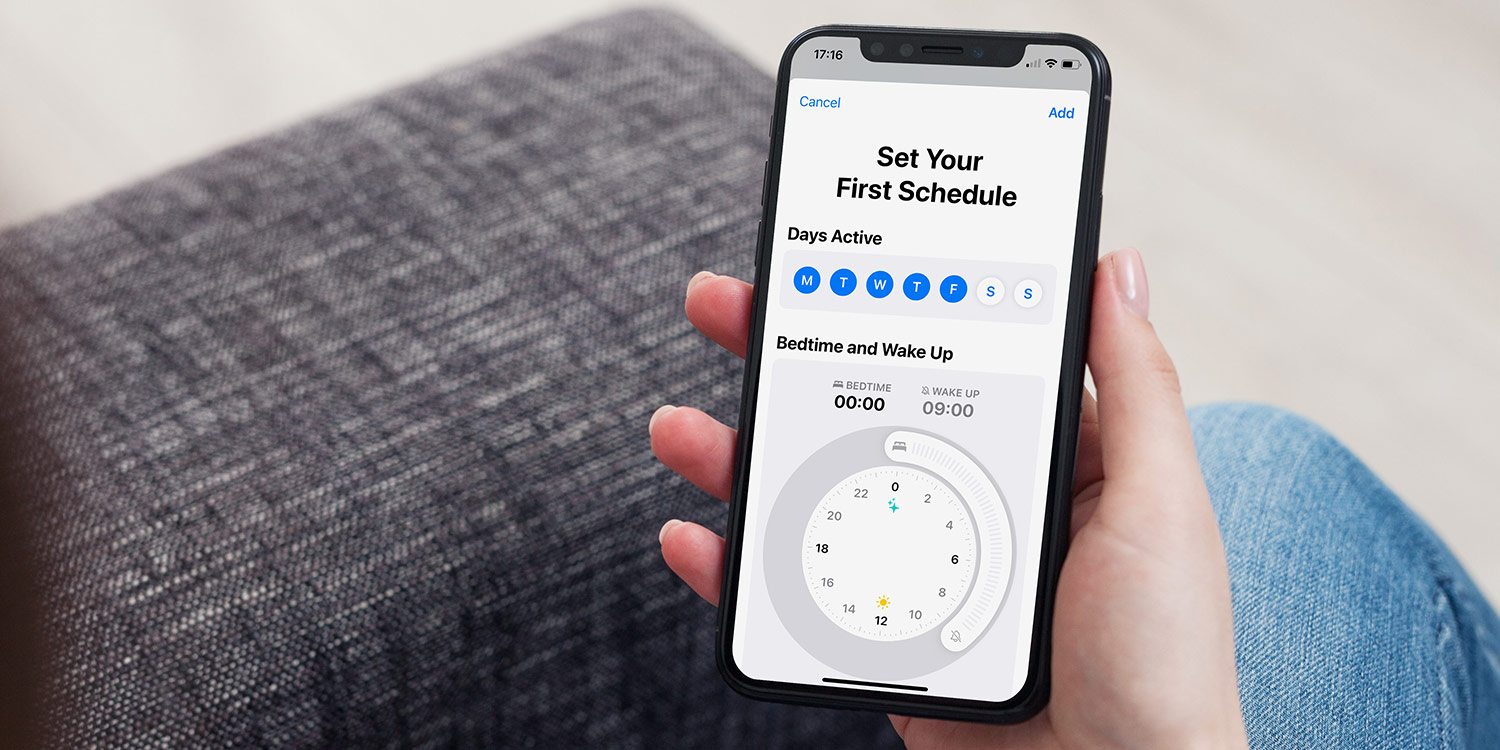
Are you someone who relies on sleep tracking to monitor your sleep patterns and improve your overall well-being? If you’re an iPhone user, you’ll be glad to know that iOS 14 has introduced some new features to enhance sleep tracking on your device. With advanced algorithms and improved sensors, iOS 14 offers a more accurate and comprehensive sleep tracking experience. In this article, we will share four valuable tips to help you make the most out of sleep tracking in iOS 14 on your iPhone. From optimizing your sleep schedule to leveraging sleep mode and integrating third-party apps, these tips are designed to help you achieve better sleep quality and maximize the benefits of sleep tracking. So, let’s dive in and discover how you can optimize your sleep tracking experience with iOS 14!
Inside This Article
- 4 Tips to Improve Sleep Tracking in iOS 14 on iPhone
- Adjust Sleep Schedule
- Optimize Sleep Environment
- Use Sleep Mode and Wind Down Features
- Customize Sleep Tracking Settings
- Conclusion
- FAQs
4 Tips to Improve Sleep Tracking in iOS 14 on iPhone
Getting a good night’s sleep is essential for our overall health and well-being. With the introduction of iOS 14, Apple has included a built-in sleep tracking feature on iPhone. This feature allows users to monitor their sleep patterns and make necessary adjustments for better sleep quality. If you’re using iOS 14 and want to enhance your sleep tracking experience, here are four tips to help you improve it.
1. Adjust Sleep Schedule
One of the key factors in improving sleep tracking is maintaining a consistent sleep schedule. By going to bed and waking up at the same time every day, your body can establish a regular sleep-wake cycle. This consistency will provide more accurate data for sleep tracking. To adjust your sleep schedule on iOS 14, go to the Clock app and tap on the “Bedtime” tab. Set your desired sleep schedule, and iOS will remind you when it’s time to wind down and go to bed.
2. Optimize Sleep Environment
Creating an optimal sleep environment can greatly improve the accuracy of sleep tracking. Ensure that your bedroom is dark, quiet, and at a comfortable temperature. Minimize external distractions such as electronic devices or noisy appliances. Additionally, consider investing in a quality mattress and pillows that provide proper support for a restful sleep. By optimizing your sleep environment, you can enhance the accuracy of sleep tracking in iOS 14.
3. Use Sleep Mode and Wind Down Features
iOS 14 introduces Sleep Mode and Wind Down features to help you establish a bedtime routine and prepare for a good night’s sleep. Sleep Mode dims the display and mutes all notifications during your scheduled sleep hours, preventing interruptions and promoting relaxation. Wind Down allows you to create a customized routine by integrating soothing activities like reading or listening to calming music. Utilizing these features can improve the effectiveness of sleep tracking on your iPhone.
4. Customize Sleep Tracking Settings
iOS 14 offers customization options for sleep tracking to cater to individual preferences. Open the Health app, navigate to the Sleep section, and tap on “Full Schedule and Options” to access various settings. Here, you can adjust parameters such as sleep goal, sleep mode schedule, and enable or disable tracking options like headphone audio levels or sleep quality recording. Taking advantage of these customization options can enhance the accuracy and usefulness of sleep tracking in iOS 14.
By following these four tips, you can improve your sleep tracking experience in iOS 14 on your iPhone. Consistency in sleep schedule, optimizing the sleep environment, utilizing Sleep Mode and Wind Down features, and customizing sleep tracking settings will ensure that your sleep data is more accurate, helping you make informed decisions to improve your sleep quality and overall well-being.
Adjust Sleep Schedule
One of the key factors in improving sleep tracking on your iPhone running iOS 14 is to adjust your sleep schedule. It’s important to establish a consistent bedtime and wake-up time to regulate your body’s internal clock and optimize sleep quality.
First, determine the ideal amount of sleep you need each night. While the general recommendation is around 7-9 hours for adults, individual needs may vary. Experiment with different durations to find what works best for you.
Next, set a specific bedtime and stick to it as closely as possible. Consistency is key here. Try to go to bed and wake up at the same time every day, even on weekends. This helps train your body to fall asleep and wake up naturally without relying on external cues.
Avoid stimulating activities close to bedtime. The blue light emitted by electronic devices can interfere with your sleep patterns. Make it a habit to put your phone away at least 30 minutes before bedtime and engage in relaxing activities such as reading a book or practicing meditation.
If you find it hard to adjust your sleep schedule on your own, consider using the Bedtime feature in the Clock app on your iPhone. This feature allows you to set a consistent sleep schedule and provides reminders to help you stick to it. It also tracks your sleep patterns and provides insights into your sleep quality.
By adjusting your sleep schedule and sticking to a consistent routine, you’ll give your iPhone’s sleep tracking feature a solid foundation to accurately monitor your sleep patterns and provide you with valuable insights.
Optimize Sleep Environment
Creating an optimal sleep environment can greatly improve the quality of your sleep and enhance the accuracy of sleep tracking on your iPhone running iOS 14. Here are some tips to help you optimize your sleep environment:
1. Eliminate Noise: Noise can significantly disrupt your sleep and affect the accuracy of sleep tracking. Try using earplugs or a white noise machine to block out any unwanted sounds. Additionally, consider using apps or features on your iPhone, such as “Do Not Disturb” mode, to silence notifications while you sleep.
2. Control Light Levels: Exposure to bright lights can interfere with your body’s natural sleep-wake cycle. Ensure your bedroom is dark enough by using blackout curtains or shades. You can also adjust the brightness settings on your iPhone, or use the Night Shift feature, to reduce the amount of blue light emitted by the screen before bedtime.
3. Maintain Optimal Temperature: The temperature of your bedroom can greatly impact your sleep quality. Keep your room cool and well-ventilated to create a comfortable sleeping environment. It’s recommended to set the thermostat between 60 to 67 degrees Fahrenheit (16 to 19 degrees Celsius) for optimal sleep.
4. Invest in a Comfortable Mattress and Pillow: The quality of your mattress and pillow can significantly affect your sleep. Choose a mattress and pillow that provide adequate support and comfort based on your personal preferences. This will help you maintain a proper sleep posture and reduce any discomfort that may hinder your sleep.
5. Minimize Electronic Distractions: Electronic devices, such as smartphones, tablets, and televisions, emit blue light and can stimulate your brain, making it harder to fall asleep. It’s best to keep these devices out of your bedroom or limit their use before bedtime. Consider creating a technology-free zone in your bedroom to promote a healthier sleep environment.
By optimizing your sleep environment, you can improve the accuracy of sleep tracking on your iPhone. These simple yet effective tips can help you create a conducive environment for restful and rejuvenating sleep.
Use Sleep Mode and Wind Down Features
One of the key features introduced in iOS 14 is the Sleep Mode and Wind Down features. These features are specifically designed to help you establish a healthy sleep routine and improve the quality of your restful hours. Here are some tips on how to make the most out of Sleep Mode and Wind Down:
1. Set a Bedtime Schedule: Sleep Mode allows you to set a specific bedtime schedule, which helps you maintain a consistent sleep routine. By setting a bedtime, your iPhone will automatically switch to Sleep Mode at the designated time, reducing distractions and helping you wind down.
2. Customize Sleep Mode: With iOS 14, you have the flexibility to customize Sleep Mode to suit your preferences. You can choose which notifications are allowed to break through during sleep hours, ensuring you don’t get disturbed by unnecessary alerts while you’re trying to rest.
3. Wind Down with Relaxing Activities: The Wind Down feature helps you prepare for a good night’s sleep by encouraging relaxation before bedtime. You can customize the Wind Down routine to include activities such as listening to soothing music, reading a book, or practicing mindfulness exercises.
4. Enable Do Not Disturb During Sleep: Activating Do Not Disturb during Sleep Mode ensures that your iPhone remains silent and undisturbed throughout the night. This feature helps create a peaceful environment conducive to quality sleep, allowing you to wake up feeling refreshed in the morning.
The Sleep Mode and Wind Down features in iOS 14 provide you with powerful tools to improve your sleep quality and establish a consistent bedtime routine. By leveraging these features, you can prioritize your rest and wake up feeling rejuvenated each day.
Customize Sleep Tracking Settings
One of the great features of iOS 14 is the ability to customize your sleep tracking settings on your iPhone. This allows you to personalize the sleep tracking experience and make it work best for you. Here are some tips to help you optimize your sleep tracking settings.
1. Set Your Sleep Goals: Start by setting your sleep goals in the Health app. This will help you determine how much sleep you need each night and track your progress towards achieving those goals. To set your sleep goals, open the Health app, tap on your profile picture, go to “Browse” > “Sleep” > “Set Up Sleep” and follow the prompts to personalize your sleep goals.
2. Enable Bedtime Reminders: To ensure that you stick to your sleep schedule, enable bedtime reminders. This feature will send you a gentle reminder before your scheduled bedtime, helping you establish a consistent sleep routine. To enable bedtime reminders, go to the Clock app, tap on “Bedtime” at the bottom, and set up your desired reminders.
3. Customize Wind Down Routine: The Wind Down feature helps you relax and prepare for a good night’s sleep. You can customize your Wind Down routine by selecting specific apps and activities that you find calming, such as listening to soothing music or practicing mindfulness. To customize your Wind Down routine, go to the Clock app, tap on “Bedtime” > “Options” > “Wind Down,” and choose your preferred activities.
4. Control Sleep Mode: Sleep Mode is designed to limit distractions and offer a more restful sleep experience. You can decide which apps and contacts can bypass Do Not Disturb during sleep mode. To control Sleep Mode settings, navigate to the Clock app, tap on “Bedtime” > “Options” > “Sleep Mode,” and adjust the settings according to your preferences.
By customizing your sleep tracking settings, you can make the most of the sleep tracking feature in iOS 14. Whether it’s setting personalized sleep goals, enabling bedtime reminders, customizing your Wind Down routine, or controlling Sleep Mode, these tips will help you improve your sleep tracking experience and ultimately enhance the quality of your sleep.
Conclusion
Improving sleep tracking on your iPhone has never been easier, thanks to the new features introduced in iOS 14. By following these four tips, you can enhance the accuracy and effectiveness of the sleep tracking capabilities on your device.
First, make sure to establish a consistent sleep schedule and stick to it. This will not only help your body develop a healthy sleep routine but also provide more accurate data for your sleep analysis.
Second, optimize your sleep environment by keeping your iPhone away from your bed and placing it on a stable surface. This will minimize disturbances and ensure that your device can accurately track your movements and sleep patterns without interference.
Third, enable the Do Not Disturb mode during your designated sleep hours. This will prevent notifications, calls, and other interruptions from disrupting your sleep and compromising the accuracy of your tracking data.
Lastly, take advantage of the bedtime feature in the Clock app. By setting a reminder to wind down before sleep, you can establish a relaxing routine and signal to your body that it’s time to rest.
By implementing these tips, you can optimize the sleep tracking capabilities of iOS 14 on your iPhone and gain valuable insights into your sleep patterns, leading to improved overall sleep quality and well-being.
FAQs
Q: How to enable sleep tracking in iOS 14?
To enable sleep tracking in iOS 14, go to the Health app on your iPhone. Tap on the “Browse” tab at the bottom, then select “Sleep” under “Browse All.” Tap on “Get Started” and follow the on-screen instructions to set up sleep tracking.
Q: Can I use sleep tracking on older iPhone models?
Yes, sleep tracking is available on iPhone models that support iOS 14 or later. However, keep in mind that some older devices may have limited features or may not support all the advanced sleep tracking capabilities.
Q: Does sleep tracking drain the battery on my iPhone?
While sleep tracking does consume some battery, iOS 14 has implemented optimizations to reduce its impact. However, it is still recommended to charge your iPhone before going to bed or utilize low-power mode to further conserve battery life during sleep tracking.
Q: Will sleep tracking monitor my sleep quality?
Yes, sleep tracking in iOS 14 provides insights into your sleep duration and sleep quality. It uses various sensors like the accelerometer to measure your movement during sleep, which helps determine different sleep stages such as deep sleep, light sleep, and REM sleep.
Q: Can I integrate third-party sleep tracking apps with iOS 14?
Yes, iOS 14 allows integration with third-party sleep tracking apps. These apps can leverage the built-in sleep tracking features of iOS 14 and provide additional functionality or analysis. You can explore the App Store to find and install sleep tracking apps that suit your needs.
