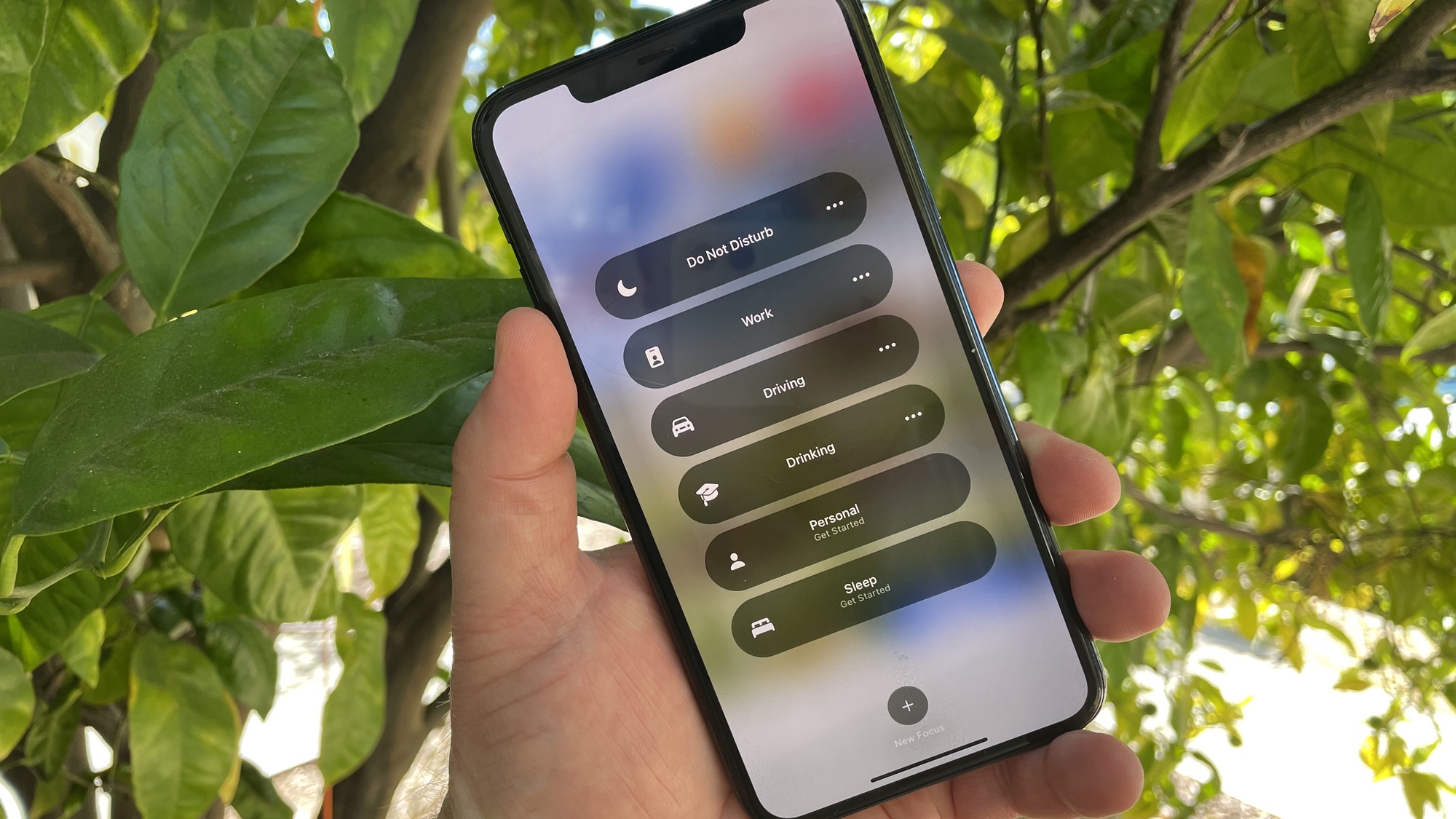
Welcome to the world of Do Not Disturb mode on your phone! With constantly buzzing notifications, incoming calls, and ever-increasing distractions, it can be challenging to find a moment of peace or focus. That’s where Do Not Disturb mode comes to the rescue. Whether you’re in a meeting, need some uninterrupted rest, or simply want to detach from the virtual world, this feature allows you to silence and manage your phone’s notifications, ensuring a peaceful and distraction-free environment. In this article, we’ll guide you through the process of putting your phone on Do Not Disturb, whether you’re using an Android or iOS device. So, say goodbye to constant interruptions and hello to tranquility as we walk you through the steps to enable this handy feature on your smartphone.
Inside This Article
- Enabling Do Not Disturb on Different Phone Models
- Understanding the Do Not Disturb Settings
- Customizing the Do Not Disturb Schedule
- Managing Exceptions and Allowed Contacts
- Conclusion
- FAQs
Enabling Do Not Disturb on Different Phone Models
Do Not Disturb is a useful feature on smartphones that allows you to temporarily silence calls, notifications, and alerts. It’s perfect for those times when you need some peace and quiet, or when you want to focus on an important task without interruptions. Enabling Do Not Disturb on your phone is easy, and the process may vary slightly depending on the model and operating system. In this article, we’ll guide you through the steps to enable Do Not Disturb on different phone models.
1. iPhone
If you own an iPhone, enabling Do Not Disturb is a breeze. Simply follow these steps:
- Open the Settings app on your iPhone.
- Scroll down and tap on “Do Not Disturb.”
- Toggle the switch to enable Do Not Disturb.
Additionally, you can customize the Do Not Disturb settings on your iPhone by specifying when it should automatically activate or setting up a schedule. To do this, go back to the “Do Not Disturb” section in the Settings app and explore the available options.
2. Samsung Galaxy
For Samsung Galaxy devices running on the Android operating system, enabling Do Not Disturb can be done as follows:
- Go to the Settings menu on your Samsung Galaxy.
- Scroll down and tap on “Sounds and Vibration” or “Sounds and Notifications,” depending on the model.
- Look for the “Do Not Disturb” option and tap on it.
- Toggle the switch to enable Do Not Disturb.
Similar to iPhones, Samsung Galaxy devices also offer advanced options for customizing the Do Not Disturb feature. You can set a schedule, allow exceptions for specific contacts or apps, and even create custom rules based on your preferences. Explore the Do Not Disturb settings to make the most out of this feature.
3. Google Pixel
Google Pixel devices, being part of the Android ecosystem, have a straightforward process for enabling Do Not Disturb:
- Access the Settings app on your Google Pixel.
- Scroll down and tap on “Sound” or “Sound and Notification,” depending on the device.
- Look for the “Do Not Disturb” option and tap on it.
- Toggle the switch to enable Do Not Disturb.
Google Pixel devices also offer additional options for customizing the Do Not Disturb feature. You can set a schedule, allow exceptions, and even customize the behavior of repeating callers when Do Not Disturb is active.
4. Other Android Phones
For Android devices from other manufacturers, the process of enabling Do Not Disturb may vary slightly. However, the general steps are as follows:
- Open the Settings app on your Android phone.
- Look for “Sound” or “Sounds and Notifications” in the settings menu.
- Tap on “Do Not Disturb” or “Sound settings.”
- Toggle the switch to enable Do Not Disturb.
Keep in mind that the specific location of the Do Not Disturb settings may vary depending on the model and manufacturer of your Android phone. If you have difficulty locating the option, try using the search function within the Settings app to quickly find “Do Not Disturb.”
With the Do Not Disturb feature enabled, you can enjoy uninterrupted moments of peace and focused productivity. Whether you’re using an iPhone, Samsung Galaxy, Google Pixel, or any other Android device, the steps mentioned above should help you enable Do Not Disturb effectively.
Understanding the Do Not Disturb Settings
Do Not Disturb is a helpful feature on smartphones that allows you to block notifications, calls, and messages, ensuring your uninterrupted peace of mind. While the basic concept of Do Not Disturb is the same across different phone models, the settings and options available may vary. Understanding the Do Not Disturb settings on your phone will enable you to make the most of this feature. Let’s dive deeper into how Do Not Disturb works.
1. Silent Mode:
Do Not Disturb is often linked to the silent mode on phones. When you activate Do Not Disturb, your phone’s ringer and notification sounds will be silenced. However, you can still receive calls and messages, depending on your settings.
2. Priority Only:
Some phone models offer a “Priority Only” mode within the Do Not Disturb settings. This mode allows you to customize which notifications you want to receive during specific times or events. For example, you can set it to allow only calls from certain contacts or allow notifications from important apps.
3. Allow Exceptions:
Do Not Disturb settings often include options to allow certain exceptions. This means you can specify contacts, apps, or events that will bypass the Do Not Disturb mode. For example, you can set your phone to allow calls from your favorite contacts or receive notifications for important calendar events.
4. Customize Automatic Rules:
Many phone models allow you to set automatic rules for enabling and disabling Do Not Disturb. You can create rules based on specific times, locations, or calendar events. For example, you can schedule Do Not Disturb to activate every night when you go to bed or during important meetings.
5. Bedtime Mode:
Some phones have a Bedtime Mode that works hand-in-hand with Do Not Disturb settings. This mode automatically activates Do Not Disturb during your specified bedtime hours, ensuring a peaceful sleep while still allowing access to important contacts or emergencies.
It’s worth noting that the names, options, and interface of the Do Not Disturb settings may differ depending on your phone’s brand and model. Therefore, it’s essential to explore the settings menu on your phone to find the specific Do Not Disturb options available to you.
By understanding the Do Not Disturb settings on your phone, you can tailor this feature to meet your specific needs. Whether you want to minimize distractions during work hours or have uninterrupted relaxation time in the evenings, mastering the Do Not Disturb settings will help you take full control of your phone’s notifications and create a more peaceful environment.
Customizing the Do Not Disturb Schedule
Do Not Disturb is a feature on cell phones that allows you to silence notifications, calls, and alerts for a specified period of time. This feature is especially useful when you want uninterrupted time for work, relaxation, or sleep. By customizing the Do Not Disturb schedule on your phone, you can have better control over when and how this feature is enabled. Here’s how you can customize the Do Not Disturb schedule on different phone models:
iPhone:
- Go to the Settings app on your iPhone.
- Scroll down and tap on “Do Not Disturb”.
- Toggle the “Scheduled” option to enable it.
- Set the start and end time for the Do Not Disturb schedule.
- You can also choose whether you want to allow calls from your Favorites, allow repeated calls, and set up an emergency bypass.
Android:
- Go to the Settings app on your Android phone.
- Tap on “Sound” or “Sound & notification”.
- Look for the Do Not Disturb option and tap on it.
- Toggle the switch to enable Do Not Disturb.
- Tap on “Automatic rules” to customize the schedule.
- You can set up a custom rule for specific days and times, or use the default rules like “Priority only” or “Alarms only”.
Samsung:
- Open the Settings app on your Samsung phone.
- Scroll down and tap on “Sounds and vibration”.
- Look for the “Do not disturb” option and tap on it.
- Toggle the switch to enable Do Not Disturb.
- Tap on “Turn on as scheduled” to customize the schedule.
- Set the start and end time, as well as the repeat days for the schedule.
By customizing the Do Not Disturb schedule on your phone, you can ensure that you have uninterrupted time during specified periods. Whether you want to focus on work, relax without distractions, or get a good night’s sleep, customizing the Do Not Disturb schedule can be a valuable tool. Remember to adjust the settings according to your preferences and needs.
Managing Exceptions and Allowed Contacts
Do Not Disturb mode is a great way to minimize interruptions and focus on what’s important. However, there may be certain individuals or certain types of contacts that you still want to be reachable even when your phone is in Do Not Disturb mode. That’s where managing exceptions and allowed contacts comes into play.
When you enable exceptions or allowed contacts, you are essentially granting permission for specific contacts or specific types of contacts to bypass the Do Not Disturb mode and get through to you. This is useful in scenarios where you want to ensure you don’t miss important calls or messages from certain people or specific groups.
On most smartphones, including popular models like the iPhone and Android devices, managing exceptions and allowed contacts is a straightforward process. Here’s how you can do it:
1. Go to your phone’s settings and find the Do Not Disturb or Notifications settings.
2. Look for options related to exceptions or allowed contacts. Depending on the phone model and operating system version, the wording may vary slightly.
3. Tap on the exceptions or allowed contacts option to access the settings.
4. Here, you can choose to allow calls and messages from certain contacts, favorite contacts, or those on your starred list to come through while in Do Not Disturb mode.
5. Additionally, you may have the option to enable certain contact groups, such as your family or work contacts, to bypass Do Not Disturb mode.
6. Some phones also offer the ability to allow repeated calls to ring through. This can be useful in case someone urgently needs to reach you and calls multiple times within a certain time frame.
7. Once you have configured the exceptions or allowed contacts settings, save your changes and exit the settings menu.
It’s important to note that the process may vary slightly depending on your specific phone model and the version of the operating system you are using. If you’re unsure about the steps, you can refer to the user manual or search for specific instructions online.
By managing exceptions and allowed contacts, you can have the peace of mind that important calls or messages won’t go unnoticed while still enjoying the benefits of Do Not Disturb mode. It allows you to strike a balance between minimizing distractions and staying accessible to those who matter most.
Conclusion
In conclusion, putting your phone on Do Not Disturb is a simple and effective way to manage interruptions and maintain a healthy work-life balance. Whether you need to focus on an important task, relax without disruptions, or ensure a peaceful night’s sleep, the Do Not Disturb feature allows you to prioritize your time and control the notifications that come through.
By following the steps outlined in this article, you can easily activate and customize the Do Not Disturb function on your phone. Remember to adjust the settings to suit your preferences, such as defining allowed call or message exceptions, setting specific schedules, or activating the feature during specific events or meetings.
With Do Not Disturb, you can reclaim your productivity and regain control over your digital life. Take advantage of this powerful tool to create a more focused and serene environment, allowing you to fully engage in the tasks and moments that matter most to you.
FAQs
1. How do I activate Do Not Disturb mode on my phone?
Activating Do Not Disturb mode on your phone is quite simple. The process may vary slightly depending on the operating system you’re using, but generally, you can follow these steps:
– On Android devices: Swipe down from the top of your screen to access the notification panel, then swipe down again to reveal the Quick Settings menu. Look for the Do Not Disturb icon, which often looks like a bell crossed out or a crescent moon. Tap on it to activate or deactivate the mode.
– On iPhones: Swipe up from the bottom of your screen to bring up the Control Center. Look for the crescent moon icon and tap on it to enable or disable Do Not Disturb mode.
2. Can I customize the settings for Do Not Disturb mode?
Yes, you can customize the settings for Do Not Disturb mode on most smartphones. By accessing the Do Not Disturb settings, you can specify certain exceptions and parameters to suit your preferences.
– On Android devices: After activating Do Not Disturb mode, you can go into the settings to customize it further. You can choose to allow calls or messages from specific contacts, set a schedule for when the mode should automatically activate, and even allow certain notifications to come through.
– On iPhones: Similarly, you can customize the settings for Do Not Disturb mode on iPhones. In the settings menu, you can configure exceptions for calls, messages, and FaceTime calls from specific contacts. You can also schedule when the mode should automatically turn on and off.
3. Will alarms still sound when Do Not Disturb mode is activated?
Yes, alarms are typically not affected by Do Not Disturb mode. Even if the mode is activated, your alarms should still go off as scheduled. This ensures that you won’t miss any important appointments or wake-up calls while enjoying uninterrupted silence from other notifications.
4. Can I exclude certain apps from being silenced during Do Not Disturb mode?
Yes, you can exclude specific apps from being silenced during Do Not Disturb mode on certain smartphones. This feature is especially useful if you want to receive notifications from important apps even when the mode is enabled.
– On Android devices: In the Do Not Disturb settings, you may find an option to allow certain apps to override the mode. Simply select the apps you want to exempt from the silence and their notifications will come through.
– On iPhones: On iPhones, you can allow calls from specific contacts to always ring through while in Do Not Disturb mode. Unfortunately, there is no built-in feature to allow specific apps to override the mode, but you can adjust the notifications settings for individual apps to prioritize their alerts.
5. Are there any alternative methods to activate Do Not Disturb mode quickly?
Yes, there are alternative methods to activate Do Not Disturb mode quickly on your phone. Apart from accessing the notification panel or Control Center, you can also use other convenient options.
– On Android devices: Some phones have a physical button or switch dedicated to activating Do Not Disturb mode. Check your phone’s user manual or settings menu to see if this option is available.
– On iPhones: iPhones also have a “Schedule” feature within the Do Not Disturb settings, allowing you to set specific times when the mode should automatically activate. This can be a helpful way to ensure Do Not Disturb mode is activated during your regular sleeping hours.
