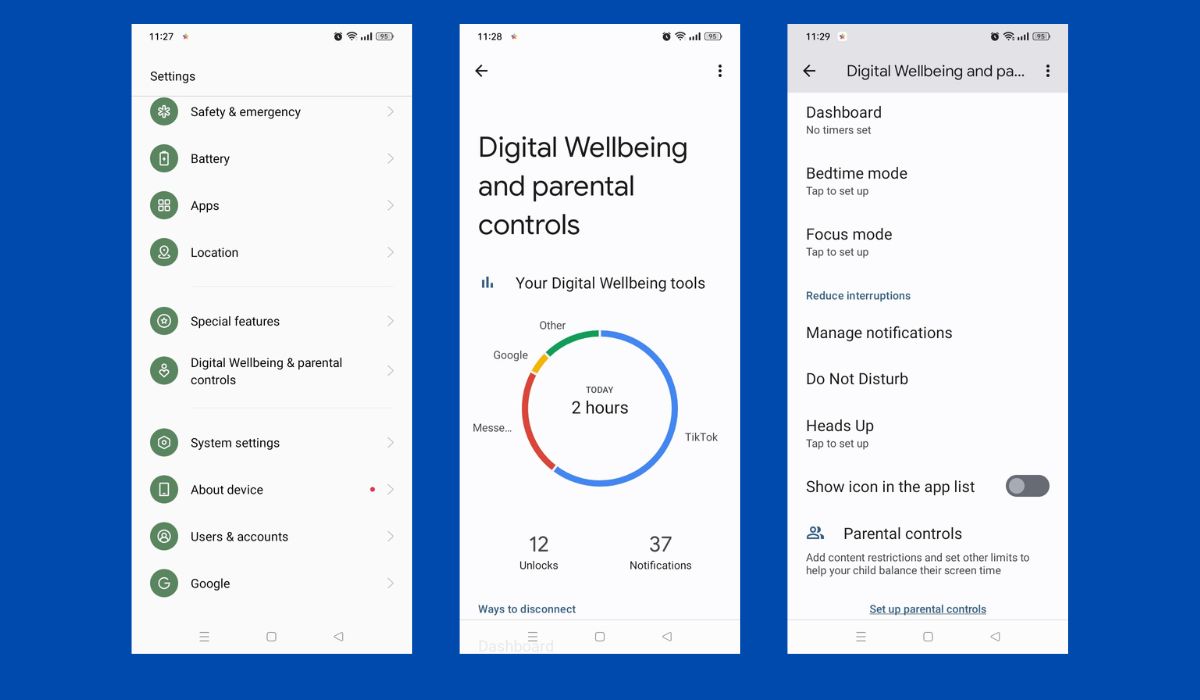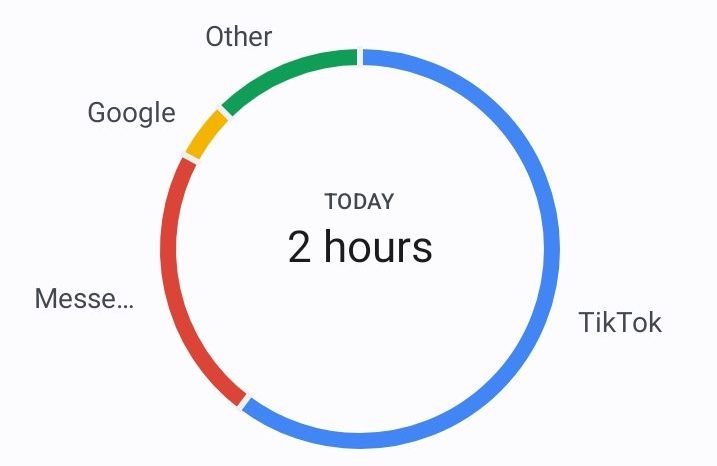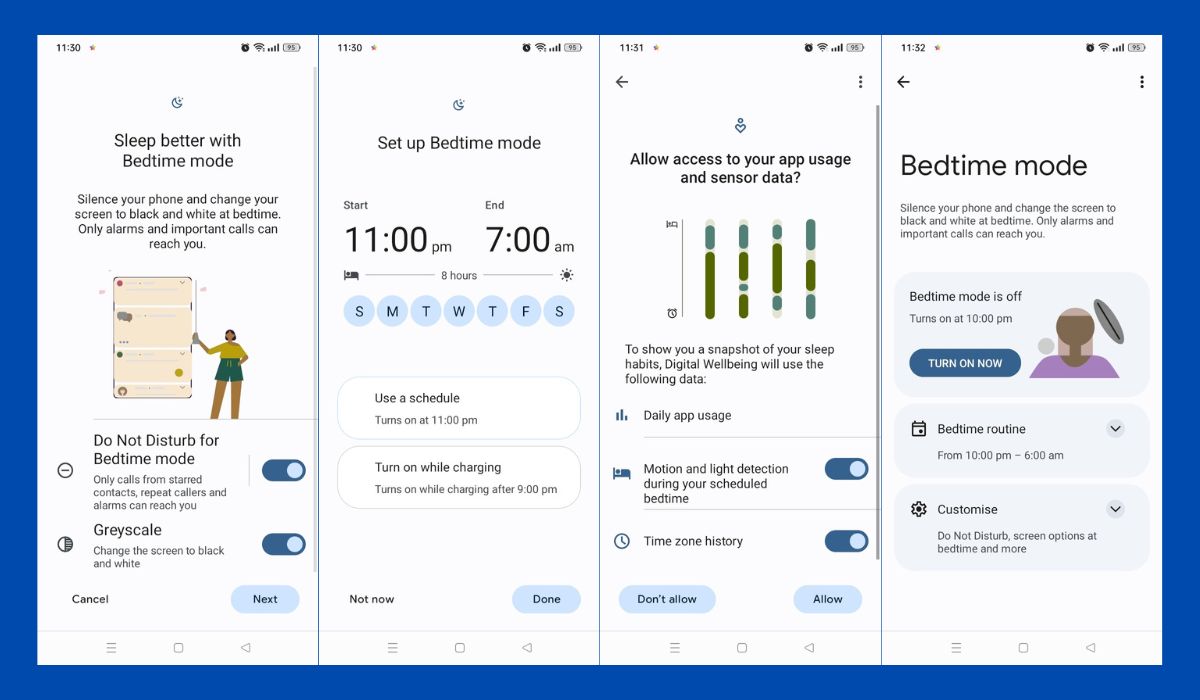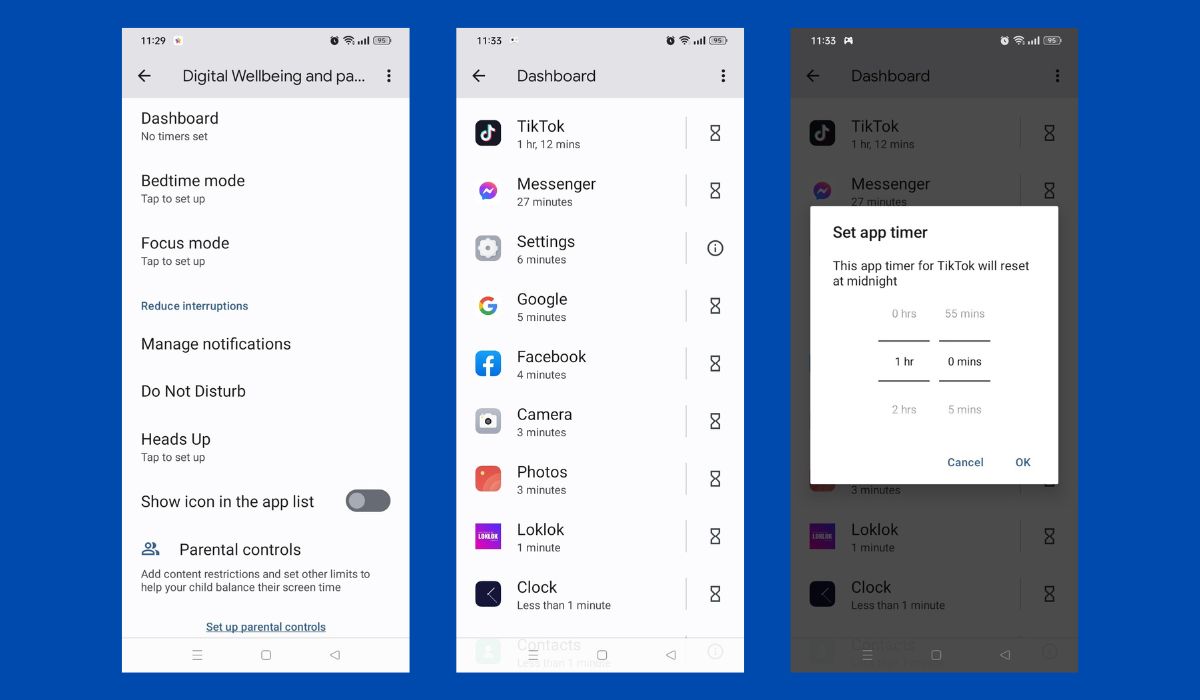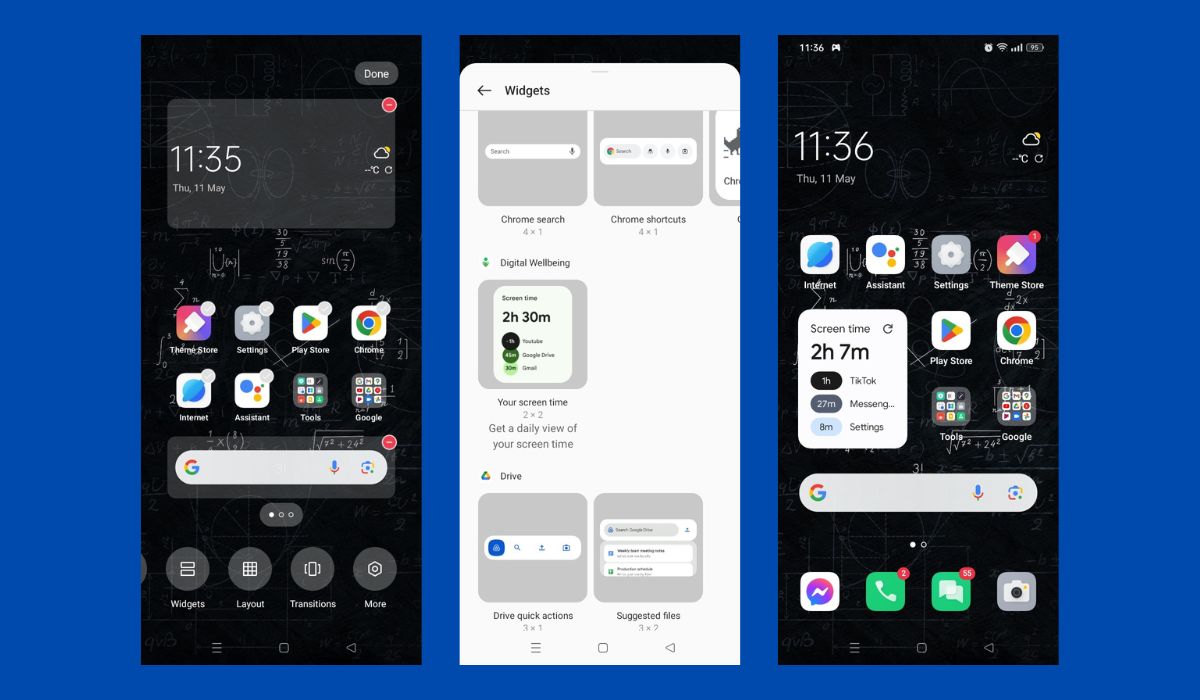Technology has no doubt made our lives more comfortable, but it’s also easy to get lost in the digital world. Luckily with your Android phone’s Digital Wellbeing feature, we can keep track of how much tech time we spend each day. Busy parents will find Parental Controls invaluable for setting phone boundaries that actually stick. So if you’ve got a smartphone addict at home, don’t despair — this is one challenge they won’t be able to win against Mom or Dad!
Key Takeaways
- Android’s Digital Wellbeing and Screen Time can help you stay mindful of the hours spent scrolling so that you can enjoy the best of both worlds – tech time and downtime!
- Digital Wellbeing provides comprehensive reports and insights into device usage patterns. It is a great application to help us understand ourselves better while allowing us to take control of our habits.
Inside This Article
How to Check Screen Time on Android
Take charge of your tech habits with Android’s Digital Wellbeing feature! Empower yourself to make the most out of every moment and ensure that your phone usage is optimized for maximum productivity.
Step 1: Open Settings Menu
Open the Settings app, usually located on either your home screen or App Drawer. There you’ll find all sorts of options for customizing and giving yourself the best performance possible.
Step 2: Select Digital Wellbeing & Parental Controls
Once you’re already on your phone’s settings app, scroll down and find Digital Wellbeing & Parental Controls.
Step 3: View Your Screen Time Statistics
Get insights into your own tech usage and that of your kids with Digital Wellbeing & Parental Controls! With just one click, you can check out a detailed graph to see how today’s usage compares to the past week. It’s an easy way for adults and children to stay informed about their digital habits.
Step 4: Customize Your Digital Wellbeing Settings
Get ready to kick your tech game up a notch! Check out the Digital Wellbeing and Parental Controls menu for some amazing tools that’ll help you set healthy habits. It’s easier than ever with just a few taps – manage notifications, set app timers – no sweat!
Why Monitor Screen Time on Android Phones?
Staying glued to our phones and computers may seem harmless, but prolonged screen time can actually have a major impact on both our physical and mental health. Studies suggest that too much of it can lead to eye strain, disrupted sleep patterns, and decreased productivity — the list goes on!
This is the primary reason why monitoring your device usage is key if you want improved physical & psychological well-being as well as increased productivity. So take some time away from your screens today; after all, life offline has its perks too.
Understanding Digital Wellbeing App Data
Technology is a great tool, but it can also be overwhelming. Digital Wellbeing provides us with tools to stay mindful when using our phones and devices so that we don’t get swept away by endless distractions.
This built-in feature on your Android device offers users the freedom to monitor their daily device usage habits, and gain helpful insight into how technology affects their lifestyle.
Data from the Digital Wellbeing app reveal patterns that show a propensity for using social media more than utilities such as productivity apps. This awareness gives you an opportunity to make positive modifications and cultivate healthier online engagement by setting realistic goals for reducing screen time.
What Does Your Digital Wellbeing Screen Time Indicate?
Android’s Digital Wellbeing tools are here to help us become masters of our own device usage. Whether it’s minimizing distractions with “Focus Mode,” or giving us a better understanding via screen time analytics, we have the power to break bad habits and dial in on what really matters!
1. Daily Device Usage
Digital Wellbeing helps you manage how long you’re glued to your device — in a visually pleasing way! Check out the clear snapshot of when your usage spikes, so that you can step away from screens for some balance.
2. Most-used Apps
Unlock exclusive insights into how you use technology, from when and where apps are opened most frequently so that you can make informed decisions about managing device usage and curating healthy habits.
3. Time Spent on Each App
Digital Wellbeing equips you to stay in charge of your tech usage and discover just how much time you’re spending on particular apps. With this feature, users can personalize timers for certain apps and strike a balance in maintaining healthy online and offline lives!
4. Your Focus Mode Usage
Need a break from your tech? Digital Wellbeing can monitor how much time you’re spending in Focus mode and make sure that you’re taking intentional breaks.
Using Bedtime Mode to Limit Screen Time
Android’s Digital Wellbeing and Parental Controls include Bedtime mode as a feature designed to limit screen time before bedtime. Once activated, its grayscale display turns on and notifications (except alarms) are muted, saving battery and data usage by doing away with their notifications altogether.
Follow these steps to use Bedtime mode:
Step 1. Tap Digital Wellbeing from the Settings app.
Step 2. Select Bedtime mode.
Step 3. Choose your sleep/wake-up times.
Step 4. Pick which days Bedtime mode will turn on.
Step 5. Determine when Bedtime mode should begin.
Step 6. Adjust the brightness slider if needed.
Setting Screen Time Limits with the Screen Time Widget
Digital Wellbeing provides two fantastic features to help you keep tabs on your phone usage: App timers and the screen time widget.
With app timers, you’ll be able to limit how long each individual app gets used in a day; while with the screen time widget, you see exactly how much of that 24-hour period has been devoted gazing into a glowing rectangular box!
Setting up these helpful tools is simple:
Step 1: Set an app timer in Digital Wellbeing.
Navigate to your app of interest, click its timer icon, set your time limit, and tap pause when the time expires — this way, your app won’t run during that period of time and stay running on other apps!
When ready, digital Wellbeing provides tools for app timer settings which let users pause applications as an additional security measure against potential security risks or malware attacks.
Step 2: Add the Screen Time widget to your home screen.
Long press an empty space on your home screen and choose Widgets from the drop-down list. Scroll through until you reach the Digital Wellbeing widget; once found, drag it directly onto your desktop.
It will show your daily screen time data along with daily Screen Time goal data. To set this goal in Digital Wellbeing, tap the settings icon located at the top right corner. Here, you can set your goal as well as adjust other settings accordingly.
FAQs
Conclusion
Android Digital Wellbeing makes it super easy to take control of how much screen time you spend on your device. By monitoring the amount of screen time, setting up daily limits, and utilizing various tips and tricks, you can find a healthy balance between spending too much or too little time online. Make sure not to sacrifice all technology but still find that sweet spot for yourself!
For iOS users, don’t worry about a thing, screen time is also available on iPhone and iPad devices. So don’t wait any longer – start working towards a healthier lifestyle today!