With talk and text connections becoming so ubiquitous, it can be easy to take them for granted. However, a trip to an out-of-coverage area is enough to remind you of just how important network coverage is. It can be frustrating to try to call someone only to find out you can’t connect, even more so during an emergency. That’s why it’s so important to know an area’s network coverage before traveling there.
In this article, we’ll help you check your network provider’s coverage so you’ll know where you can go without having to worry about cell signal.
What Is Network Coverage?

First off, let’s define what network coverage is. It’s pretty simple, really. Network coverage just pertains to the geographical areas your service provider’s network can reach. They may be using their own infrastructure to reach the area or a partner company’s infrastructure. Regardless, if that geographical location is covered by your network provider, you can be sure the place has good connectivity.
This takes us to the question: what does out of network coverage mean? If you’re out of network coverage, it just means your phone won’t be able to connect to your network. Either you’re too far from a cellular tower or your reception is being blocked by things like walls and ceilings. If so, you’ll have trouble making or getting calls and texts and accessing your mobile data. You can try going outside or going to a higher place to see if the signal gets better. However, to make sure you’re not in an area without network coverage, it’s best to check your service provider’s network coverage in that location.
How Is Coverage Divided?
How is the coverage area for a cellular telephony network usually divided in a typical city? Cell towers are usually spread across cities with a hexagonal shape to describe each tower’s reach. They’re typically spread out so that each tower is not too near or too far from the next. This prevents overlapping signals and covers all areas without leaving some spots out.
With this hexagonal pattern, any area should ideally not be neglected by network coverage. However, not all network providers have built infrastructures as widespread as the ideal. So, out of all the networks, who has the best network coverage? Most people would agree that Verizon coverage covers the most territory having 70% of the US accounted for. However, AT&T isn’t far behind at 68%. T-Mobile is in third place with 62%, and Sprint coverage comes in last, having a 30% network coverage. This may all change after T-Mobile and Sprint’s merger, though.
How to Check Network Coverage?
Currently, no network provider covers 100% of the US. As such, it is important to learn which areas have network coverage before you decide which mobile carrier to choose. You wouldn’t want to move to a different home only to find your carrier doesn’t have network coverage there. It would also put people who want to travel to places without network coverage in a difficult position. So, how can you prepare yourself and check network coverage for your provider? Let’s find out.
Verizon
Let’s start with Verizon. Here’s how to check your coverage on Verizon’s website:
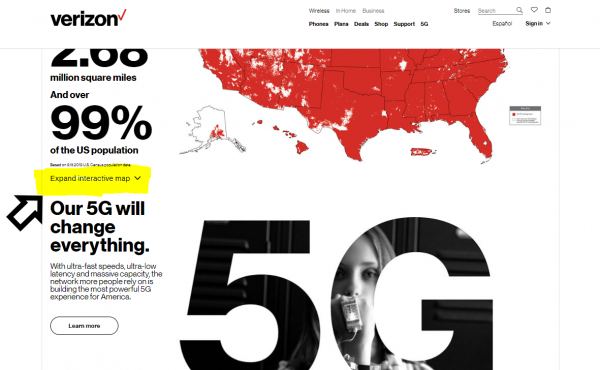
-
- First, go to www.verizon.com/featured/our-network/#maps
- Scroll down until you find an area with a large map or find the words “Expand Interactive Map” if it doesn’t show.
- Click on “Expand Interactive Map”
- You’ll find an expanded interactive map that you can move, zoom into, or zoom out of as you please.
- Note: red indicates the areas with Verizon’s network coverage.
- If you want to search for a specific area, click on the search bar that says “Search Coverage Map.”
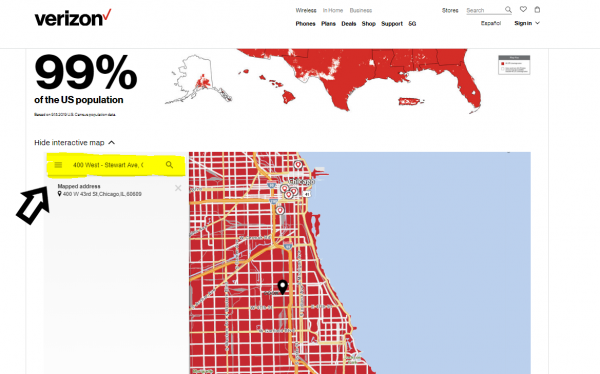
-
- In the search bar, you can enter a valid address including the city, state, and zip code. (sample: 0000 Sample St., Chicago, IL)
- Once you’re done typing, click on the magnifying glass icon to search the area. You’ll see the exact location pinpointed with a black marker. If it’s covered in red, then the location has Verizon’s network coverage. Otherwise, the location you entered is out of coverage.
Coverage Types
It may be deceiving to view this map alone. After all, some mobile plans only allow for different coverage types. Most may have 4G LTE, but certain parameters may only grant you an old GSM network. In addition to checking overall network coverage, it might be useful for some to check areas with certain coverage types. If you want to check a specific coverage type (4G LTE, 3G, etc.), do the following:
- On the same interactive map, click on the three-horizontal-bar icon in the search bar.
- From the list, click on the option you want to filter for. Verizon has the following:
- 4G LTE Coverage
- 4G LTE without 3G CDMA
- 3G/1X Coverage
- Prepay Voice
- LTE-M
- NB-IoT
Note: you can also filter for these types when searching for a specific address’ network coverage.
Verizon 5G
Verizon’s interactive map is handy if you’re checking for widespread network coverage types up to 4G. However, if you want to boost coverage and jump to 5G, the interactive map might not help. If you’re looking for Verizon’s 5G network coverage, you’re going to have to use a different method.
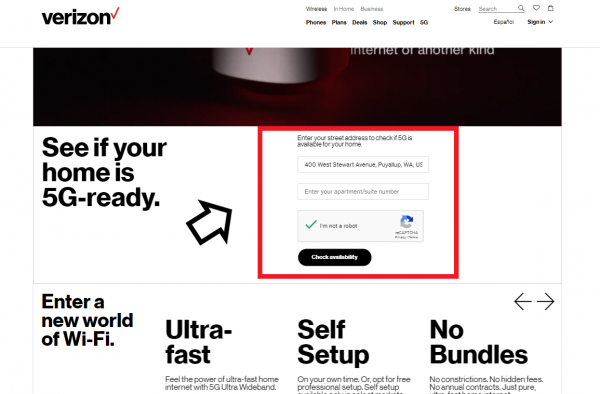
- Go to this website: www.verizon.com/5g/home/
- There will be two boxes to enter your street address and your apartment/suite number. Enter each to see 5G availability.
- Check the “I’m not a robot” for validation.
- Click on the “Check availability” button.
Through this, you can check whether or not Verizon’s 5G is available in your desired location. Unfortunately, Verizon’s 5G network coverage is still limited, so there won’t be a lot of locations covered.
Sprint
Next up is Sprint’s network coverage. To check the areas with network coverage, do the following steps:

- Go to coverage.sprint.com/IMPACT.jsp?
- Here you will see an interactive map that Sprint has set up to easily check for coverage. Yellow indicates which areas are covered by sprint.
- In the upper-left corner, there’s a search bar where you can enter a specific address. Click on it and enter a valid domestic address. Then, click on the “Map It!” button to check that specific location.
- Once you’ve clicked on “Map It!,” your map should have redirected to a zoomed-in version with the location pointed out. This is indicated with a green marker.
Picking a Device
While a specific area may have good network coverage, you won’t be guaranteed your device of choice has good support. Sprint allows you to filter your search by the device to see its performance in the area.
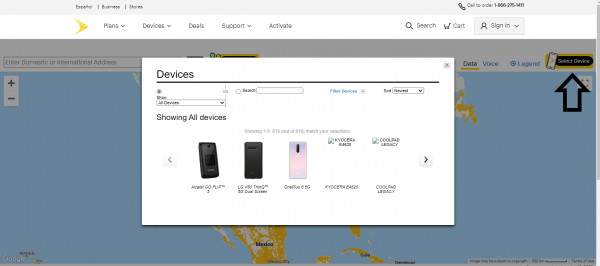
- On the floating bubble above the green marker, you’ll see a short description. In this description, you should see a phrase in blue that says “Pick a device.” Click on this link to filter for a specific device.
- A window should pop up with two options: Show and Search.
- Click on the dropdown menu beside “Show” to filter by brand.
- Note: you can also sort by oldest, newest, or alphabetical using the sort dropdown.
- If you want to search the model name specifically, use the “Search” option under “Show.” Click on “Search” and enter the device name on the space beside it.
- Click on the dropdown menu beside “Show” to filter by brand.
- Once you’ve found your device, click on its name and photo on the bottom.
Data vs. Voice Coverage
Sprint’s map will show you data coverages by default. However, you can change this anytime during your search to show voice coverage. Here’s how to change it:

- At the top-right of the map, you’ll see “Data” is selected by default. This will show areas with data coverage.
- Click on “Voice” beside “Data” to instead show voice coverage.
Legends
While the floating bubble on top of the marker will show you what type of coverage is available, Sprint allows users to check for a map’s legends to better understand what certain colors and patterns indicate.
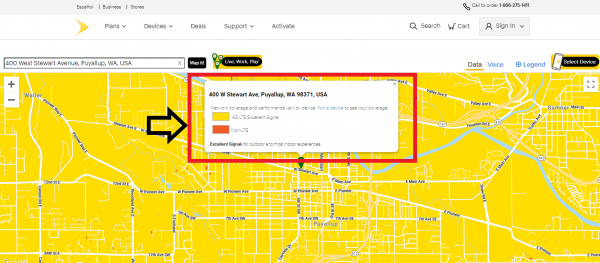
- To check for the legends, click on “Legend” next to the “Voice” option at the top-right.
- The legends will show you which colors indicate what type of coverage.
- Note: legends shown here will reflect whatever you chose between “Data” and “Voice.”
- If you’ve chosen “Data,” the legends will show you different coverage types. These will range from no coverage all the way to 4G LTE Excellent Signal. There’s also an added dropdown menu where you can show “Non-LTE” instead of “4G LTE” to specify your coverage search.
AT&T
Lastly, let’s check out how to check for network coverage from AT&T:
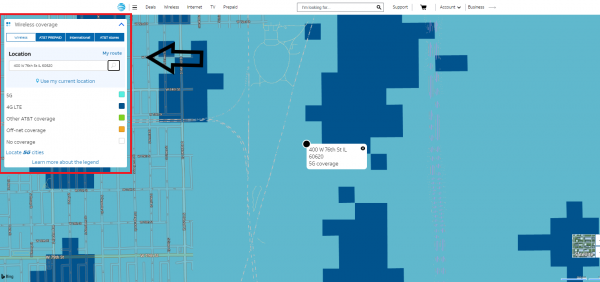
- Go to www.att.com/maps/wireless-coverage.html
- On the interactive map, you’ll immediately see blue areas that indicate coverage. White areas will indicate no coverage for AT&T.
- To further specify your search, use AT&T’s Location search bar to enter an address. You can also click on “Use my current location” if you want to check network coverage for your exact location.
- Once you enter an address, the map should zoom into that specific location. A number of legends on the left will show you colors that indicate the different coverage types the area supports. This will range from no coverage all the way to 5G.
AT&T Prepaid
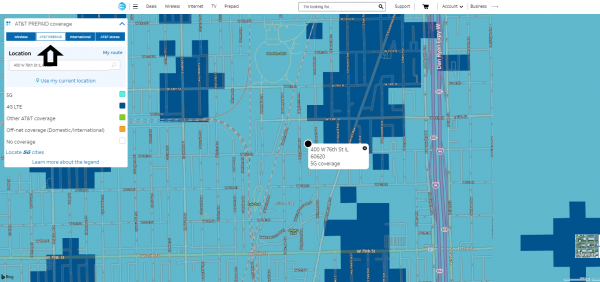
By default, the interactive map shows you AT&T’s wireless coverage. However, you can filter for AT&T’s Prepaid Coverage on the top of the floating menu. Click on the “AT&T PREPAID” tab to filter your map for this network. The map will show you domestic coverage (blue), off-net coverage (yellow), and no coverage areas (white). You can still enter a specific address to further specify your search as normal.
AT&T International
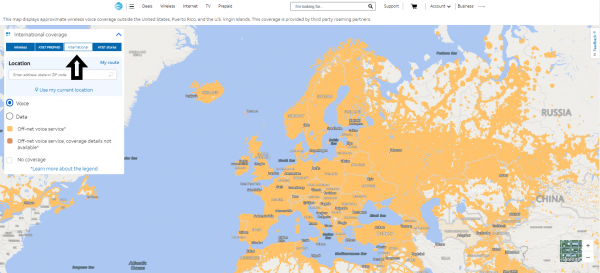
If you’re outside the US, it might be helpful to check AT&T’s international network coverage. Once again, on the floating menu, click on the “International” tab to change to a world map. On this map, you can filter for the specific location as normal. However, you do get to choose between voice and data coverage. With these filters, you’ll be able to see which areas are covered with either voice or data support.
AT&T 5G
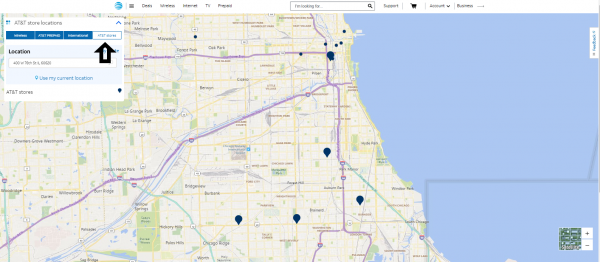
Searching for specific locations will show you the range of network types available in that area. However, you can search specifically for 5G cities if you’d like.
Look at the bottom of the floating window and you’ll see “Locate 5G cities.” Click on it and another window will pop up to show various states. Selecting any one state will give you further options to filter by city. Choose the city you want and the map should reload, zooming in on that specific area. The legends on the floating window will show you the areas covered by 5G and other network types.
Final Word
Knowing your provider’s network coverage is key to avoiding network-related headaches down the line. Fortunately, each carrier provides handy, interactive maps to aid your search. Just make sure to check for everything including coverage types, voice and data coverage, etc. to conduct a thorough search.
