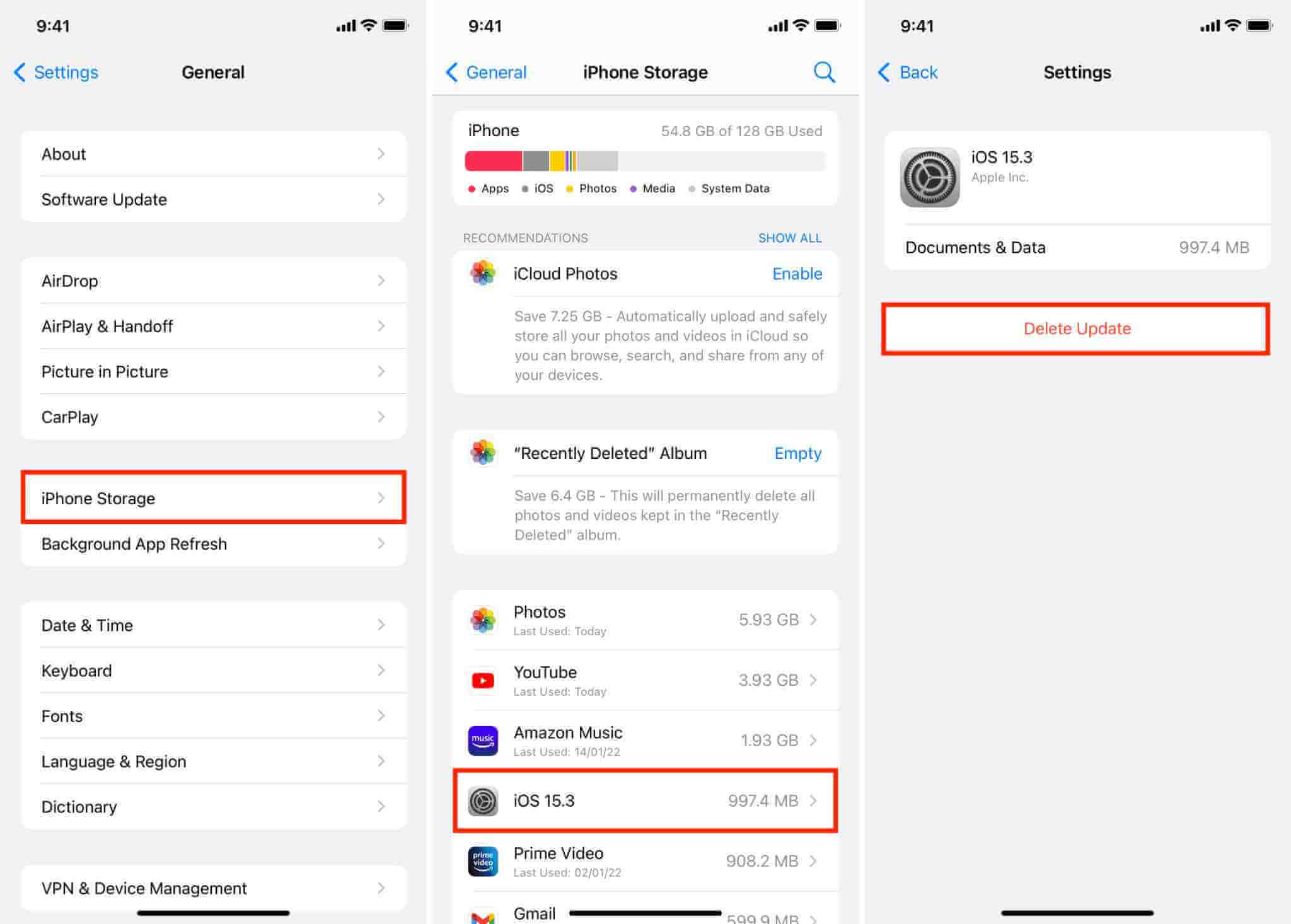
When it comes to the software on our smartphones, updates are a common occurrence. These updates often come with exciting new features and improvements, but what happens if you’re not satisfied with the latest update for iOS, such as iOS 16? Can you simply uninstall it and go back to a previous version?
While uninstalling the latest version of iOS may seem like a straightforward solution to revert to an older version, unfortunately, it’s not possible. Once you have installed iOS 16 on your iPhone, iPad, or iPod touch, there is no official way to uninstall it and go back to an earlier version of iOS.
In this article, we’ll explore why you can’t uninstall iOS 16, discuss possible alternatives, and address some frequently asked questions about downgrading iOS versions.
Inside This Article
- Introduction
- Reasons to Uninstall iOS 16
- How to uninstall iOS 16
- Considerations before uninstalling iOS 16
- Conclusion
- FAQs
Introduction
Are you considering uninstalling iOS 16 from your iPhone? Perhaps you’ve updated to the latest operating system and found that it’s not meeting your expectations or doesn’t work well with certain apps or features. Or maybe you’re experiencing compatibility issues that are affecting your device’s performance.
In this article, we will explore the reasons why you might want to uninstall iOS 16 and discuss how you can go about doing it. We’ll also touch upon some important considerations to keep in mind before deciding to revert to a previous version of iOS.
Before we dive into the details, it’s essential to understand that iOS updates are designed to bring new features, enhanced security, and improved performance to your iPhone. They often come with bug fixes and optimizations that can enhance your overall user experience. However, there are instances where users may encounter issues or preferences that lead them to consider uninstalling the latest iOS version.
Now, let’s explore some common reasons why you might think about uninstalling iOS 16.
Reasons to Uninstall iOS 16
If you are currently using iOS 16 on your iPhone, you may be considering uninstalling it for various reasons. While iOS 16 brings many exciting new features and improvements, there are instances where users may encounter issues or simply prefer older versions of the operating system. Here are a few common reasons why you may choose to uninstall iOS 16:
- Compatibility Issues: One of the main reasons to uninstall iOS 16 is compatibility issues with certain apps or devices. In some cases, an app may not be optimized for iOS 16 and could exhibit performance issues or crashes. Additionally, there may be hardware or software limitations on older devices that make them incompatible with the latest iOS version.
- Performance Concerns: While iOS 16 is designed to be fast and efficient, there may be instances where the operating system’s performance does not meet your expectations. This could be due to software bugs, resource-intensive features, or conflicts with other apps. If you find that your device is sluggish or experiencing frequent freezes, you may consider uninstalling iOS 16 to revert to a more stable version.
- Battery Drain: Some users may notice an increased battery drain after upgrading to iOS 16. This could be a result of new features running in the background or inefficient power management. If you rely heavily on your device’s battery life and find that it is significantly impacted after upgrading, reverting to a previous iOS version might help improve battery performance.
- User Interface Preferences: iOS 16 introduces a revamped user interface with new design elements and features. While many users appreciate these changes, some may prefer the look and feel of previous iOS versions. If you find the new interface confusing or simply prefer the familiarity of older versions, uninstalling iOS 16 will allow you to revert to the UI you are more comfortable with.
- Lack of Personalization: Another reason to uninstall iOS 16 is the lack of customization options. While iOS is known for its simplicity and streamlined user experience, some users may miss the ability to personalize their devices with custom themes, icons, or widgets. If you value customization and find the restrictions of iOS 16 limiting, reverting to a previous version may provide more flexibility.
Remember, uninstalling iOS 16 is a decision that should be carefully considered. Take into account the specific issues or preferences that you have encountered and weigh them against the benefits and potential drawbacks of reverting to an older iOS version. It is also advisable to back up your device before proceeding with the uninstallation process to ensure that you do not lose any important data or settings.
How to uninstall iOS 16
If you’ve decided that uninstalling iOS 16 is the right choice for you, here are the steps to follow:
- Back up your data: Before you proceed with uninstalling iOS 16, it’s crucial to back up all your data. This ensures that you don’t lose any important files or settings during the process. You can use iCloud or iTunes to create a backup of your device.
- Connect to a stable network: Ensure that your device is connected to a reliable and stable Wi-Fi network. This is necessary as the uninstallation process may require downloading additional files.
- Open the Settings app: Navigate to the Settings app on your iPhone or iPad. It’s represented by a gear icon.
- Tap on General: Once you’re in the Settings app, scroll down and tap on the ‘General’ option.
- Select Software Update: Within the General settings, locate and tap on the ‘Software Update’ option.
- Download and install the previous version: You will see the option to download and install the previous version of iOS. It should be listed as an available update. Tap on ‘Download and Install’ to begin the process.
- Follow the on-screen prompts: Once the download is complete, follow the on-screen prompts to proceed with the installation of the previous iOS version. This may involve agreeing to terms and conditions and entering your device passcode.
- Wait for the installation to complete: The installation process may take some time. Ensure that your device is connected to power and have sufficient battery life to complete the installation.
- Set up your device: Once the installation is complete, your device will restart. Follow the on-screen instructions to set up your device and restore your data from the backup created in step 1.
It’s important to note that uninstalling iOS 16 will erase all data on your device. Make sure that you have a recent backup before proceeding with the uninstallation process.
Considerations before uninstalling iOS 16
Before deciding to uninstall iOS 16 from your device, there are a few important considerations to keep in mind. These factors will ensure that you make an informed decision and avoid any potential issues. Here are some things to consider:
- Compatibility: Before uninstalling iOS 16, make sure that your device is compatible with the previous iOS version you plan to revert to. Older devices may not support earlier iOS releases, so check the device specifications and iOS compatibility list provided by Apple.
- Backup your data: Switching iOS versions can potentially lead to data loss, so it is crucial to backup your device before proceeding with the uninstallation. This will ensure that your important photos, documents, contacts, and other data are securely stored and can be easily restored.
- Security concerns: It’s worth noting that older iOS versions may no longer receive the latest security updates and patches. This could leave your device vulnerable to potential security threats. Consider the level of risk you are comfortable with before uninstalling iOS 16.
- Loss of features and enhancements: iOS updates often come with new features, improvements, and bug fixes. By uninstalling iOS 16, you may lose access to these enhancements. Take into account the features you rely on and whether you can live without the improvements brought by the latest iOS version.
- App compatibility: Some apps may require the latest iOS version to function properly. If you rely on specific apps that are only compatible with iOS 16, uninstalling it may result in these apps not working correctly or losing certain functionalities. Check the app compatibility requirements before proceeding.
Considering these factors will help you make an educated decision regarding whether or not to uninstall iOS 16. It’s important to weigh the benefits and drawbacks to ensure that the move aligns with your device’s capabilities and your personal preferences.
Conclusion
In conclusion, the ability to uninstall iOS 16 is a highly anticipated feature for many iPhone users. While the operating system brings exciting new features and improvements, it is natural for some individuals to prefer the familiarity and stability of previous versions or experience compatibility issues with certain apps or devices. However, at present, iOS 16 cannot be uninstalled as Apple does not provide official support for downgrading iOS versions.
It is important to note that making any changes to your device’s software, including attempting to uninstall iOS 16, can lead to complications and instability. It is always recommended to consult with Apple support or a reputable technician before making any modifications to your iPhone’s operating system.
As technologies continue to evolve, it is possible that Apple may introduce options to uninstall or downgrade iOS versions in the future. Until then, users are encouraged to stay up-to-date with available software updates and explore alternative options to address any concerns they may have with the current iOS version.
FAQs
Q: Can I uninstall iOS 16?
A: No, you cannot uninstall iOS 16. Once you have updated your iPhone or iPad to iOS 16, it becomes the default operating system on your device. However, if you encounter any issues or difficulties after updating to iOS 16, you can try troubleshooting steps or seeking assistance from Apple Support.
Q: What are the benefits of upgrading to iOS 16?
A: Upgrading to iOS 16 offers several benefits, including enhanced security features, improved performance, and access to new and exciting features. iOS 16 introduces updates such as redesigned widgets, a new Focus mode, enhanced privacy settings, upgraded FaceTime capabilities, and more. Additionally, iOS upgrades often contain bug fixes and optimizations, ensuring a smoother and more reliable experience on your device.
Q: Can I downgrade to a previous version of iOS?
A: Apple generally allows downgrading to a previous version of iOS for a limited period of time after a new release. However, the availability and process for downgrading vary depending on factors such as device compatibility and the specific iOS version. It is advisable to check with the official Apple Support website or consult with an Apple specialist for the most accurate and up-to-date information regarding downgrading to a previous iOS version.
Q: How do I update to iOS 16?
A: Updating to iOS 16 is a straightforward process. You can go to the “Settings” app on your iPhone or iPad, select “General,” and then tap on “Software Update.” If iOS 16 is available for your device, you will see an option to download and install it. Make sure you have a stable internet connection and sufficient battery life or connect your device to a power source before initiating the update.
Q: Will updating to iOS 16 erase my data?
A: Generally, updating to iOS 16 will not result in data loss. However, it is always recommended to back up your device before performing any major software updates. This ensures that you have a copy of your data in case of unforeseen issues during the update process. You can back up your iPhone or iPad using iCloud or iTunes, and restore the backup if needed after updating to iOS 16.
