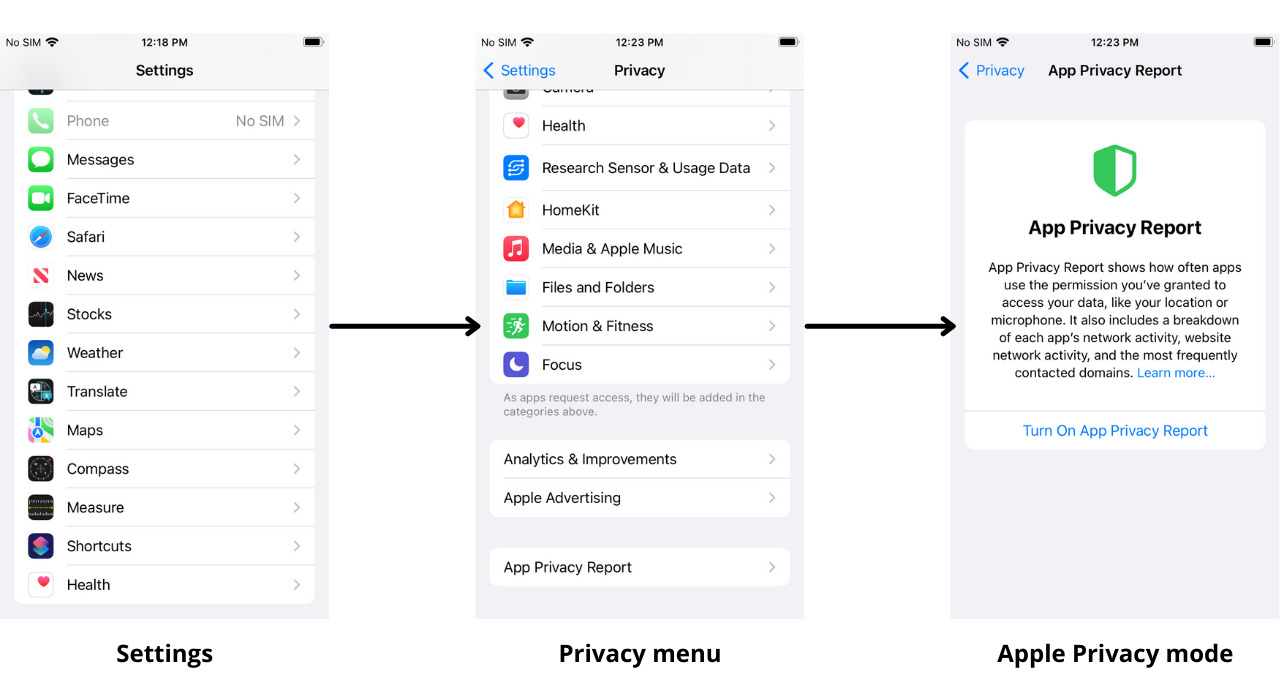
When it comes to using iOS apps, ensuring your privacy and security should be a top priority. One of the key aspects of maintaining control over your data is managing the permissions that apps have on your iPhone or iPad. iOS app permissions give apps access to various features and functions on your device, such as the camera, microphone, location, and contacts.
In this comprehensive guide, we will dive into the world of iOS app permissions and show you how to take charge of your privacy and customize the permissions granted to each app. Whether you want to limit the access an app has or disable certain permissions altogether, we’ve got you covered. By following these steps, you’ll be able to control iOS app permissions like a pro and ensure your personal information stays secure.
Inside This Article
- Overview
- Understanding iOS App Permissions
- Managing App Permissions on iOS
- Best Practices for Controlling iOS App Permissions
- Conclusion
- FAQs
Overview
When using a mobile device, it’s essential to have control over the permissions granted to the apps installed on your device. This is particularly true for iOS users, as app permissions play a crucial role in protecting user privacy and ensuring a secure user experience. In this article, we will explore how to effectively control iOS app permissions, empowering you to make informed decisions about which permissions to grant and revoke.
Understanding app permissions is key to managing them effectively. iOS app permissions are essentially access rights that apps request to perform certain functions or access specific data on your device. These permissions can vary from accessing your camera and microphone to retrieving your location information or even having access to your contacts and personal data.
By granting app permissions, you give apps the necessary access to provide the functionality they promise, but it also means putting your privacy at stake. Therefore, it’s crucial to be mindful of the permissions you grant and exercise control over them to protect your personal information.
Managing app permissions on iOS is a straightforward process. You can control app permissions by navigating to your device’s Settings and selecting the Privacy option. From there, you will see a list of app permission categories, such as Location Services, Camera, Microphone, Contacts, and more.
Within each category, you have the ability to individually manage the permissions granted to specific apps. For example, you can allow or deny access to your location for specific apps or revoke microphone access for apps that you no longer use or deem necessary. This granular control ensures that you have a say in which apps have access to which functions or data on your device.
When it comes to controlling iOS app permissions, there are a few best practices to follow. Firstly, it’s essential to review the permissions requested by an app before installing it. This way, you can determine if the app really needs certain permissions, or if it’s asking for more access than necessary. Secondly, regularly review your app permissions and revoke access for any apps that you no longer use or trust. Lastly, keep your iOS device and apps up to date to ensure that you have the latest security features and bug fixes, helping to protect your privacy and maintain a secure user experience.
By following these best practices and being vigilant about managing your iOS app permissions, you can enjoy a safer and more secure mobile experience. Take control of your app permissions today to safeguard your privacy and ensure that your personal data remains protected.
Understanding iOS App Permissions
When using an iPhone or iPad, you’ll come across various apps that request permissions to access different features and information on your device. These permissions are essential for apps to provide their intended functionality, but it’s important to understand what access you’re granting and how it impacts your privacy and security.
iOS app permissions are designed to protect your data and ensure that apps only access the information they need to operate. When you download an app from the App Store, it will clearly indicate the permissions it requires. These permissions can include access to your camera, microphone, location, contacts, photos, and more.
By granting access to certain permissions, you enable the app to utilize specific features or functionalities. For example, a photo editing app needs access to your photo library to allow you to edit and save pictures. Similarly, a navigation app requires access to your location to provide accurate directions.
It’s important to note that iOS respects your privacy and provides control over app permissions. You have the choice to grant or deny these permissions when prompted by an app. If you deny a particular permission, the app may not work as intended or may have limited functionality.
However, it’s crucial to evaluate the necessity of each permission and consider the potential risks before granting access. Some apps may request permissions that seem unnecessary or intrusive, which could potentially compromise your privacy. Therefore, it’s essential to be cautious and only grant permissions that you feel comfortable with.
iOS also offers additional privacy features to safeguard your data. For instance, you can review and manage the permissions granted to each app in the Settings menu. This allows you to modify permissions for specific apps or revoke access altogether if you no longer trust or use the app.
Understanding iOS app permissions is crucial for ensuring your privacy and security when using your iPhone or iPad. By being aware of the permissions requested by apps and making informed decisions, you can strike a balance between enjoying the functionality of apps and protecting your personal data.
Managing App Permissions on iOS
Controlling app permissions on iOS is crucial for maintaining your privacy and ensuring the security of your device. By managing app permissions, you have control over what information an app can access and how it can use that information. Here are some important steps to follow when managing app permissions on your iOS device.
1. Review App Permissions: Begin by reviewing the app permissions already granted to your installed apps. To do this, go to your device’s Settings, scroll down, and tap on the “Privacy” option. From there, you can select various categories, such as Location Services, Camera, Microphone, Contacts, and more, to see which apps have access to those features.
2. Disable Unnecessary Permissions: If you come across an app that has unnecessary permissions enabled, you can easily disable them. Simply tap on the app’s name and toggle off the permissions that you do not want to grant. For example, if a weather app requests access to your Contacts, you can disable that permission if it’s not needed for its core functionality.
3. Consider the App’s Functionality: When managing app permissions, it’s important to consider the purpose and functionality of each app. Some apps may require certain permissions to work effectively, such as a messaging app needing access to your Contacts to facilitate communication. Use your judgment to decide whether granting specific permissions is necessary for the app to serve its intended purpose.
4. Be Mindful of Security: While managing app permissions, prioritize your device’s security. Avoid granting unnecessary permissions to apps from unfamiliar or suspicious developers. Additionally, be cautious about granting permissions to apps that request access to sensitive data like your location or camera. Only provide those permissions to trusted apps that have a legitimate need for them.
5. Review App Updates: Regularly check for app updates in the App Store, as developers often release updates to enhance functionality and address security issues. App updates may also include changes to permissions. Review the update notes to see if any permissions have been added or modified. If you have concerns about the new permissions, consider not updating the app until you feel comfortable with the changes.
6. Use App-Specific Settings: Some apps have their own settings within the app to manage permissions. For instance, a social media app may allow you to choose which aspects of your profile can be accessed by other users. Explore the app’s settings to see if there are additional permissions that can be controlled directly within the app itself.
By following these steps, you can effectively manage app permissions on your iOS device, empowering you to protect your privacy and security while using various apps. Remember to regularly review and modify app permissions as needed to ensure a safe and personalized user experience.
Best Practices for Controlling iOS App Permissions
Controlling app permissions is crucial to maintaining your privacy and security on iOS devices. By understanding and implementing best practices for managing app permissions, you can enhance your control over the data accessed by different applications. Here are some top tips to keep in mind:
1. Only grant necessary permissions: When installing or updating an app, pay close attention to the permissions it requests. Ask yourself if the app really needs access to your camera, microphone, or location. Avoid granting unnecessary permissions to minimize potential privacy risks.
2. Regularly review app permissions: Periodically check your device’s app permissions to ensure that apps are only accessing the data they require. iOS provides a dedicated settings page where you can view and manage these permissions. Remove any permissions that you believe are no longer necessary.
3. Be cautious with third-party apps: When downloading apps from outside the App Store, exercise caution. These apps may present greater risks since they haven’t undergone the rigorous security checks performed by Apple. Carefully review the permissions requested and the reputation of the developer before installing.
4. Update your iOS regularly: Stay up to date with the latest iOS version to benefit from enhanced security features and privacy settings. Apple frequently adds new safeguards and improvements to better protect users’ data. Regular updates help ensure you have the most secure operating system possible.
5. Implement two-factor authentication: Adding an extra layer of security to your Apple ID by enabling two-factor authentication can help prevent unauthorized access to your device and personal information. This additional step significantly reduces the risk of malicious actors gaining control over your accounts.
6. Keep a strong passcode: Choose a complex passcode that is difficult for others to guess. Avoid using common combinations such as birthdates or repetitive numbers. A strong passcode adds an extra level of protection to your device, making it harder for unauthorized users to gain access.
7. Stay vigilant about app updates: Developers frequently release updates to fix bugs and vulnerabilities. Always install the latest updates to ensure that you have the most secure version of each app. These updates often include important security patches that address potential privacy risks.
8. Educate yourself on privacy settings: Familiarize yourself with iOS privacy settings and customization options. Understanding the various settings allows you to tailor your device’s privacy controls to fit your specific needs. Take the time to explore and adjust these settings to maximize your privacy.
9. Use a trusted antivirus application: Consider installing a reputable antivirus app from the App Store to regularly scan your device and detect any potential malware or privacy threats. Choose an app with positive reviews, high ratings, and a proven track record of keeping user data secure.
10. Be mindful of app reputation: Research and read user reviews about an app before installing it. This can provide insights into its privacy practices and user experience. If an app has a history of privacy issues or data breaches, it’s best to steer clear and opt for more reputable alternatives.
By following these best practices, you can maintain better control over the app permissions on your iOS device, protecting your privacy and ensuring the security of your personal data.
Conclusion
In conclusion, understanding and being able to control iOS app permissions is essential for maintaining the privacy and security of your device. By following the steps outlined in this article, you can ensure that your personal data remains protected, and that apps only have access to the information they truly need. Taking control of app permissions puts you in the driver’s seat, allowing you to make informed decisions about the data you share with apps.
Remember to regularly review and adjust app permissions based on your preferences and needs. By actively managing permissions, you can have peace of mind knowing that you are in control of your iOS device and the data it contains. So, take a few minutes to review your app settings now and start enjoying a safer and more personalized app experience on your iOS device.
FAQs
1. How do I control app permissions on iOS devices?
To control app permissions on iOS devices, follow these steps:
- Go to the “Settings” app on your iOS device.
- Scroll down and select the “Privacy” option.
- You will see a list of different app permissions such as location, camera, microphone, and more.
- Tap on the specific app permission you want to manage.
- You will have the option to allow or deny the app permission for each individual app listed.
2. Can I revoke app permissions after granting them?
Yes, you can revoke app permissions on iOS devices even after granting them. Here’s how:
- Go to the “Settings” app on your iOS device.
- Scroll down and select the “Privacy” option.
- Tap on the specific app permission you want to manage.
- You will see a list of apps that have been granted that permission.
- Toggle the switch next to the app to disable the permission.
3. Why should I control app permissions on my iOS device?
Controlling app permissions on your iOS device is important for your privacy and security. By selectively granting or revoking permissions, you have control over what information apps can access. This helps protect your personal data, location, and other sensitive information from being misused or accessed without your consent.
4. Can I change app permissions for all apps at once?
No, you cannot change app permissions for all apps at once on iOS devices. App permissions must be managed individually for each app. This allows for better customization and control over which apps have access to specific features and information.
5. Are there any risks associated with denying app permissions?
Denying app permissions on iOS devices may limit the functionality or features of certain apps. For example, if you deny location access, a navigation app may not be able to provide accurate directions. However, it is important to prioritize your privacy and only grant permissions to apps that genuinely require them. Assess the app’s trustworthiness and consider whether the benefits outweigh the potential risks before granting permissions.
