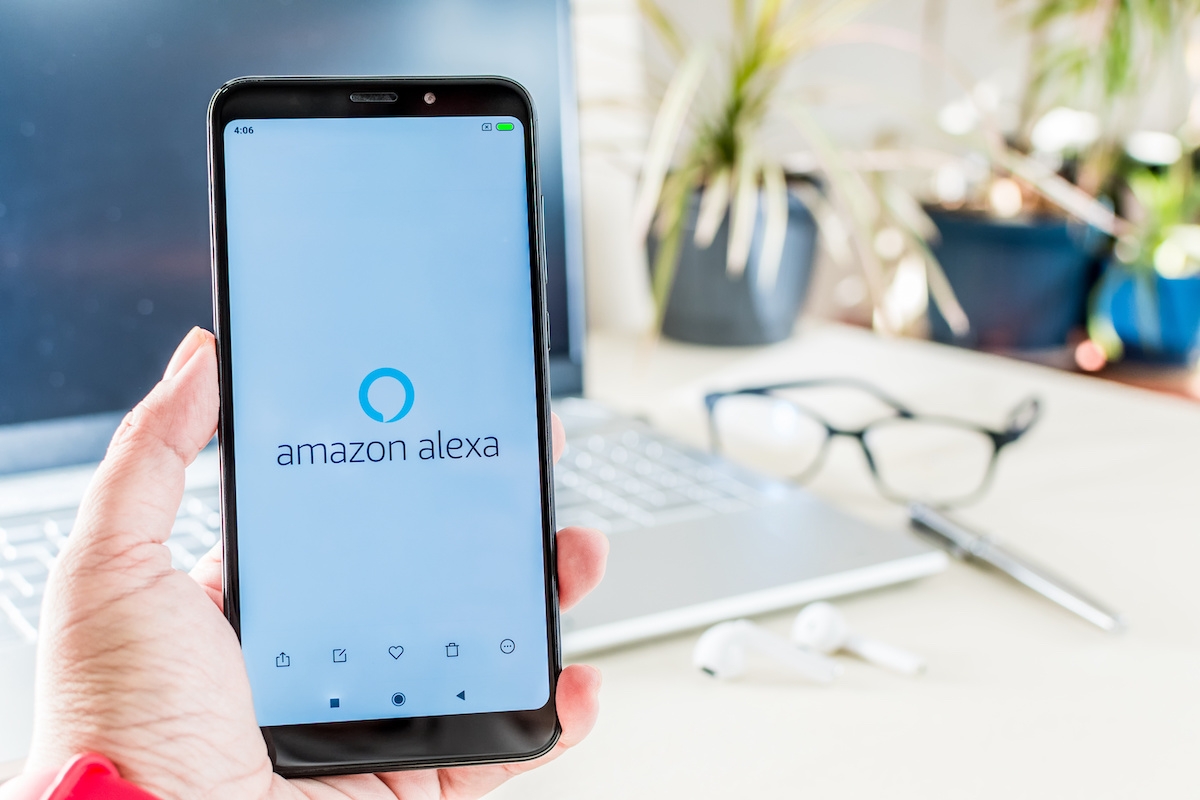
Alexa has become a ubiquitous presence in households around the world, offering convenience and assistance at our fingertips. However, there may be instances when you want to disable Alexa on your phone. Whether it’s for privacy concerns, conserving battery life, or simply a personal preference, disabling Alexa can be done easily on most mobile devices. In this article, we will explore the steps to disable Alexa on your phone, ensuring that you have full control over your device and the use of voice assistant features. So, if you’re ready to take charge of your device’s settings, read on to learn how to disable Alexa on your phone and regain control over your digital experience.
Inside This Article
- Why Disable Alexa on Phone
- Method 1: Disabling Alexa through App Settings
- Method 2: Disabling Alexa by Revoking Permissions
- Method 3: Disabling Alexa by Disabling the Alexa App
- Method 4: Disabling Alexa through Device Settings
- Conclusion
- FAQs
Why Disable Alexa on Phone
Alexa, the voice assistant developed by Amazon, has become a popular feature on many smartphones. With its advanced capabilities and seamless integration with various apps and devices, Alexa offers a range of conveniences. However, there are several reasons why you might want to disable Alexa on your phone. Let’s explore them below:
1. Privacy Concerns: One of the primary reasons people choose to disable Alexa on their phones is due to privacy concerns. Alexa is always listening, waiting for a trigger word to activate, which can raise concerns about constant monitoring and data collection. By disabling Alexa, you can have peace of mind knowing that you have more control over your privacy.
2. Unwanted Activation: You may find that Alexa is being inadvertently activated on your phone, causing it to interrupt your conversations or misunderstand commands. This can be frustrating and disrupt your user experience. Disabling Alexa can help prevent these unwanted activations and ensure a smoother interaction with your device.
3. Limited Use or Irrelevance: While Alexa provides a wide range of functionalities, you may find that you simply do not use it enough or need its features on your phone. Disabling Alexa allows you to declutter your device and allocate resources to other apps that you use more frequently.
4. Battery Drain: Voice assistants like Alexa require processing power and network connectivity, which can contribute to battery drain. If you are concerned about maximizing your phone’s battery life, disabling Alexa can help conserve power and extend usage time.
5. Personal Preferences: Ultimately, disabling Alexa on your phone is a matter of personal preference. Some users may simply prefer not to use voice assistants or have their own alternatives. By disabling Alexa, you can customize your phone’s functionality to align with your preferences.
Overall, while Alexa on your phone offers convenience and functionality, there are valid reasons why you might choose to disable it. Whether it’s for privacy concerns, unwanted activations, limited use, battery saving, or personal preference, disabling Alexa gives you more control over your device and how you use it.
Method 1: Disabling Alexa through App Settings
If you want to disable Alexa on your phone, one of the easiest ways to do so is by accessing the app settings on your device. Here’s a step-by-step guide on how to disable Alexa through app settings:
Step 1: Open the Alexa app on your phone. If you don’t have it already, you can download it from the App Store (for iOS) or Google Play Store (for Android).
Step 2: Once the app is open, tap on the Menu icon, which is usually located in the top left or top right corner of the screen. It is represented by three horizontal lines or three vertical dots.
Step 3: In the menu, look for the Settings option and tap on it. This will take you to the Alexa settings page.
Step 4: On the settings page, find the device settings section and tap on it. Here, you will see a list of devices associated with your Alexa account.
Step 5: Choose the device that you want to disable Alexa on. Tap on the device name to access its settings.
Step 6: In the device settings, you will find an option to disable Alexa. It may be labeled as “Enable/Disable Alexa” or “Alexa Voice Service.” Toggle the switch to the off position to disable Alexa on your phone.
Step 7: Once you have disabled Alexa, you can exit the settings and the changes will take effect immediately.
By following these steps, you will be able to disable Alexa through the app settings on your phone. Keep in mind that the exact steps may vary slightly depending on the device and app version you are using.
Method 2: Disabling Alexa by Revoking Permissions
If you prefer to disable Alexa on your phone by revoking the necessary permissions, follow these steps:
- Open the Settings app on your mobile device.
- Navigate to the “Apps” or “Applications” section, depending on your device.
- Scroll through the list of installed apps and find the “Alexa” app.
- Tap on the “Alexa” app to access its settings.
- On the app’s information page, locate the “Permissions” or “App Permissions” section.
- Tap on the “Permissions” option to view and manage the permissions granted to the Alexa app.
- You will see a list of permissions such as Microphone, Contacts, and Location.
- To disable Alexa completely, toggle off all the permissions granted to the app.
- Confirm the changes by tapping on the “OK” or “Disable” button, if prompted.
By revoking these permissions, you are effectively disabling Alexa’s access to key functionalities on your phone. This ensures that the app cannot collect data or perform any actions that require these permissions.
It’s important to note that by disabling permissions for the Alexa app, you may lose certain features and functionality. For example, if you disable the Microphone permission, you won’t be able to use voice commands to interact with Alexa. However, if privacy concerns outweigh the benefits of using Alexa, this method provides a straightforward way to disable the app’s access to your device’s resources.
If you change your mind in the future and decide to re-enable Alexa, you can follow the same steps and toggle on the necessary permissions for the app.
Method 3: Disabling Alexa by Disabling the Alexa App
If you want to completely disable Alexa on your phone, another option is to disable the Alexa app itself. By doing this, you can ensure that Alexa is no longer active and not able to listen or respond to voice commands. Disabling the Alexa app will prevent it from running in the background and using up system resources.
Here are the steps to disable the Alexa app on your phone:
- Open the Settings app on your phone.
- Scroll down and tap on “Apps” or “Applications”.
- Find and tap on the Alexa app from the list of installed apps.
- On the app info page, you will see options such as “Open”, “Force Stop”, and “Uninstall”. Tap on “Force Stop”.
- A warning message will appear, informing you that stopping the app may cause it to misbehave. Tap on “OK” to proceed.
- After force-stopping the app, tap on “Disable” or “Disable App” option, depending on your device.
- Confirm the action by tapping on “Disable” or “Yes” when prompted.
By disabling the Alexa app, you effectively prevent it from running in the background and accessing your phone’s microphone. Keep in mind, however, that disabling the app means you won’t be able to use any Alexa features or functions on your phone.
If you ever decide to enable Alexa again, you can simply follow the steps above but instead of tapping on “Disable”, you’ll tap on “Enable” or “Enable App” option to reactive the app.
Method 4: Disabling Alexa through Device Settings
If you want to disable Alexa on your mobile phone, you can do so by accessing the device settings. This method may vary slightly depending on the operating system of your phone, so we will provide steps for both Android and iOS devices.
For Android users, follow these steps:
- Open the “Settings” app on your phone.
- Scroll down and tap on “Apps” or “Applications.”
- Find and tap on the “Alexa” app from the list of installed apps.
- Once in the Alexa app settings, tap on “Disable” or “Turn off.”
- Confirm your choice when prompted.
For iOS users, the process is slightly different:
- Go to the “Settings” app on your iPhone or iPad.
- Scroll down and tap on “Privacy.”
- Tap on “Microphone.”
- Find the “Alexa” app from the list and toggle it off.
Disabling Alexa through device settings ensures that the app is completely turned off and won’t respond to any voice commands or access your microphone. However, keep in mind that this method may also disable any other voice-enabled assistants on your device.
If you ever change your mind and want to enable Alexa again, you can follow the same steps and toggle the app back on in your device settings.
It’s worth noting that some Android devices may have slightly different menus and option names, so you may need to explore your specific device settings to find the exact location to disable Alexa. On iOS devices, the process is more standardized, but future iOS updates could bring changes to the location of these settings.
Conclusion
In conclusion, disabling Alexa on your phone can be a straightforward process that allows you to regain control over your privacy and reduce the reliance on voice assistants. Whether you want to take a break from Alexa, protect your personal information from being recorded, or simply prefer not to use the voice assistant feature, there are steps you can take to disable it on your mobile device.
By following the methods mentioned in this article and accessing the settings of your phone, you can easily disable Alexa and enjoy a device that suits your preferences. Remember to double-check the manufacturer’s instructions specific to your phone model to ensure a smooth and successful process. Whether it’s turning off the wake word detection, disabling the Alexa app, or revoking permissions, taking these steps will give you more control over your phone’s features and privacy settings.
So, if you’re looking to customize your phone experience and opt-out of using Alexa, feel free to follow the instructions provided in this article. By doing so, you can have peace of mind knowing that your privacy and preferences are respected while still enjoying the benefits of your mobile device.
FAQs
Q: Can I completely disable Alexa on my phone?
A: While it may vary depending on the phone model and operating system, it is possible to disable Alexa on most smartphones. You can either uninstall the Alexa app or disable its functionality from the settings.
Q: How do I disable Alexa on Android?
A: To disable Alexa on an Android phone, follow these steps:
- Go to the Settings menu on your phone.
- Select Apps & Notifications, then App info.
- Scroll down and find the Alexa app.
- Tap on the Alexa app and choose Disable or Uninstall.
Q: Is it possible to disable Alexa on an iPhone?
A: Yes, you can disable Alexa on an iPhone by following these steps:
- Go to the Settings app on your iPhone.
- Find and tap on Siri & Search.
- Scroll down and select the Alexa app.
- Toggle off the Siri & Suggestions option for the Alexa app.
Q: Will disabling Alexa affect other features on my phone?
A: Disabling Alexa on your phone will only prevent the Alexa app from running and accessing your device’s microphone. Other features and functions of your phone will remain unaffected.
Q: Can I still use Alexa on my phone after disabling it?
A: Disabling Alexa on your phone will deactivate the Alexa app, so you won’t be able to use it until you re-enable or reinstall the app. However, you can still access Alexa through other Alexa-enabled devices, such as the Amazon Echo speaker or Echo Dot.
