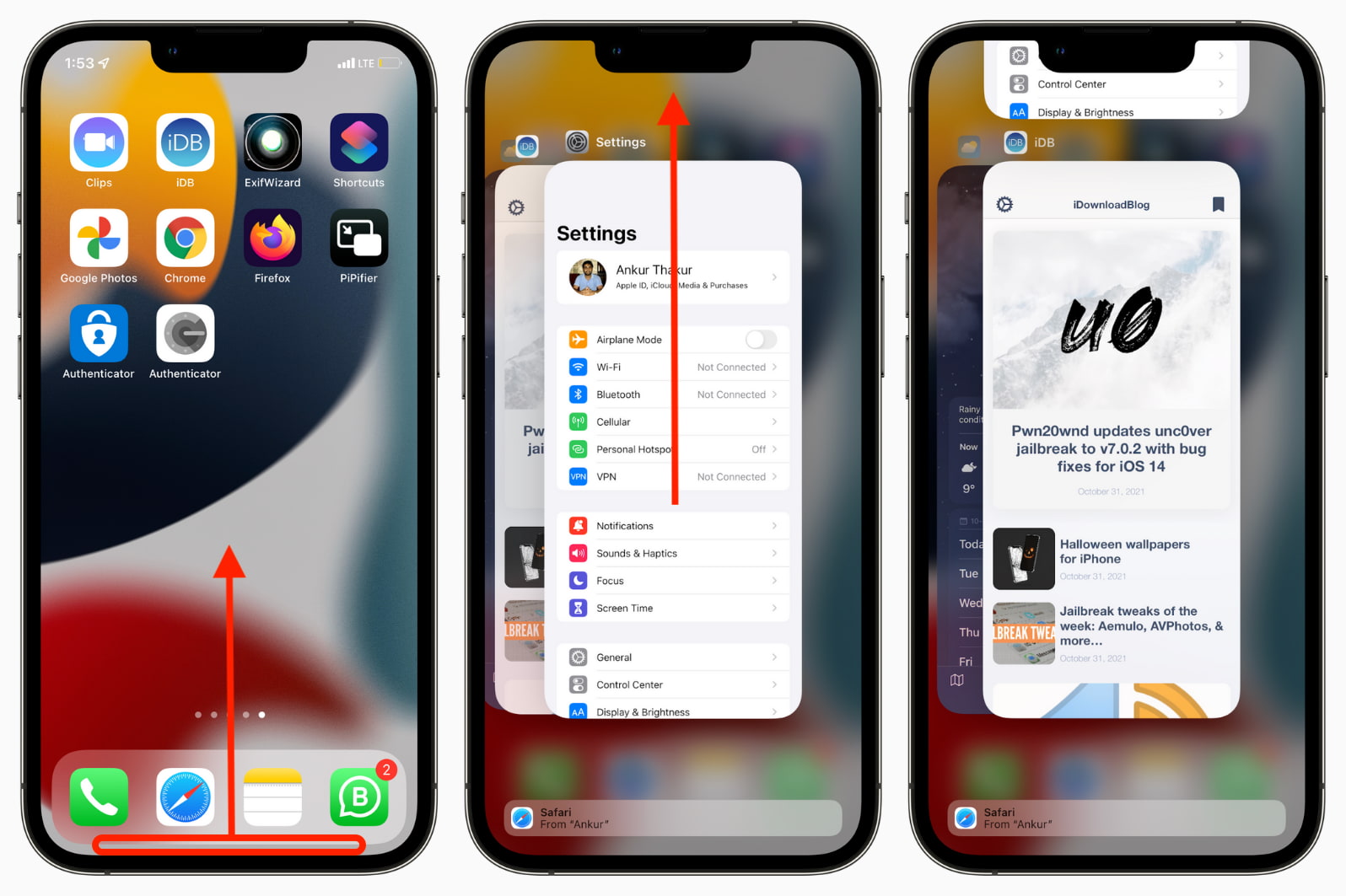
Have you ever encountered an unresponsive app on your iPhone, iPad, or iPod Touch? It can be frustrating when an app freezes or crashes and you’re unable to close it. In these situations, force closing the app can often resolve the issue and get your device back to normal.
But how exactly do you force close apps on iOS? In this article, we’ll guide you through the process step by step, so you can quickly and easily close any problematic app on your iPhone, iPad, or iPod Touch. Whether it’s a game that’s frozen, a social media app that’s acting up, or any other app that’s misbehaving, we’ve got you covered. So, let’s dive in and learn how to force close apps in iOS!
Inside This Article
- Overview
- Steps to Force Close Apps on iPhone, iPad, iPod Touch
- Benefits of Force Closing Apps
- Common Mistakes to Avoid when Force Closing Apps
- Conclusion
- FAQs
Overview
Force closing apps on iOS devices, such as iPhones, iPads, and iPod Touch, can be a useful troubleshooting technique to address app-related issues and improve device performance. When an app freezes, becomes unresponsive, or drains battery excessively, force closing it can help resolve the issue.
Force closing an app essentially terminates its background processes and clears it from the device’s memory. This allows the app to start fresh when launched again, eliminating any potential glitches or conflicts that may have been causing problems.
It’s important to note that force closing apps should not be done as a regular maintenance task. iOS is designed to manage apps efficiently, and force closing apps excessively can have a negative impact on performance and battery life.
In this article, we will guide you through the steps to force close apps on your iPhone, iPad, or iPod Touch. We will also explain the benefits of force closing apps when necessary and highlight common mistakes to avoid.
Steps to Force Close Apps on iPhone, iPad, iPod Touch
Force closing apps on your iPhone, iPad, or iPod Touch can help improve the overall performance and solve any app-related issues you may be experiencing. Whether you want to close a frozen app or simply clear up some memory space, follow these simple steps to force close apps on your iOS device:
- Step 1: Begin by double-clicking the home button. On newer devices without a physical home button, swipe up from the bottom of the screen and pause in the center.
- Step 2: This action will open the app switcher, presenting you with a list of recently used apps.
- Step 3: Swipe left or right to navigate through the list of apps until you find the one you want to force close.
- Step 4: Once you have located the app, swipe it up or off the screen to force close it. This action will remove the app from the list and terminate its background processes.
- Step 5: Repeat this process for any other apps you wish to force close.
It’s important to note that force closing an app will not delete any of your app’s data or settings. The next time you open the app, it will start fresh, just as if you were launching it for the first time.
Benefits of Force Closing Apps
Force closing apps on your iPhone, iPad, or iPod Touch can provide several benefits that can help optimize your device’s performance and improve your user experience. Here are some of the key advantages of force closing apps:
1. Improved Battery Life: One of the major benefits of force closing apps is that it helps conserve battery life. Some apps run in the background even when you’re not actively using them, consuming precious battery power. By force closing these apps, you ensure that they stop running in the background and stop draining your device’s battery.
2. Enhanced Speed and Performance: Force closing apps can free up valuable system resources and memory, resulting in improved speed and performance. When you close an app, its associated processes and data are cleared from memory, allowing your device to allocate resources to other tasks and processes more efficiently.
3. Resolving App Glitches: If you encounter any app-related issues or glitches, force closing the app and relaunching it can often resolve the problem. Closing the app clears any temporary data or cached files that may be causing the app to behave improperly, giving you a fresh start when you relaunch it.
4. Avoiding Background Data Usage: Some apps continue to consume data in the background, even when you’re not actively using them. This can result in unnecessary data usage and potentially incur additional charges if you’re on a limited data plan. By force closing these apps, you ensure that they are not using any data in the background, helping you save on data usage and costs.
5. Privacy and Security: Force closing apps can also help protect your privacy and security. When you close an app, you prevent it from accessing any sensitive information or running processes in the background that could potentially compromise your data. This is especially important for apps that handle confidential data or have access to sensitive permissions.
Overall, force closing apps on your iOS device can bring several benefits, including improved battery life, enhanced speed and performance, resolving app glitches, minimizing background data usage, and ensuring privacy and security. It’s a simple yet effective technique that can help you optimize your device’s performance and make the most out of your iOS experience.
Common Mistakes to Avoid when Force Closing Apps
Force closing apps on your iPhone, iPad, or iPod Touch can be a useful way to optimize your device’s performance and free up memory. However, there are some common mistakes that users often make when force closing apps. By avoiding these mistakes, you can ensure a smooth and effective app closing process without causing any unnecessary issues.
Let’s take a look at some of the common mistakes to avoid:
- Force closing all apps frequently: While force closing apps occasionally can help improve device performance, it is not necessary to force close every app on a regular basis. iOS manages background processes efficiently, and force closing apps too frequently can actually have a negative impact on your device’s battery life and performance. It is best to only force close apps when they are unresponsive or causing significant issues.
- Force closing system apps: System apps, such as the Phone, Messages, Settings, and Safari, are designed to run continuously in the background. Force closing these apps can interfere with their proper functioning and may cause unexpected behavior. Avoid force closing system apps unless you encounter a specific issue with them.
- Force closing apps while they are updating: It is important to avoid force closing apps while they are in the process of updating. Force closing an app during an update can result in an incomplete installation or even corrupt the app data. Whenever possible, let the app finish updating before force closing it.
- Not checking for app updates: Sometimes, an app may misbehave or crash frequently due to an outdated version. Before force closing an app, it is a good practice to check for any available updates in the App Store. Updating the app to the latest version can often resolve the issues you are experiencing without having to force close it.
- Force closing apps unnecessarily: It is essential to differentiate between unresponsive apps and background processes. Some apps, like music streaming services or navigation apps, continue running in the background to provide uninterrupted services. Force closing these apps unnecessarily may disrupt their functionality and result in a poor user experience. Only force close apps that are not functioning correctly or causing significant performance issues.
Avoiding these common mistakes when force closing apps will help you maintain a smoother and more efficient experience on your iOS device. Remember to use the force close feature judiciously and only when necessary, ensuring that you are not negatively impacting your device’s performance or functionality.
In conclusion, knowing how to force close apps on iOS devices like the iPhone, iPad, and iPod Touch can be incredibly useful in improving device performance and resolving app-related issues. By following the simple steps outlined in this article, you can easily close unresponsive or problematic apps.
Force closing apps can help free up system resources and ensure a smoother overall user experience. Remember to use this technique sparingly and only when necessary, as most apps are designed to suspend activity when not in use.
With this knowledge, you are now equipped to troubleshoot and optimize your iOS device effectively. Whether you’re experiencing app crashes, slow performance, or simply want to clear out active apps, force closing is a valuable tool to keep in your arsenal.
So the next time you encounter a frozen or unresponsive app on your iOS device, don’t panic. Simply follow the steps we’ve provided, and you’ll be back to enjoying a seamless mobile experience in no time.
FAQs
Q: How do I force close apps on iOS devices?
A: To force close apps on iOS devices such as iPhone, iPad, and iPod Touch, you can follow these steps:
- From the home screen, double-click the home button or swipe up from the bottom of the screen on newer iPhones or iPad models with no home button. This will bring up the app switcher.
- Slide through the app cards horizontally to find the app you want to close.
- Swipe up on the app card to force close it. This will remove the app from the app switcher and effectively close it.
Q: Why would I need to force close apps on iOS?
A: Force closing apps on iOS devices can be useful in various situations. It can help in troubleshooting app-related issues, freeing up system resources, and improving device performance. It’s also helpful when an app becomes unresponsive or freezes.
Q: Does force closing apps on iOS affect battery life?
A: Contrary to popular belief, force closing apps on iOS does not significantly improve battery life. iOS is designed to manage app processes efficiently, and force closing apps constantly can actually have a negative impact on battery life. It’s more effective to let the system manage the app processes in the background.
Q: Can force closing apps cause data loss?
A: Force closing apps on iOS does not cause data loss. Apps are designed to save your data automatically, so you don’t have to worry about losing any essential information. However, it’s always a good practice to ensure that you save any unsaved work before force closing an app, just to be on the safe side.
Q: Is force closing apps the same as deleting them?
A: No, force closing apps and deleting apps are not the same. Force closing an app temporarily shuts it down and removes it from the app switcher, but the app is still installed on your device. Deleting an app completely removes it from your device, including all its data. Force closing an app does not delete it.
