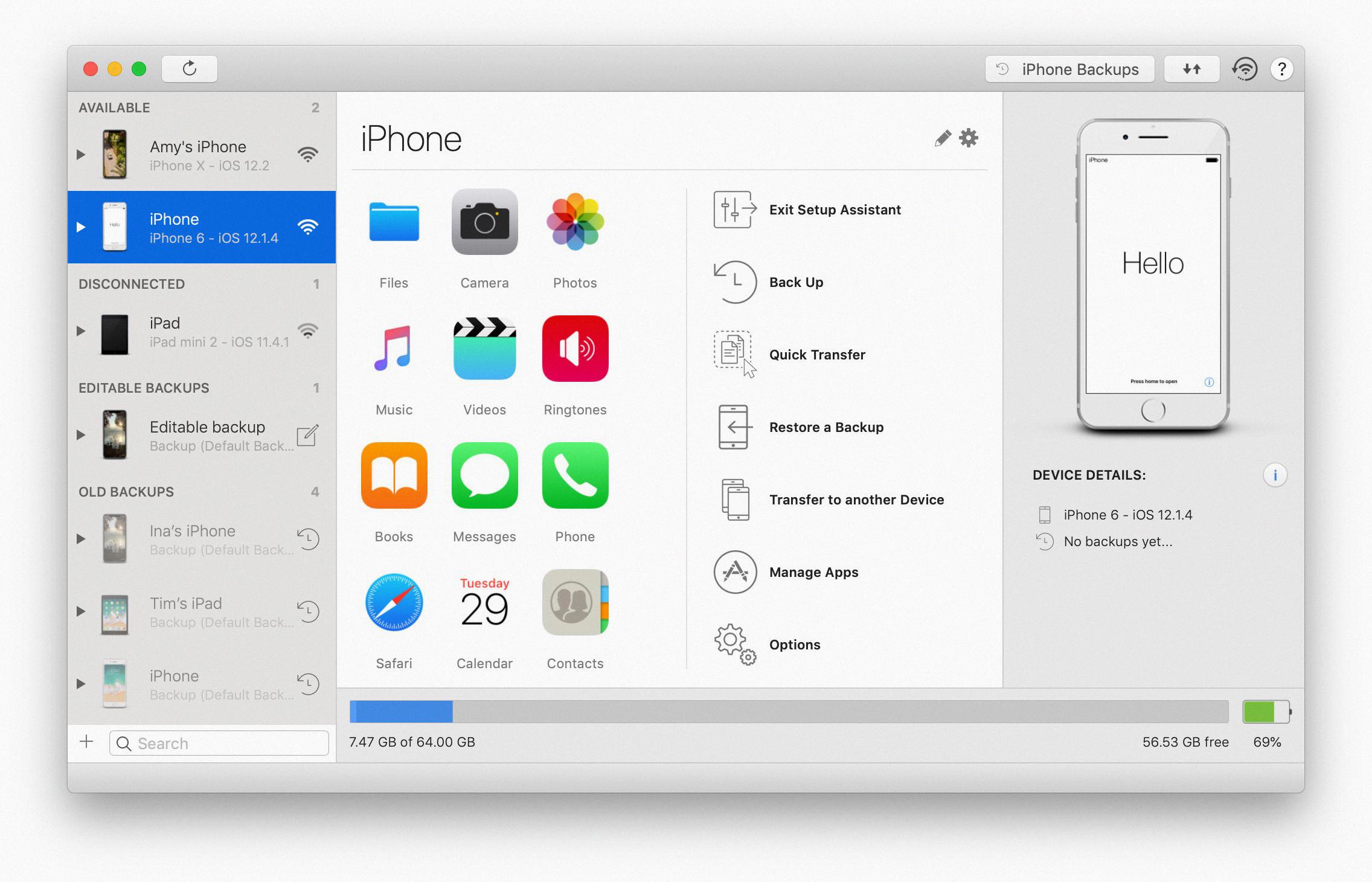
Are you wondering where to find the iOS Setup Assistant on your iPhone? The iOS Setup Assistant is a crucial feature that helps you set up your iOS device, whether it’s a brand-new iPhone or you’ve just restored your device to its factory settings. The Setup Assistant guides you through the initial setup process, helping you connect to a Wi-Fi network, sign in with your Apple ID, and customize essential settings to personalize your iPhone.
In this article, we will explore the different ways to access the iOS Setup Assistant. Whether you’re setting up a new iPhone or want to revisit the initial setup process after a factory reset, this guide will help you locate the iOS Setup Assistant on your device. So, let’s dive in and discover how you can navigate your way through the iOS Setup Assistant to ensure a seamless and personalized experience with your iPhone.
Inside This Article
- Overview
- What is iOS Setup Assistant?
- Where to find iOS Setup Assistant on an iPhone
- Where to find iOS Setup Assistant on an iPad
- Conclusion
- FAQs
Overview
The iOS Setup Assistant is a crucial tool that allows users to set up their iPhone, iPad, or iPod Touch for the first time or after a factory reset. It helps individuals navigate through the initial setup process, configure important settings, and personalize their iOS devices to best suit their needs. Whether you’re a new user or someone who wants to start fresh, the iOS Setup Assistant is your go-to tool for getting your device up and running smoothly.
The iOS Setup Assistant guides users through a series of steps, ensuring that all the necessary settings are properly configured. It covers important aspects such as language selection, Wi-Fi network setup, Apple ID login, and device security setup, among others. By following the prompts provided by the setup assistant, users can quickly and easily customize their iOS devices to match their preferences and security preferences.
Furthermore, the iOS Setup Assistant also allows users to seamlessly transfer data from an old device to a new one. Whether it’s transferring contacts, photos, apps, or other data, the setup assistant streamlines the migration process, saving users valuable time and effort. By choosing the desired data transfer method, such as iCloud or iTunes backup, users can effortlessly bring their important information to their new iOS device.
In addition to the initial setup process, the iOS Setup Assistant is also accessible for users who need to perform a factory reset or restore their device. By accessing the setup assistant, users can erase all data and settings from their device, returning it to its original state. This can be helpful in situations where troubleshooting is needed or when preparing to sell or give away the device.
Overall, the iOS Setup Assistant is a fundamental tool for anyone using an iPhone, iPad, or iPod Touch. Its user-friendly interface and step-by-step guidance make it easy for individuals to set up and personalize their iOS devices. Whether you’re a new user or an experienced one, the iOS Setup Assistant ensures that your device is configured to your liking, while also simplifying data transfer and device restoration processes.
What is iOS Setup Assistant?
iOS Setup Assistant is a built-in feature in Apple’s iOS operating system that guides users through the initial setup process when setting up their iPhone, iPad, or iPod Touch for the first time. It is designed to simplify the setup process and ensure a smooth transition for users as they start using their iOS devices.
This assistant walks users through various steps to configure essential settings and personalize their device. It helps users connect to Wi-Fi networks, sign in or create an Apple ID, set up features like Touch ID or Face ID, enable automatic updates, and much more.
iOS Setup Assistant is a crucial part of the iOS experience as it allows users to quickly and easily get their device up and running without any hassle. Whether you’re a new iOS user or upgrading to a new device, the Setup Assistant is there to help you get started in no time.
During the setup process, the iOS Setup Assistant also provides options for users to restore their device from an iCloud or iTunes backup, transfer data from an old device, or set up as a new device. This allows users to seamlessly transfer their apps, data, and settings to their new device and continue where they left off.
The Setup Assistant also offers accessibility options, allowing users to customize their device’s display, text size, voice control, and more to suit their specific needs. It ensures that iOS devices are accessible and user-friendly for everyone.
Overall, iOS Setup Assistant is a fundamental tool for users to set up and configure their iOS devices efficiently. It simplifies the initial setup process, ensures data transfer and synchronization, and provides accessibility options, making it an essential feature for all iOS users.
Where to find iOS Setup Assistant on an iPhone
iOS Setup Assistant is a useful tool found on your iPhone that helps you get started with your new device or guide you through the setup process after a factory reset. It provides step-by-step instructions to help you customize and optimize your iPhone according to your preferences. To access iOS Setup Assistant on an iPhone, follow these steps:
- Turn on your iPhone by pressing and holding the power button until the Apple logo appears.
- When the “Hello” screen appears, swipe from left to right to begin the setup process.
- Select your language and region preferences. These settings will help customize your iPhone’s language, location services, and other regional-specific features.
- Connect to Wi-Fi or cellular network. If you have a Wi-Fi network available, you can choose to connect to it. Alternatively, you can choose to connect using a cellular network.
- Sign in with your Apple ID or create a new one. Your Apple ID is essential for accessing various Apple services and apps, such as the App Store, iCloud, and Apple Music.
- Set up Touch ID or Face ID. Depending on your iPhone model, you can choose to set up the fingerprint-based Touch ID or the facial recognition-based Face ID for enhanced security and easy device unlock.
- Follow the on-screen prompts to set up the “Hey Siri” feature and enable or disable various privacy settings.
- Choose whether to restore from an iCloud backup, set up your iPhone as new, or transfer data from an Android device using the “Move Data from Android” option.
- Agree to the terms and conditions, and set up your iPhone with a passcode for added security.
- Finally, you will see the “Get Started” screen, indicating that you have successfully completed the iOS Setup Assistant.
By following these steps, you can easily find and navigate through the iOS Setup Assistant on your iPhone, ensuring that you have a personalized and optimized device to suit your needs.
Where to find iOS Setup Assistant on an iPad
iPads are versatile devices that offer a unique user experience with the iOS operating system. If you have recently purchased a new iPad or are resetting your existing device, you may need to locate the iOS Setup Assistant to get started. Here is how you can find it:
1. Start by powering on your iPad. If it is a brand-new device, you will be greeted with an initial setup screen. If you have already set up your device before, you will need to erase and reset it to reach the setup screen.
2. On the setup screen, you will see a “Hello” message alongside other options. This screen appears when your iPad does not have a pre-existing user account or when it has been factory reset.
3. To access the iOS Setup Assistant, swipe up from the bottom of the screen or press the Home button and follow the on-screen prompts.
4. The iOS Setup Assistant will guide you through various steps, such as selecting your language, connecting to a Wi-Fi network, setting up Touch ID or Face ID, and signing in with your Apple ID. Simply follow the prompts and enter the necessary information when prompted.
5. Once you have completed the setup process, your iPad will be ready to use with all the essential settings configured according to your preferences.
It is important to note that if you have already set up your iPad or have used it before, you may not see the initial setup screen or the iOS Setup Assistant. In such cases, you can access and modify certain settings by going to “Settings” on your iPad’s home screen. From there, you can make changes to your device’s preferences, security settings, and more.
The iOS Setup Assistant on an iPad ensures a smooth and hassle-free setup process, allowing you to personalize your device and make it ready for use. Whether you are setting up a new iPad or restoring it to its factory settings, following the steps mentioned above will guide you to the iOS Setup Assistant seamlessly.
Conclusion
In conclusion, the iOS Setup Assistant plays a crucial role in setting up and configuring your iOS device. Whether you’re setting up a brand new iPhone, iPad, or iPod Touch, or restoring your device to its factory settings, the iOS Setup Assistant guides you through the process with ease. This intuitive tool ensures that you have a seamless and hassle-free experience when getting your iOS device up and running.
By providing step-by-step instructions, the iOS Setup Assistant allows you to customize various settings, such as language, location, Wi-Fi network, and Apple ID. This ensures that your device is personalized to your preferences, making it easier for you to navigate and use your iOS device.
Additionally, the iOS Setup Assistant allows you to transfer data from an old device, making the transition to a new device seamless. Whether transferring contacts, photos, or apps, the Setup Assistant ensures that your important data is preserved and easily accessible on your new iOS device.
Overall, the iOS Setup Assistant is an essential tool that enhances the user experience and simplifies the device setup process. With its intuitive interface and comprehensive features, it ensures that you can start using your iOS device quickly and efficiently. So the next time you’re setting up a new iOS device or restoring it, look no further than the iOS Setup Assistant to guide you through the process.
FAQs
1. Where is iOS Setup Assistant?
The iOS Setup Assistant is a feature that helps users set up their iOS devices during the initial setup process. It offers a simple and guided experience to configure essential settings, such as language, Wi-Fi connection, and Apple ID. You can find the iOS Setup Assistant on your iOS device when you first turn it on or after performing a factory reset.
2. How do I access the iOS Setup Assistant?
To access the iOS Setup Assistant, follow these steps:
- Turn on your iOS device by pressing the power button.
- Swipe up from the bottom of the screen or press the home button, depending on your device model, to unlock it.
- Follow the on-screen instructions that prompt you to choose your language, connect to Wi-Fi, and sign in with your Apple ID. These steps may vary slightly depending on the version of iOS you are running.
3. Can I skip the iOS Setup Assistant?
Yes, it is possible to skip the iOS Setup Assistant. However, proceeding without completing the setup may result in limited access to certain features and services. It’s recommended to complete the setup process to ensure you can fully enjoy your iOS device and its functionalities.
4. Can I access the iOS Setup Assistant after the initial setup?
Yes, you can access the iOS Setup Assistant even after the initial setup. If you want to run the setup assistant again to change settings or set up a different device, you can perform a factory reset on your iOS device. Keep in mind that this will erase all data on your device, so make sure to back up any important information beforehand.
5. What if I am unable to find the iOS Setup Assistant?
If you cannot find the iOS Setup Assistant on your device or are experiencing issues with it, there are a few troubleshooting steps you can try:
- Restart your device and see if the setup assistant appears.
- Make sure your device is running the latest version of iOS. You can check for updates in the “Settings” app under “General” > “Software Update.”
- If you have previously set up your device and are trying to access the setup assistant again, you may need to perform a factory reset. However, remember to back up your data before proceeding with this step.
- If none of these steps work, it is advisable to reach out to Apple Support for further assistance.
