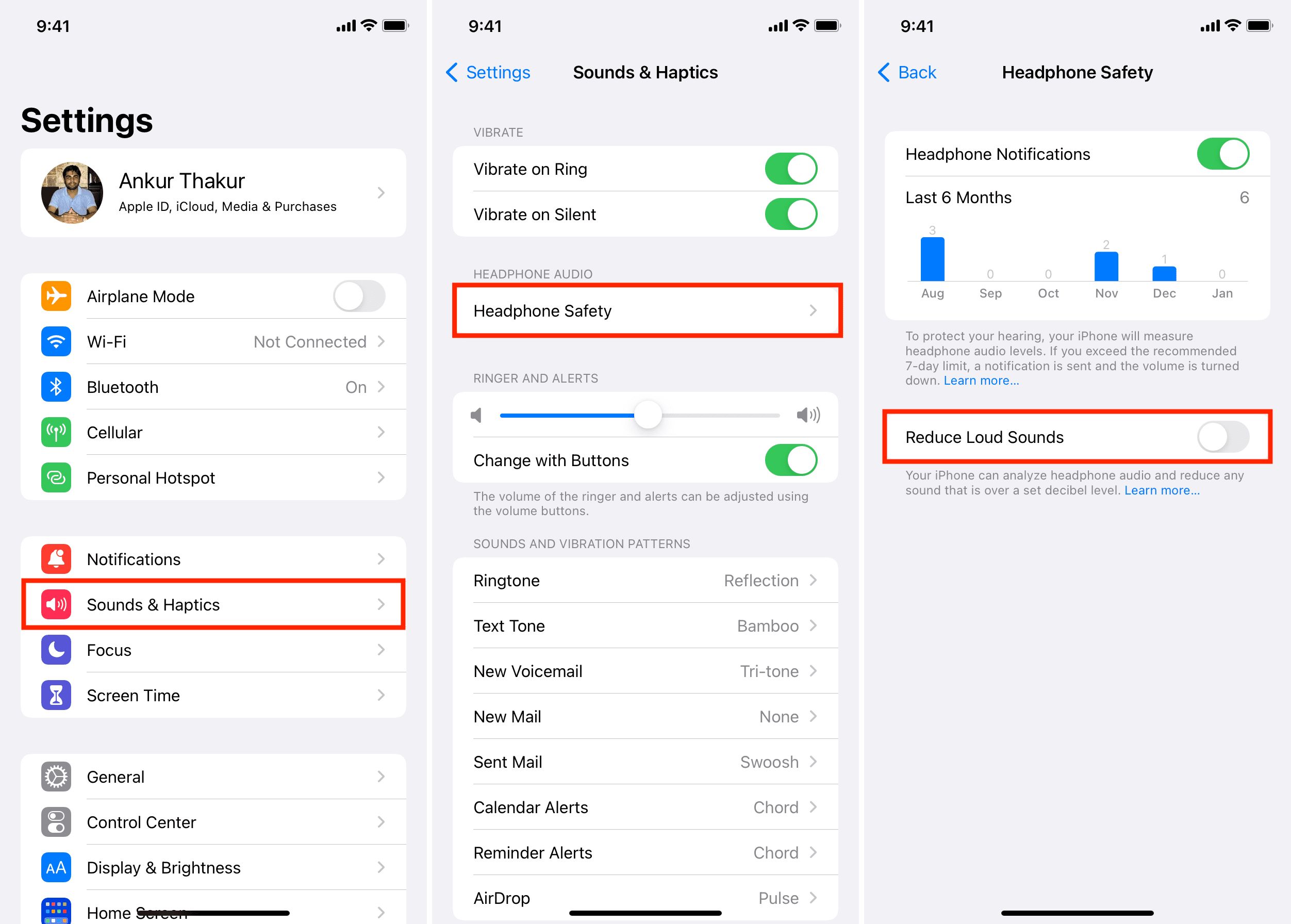
Do you use AirPods and wish they were a bit louder? Well, you’re in luck! In this article, we will show you a simple trick to make your AirPods sound louder by disabling sound reduction. AirPods are renowned for their convenience and seamless integration with iOS devices, but some users find that the volume levels can be a little underwhelming. Luckily, Apple provides a feature called “Sound Reduction” which can be turned off to enhance the loudness of your AirPods. By following our step-by-step guide, you’ll be able to maximize the volume potential of your AirPods and enjoy a more immersive audio experience. So, whether you’re listening to music, watching videos, or taking phone calls, get ready to crank up the volume on your AirPods!
Inside This Article
Methods to Increase AirPods Volume
Are you struggling to hear your favorite songs or podcasts through your AirPods? Do you wish you could crank up the volume for a more immersive audio experience? Luckily, there are several methods you can try to increase the volume of your AirPods. In this article, we will explore four effective techniques: disabling sound reduction, resetting AirPods, adjusting volume limit, and cleaning your AirPods.
Disabling Sound Reduction
One of the reasons your AirPods may not be as loud as you would like is due to the sound reduction feature. This feature is designed to minimize background noise and enhance call quality. However, it can also limit the maximum volume output. To disable sound reduction and boost the volume, follow these steps:
- Open the Settings app on your iOS device.
- Tap on “Accessibility” and then select “Audio/Visual”.
- Scroll down and find the “Headphone Accommodations” option. Turn it on.
- Under “Custom Audio Setup,” you will find the “Sound Reduction” toggle. Make sure it is turned off to disable the feature.
By disabling sound reduction, you can experience a significant increase in volume on your AirPods.
Resetting AirPods
If disabling sound reduction doesn’t solve the volume issue, you may need to reset your AirPods. This process can help resolve any software glitches that could be impacting the volume. Follow these steps to reset your AirPods:
- Place your AirPods in their charging case.
- Keep the lid of the charging case open.
- Press and hold the setup button on the back of the charging case until the status light starts flashing white.
- Release the setup button and wait for your AirPods to reconnect to your device.
After resetting your AirPods, check if the volume has increased. If not, proceed to the next method.
Adjusting Volume Limit
Another option to increase the volume of your AirPods is by adjusting the volume limit. Here’s how you can do it:
- Open the Settings app on your iOS device.
- Tap on “Music” or “Playback & Sound” depending on your device’s settings.
- Select “Volume Limit” or “Volume Limit & Media” from the list.
- Drag the slider to the maximum level to increase the volume limit.
By adjusting the volume limit, you can potentially boost the maximum volume output of your AirPods.
Cleaning AirPods
If none of the previous methods work, it’s possible that debris or dirt is obstructing the audio output of your AirPods. Cleaning them can help restore the volume. Here are the steps to clean your AirPods:
- Gently wipe the exterior of your AirPods with a soft, lint-free cloth.
- Use a small, dry brush to remove any debris from the speaker mesh.
- If necessary, lightly dampen the cloth with water and clean the speaker mesh carefully.
- Allow your AirPods to dry completely before using them again.
Cleaning your AirPods regularly can prevent buildup and ensure optimal sound quality.
By following these methods, you can increase the volume of your AirPods and enjoy your favorite audio content with enhanced clarity and loudness. Experiment with these techniques to find the one that works best for you. Remember, it’s essential to prioritize your hearing health, so avoid listening at excessively high volumes for extended periods.
Conclusion
In conclusion, by disabling the sound reduction feature, you can significantly increase the volume of your AirPods. This can be a handy solution for those who find that the default volume level is not sufficient for their needs. However, it’s important to note that disabling sound reduction may lead to a decrease in overall sound quality and may also affect battery life.
Before making any changes to your AirPods settings, it’s recommended to try adjusting the volume from your connected device and ensure that they are clean and free from any debris that may be obstructing the sound. If these steps don’t provide the desired volume level, you can then explore the option of disabling sound reduction.
Remember, every individual has different preferences and needs when it comes to audio. Experiment with different settings and find the combination that suits you best. Enjoy a louder and more immersive audio experience with your AirPods!
FAQs
1. How do I make my AirPods louder?
To make your AirPods louder, you can disable the sound reduction feature. This feature is designed to limit the maximum volume to protect your hearing, but it can sometimes make the audio seem quieter than desired. By disabling this feature, you can increase the volume of your AirPods.
2. How do I disable sound reduction on my AirPods?
To disable sound reduction on your AirPods, follow these steps:
– Open the Settings app on your iPhone or iPad.
– Tap on “Bluetooth” and make sure your AirPods are connected.
– Tap on the “i” icon next to your AirPods.
– Under the “Headphone Safety” section, tap on “Audio Levels”.
– Disable the toggle for “Reduce Loud Sounds”.
3. Will disabling sound reduction affect the quality of the audio?
Disabling sound reduction on your AirPods will not affect the quality of the audio. It simply allows you to increase the volume beyond the limit set by the sound reduction feature. However, it’s important to note that listening to loud audio for extended periods can still damage your hearing, so it’s advisable to use caution and avoid turning up the volume excessively.
4. Can I adjust the volume of each AirPod individually?
Yes, you can adjust the volume of each AirPod individually. When your AirPods are connected to your iPhone or iPad, you can use the volume buttons on your device or the volume slider in the Control Center to adjust the overall volume. Additionally, if you have enabled “Hey Siri” on your AirPods, you can ask Siri to raise or lower the volume of a specific AirPod.
5. What should I do if the volume is still not loud enough after disabling sound reduction?
If the volume is still not loud enough after disabling sound reduction, there are a few other things you can try:
– Adjust the volume on your iPhone or iPad to the maximum level.
– Make sure there is no blockage or debris in the audio ports of your AirPods.
– Check if there is any audio enhancement setting enabled on your device and disable it if necessary.
– If the issue persists, you may consider contacting Apple Support for further assistance.
