One feature which made the iPhone a powerful consumer smartphone is the use of Face ID technology. Face ID has revolutionized the way you secure your devices, data, and even your ability to make online purchases. The feature has come a long way since its introduction in 2017; today, Apple device users can easily switch from one device to another with no issues. Moreover, it is also amazing how you can now unlock an iPhone with Apple Watch if you are in a situation where it’s impossible to detect your face.

Yes! You have read that right. Obviously, setting up and using Face ID is quite simple; simply make sure your facial features are not obstructed from the true depth camera system’s view. However, the true depth camera might not be able to recognize you especially if your features are obstructed — an issue for doctors, nurses, industry workers, or even for the ordinary Apple user.
But don’t worry! Apple has come up with a solution to this problem and this is what we will be focusing on in this article.
Related: 6 Best Fixes When Face ID Is Not Working [100% Working Method]
Inside This Article
Unlock Your iPhone Using Apple Watch
It has become a challenge for many iPhone users to unlock their phones when face masks have become mandatory in many parts of the world. The use of face masks has effectively obstructed the view of the true depth camera system under an iPhone’s hood, rendering the system handicapped. As a solution, Apple has come up with two recent solutions to address the problem.
One solution is using Apple Watch to unlock your iPhone. Of course, this feature would require you to make sure some items and settings are in place first.
A. System and Device Requirements
Before you can unlock your iPhone using Apple Watch, make sure you have the following in mind:
- The feature runs for iPhone X running iOS 14.5 or later.
- The feature requires an Apple Watch running WatchOS 7.4 or later.
- Both the iPhone and Apple Watch must already be paired.
Once these conditions are satisfied, you can then proceed in setting up the feature.
B. How to Unlock iPhone With Apple Watch
This feature will surely make it easier for anyone to unlock their iPhones when outside using a face mask. Here’s what you need to do to enable this feature:
- Make sure both your iPhone and Apple Watch are connected to the same WiFi network.
- Enable the Bluetooth connection on the iPhone and Apple Watch.
- Next, enable the passcode on your Apple Watch. Also, make sure risk detection is enabled.
- On your iPhone, open the Settings app.
- Scroll down and select Face ID & Passcode.
- Enter your passcode when prompted.
- Scroll down and select Unlock With Apple Watch.
- Next, enable the feature corresponding to your Apple Watch’s name. Tap Turn On to confirm.
You are all done! Whenever you trigger Face ID on your iPhone with a face mask, you will get a notification from your Apple Watch of this attempt. Simply enter the passcode on your device, swipe up from the bottom of your iPhone’s screen then proceed as normal.
iOS 15.4 Update on Face ID
Other than the feature allowing you to unlock an iPhone with Apple Watch, Apple has also rolled out another solution that would allow any iPhone user to operate Face ID even with a face mask with no issues.
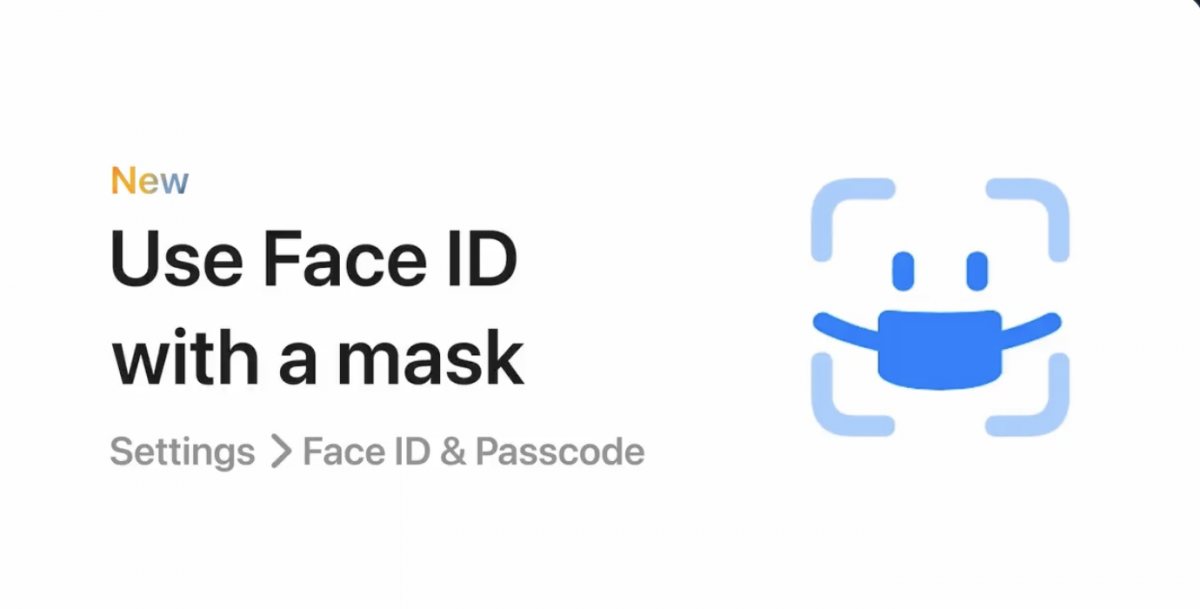
If ever you find yourself wearing a face mask or any other face-covering accessories, iOS 15.4 (a.k.a Face ID with mask) got you covered. The feature effectively analyzes the features around your eyes including their unique characteristics to establish biometric recognition. Furthermore, you can still authenticate downloads and purchases, unlock your phone, and use Apple Pay with iOS 15.4.
A. How to Setup Face ID with Mask
Before we begin with the walkthrough, it is important to know this feature works only on iPhone 12 and later.
Here’s a detailed walkthrough on how to enable this feature on your iPhone:
- Make sure that your iPhone has iOS 15.4 or later.
- Open Settings. Scroll down and then tap Face ID & Passcode.
- Scroll down and then tap on Face ID with a Mask.
- Next, tap Get Started at the bottom of the screen to begin the setup process.
- Hold your iPhone in portrait position and make sure your face fits within the frame on the screen.
- Before we proceed, make sure you are NOT wearing a face mask.
- Next, move your head around the circle for Face ID to complete a scan of the features around your eyes.
- A second scan might be required if you are wearing eyeglasses.
- Tap Done at the bottom of the screen when the scan is completed.
There is also an option to set up an alternative appearance and even a Face ID biometric with glasses. All these new subset features within the Face ID technology are designed to make this feature more accessible and fit-for-use.
Final Thoughts
It is safe to say Apple is always on the move to making our lives better and more efficient. Imagine how far security features in the iPhone have come — from Touch ID to Face ID to Face ID with a Mask. These advances in the iPhone built further solidify the idea that it’s one of the best smartphones there are today. However, if you find your iPhone unable to unlock using Apple Watch or your Face ID with a Mask is having some unlocking issues, you can always contact Apple Support for help.
Moreover, iOS 15.4 offers a better solution in making sure you can always use Face ID with ease. So, go ahead and get the latest iOS rollout!
We hope this article has helped you make the best out of your Apple device! Check out our website for more iOS tips and tricks that you may or may not know!
