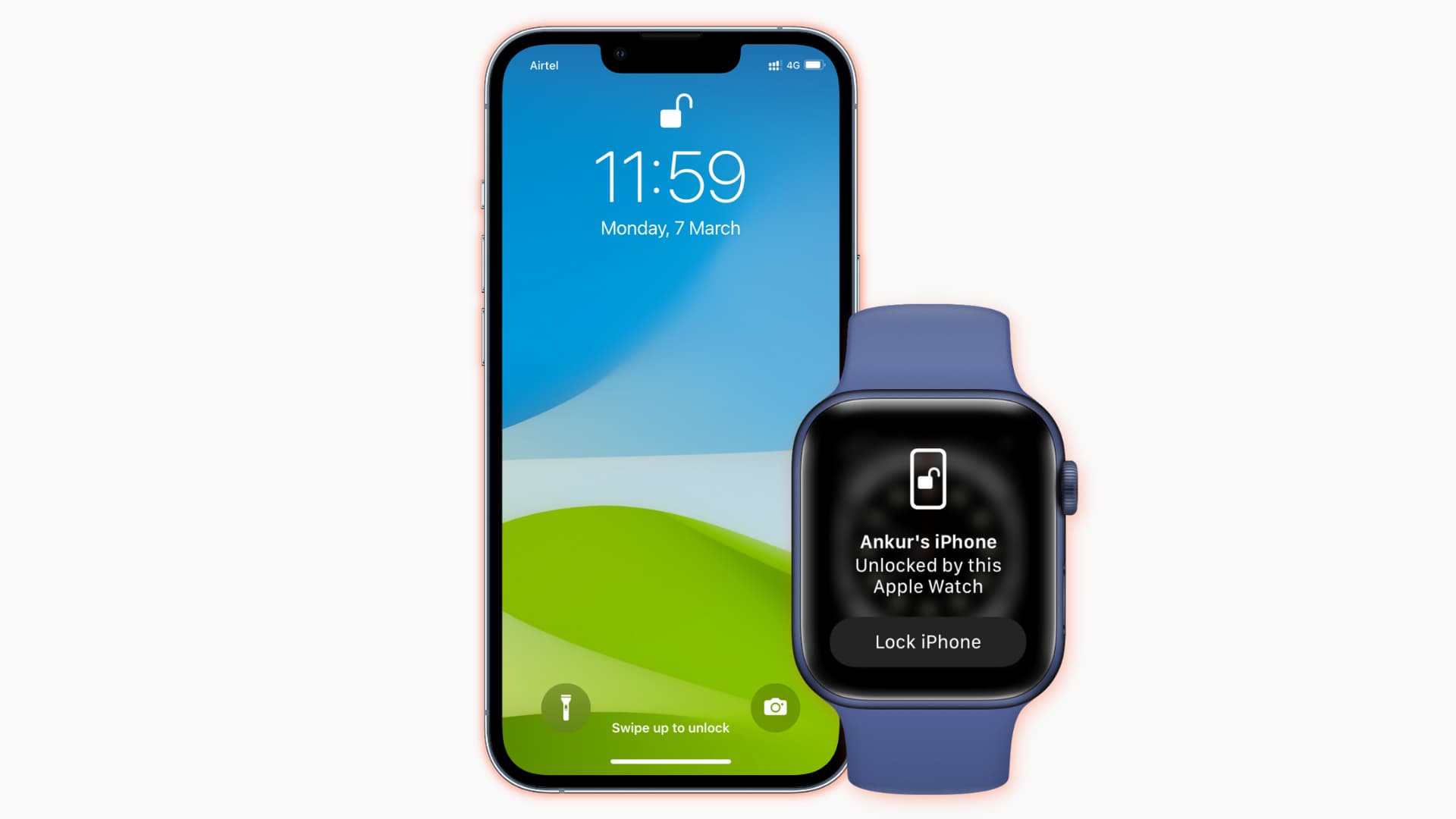
Are you experiencing difficulty unlocking your iPhone with your Apple Watch? Don’t worry, you’re not alone. Many iPhone and Apple Watch users encounter this issue at some point. However, there is a quick fix that can help you resolve this problem and regain the convenience of unlocking your iPhone with your Apple Watch.
In this article, we will explore the reasons why you may be unable to unlock your iPhone with your Apple Watch and provide you with a step-by-step guide to fix the issue. Whether you’re experiencing a software glitch, a connectivity problem, or simply need to recalibrate your devices, we’ve got you covered with practical solutions to get your iPhone and Apple Watch working seamlessly together again.
So, if you’re tired of constantly entering your passcode and are ready to unlock your iPhone effortlessly, keep reading to discover the quick fix for unlocking your iPhone with your Apple Watch.
Inside This Article
- Ensure Bluetooth and Wi-Fi are enabled
- Check if your Apple Watch is unlocked
- Restart both your iPhone and Apple Watch
- Update software on your iPhone and Apple Watch
- Conclusion
- FAQs
Ensure Bluetooth and Wi-Fi are enabled
One of the first things you should check when facing issues with unlocking your iPhone using your Apple Watch is to ensure that both Bluetooth and Wi-Fi are enabled on both devices. These wireless connections enable the seamless communication between the iPhone and Apple Watch, allowing the unlocking feature to work effortlessly.
To check if Bluetooth is enabled, swipe up from the bottom of your iPhone’s screen to open the Control Center. Look for the Bluetooth icon and make sure it is highlighted, indicating that Bluetooth is turned on. On your Apple Watch, swipe up from the watch face to access the Control Center and ensure that the Bluetooth icon is also activated.
Similarly, you need to ensure that Wi-Fi is turned on for both your iPhone and Apple Watch. Open the Settings app on your iPhone, tap on Wi-Fi, and make sure it is toggled on. On your Apple Watch, open the Settings app, tap on Wi-Fi, and ensure that the Wi-Fi feature is also enabled.
By confirming that Bluetooth and Wi-Fi are enabled on both devices, you are setting the foundation for a successful unlocking experience with your Apple Watch.
Check if your Apple Watch is unlocked
If you’re having trouble using your Apple Watch to unlock your iPhone, one of the first things you should do is check if your Apple Watch is unlocked. It may seem like a simple step, but sometimes the watch gets locked for various reasons, which can prevent it from successfully unlocking your iPhone. Here are a few things you can do to check the status of your Apple Watch:
1. Start by checking the lock status on your Apple Watch. To do this, raise your wrist to wake the watch and look for the lock symbol at the top of the screen. If you see a locked padlock icon, it means your watch is locked, and you’ll need to unlock it before it can be used to unlock your iPhone.
2. To unlock your Apple Watch, simply enter the passcode you have set for it. If you’re unsure of your passcode, you can go to the Apple Watch app on your iPhone, tap on “Passcode,” and reset your passcode if necessary. It’s crucial to remember your passcode or have it securely stored to ensure smooth usage of your Apple Watch.
3. Additionally, if you have an Apple Watch Series 4 or later, you can enable the “Unlock with iPhone” feature. This feature allows your Apple Watch to automatically unlock itself when you unlock your iPhone, saving you the hassle of entering the passcode every time. To enable this feature, go to the Apple Watch app on your iPhone, tap on “Passcode,” and toggle on the “Unlock with iPhone” option.
4. Once you’ve confirmed that your Apple Watch is unlocked and the “Unlock with iPhone” feature is enabled, try unlocking your iPhone using your watch again. If everything is set up correctly, the unlocking process should work seamlessly.
By checking the lock status, ensuring your passcode is correct, and enabling the “Unlock with iPhone” feature, you can troubleshoot any issues that might be preventing your Apple Watch from unlocking your iPhone. These simple steps should help you get your devices working together smoothly again!
Restart both your iPhone and Apple Watch
If you’re unable to unlock your iPhone with your Apple Watch, one of the simplest solutions is to restart both devices. Restarting can help resolve any temporary software glitches that may be affecting the connection between the devices.
To restart your iPhone, press and hold the power button (or the side button, depending on your iPhone model) until the slider appears on the screen. Slide the power off slider from left to right to turn off your iPhone. After a few seconds, press and hold the power button again until the Apple logo appears, indicating that your iPhone is restarting.
To restart your Apple Watch, press and hold the side button until the power off slider appears. Drag the power off slider to the right to turn off your Apple Watch. After a few seconds, press and hold the side button again until the Apple logo appears, indicating that your Apple Watch is restarting.
Once both devices have restarted, try unlocking your iPhone with your Apple Watch again. In many cases, a simple restart can resolve the issue and allow you to unlock your iPhone seamlessly using your Apple Watch.
Update software on your iPhone and Apple Watch
Updating the software on your iPhone and Apple Watch can often resolve compatibility issues and bugs, and it is an essential step to ensure smooth functioning and optimize performance. Here’s how you can update the software on both devices:
- On your iPhone, go to the Settings app and tap on “General”.
- Scroll down and tap on “Software Update”. If an update is available, you will see a notification.
- Tap on “Download and Install” to start the update process. Ensure that your device is connected to a stable Wi-Fi network and has sufficient battery life.
- Once the update is downloaded, tap on “Install Now” to install the software. Your iPhone may restart during the installation process.
- Next, let’s update the software on your Apple Watch. Make sure that your iPhone is nearby your Apple Watch and connected via Bluetooth.
- On your iPhone, open the Apple Watch app and tap on the “My Watch” tab at the bottom of the screen.
- Tap on “General” and then select “Software Update”. If an update is available, tap on “Download and Install”.
- Follow the prompts to complete the update process. Keep your Apple Watch on its charger until the update is fully installed.
It is crucial to keep your devices up to date with the latest software versions as updates often include bug fixes, security enhancements, and new features. Regularly checking for updates and installing them can help resolve issues with unlocking your iPhone using the Apple Watch.
Note: If you still encounter difficulties in unlocking your iPhone with the Apple Watch after updating the software, you may need to consider troubleshooting steps or contacting Apple Support for further assistance.
In conclusion, unlocking your iPhone with your Apple Watch is a convenient and innovative feature that allows for a seamless user experience. It provides an extra layer of security and eliminates the hassle of typing in your passcode every time you want to access your device. However, if you are facing issues with unlocking your iPhone using your Apple Watch, there are various troubleshooting steps you can follow to resolve the problem.
By ensuring that both your iPhone and Apple Watch are running the latest software versions, enabling the necessary settings, and keeping your devices in close proximity, you can easily troubleshoot and fix any issues related to unlocking your iPhone with your Apple Watch. Remember to also ensure that the wrist detection feature is enabled on your Apple Watch to ensure seamless unlocking.
If you encounter persistent issues or have further questions, it is recommended to reach out to Apple Support for assistance. With their expertise and guidance, you can quickly overcome any obstacles and fully utilize the benefits of unlocking your iPhone with your Apple Watch.
FAQs
Here are some frequently asked questions about unlocking an iPhone with an Apple Watch:
1. Can I unlock my iPhone with my Apple Watch?
Yes, starting from iOS 14.5, Apple introduced a new feature that allows you to unlock your iPhone with your Apple Watch when you are wearing a face mask. This feature is convenient for users who have Face ID enabled on their iPhone and are wearing a compatible Apple Watch.
2. How do I set up my Apple Watch to unlock my iPhone?
Setting up your Apple Watch to unlock your iPhone is a simple process. First, make sure your iPhone is running on iOS 14.5 or later, and your Apple Watch has watchOS 7.4 or later. On your iPhone, go to Settings > Face ID & Passcode, and under the “Unlock with Apple Watch” section, toggle on the option for your paired Apple Watch. You may be prompted to enter your passcode to confirm the setup.
3. What if I can’t unlock my iPhone with my Apple Watch?
If you are unable to unlock your iPhone with your Apple Watch, there are a few things you can try to resolve the issue. First, make sure that both your iPhone and Apple Watch are updated to the latest software versions. Additionally, ensure that your Apple Watch is on your wrist and unlocked when attempting to unlock your iPhone. If you continue to experience issues, you can try restarting both devices and resetting the Face ID settings on your iPhone.
4. Can I use my Apple Watch to unlock other devices?
Currently, the feature to unlock your iPhone with your Apple Watch is only available for unlocking iPhones with Face ID enabled. It is not available for unlocking other Apple devices such as iPads or Macs. However, Apple may introduce similar features for other devices in the future.
5. What other features can my Apple Watch provide?
Aside from its ability to unlock your iPhone, your Apple Watch offers a wide range of features and functionalities. It can track your fitness activities, monitor your heart rate, receive notifications, make and receive calls, play music, and even use various apps. You can also customize your watch face and install additional apps to enhance its capabilities.
