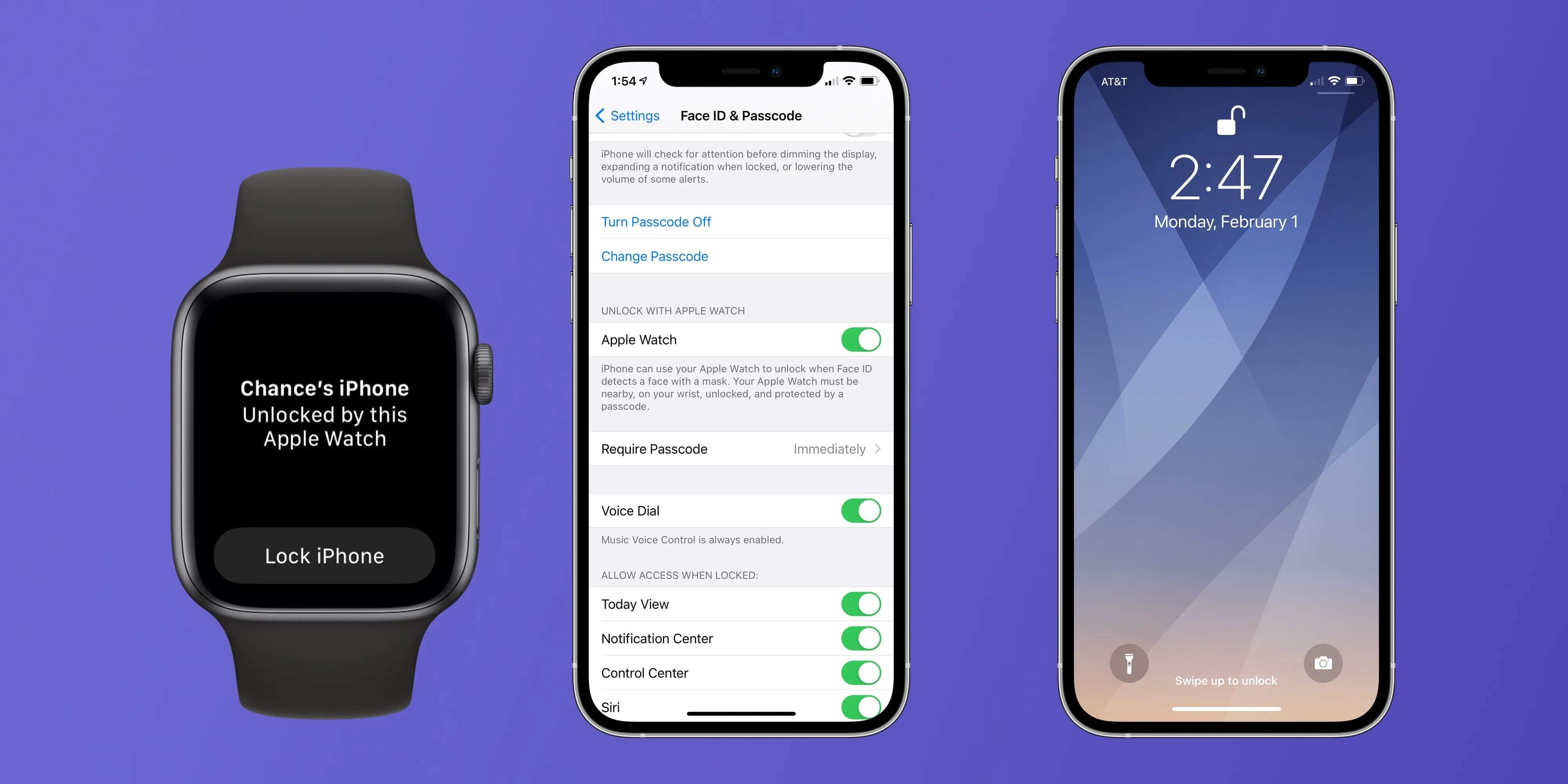
Welcome to our comprehensive guide on how to use your Apple Watch to unlock your iPhone! Apple Watch and iPhone have a seamless integration that offers a range of convenient features. One of the most useful functionalities is the ability to unlock your iPhone with your Apple Watch. Gone are the days of having to enter your passcode repeatedly or use Face ID when wearing a mask. With just a tap on your wrist, you can effortlessly unlock your iPhone. In this article, we will walk you through the simple steps to set up and use this feature. Whether you’re new to the Apple ecosystem or a seasoned user, we’ve got you covered. So, grab your Apple Watch and let’s dive in!
Inside This Article
- How to Use Apple Watch to Unlock iPhone
- Background
- Requirements
- Step 1: Pairing your Apple Watch with your iPhone
- Step 2: Enabling Wrist Detection on your Apple Watch
- Step 3: Enabling Unlock with Apple Watch on your iPhone
- Step 4: Testing and troubleshooting
- Conclusion
- FAQs
How to Use Apple Watch to Unlock iPhone
Apple Watch is not only a stylish accessory, but it also offers a range of handy features that can make your life easier. One such feature is the ability to unlock your iPhone using your Apple Watch. This can be especially convenient if your iPhone is equipped with Face ID and you’re wearing a mask, or if you simply prefer a quicker and more seamless way to unlock your device. In this article, we’ll guide you through the steps of using your Apple Watch to unlock your iPhone.
Before you begin, you’ll need to make sure you meet the requirements for using this feature:
- Your iPhone must be running iOS 14.5 or later.
- Your Apple Watch must be running watchOS 7.4 or later.
- Your iPhone and Apple Watch must be paired and connected to each other.
- Your Apple Watch must have Wrist Detection enabled.
Once you have met these requirements, follow the steps below to enable and use the Apple Watch unlock feature:
Step 1: Pairing your Apple Watch with your iPhone
If you haven’t already paired your Apple Watch with your iPhone, you’ll need to do so before you can use it to unlock your device. To pair your Apple Watch with your iPhone:
- Open the Apple Watch app on your iPhone.
- Tap on “Start Pairing” and follow the on-screen instructions to complete the pairing process.
Step 2: Enabling Wrist Detection on your Apple Watch
Wrist Detection is a feature on your Apple Watch that detects when you’re wearing it and automatically enables certain functions. To enable Wrist Detection on your Apple Watch:
- Open the Settings app on your Apple Watch.
- Tap on “Passcode” and enter your passcode if prompted.
- Scroll down and toggle on the “Wrist Detection” option.
Step 3: Enabling Unlock with Apple Watch on your iPhone
Now that your Apple Watch is paired with your iPhone and Wrist Detection is enabled, you can proceed to enable Unlock with Apple Watch on your iPhone:
- Open the Settings app on your iPhone.
- Scroll down and tap on “Face ID & Passcode” (or “Touch ID & Passcode” on models without Face ID).
- Enter your passcode if prompted.
- Scroll down to the “Unlock with Apple Watch” section.
- Toggle on the option for your Apple Watch under the “Allow Access When Locked” section.
Step 4: Testing and troubleshooting
Now that you have enabled the Apple Watch unlock feature, you can test it out by locking your iPhone and attempting to unlock it with your Apple Watch. If everything is set up correctly, your iPhone should unlock without requiring you to enter your passcode or use Face ID.
If you encounter any issues with the unlock feature, here are a few troubleshooting tips:
- Make sure your Apple Watch and iPhone are updated to the latest software versions.
- Double-check that Wrist Detection is enabled on your Apple Watch.
- Restart both your iPhone and your Apple Watch.
With the Apple Watch unlock feature enabled, you can enjoy the convenience of unlocking your iPhone without the need for passcodes or Face ID. This feature adds an extra layer of convenience to your Apple ecosystem, making your daily interactions with your devices smooth and effortless.
Background
Unlocking your iPhone is something you do multiple times a day. It can be a repetitive task that requires entering your passcode or using Face ID. However, with the Apple Watch, you can make the process faster and more convenient. By enabling a feature called “Unlock with Apple Watch,” you can simply unlock your iPhone by having your wrist-worn device in close proximity.
This feature was introduced with the release of iOS 14.5 and watchOS 7.4, and it aims to streamline the unlocking process for those who own both an iPhone and an Apple Watch. The Apple Watch uses its built-in sensors to detect its proximity to your iPhone and securely communicate with it to unlock your device. This can be especially useful in situations where you are wearing a face mask, which may hinder the effectiveness of Face ID on your iPhone.
Before we dive into the steps to enable and use the “Unlock with Apple Watch” feature, let’s go over the requirements and compatibility to ensure your devices are compatible.
Requirements
To use the Apple Watch to unlock your iPhone, you will need to make sure you meet the following requirements:
1. Apple Watch Series 3 or later: The feature to unlock your iPhone using the Apple Watch is available on Apple Watch Series 3 and later models. If you have an older model, unfortunately, this feature will not be available to you.
2. iPhone with Face ID: The iPhone you want to unlock using your Apple Watch must have Face ID functionality. This includes iPhone X or later models. The Face ID feature is necessary to automatically authenticate the unlocking process using your Apple Watch.
3. iOS version 14.5 or later: Both your Apple Watch and iPhone must be running iOS 14.5 or later versions. Make sure to update your devices to the latest operating system to access this feature.
4. WatchOS version 7.4 or later: Similarly, your Apple Watch should be running WatchOS 7.4 or later version to use it for unlocking your iPhone. Check for any available updates in the Watch app on your iPhone.
5. Bluetooth and Wi-Fi enabled: Ensure that both Bluetooth and Wi-Fi are enabled on both your Apple Watch and iPhone. These wireless connections are necessary for seamless communication between the devices and the unlocking process.
With these requirements met, you’re ready to proceed with the steps to use your Apple Watch to unlock your iPhone.
Step 1: Pairing your Apple Watch with your iPhone
Paring your Apple Watch with your iPhone is the first step towards unlocking your iPhone with the watch. This process creates a secure connection between the two devices, allowing them to communicate and share information seamlessly.
To begin the pairing process, make sure that both your Apple Watch and iPhone are charged and in close proximity to each other. Open the Apple Watch app on your iPhone, which can be found on your home screen or by searching for it.
Next, tap on the “Start Pairing” button within the app. Your iPhone will display a special pattern on the screen, and your Apple Watch will prompt you to align it with that pattern by holding it up to the iPhone’s camera.
Once the Apple Watch is positioned correctly, your iPhone will recognize it and begin the pairing process. Follow the on-screen instructions to complete the setup, which may involve entering your Apple ID and agreeing to terms and conditions.
During the pairing process, your Apple Watch may ask you to set a passcode or enable wrist detection. It is recommended to choose a passcode to secure your device and enable wrist detection to enhance the watch’s security features.
Once the pairing process is completed, your iPhone and Apple Watch will automatically sync with each other, allowing you to receive notifications, messages, and more on your watch. You are now ready to proceed to the next step of enabling wrist detection on your Apple Watch.
Step 2: Enabling Wrist Detection on your Apple Watch
To make full use of the convenient feature of unlocking your iPhone with your Apple Watch, you need to ensure that wrist detection is enabled on your Apple Watch. Wrist detection uses the sensors in the Apple Watch to detect if it is being worn on your wrist, and automatically locks the watch when you take it off.
To enable wrist detection, follow these simple steps:
- On your iPhone, open the Apple Watch app.
- Tap on the “My Watch” tab at the bottom of the screen.
- Scroll down and select “Passcode”.
- Toggle the switch for “Wrist Detection” to the on position.
With wrist detection enabled, your Apple Watch will automatically lock when it is removed from your wrist. This ensures that your personal information stays secure and that the unlocking feature works seamlessly when your iPhone is nearby.
It’s important to note that enabling wrist detection also enables other useful features on your Apple Watch. For example, it allows the watch to switch on the display automatically when you raise your wrist, and it helps in conserving battery life by turning off the display when it is not in use.
Now that you have successfully enabled wrist detection on your Apple Watch, you are one step closer to experiencing the convenience of unlocking your iPhone effortlessly.
Step 3: Enabling Unlock with Apple Watch on your iPhone
Unlocking your iPhone with your Apple Watch is a convenient feature that saves you the hassle of entering your passcode every time you want to access your device. Enabling this feature is simple and only requires a few steps. Follow the instructions below to activate the Unlock with Apple Watch feature:
1. Ensure that your iPhone is running iOS 14.5 or later, and your Apple Watch is updated to watchOS 7.4 or later. This feature is available on iPhone models with Face ID, including iPhone X and later.
2. On your iPhone, open the Settings app and go to “Face ID & Passcode.”
3. Enter your passcode to access the Face ID & Passcode settings.
4. Scroll down and find the “Unlock with Apple Watch” option. Toggle the switch to enable the feature.
5. A pop-up message will appear stating, “Unlocking with Apple Watch allows your Apple Watch to unlock your iPhone when Face ID detects a mask.” Tap “Enable” to confirm.
6. You will see a checkmark next to the “Unlock with Apple Watch” option, indicating that the feature is successfully enabled.
7. Now, whenever you’re wearing your unlocked Apple Watch and try to unlock your iPhone, the device will automatically unlock without the need to enter a passcode or use Face ID. This feature is especially useful when wearing a mask, as Face ID might not work properly.
Note: The Unlock with Apple Watch feature is designed to enhance convenience while maintaining security. It requires the presence of your biometric data on both your iPhone and Apple Watch. Additionally, your Apple Watch must be locked with a passcode and on your wrist for the feature to work.
With Unlock with Apple Watch enabled, you can seamlessly access your iPhone without any interruptions. It’s a time-saving feature that simplifies the unlocking process, allowing you to get to your important information quickly and effortlessly.
Step 4: Testing and troubleshooting
After completing the previous steps, you can now test whether your Apple Watch can successfully unlock your iPhone. Simply lock your iPhone and wait for the screen to go dark. Then, try unlocking it by tapping on the screen or using the side or home button. If everything is working correctly, your Apple Watch should automatically unlock your iPhone without requiring you to enter your passcode.
If your Apple Watch doesn’t unlock your iPhone as expected, there are a few troubleshooting steps you can take. First, ensure that both your Apple Watch and iPhone are running the latest software updates. Outdated software can sometimes cause compatibility issues that prevent the unlock feature from working properly.
If you have confirmed that your devices are up to date, try restarting both your Apple Watch and iPhone. This can help resolve any temporary glitches that may be interfering with the unlock functionality.
In some cases, enabling and disabling the “Unlock with Apple Watch” feature on your iPhone can also help resolve any issues. Simply toggle the feature off, wait a few seconds, and then toggle it back on. This will refresh the connection between your devices and may solve any underlying problems.
If none of these steps resolve the issue, you can try unpairing and re-pairing your Apple Watch with your iPhone. Keep in mind that this process will erase all data on your Apple Watch, so be sure to back up any important information before proceeding. To unpair your devices, go to the Watch app on your iPhone, select your watch, tap the “i” icon, and choose “Unpair Apple Watch.” Then, follow the on-screen instructions to re-pair your devices.
If you have exhausted all troubleshooting options and your Apple Watch still does not unlock your iPhone, it’s recommended to contact Apple support for further assistance. They can provide specialized guidance and help diagnose any underlying hardware or software issues.
Conclusion
The Apple Watch offers a convenient and seamless way to unlock your iPhone, enhancing the user experience and saving you the hassle of entering passcodes. With the introduction of watchOS 7 and iOS 14, this functionality has become even more powerful and reliable.
By enabling the “Unlock with Apple Watch” feature, you can effortlessly unlock your iPhone while wearing your Apple Watch, as long as certain conditions are met. This feature not only saves you time but also provides an added layer of security by ensuring that only you can unlock your device.
Whether you find yourself wearing a mask or simply prefer the convenience of quick and easy access to your iPhone, using your Apple Watch to unlock it is a game-changer. With just a tap on your wrist, you can unlock your iPhone and access all its features without any interruptions.
So, if you own both an Apple Watch and an iPhone, don’t miss out on this amazing feature. Make sure to update your devices to the latest operating systems and enjoy the seamless and effortless experience of unlocking your iPhone with your Apple Watch.
FAQs
1. How does Apple Watch unlock an iPhone?
Apple Watch can unlock an iPhone that is within Bluetooth range and has the same Apple ID as the watch. When you raise your wrist with an unlocked and authenticated Apple Watch, the iPhone will automatically unlock, saving you from typing in your passcode.
2. What are the requirements for using Apple Watch to unlock iPhone?
To use Apple Watch to unlock your iPhone, you need to ensure that both devices meet the following requirements:
- Your iPhone must have Face ID or Touch ID enabled.
- Your Apple Watch must have a passcode set.
- Both devices need to be signed in with the same Apple ID.
- Bluetooth and Wi-Fi must be enabled on both devices.
3. Can I use Apple Watch to unlock any iPhone model?
No, not all iPhone models are compatible with Apple Watch unlocking. Only iPhones with Face ID (iPhone X or later) or Touch ID (iPhone SE, 6s, or later) can be unlocked using an Apple Watch.
4. What if my Apple Watch is not unlocking my iPhone?
If your Apple Watch is not unlocking your iPhone, try the following troubleshooting steps:
- Ensure that both devices have Bluetooth and Wi-Fi enabled.
- Make sure that both devices are signed in with the same Apple ID.
- Check that your Apple Watch has a passcode set. If not, go to the Settings app on your watch and set up a passcode.
- Restart both your iPhone and Apple Watch.
- If the problem persists, contact Apple Support for further assistance.
5. Can someone else unlock my iPhone with their Apple Watch?
No, someone else cannot unlock your iPhone with their Apple Watch. The feature works only with the paired Apple Watch and requires the correct authentication (Face ID or Touch ID) to unlock the iPhone.
