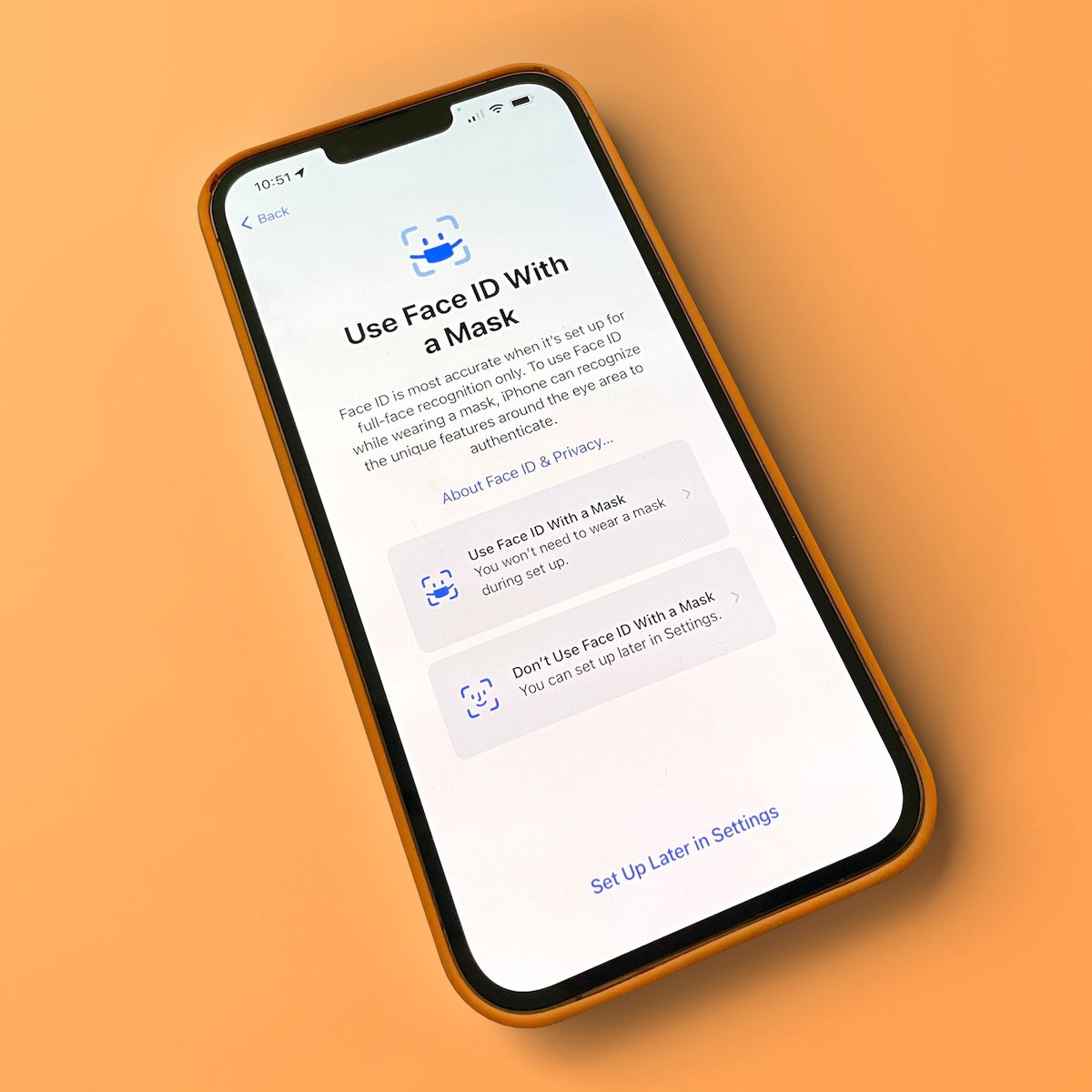
As the world continues to battle the COVID-19 pandemic, wearing face masks has become a crucial part of our daily lives. However, for iPhone users who rely on Face ID to unlock their devices, this poses a new challenge. With a majority of the face covered, how can you still utilize Face ID without constantly removing your mask?
In this article, we will delve into the solutions and techniques to effectively use Face ID with a mask. Whether you simply want to unlock your phone or access secure apps, we have got you covered. Discover the tips and tricks that will save you time and hassle, allowing you to seamlessly and securely access your iPhone, even with a mask on.
Inside This Article
- Understanding Face ID and Mask Compatibility
- Enabling Alternate Appearance for Face ID
- Positioning and Adjusting the Mask for Face ID
- Improving Face ID Recognition with a Mask
- Disabling Face ID temporarily
- Conclusion
- FAQs
Understanding Face ID and Mask Compatibility
Face ID has become an integral feature of modern smartphones, allowing users to unlock their devices effortlessly with just a glance. However, with the recent global pandemic and the widespread use of face masks, iPhone users have encountered challenges in using Face ID while wearing a mask. In this article, we will explore the compatibility between Face ID and masks and provide helpful tips on how to use Face ID effectively even when wearing a mask.
Face ID technology uses a combination of infrared scanning and advanced depth mapping to create a detailed mathematical representation of the user’s face. This intricate algorithm allows the iPhone to recognize the user’s unique facial features and match them with the stored data, providing secure and convenient access to the device.
Unfortunately, when a mask is worn, it covers a significant portion of the face, making it difficult for Face ID to accurately identify the user. The system primarily relies on the eyes, nose, and mouth area for recognition, which are usually concealed by the mask.
Despite this challenge, Apple has introduced a feature to help users still utilize Face ID while wearing a mask. This feature allows users to set up an alternate appearance to be recognized in situations where a mask is worn. By following a simple setup process, you can teach Face ID to recognize your face even with a mask on.
Enabling the alternate appearance for Face ID is straightforward. Go to your device’s Settings, find the Face ID & Passcode option, and authenticate using your passcode. From there, select “Set Up an Alternate Appearance” and follow the on-screen instructions. It’s crucial to ensure that your mask is properly fitted during the setup process to achieve the best results.
Once you’ve enabled the alternate appearance, Face ID will store the additional facial data and use it as reference when detecting your face while wearing a mask. It’s important to note that this alternate appearance should still resemble your face, even with the mask on. Otherwise, Face ID may struggle to recognize you reliably.
When using Face ID with a mask, it’s essential to position the mask correctly to ensure optimal results. Make sure the mask covers your nose and mouth securely, but avoid obstructing your eyes. Proper positioning will allow Face ID to get a clear view of the necessary facial features and increase the chances of successful recognition.
If you’re experiencing difficulties with Face ID recognizing you while wearing a mask, there are a few additional tips you can try:
- Make sure your iPhone’s front-facing camera is clean and free from any dirt or smudges that could interfere with recognition.
- Hold your iPhone slightly further away from your face when unlocking. This can help the camera capture more of your face, even with a mask on.
- Adjust the brightness and contrast settings on your device to help Face ID work better in different lighting conditions.
In some circumstances, you may prefer to disable Face ID temporarily when wearing a mask. To do this, simply swipe up from the bottom of the screen to access the Control Center and tap on the Face ID icon to disable it. Remember to re-enable it once you no longer need to wear a mask.
Enabling Alternate Appearance for Face ID
Face ID is a highly secure authentication method that allows users to unlock their devices, make secure payments, and access sensitive data with just a glance. However, in situations where you’re wearing a mask or face covering, Face ID may not be able to recognize your face properly. To address this issue, Apple has introduced the option to enable an alternate appearance for Face ID.
Enabling the alternate appearance feature allows you to set up an additional facial recognition profile that can be used specifically when you’re wearing a mask. This means that even with a mask on, you can still conveniently unlock your device or use Face ID-supported apps without compromising security.
To enable the alternate appearance for Face ID, follow these steps:
- Open the Settings app on your iPhone or iPad.
- Scroll down and tap on “Face ID & Passcode”.
- Enter your device passcode when prompted.
- Tap on “Set Up an Alternate Appearance”.
- Follow the on-screen instructions to scan your face while wearing a mask.
- Once the scan is complete, you’ll receive a message confirming the setup of the alternate appearance.
It’s important to note that enabling the alternate appearance for Face ID should not be used as a workaround to bypass the security measures. It is intended to be used as a temporary solution when wearing a mask becomes necessary. It is recommended to disable the alternate appearance and revert back to the default Face ID settings once mask usage is no longer required.
By enabling the alternate appearance for Face ID, you can ensure a seamless and secure user experience even when wearing a mask. It adds an extra layer of convenience and accessibility, making it easier to use your device and authenticate while adhering to safety protocols. So, don’t let your mask hinder your Face ID experience – set up an alternate appearance today!
Positioning and Adjusting the Mask for Face ID
Face ID is an incredibly useful feature on your mobile device, allowing you to securely unlock your phone and access various applications with just a glance. However, wearing a mask can pose a challenge to the functionality of Face ID. Fortunately, there are some tips and tricks to properly position and adjust your mask to improve Face ID recognition. Let’s explore them below:
1. Properly position your mask: When wearing a mask, it’s important to ensure that it fits snugly over your nose and mouth. This helps to maximize both the effectiveness of the mask and the visibility of your facial features. Make sure that the mask covers your nose, but does not cover your eyes or forehead. This will allow Face ID to capture sufficient information for accurate identification.
2. Adjust the mask around your nose: One common issue with masks and Face ID is that the mask can obstruct the area around your nose, which is crucial for Face ID recognition. To overcome this, try adjusting the mask around your nose to create a tight seal without completely covering it. This will help ensure that Face ID can scan your nose and surrounding area for accurate identification.
3. Use a mask with a clear panel: If you frequently rely on Face ID while wearing a mask, consider using a mask with a clear panel over the area where Face ID scans your face. These masks are specifically designed to allow the necessary visibility for Face ID recognition. The clear panel ensures that your facial features are clearly visible to Face ID, even while wearing a mask.
4. Clean the mask and your face: To optimize Face ID recognition, it’s important to keep both your mask and your face clean. Dirty or smudged masks can interfere with the scanning process, so make sure your mask is clean and free of any debris. Additionally, ensure that your face is clean and free from excessive sweat or oil, as this can impact the accuracy of Face ID.
5. Maintain a consistent positioning: Once you have positioned your mask correctly for Face ID recognition, try to maintain a consistent positioning whenever possible. Avoid frequently readjusting your mask or lifting it up and down, as this can disrupt the scanning process. Consistency in positioning will help Face ID capture accurate facial data for seamless authentication.
6. Consider using passcodes as a backup: Despite best efforts, there may still be instances where Face ID struggles to recognize your face while wearing a mask. In such cases, it’s helpful to have a passcode set up as a backup authentication method. This will ensure that you can still access your device even if Face ID is unable to unlock it while wearing a mask.
By following these tips and adjusting your mask position accordingly, you can improve the compatibility between Face ID and wearing a mask. Remember that while these tips can enhance Face ID recognition, it’s important to prioritize the safety and effectiveness of your mask. Always wear a mask properly to protect yourself and others while using your mobile device.
Improving Face ID Recognition with a Mask
As we all know, wearing masks has become an essential part of our daily lives in the wake of the COVID-19 pandemic. However, one of the challenges many iPhone users face is getting their Face ID to work properly while wearing a mask. Thankfully, there are a few tricks you can try to improve Face ID recognition even with a mask on.
1. Keep your mask clean and properly fitted: Face ID relies on mapping specific facial features to unlock your device. If your mask is dirty or doesn’t fit snugly on your face, it can interfere with the recognition process. Make sure to regularly clean your mask and ensure that it covers your nose and mouth properly.
2. Focus on your eyes: Since the lower half of your face is covered, Face ID will primarily look for cues in your eyes to verify your identity. Ensure that your eyes are clearly visible to the front-facing camera by keeping them open and looking directly at the screen when unlocking your device.
3. Save alternate appearance: The Face ID settings on your iPhone allow you to save an alternate appearance. This feature can be handy for cases where you frequently wear different types of masks. By saving an alternate appearance, you can train Face ID to recognize your face even when wearing a mask.
4. Adjust the positioning of your mask: Face ID works best when your face is centered in the screen and in close proximity to the front-facing camera. Experiment with the positioning of your mask by adjusting its placement on your face to ensure that your entire face, including your lower jawline, is visible to the camera.
5. Remove accessories that obstruct your face: If you wear glasses, hats, or other accessories that partially cover your face, Face ID may struggle to recognize you with a mask on. Consider removing any obstructing accessories or adjusting them to ensure that your face is clearly visible to the camera.
Remember, while these tips can help improve Face ID recognition with a mask, they may not guarantee 100% accuracy. In some cases, you may still need to resort to using your passcode to unlock your device. However, by following these suggestions, you can increase the chances of a successful Face ID recognition even while wearing a mask.
Disabling Face ID temporarily
There may be situations where you need to disable Face ID temporarily on your iPhone, such as when you want to prevent someone from accessing your device. Disabling Face ID can be done quickly and easily by using a combination of buttons.
To temporarily disable Face ID, you will need to press and hold the power button and either volume button simultaneously. When you do this, you will see a “Slide to power off” option on your screen.
At this point, you can slide the power button to the right and your iPhone will power off. When you turn your iPhone back on, Face ID will be temporarily disabled, and you will need to use your passcode to unlock your device.
It’s important to note that disabling Face ID temporarily will not remove your enrolled face from the device’s settings. Once you turn on your iPhone and enter your passcode, Face ID will be reactivated.
Disabling Face ID temporarily is a useful feature if you want to enhance the security of your device in certain situations. Whether you’re in a high-security environment or simply want an extra layer of protection, this option gives you more control over when Face ID can be used to unlock your iPhone.
In conclusion, using Face ID with a mask can be a challenging endeavor, but with the right techniques and adjustments, it is definitely possible to make it work. By following the tips and tricks mentioned in this article, such as re-registering Face ID, adjusting the mask fit, and utilizing alternative authentication methods, users can continue to take advantage of the convenience and security of Face ID even while wearing a mask.
It is important to note that while Face ID is a powerful and reliable biometric authentication method, it is not infallible. There may still be some instances where Face ID may struggle to recognize the user through the mask, especially if the mask covers a significant portion of the face or is not well-fitted. In such cases, using a passcode or an alternative authentication method can be a viable solution.
As technology evolves, it is highly likely that smartphone manufacturers and developers will continue to improve Face ID and other biometric authentication methods, making them even more versatile and adaptable to different situations, including wearing masks. Until then, these tips and tricks will help users navigate the challenges posed by wearing masks without compromising security or convenience.
FAQs
Q: Is it possible to use Face ID while wearing a mask?
Yes, it is possible to use Face ID with a mask, but it requires some additional steps. Apple has introduced a new feature in iOS to make it easier for users to unlock their phones with Face ID while wearing a mask.
Q: How does Face ID work with a mask?
When you try to unlock your iPhone with Face ID while wearing a mask, you will notice that the device doesn’t recognize your face as it usually does. In response, Apple has introduced a new method that allows users to quickly and conveniently unlock their phones using their Apple Watch.
Q: How do I set up Face ID with a mask?
To use Face ID with a mask, you need to ensure that your Apple Watch is paired and unlocked with your iPhone. After that, go to the “Settings” menu on your iPhone, select “Face ID & Passcode,” and enable the option “Unlock with Apple Watch.” This will allow your iPhone to recognize your Apple Watch when attempting to unlock it with Face ID while wearing a mask.
Q: Can I use Face ID with a mask on any iPhone model?
No, the ability to unlock your iPhone with Face ID while wearing a mask is only available on iPhone models running iOS 14.5 or later and Apple Watch models running watchOS 7.4 or later. If you have an earlier version of iOS or watchOS, you may not have this feature.
Q: Is using Face ID with a mask as secure as using it without?
While using Face ID with a mask introduces an additional step for unlocking your iPhone, it doesn’t compromise the security of the feature. The Apple Watch authentication acts as a second factor, ensuring that only the authorized user can unlock the device. However, it’s essential to keep your Apple Watch secure and ensure that it is paired and unlocked with your iPhone to maintain the same level of security.
