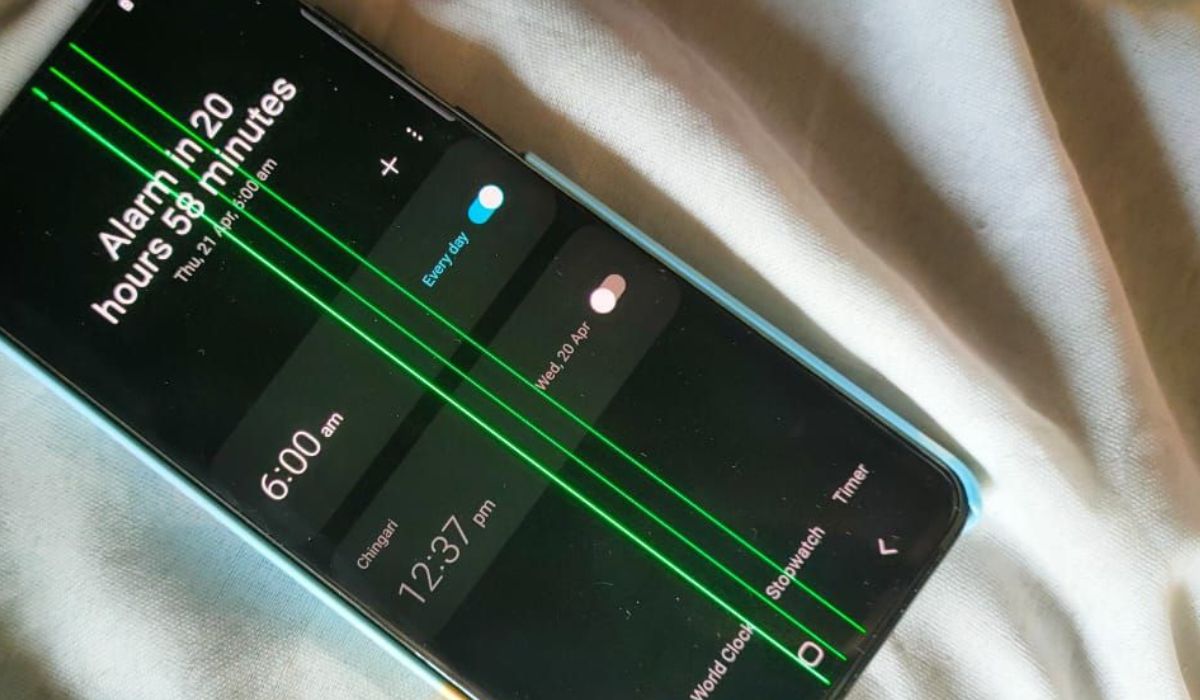
Are you having trouble with a green line appearing on the screen of your Samsung S20 Plus? Don’t worry, you’re not alone. Many users have encountered this issue, but fortunately, there are solutions available to fix it. The green line can be a result of a software glitch or a hardware problem, but with a little troubleshooting, you can resolve it and get back to enjoying your phone’s full functionality. In this article, we will guide you through the steps to fix the green line on your Samsung S20 Plus screen. Whether it’s a simple software tweak or a more complex hardware adjustment, we’ve got you covered. So, let’s dive in and discover how to get rid of that pesky green line once and for all!
Inside This Article
- Causes of Green Line on Samsung S20 Plus Screen
- Troubleshooting Steps for Fixing the Green Line Issue- Restarting the phone- Checking for software updates- Clearing cache partition- Performing a factory reset
- Seeking Professional Help – Contacting Samsung support – Visiting an authorized service center
- Preventive Measures to Avoid Green Line on Phone Screen
- Conclusion
- FAQs
Causes of Green Line on Samsung S20 Plus Screen
A green line appearing on the screen of your Samsung S20 Plus can be quite frustrating. Understanding the root causes of this issue can help in troubleshooting and finding an appropriate solution. There are several factors that can lead to the appearance of a green line on your phone’s screen, including:
Defective hardware: In some cases, a green line may indicate a hardware problem with the device. It could be due to a faulty display panel or a defective cable connection inside the phone.
Software glitch: Software issues can also be a reason behind the appearance of a green line on your Samsung S20 Plus screen. A glitch in the operating system or a specific app can cause this problem.
Physical damage: Accidental drops or impact can result in physical damage to the phone’s screen or internal components. This damage can manifest as a green line on the display.
Troubleshooting Steps for Fixing the Green Line Issue- Restarting the phone- Checking for software updates- Clearing cache partition- Performing a factory reset
If you notice a green line on your Samsung S20 Plus screen, don’t panic. There are several troubleshooting steps you can take to resolve this issue. Here are some effective methods to fix the green line problem on your phone:
1. Restarting the phone: The first step in troubleshooting any issue with your phone is to restart it. Restarting can help resolve minor software glitches and refresh the system. Simply press and hold the power button, then select the restart option. Once the phone reboots, check if the green line persists.
2. Checking for software updates: Outdated software can sometimes cause display issues. Make sure your Samsung S20 Plus is running the latest software version. To check for updates, go to Settings, then select Software Update. If an update is available, download and install it. This may include bug fixes and improvements that can potentially fix the green line problem.
3. Clearing cache partition: Cached data can occasionally interfere with the smooth operation of your phone, leading to display issues like the green line. Clearing the cache partition can help resolve such problems. Turn off your phone, then press and hold the volume up, power, and Bixby buttons simultaneously until the Samsung logo appears. Release the power button while still holding the other two buttons. Use the volume buttons to navigate and select the “Wipe cache partition” option. Finally, restart your phone and check if the green line is gone.
4. Performing a factory reset: If the above methods fail to resolve the green line issue, you may need to perform a factory reset. This should be considered as a last resort, as it will erase all data and settings on your phone. Before proceeding, make sure to back up your important files. To perform a factory reset, go to Settings, then select General Management. Choose Reset and select Factory Data Reset. Follow the on-screen instructions to complete the process. After the reset, set up your phone as new and monitor if the green line reappears.
Remember, if you are not comfortable performing any of these troubleshooting steps on your own, it is always advisable to seek professional assistance from Samsung support or visit an authorized service center. They will be able to diagnose and fix the green line issue effectively and safely.
Seeking Professional Help – Contacting Samsung support – Visiting an authorized service center
If you’ve tried the troubleshooting steps mentioned earlier and the green line on your Samsung S20 Plus screen persists, it may be time to seek professional help. Luckily, there are two main avenues you can explore for assistance: contacting Samsung support or visiting an authorized service center.
One option is to reach out to Samsung support directly. They have a dedicated customer service team that can provide guidance and assistance with various issues, including screen problems. You can contact them via phone, email, or online chat, depending on your preferred method of communication. Be sure to have your device’s serial number and proof of purchase ready when contacting them.
When reaching out to Samsung support, be sure to explain the issue in detail and mention that you have already attempted the troubleshooting steps mentioned earlier. They may be able to provide additional advice or determine if your phone needs to be serviced.
If the Samsung support team determines that your device needs repair, they may direct you to visit an authorized service center. These service centers specialize in repairing Samsung devices and have technicians with expertise in diagnosing and fixing various issues.
Visiting an authorized service center has its advantages. The technicians are trained by Samsung and have access to genuine replacement parts, ensuring that your device will be repaired with high-quality components. Additionally, if your device is still under warranty, getting it serviced at an authorized center will not void the warranty.
To locate an authorized service center near you, visit the official Samsung website and use their service locator tool. Enter your location, and the tool will provide a list of nearby centers along with their contact information. It’s advisable to call ahead and schedule an appointment to ensure efficient service.
During your visit to the service center, provide them with a detailed account of the green line issue and any relevant information you have regarding the troubleshooting steps you’ve taken. The technicians will thoroughly examine your device and determine the best course of action to fix the issue.
Remember, seeking professional help is the best course of action if all else fails. Samsung’s support team and authorized service centers are there to assist you and get your Samsung S20 Plus screen back to its normal state.
Preventive Measures to Avoid Green Line on Phone Screen
To keep your phone screen in good condition and prevent the appearance of a green line, there are several preventive measures you can take:
1. Using a protective case: Invest in a high-quality protective case that provides adequate cushioning and support for your phone. This will help protect it from accidental drops and impacts that could lead to screen damage.
2. Avoiding exposure to extreme temperatures: Extreme temperatures, both hot and cold, can negatively affect the performance of your phone’s screen. Avoid leaving your phone in direct sunlight or in extremely cold conditions for prolonged periods of time.
3. Regularly updating software and apps: Keeping your phone’s software and apps up to date is not only important for enhanced functionality and security, but it can also help prevent screen-related issues. Software updates often include bug fixes and improvements that can resolve potential screen problems.
4. Handling the device with care: Be mindful of how you handle your phone to minimize the risk of screen damage. Avoid placing it in pockets with sharp objects, such as keys or coins, as they can scratch or crack the screen. Additionally, be gentle when cleaning the screen to avoid applying excessive pressure that could lead to screen issues.
By following these preventive measures, you can maintain the integrity of your phone’s screen and reduce the likelihood of encountering a green line issue. Remember, prevention is always better than finding a solution after the problem has occurred.
In conclusion, dealing with a green line on the phone screen of the Samsung S20 Plus can be a frustrating experience for users. However, by following the troubleshooting methods outlined in this article, you should be able to identify and fix the issue.
Remember, start by checking for any software updates and performing a soft reset. If the problem persists, try adjusting the display settings and disabling any power-saving features. If these steps don’t resolve the issue, you may need to consider contacting Samsung support or seeking professional assistance.
It’s important to note that if your Samsung S20 Plus is still under warranty, taking advantage of that coverage is a good option. And if you have insurance for your device, make sure to consult your provider about any possible repair or replacement options.
Remember, troubleshooting a green line on your phone screen can vary depending on the individual circumstances, so don’t hesitate to seek help if needed. With a little patience and persistence, you’ll soon have your Samsung S20 Plus screen back to its vibrant and flawless state.
FAQs
1. Why is there a green line on my Samsung S20 Plus screen?
The green line on your Samsung S20 Plus screen is typically caused by a hardware issue, such as a faulty display or a loose connection. It can also be the result of physical damage to the screen. If you are experiencing this issue, it is recommended to seek professional assistance or contact Samsung’s customer support for further troubleshooting and potential repairs.
2. Can I fix the green line on my Samsung S20 Plus screen myself?
While there are some DIY methods available for fixing minor screen issues, it is not recommended for inexperienced individuals to attempt repairs on the Samsung S20 Plus screen. This is because such repairs often require technical expertise and specialized tools. DIY attempts could potentially cause further damage to the device. It is best to consult a professional technician or contact Samsung for authorized repair services.
3. How much does it cost to repair the green line on a Samsung S20 Plus screen?
The cost of repairing the green line on a Samsung S20 Plus screen can vary depending on the severity of the issue and the location of the repair service. It is recommended to contact Samsung’s customer support or visit an authorized service center to get an accurate estimate for the repair cost.
4. Is the green line on my Samsung S20 Plus screen covered under warranty?
If your Samsung S20 Plus is still under warranty, the green line issue may be covered for repair or replacement. However, it is important to check the warranty terms and conditions provided by Samsung to determine if the issue falls within the coverage. Contact Samsung’s customer support or visit an authorized service center to inquire about the warranty coverage for this specific issue.
5. Can a software update fix the green line issue on my Samsung S20 Plus screen?
In some cases, a software update can help resolve minor display anomalies. However, for hardware-related problems like the green line on the Samsung S20 Plus screen, a software update is unlikely to fix the issue. It is advisable to reach out to Samsung’s customer support or seek professional assistance for a proper diagnosis and potential hardware repairs.
