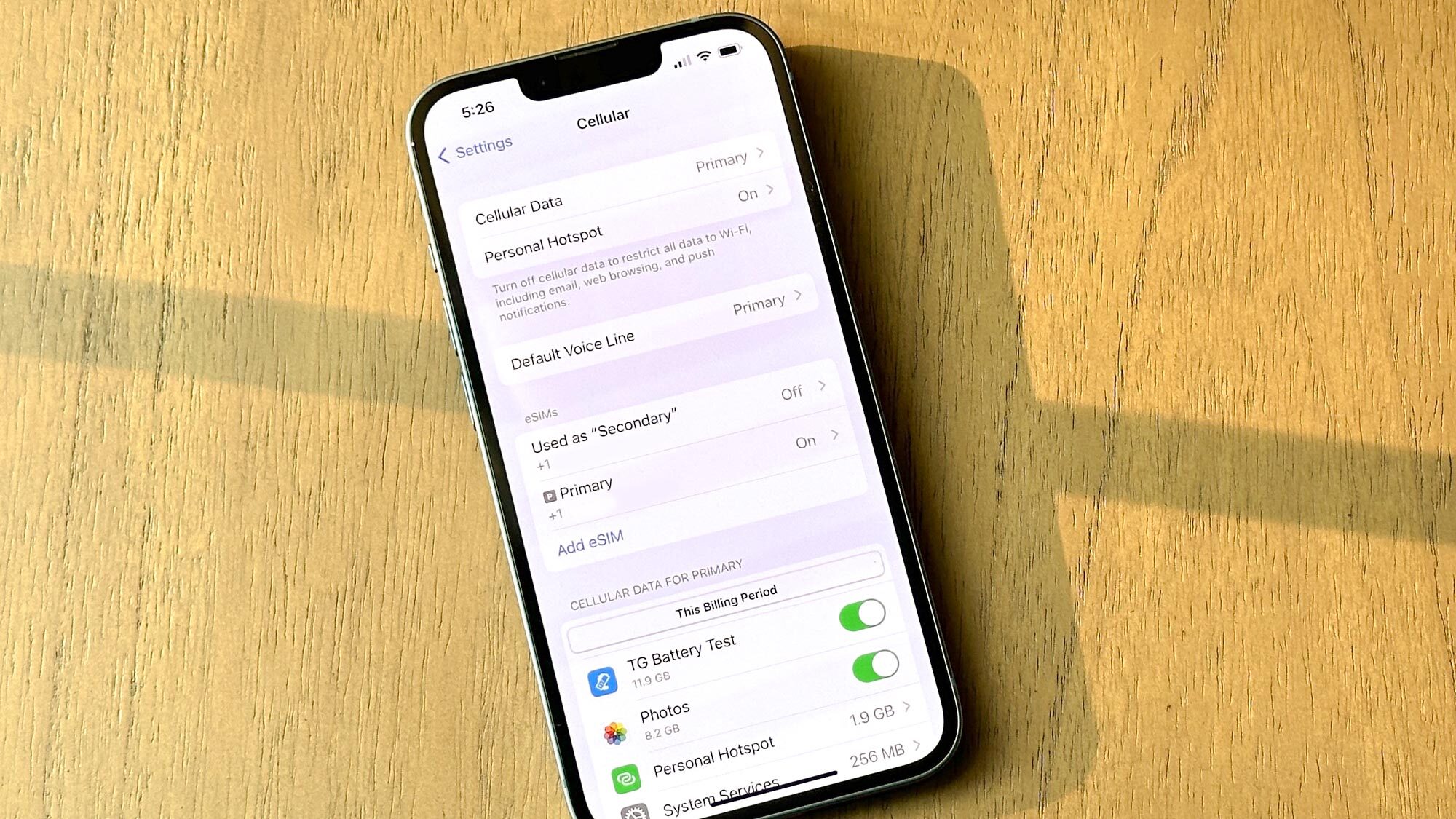
Are you excited about getting your hands on the latest iPhone 14? Congratulations! Now, the next step is to activate your new device. If you’re a T-Mobile user, you’re in luck. Activating your iPhone 14 on T-Mobile is a straightforward and seamless process. In this article, we will guide you through the steps to activate your iPhone 14 on T-Mobile, ensuring that you can start enjoying all the amazing features and functionalities it has to offer. Whether you’re a new T-Mobile customer or upgrading from an existing plan, we’ve got you covered. So, without further ado, let’s dive into the process of activating your iPhone 14 on T-Mobile and get ready to unlock a world of possibilities with your new device.
Inside This Article
- Overview of T-Mobile Activation Process
- Step 1: Check T-Mobile Compatibility
- Step 2: Gather necessary information and documents
- Step 3: Activate iPhone 14 with T-Mobile
- Step 4: Verify Activation Success
- Troubleshooting Common Activation Issues
- Conclusion
- FAQs
Overview of T-Mobile Activation Process
Activating your iPhone 14 with T-Mobile is a straightforward process that allows you to start using your device with T-Mobile’s network. Whether you’re a new T-Mobile customer or an existing one looking to upgrade to the latest iPhone, this article will guide you through the activation process.
Before diving into the steps, it’s important to note that T-Mobile offers different activation methods, including online activation, in-store activation, and over-the-phone activation. The steps provided in this guide cover the online activation process, which is often the most convenient option for many users.
Keep in mind that these steps are specifically for activating an iPhone 14 with T-Mobile. If you have a different iPhone model or are using a different carrier, the activation process may vary.
Now, let’s dive into the activation process and get your iPhone 14 up and running with T-Mobile!
Step 1: Check T-Mobile Compatibility
Before activating your iPhone 14 with T-Mobile, it’s essential to ensure that your device is compatible with the T-Mobile network. This step will help you avoid any compatibility issues or network connectivity problems.
T-Mobile is a GSM network provider, which means your iPhone 14 must be unlocked and support GSM technology to work with their network. To check compatibility, follow these steps:
- Make sure your iPhone 14 is unlocked. If you purchased your phone directly from Apple or another retailer without a carrier contract, it should already be unlocked. If not, contact your current carrier to request an unlock.
- Confirm that your iPhone 14 supports the necessary GSM bands for T-Mobile. The iPhone 14 is a recent model, so it should support most, if not all, of T-Mobile’s network bands. You can find this information on Apple’s website or in the product specifications.
- Check if your iPhone 14 is blacklisted or reported as lost or stolen. T-Mobile won’t activate a device that has been reported as lost or stolen. You can use the IMEI checker on T-Mobile’s website or contact their customer support to verify the device status.
By performing these checks, you can ensure that your iPhone 14 is compatible with T-Mobile’s network and avoid any activation issues. If you discover any compatibility issues or if your iPhone 14 is locked to another carrier, you might need to get it unlocked or consider other options before proceeding with the activation process.
Step 2: Gather necessary information and documents
Before you can activate your iPhone 14 with T-Mobile, it is important to gather all the necessary information and documents to ensure a smooth activation process. Here are the key details and requirements you need to be prepared with:
1. T-Mobile SIM Card: Ensure that you have a T-Mobile SIM card compatible with the iPhone 14. If you don’t have one, you can obtain a SIM card from T-Mobile either by visiting a T-Mobile store or ordering it online. Make sure the SIM card matches the correct size for your iPhone 14 (Nano-SIM).
2. IMEI Number: The IMEI (International Mobile Equipment Identity) number is a unique identifier for your iPhone. You can find this 15-digit number by going to “Settings” > “General” > “About.” Note down the IMEI number as T-Mobile might require it during the activation process.
3. Account Information: Make sure you have all the necessary account details for your T-Mobile account. This includes your account number, account owner’s name, and any associated PIN or password. It is essential to have this information readily available as it will be required during the activation process.
4. Wi-Fi Network Information: During the activation process, you will be prompted to connect to a Wi-Fi network. Ensure that you have the Wi-Fi network name (SSID) and password handy. This will allow your iPhone 14 to establish an internet connection and complete the activation successfully.
5. Apple ID and Password: Your Apple ID and password are necessary to set up and configure your iPhone 14. If you don’t have an Apple ID, you can create one during the activation process. However, if you already have an Apple ID, ensure that you remember the associated email address and password to proceed smoothly.
6. Payment Information: T-Mobile may require you to provide valid payment information during the activation process. This can include credit card details, bank account information, or other accepted payment methods. Make sure you have your payment information ready to avoid any delays in activating your iPhone 14.
By collecting all the necessary information and documents beforehand, you can streamline the activation process and prevent any unnecessary delays. Ensure that you have all the details mentioned above on hand before proceeding to activate your iPhone 14 with T-Mobile.
Step 3: Activate iPhone 14 with T-Mobile
Now that you have ensured the compatibility of your iPhone 14 with T-Mobile and gathered all the necessary information, it’s time to activate your device. Activating your iPhone with T-Mobile is a straightforward process that can be done in a few simple steps. Follow the guide below to get your iPhone 14 up and running on the T-Mobile network.
1. Connect to Wi-Fi:
Before proceeding with the activation process, make sure your iPhone 14 is connected to a stable Wi-Fi network. This is necessary to ensure a smooth activation and to download any necessary updates during the process.
2. Insert the SIM card:
Locate the SIM card slot on your iPhone 14. Insert the T-Mobile SIM card provided into the designated slot. Ensure that the SIM card is properly seated and secured in place.
3. Power on your iPhone:
Press and hold the power button on your iPhone 14 until you see the Apple logo on the screen. Once the device powers on, you are ready to proceed with the activation.
4. Follow the on-screen prompts:
Your iPhone 14 will display a series of on-screen prompts to guide you through the activation process. Follow the instructions carefully and provide any necessary information such as your T-Mobile account details, billing information, and any additional settings you wish to configure.
5. Wait for the activation to complete:
Once you have provided all the necessary information, your iPhone 14 will begin the activation process. This may take a few minutes, during which your device may restart multiple times. It’s important to be patient and allow the process to complete.
6. Verify activation success:
After the activation process is complete, your iPhone 14 should show a signal bar indicating that it is connected to the T-Mobile network. You may also receive a confirmation message or email from T-Mobile confirming the successful activation of your device.
That’s it! You have successfully activated your iPhone 14 with T-Mobile. Now you can start enjoying all the features and benefits of your new device on the T-Mobile network.
Step 4: Verify Activation Success
Once you have completed the activation process for your iPhone 14 with T-Mobile, it’s essential to verify that the activation was successful. Here are a few steps to help you ensure that your device is properly activated:
- Check for cellular connectivity: After the activation process, make sure to check if your iPhone 14 is connecting to the T-Mobile network. Open a web page or any online app to confirm that you have cellular data and can browse the internet seamlessly.
- Make test calls: Place a few test calls to different numbers to confirm that the calling feature is working correctly. Ensure that you can both make and receive calls without any issues.
- Send and receive text messages: Send and receive text messages to verify if the messaging feature is functioning correctly. Test both SMS and MMS messages to ensure proper functionality.
- Check data connectivity: Test the data connectivity by opening various apps that require an internet connection, such as social media platforms, streaming services, or web browsing apps. If you can access the internet and use these apps without any problems, it indicates that the data service is active and functioning correctly.
- Test additional features: If you have any additional features or services, such as visual voicemail, Wi-Fi calling, or mobile hotspot, make sure to test them as well. Ensure that they are all activated and performing as expected.
If you encounter any issues during this verification process, it is essential to contact T-Mobile customer support for assistance. They will be able to troubleshoot the problem and guide you through any necessary steps to ensure your iPhone 14 is fully activated and functioning correctly on the T-Mobile network.
Remember, verifying the activation success is crucial to ensure that your device is ready to be used for calls, messaging, data usage, and all the other features it offers. Take the time to go through these verification steps to enjoy a seamless mobile experience with your iPhone 14 on the T-Mobile network.
Troubleshooting Common Activation Issues
Activating your iPhone 14 with T-Mobile should be a seamless process, but occasionally, you may encounter some issues. Here are some common activation problems and troubleshooting steps to help you resolve them:
1. No Cellular Service: If you find that your iPhone 14 is not connecting to the T-Mobile network after activation, there are a few things you can try. First, make sure that your SIM card is properly inserted. You can remove it and reinsert it to ensure a secure connection. If the issue persists, check for any carrier settings updates by going to Settings > General > About. If an update is available, install it and restart your phone. If none of these methods work, contact T-Mobile customer support for further assistance.
2. Activation Failure: If your attempt to activate your iPhone 14 with T-Mobile fails, there are a couple of things you can check. First, verify that you have an active T-Mobile plan and that your device is not locked to another carrier. If you are transferring your number from another carrier, double-check that the necessary information was accurately provided during the activation process. If the issue persists, restart your iPhone and try again. If the problem still persists, contact T-Mobile support for further assistance.
3. Incorrect APN Settings: APN (Access Point Name) settings are important for connecting to your carrier’s network and accessing mobile data. If you are experiencing issues with data connectivity after activating your iPhone 14, check if the APN settings are correct. Go to Settings > Cellular > Cellular Data Options > Cellular Network. Ensure that the APN fields are populated correctly. If you are unsure about the correct APN settings, contact T-Mobile customer support for guidance.
4. Activation Lock: If you are purchasing a used iPhone 14, it may be subjected to Activation Lock, a security feature that prevents unauthorized access to the device. If you encounter the Activation Lock screen during the activation process, you will need the previous owner’s Apple ID and password to proceed. If you are the original owner and have forgotten your Apple ID or password, you can visit Apple’s support website for assistance in recovering your account credentials.
5. Network Connection Issues: If you experience network connection issues after activating your iPhone 14 with T-Mobile, there are a few steps you can take. First, ensure that Airplane Mode is turned off by accessing Control Center or going to Settings > Airplane Mode. If the problem persists, try resetting your network settings by going to Settings > General > Reset > Reset Network Settings. Keep in mind that this will remove saved Wi-Fi passwords and VPN settings, so make sure to re-enter them if necessary.
6. Incompatible SIM Card: It is essential to use a compatible SIM card when activating your iPhone 14 with T-Mobile. Ensure that the SIM card provided by T-Mobile is the correct size and compatible with your device. If you are using a SIM card from another carrier, it may not be compatible, and you may need to obtain a new SIM card from T-Mobile. Contact T-Mobile support to verify if your current SIM card is compatible or to request a new one if needed.
These troubleshooting steps should help you resolve common activation issues with your iPhone 14 when activating it with T-Mobile. If you encounter any other problems or have specific questions, don’t hesitate to reach out to T-Mobile customer support for further assistance.
Conclusion
Activating your iPhone 14 with T-Mobile is a straightforward process that allows you to enjoy all the benefits of a reliable network provider. By following the steps outlined in this guide, you can ensure a hassle-free activation experience.
The T-Mobile network offers a wide coverage area, high-speed data, and excellent customer support, making them a popular choice among iPhone users. With access to a vast array of features and services, your iPhone 14 will become even more powerful and efficient.
Remember to have all the necessary information handy, such as your IMEI number and account details, to streamline the activation process. If you encounter any difficulties, don’t hesitate to reach out to T-Mobile’s customer service for assistance.
So go ahead, activate your iPhone 14 with T-Mobile, and start enjoying all the amazing features and seamless connectivity that your new device has to offer!
FAQs
1. How can I activate my iPhone 14 with T-Mobile?
To activate your iPhone 14 with T-Mobile, you will need to follow a few simple steps. First, make sure you have an active T-Mobile SIM card. Insert the SIM card into your iPhone 14 by removing the SIM tray using the provided SIM ejector tool. Once the SIM card is inserted, power on your iPhone. Follow the on-screen instructions to connect to a Wi-Fi network and set up your iPhone. As part of the setup process, you will be prompted to activate your iPhone with T-Mobile. Enter your T-Mobile account information and follow any additional instructions provided. Once the activation is complete, your iPhone 14 will be ready to use with T-Mobile’s network.
2. Can I activate my iPhone 14 with T-Mobile online?
Yes, you can activate your iPhone 14 with T-Mobile online. T-Mobile offers the option to activate your iPhone through their website. Simply visit T-Mobile’s activation page and follow the instructions provided. You will need to have your T-Mobile account information and the IMEI number of your iPhone 14 handy. The activation process usually takes a few minutes, and once completed, you will be able to use your iPhone 14 with T-Mobile’s network.
3. What if I don’t have a T-Mobile SIM card?
If you don’t have a T-Mobile SIM card, you can obtain one by visiting a local T-Mobile store or ordering it online through T-Mobile’s website. T-Mobile offers various SIM card options, including prepaid and postpaid plans. Once you have the SIM card, you can follow the activation steps mentioned earlier to activate your iPhone 14 with T-Mobile.
4. Can I switch from another carrier to T-Mobile and activate my iPhone 14?
Yes, you can switch from another carrier to T-Mobile and activate your iPhone 14. T-Mobile offers a seamless process for customers switching from other carriers. You will need to ensure that your iPhone 14 is unlocked and compatible with T-Mobile’s network. Once you have a T-Mobile SIM card, you can go through the activation process mentioned earlier to activate your iPhone 14 with T-Mobile and start enjoying their network services.
5. What other options do I have if I face issues during the activation process?
If you encounter any issues during the activation process, it is recommended to reach out to T-Mobile customer support for assistance. They will be able to guide you through any troubleshooting steps and help you activate your iPhone 14 successfully. You can contact T-Mobile customer support through their website, by phone, or by visiting a local T-Mobile store for in-person assistance.
