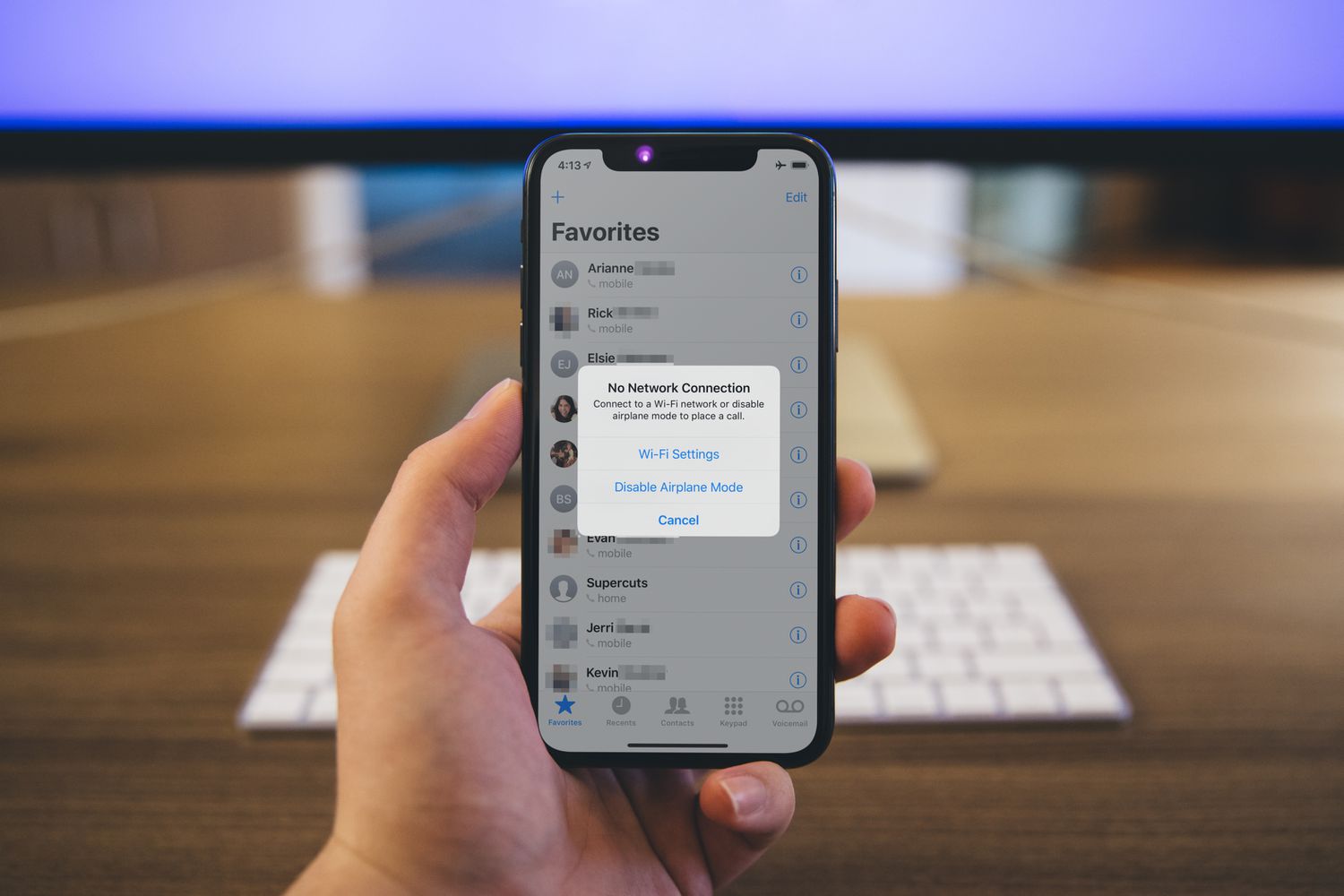
Introducing the iPhone 14, Apple's latest marvel in the world of mobile technology. With its cutting-edge features and sleek design, the iPhone 14 has captivated the attention of tech enthusiasts and casual users alike. As you unbox this state-of-the-art device, activating it on T-Mobile is the next crucial step to unleash its full potential. In this comprehensive guide, we will walk you through the seamless process of activating your new iPhone 14 on T-Mobile, ensuring that you can dive into the world of limitless connectivity and innovation without any hassle. Whether you're a seasoned iPhone user or embarking on your first iPhone journey, this step-by-step guide will equip you with the knowledge and confidence to get your iPhone 14 up and running on T-Mobile in no time. So, let's embark on this exciting journey and unlock the boundless possibilities that await with your new iPhone 14 on T-Mobile.
Inside This Article
- Checking Compatibility
- Transferring Data from Old iPhone
- Inserting SIM Card
- Turning on the iPhone
- Setting up T-Mobile Service
- Activating iPhone through T-Mobile's Website or Customer Service
- Conclusion
- FAQs
Checking Compatibility
Before activating your new iPhone 14 on T-Mobile, it's crucial to ensure that the device is compatible with the T-Mobile network. Checking compatibility is a vital first step to guarantee a seamless activation process and uninterrupted service. Here's how to verify the compatibility of your iPhone 14 with T-Mobile:
-
Network Bands and Technology: The iPhone 14 is designed to support a wide range of network bands and wireless technologies. T-Mobile utilizes various frequency bands for its 4G LTE and 5G networks. To confirm compatibility, you can visit T-Mobile's official website or contact their customer support to obtain a list of supported network bands and technologies. Cross-referencing this information with the specifications of your iPhone 14 will help ensure that it is fully compatible with T-Mobile's network infrastructure.
-
IMEI Check: Every iPhone has a unique International Mobile Equipment Identity (IMEI) number. You can find the IMEI number on the iPhone's original packaging, the device itself, or by accessing the "Settings" app and navigating to "General" > "About." Once you have the IMEI number, you can use T-Mobile's online IMEI checker tool to verify if the iPhone 14 is compatible with their network. This quick and convenient method provides instant confirmation of compatibility.
-
T-Mobile's Compatibility Check Tool: T-Mobile offers a dedicated compatibility check tool on their website. By entering the specific model and variant of the iPhone 14, you can receive immediate feedback on its compatibility with T-Mobile's network. This tool is designed to streamline the process, ensuring that customers can easily determine whether their device is compatible without any guesswork.
-
In-Store Assistance: If you prefer a hands-on approach, visiting a T-Mobile retail store can be beneficial. Knowledgeable staff members can assist you in verifying the compatibility of your iPhone 14 with T-Mobile's network. They can also provide personalized recommendations and guidance based on the specific model and features of your device.
By thoroughly checking the compatibility of your iPhone 14 with T-Mobile's network before activation, you can avoid potential issues and enjoy a smooth transition to your new device. This proactive approach ensures that your iPhone 14 is fully optimized to leverage T-Mobile's advanced network capabilities, delivering an exceptional mobile experience.
Transferring Data from Old iPhone
Transferring data from your old iPhone to the new iPhone 14 is a pivotal step in seamlessly transitioning to your upgraded device. This process ensures that your valuable photos, contacts, messages, apps, and settings are efficiently migrated, allowing you to pick up right where you left off. With the advancement of technology, Apple has introduced several intuitive methods to facilitate the transfer of data, making the transition smooth and hassle-free.
iCloud Backup and Restore
One of the most convenient and widely used methods for transferring data from an old iPhone to a new one is through iCloud backup and restore. Before initiating the setup process for your new iPhone 14, it's essential to create a recent backup of your old device using iCloud. This can be done by accessing the "Settings" app, selecting your Apple ID, tapping "iCloud," and then "Backup." By enabling iCloud Backup, your device will automatically back up its data when connected to Wi-Fi and a power source.
Once the iCloud backup is complete, setting up your new iPhone 14 becomes remarkably straightforward. During the initial setup, you'll be prompted to choose the option to restore from an iCloud backup. By selecting the most recent backup from your old iPhone, the new device will begin the restoration process, seamlessly transferring all your data, settings, and apps to the iPhone 14.
Quick Start
Apple's Quick Start feature offers a seamless and expedited method for transferring data from your old iPhone to the new iPhone 14. This feature leverages the proximity and connectivity of both devices to initiate the data transfer process. To use Quick Start, simply place your old iPhone next to the new iPhone 14 and follow the on-screen instructions. This prompts the new device to establish a direct connection with the old iPhone, facilitating the transfer of data, settings, and preferences.
iTunes or Finder Backup and Restore
For those who prefer a wired approach, utilizing iTunes on a computer (or Finder on macOS Catalina and later) provides an alternative method for backing up and restoring data. By connecting your old iPhone to a computer and initiating a backup through iTunes or Finder, you can ensure that all your data is securely stored on the computer's hard drive. Subsequently, when setting up the new iPhone 14, you can opt to restore from the iTunes or Finder backup, seamlessly transferring all your data to the new device.
By leveraging these efficient methods for transferring data from your old iPhone to the new iPhone 14, you can embark on your mobile journey with confidence, knowing that your cherished content and settings have seamlessly transitioned to your upgraded device. This streamlined process ensures that you can continue to enjoy a familiar and personalized mobile experience on your new iPhone 14, without the inconvenience of manually reconfiguring your device from scratch.
Inserting SIM Card
Inserting the SIM card into your new iPhone 14 is a fundamental step in activating the device and gaining access to T-Mobile's network services. The SIM (Subscriber Identity Module) card plays a crucial role in enabling cellular connectivity, allowing you to make calls, send messages, and access mobile data. Here's a detailed guide on how to seamlessly insert the SIM card into your iPhone 14:
Step 1: Locate the SIM Card Tray
The SIM card tray is typically located on the side of the iPhone 14. To access the tray, you'll need a SIM eject tool or a small paperclip. Insert the eject tool into the small pinhole located adjacent to the SIM card tray. Gently apply pressure to release the tray from its slot.
Step 2: Remove the SIM Card Tray
Once the SIM card tray is ejected, carefully remove it from the iPhone 14. The tray will accommodate a single SIM card, and it's essential to handle it with care to avoid any damage to the delicate components.
Step 3: Place the SIM Card
Position the SIM card on the designated area of the tray, ensuring that it aligns with the provided guidelines. The SIM card will have a notched corner, which should correspond to the orientation indicated on the tray. This ensures that the SIM card is inserted in the correct position.
Step 4: Reinsert the SIM Card Tray
After securely placing the SIM card on the tray, gently slide the tray back into the SIM card slot on the iPhone 14. Apply light pressure to ensure that the tray fits snugly into the device, maintaining a seamless exterior profile.
Step 5: Power On the iPhone 14
Once the SIM card tray is securely reinserted, power on your iPhone 14 by pressing and holding the side button. As the device boots up, it will detect the presence of the SIM card and initiate the activation process.
By following these simple yet crucial steps, you can confidently insert the SIM card into your new iPhone 14, paving the way for a successful activation on T-Mobile's network. This seamless process ensures that your device is ready to leverage T-Mobile's advanced cellular services, empowering you to stay connected and productive in today's mobile-centric world.
Turning on the iPhone
Turning on your new iPhone 14 is an exciting moment that marks the beginning of your journey with a cutting-edge mobile device. Whether you're unboxing a brand-new iPhone or upgrading to the latest model, the process of powering on the device sets the stage for a seamless and immersive user experience. Here's a detailed guide on how to turn on your iPhone 14 and navigate through the initial setup process:
Step 1: Unboxing and Initial Inspection
Upon unboxing your iPhone 14, take a moment to appreciate the sleek design and premium craftsmanship of the device. Carefully remove the protective packaging and inspect the iPhone 14 for any visible signs of damage. Ensure that all the included accessories, such as the charging cable and adapter, are present and in good condition.
Step 2: Powering On the iPhone
Located on the right side of the iPhone 14, you'll find the side button. Press and hold this button for a few seconds until the iconic Apple logo appears on the screen. This signifies that the device is booting up and initializing its operating system. As the iPhone 14 powers on, you'll be greeted by the vibrant display, showcasing the exceptional clarity and vividness of the Retina screen.
Step 3: Initial Setup and Configuration
Once the iPhone 14 has successfully powered on, you'll be guided through the initial setup process. Select your preferred language and region, and connect to a Wi-Fi network to ensure a seamless setup experience. You'll then have the option to set up the device as a new iPhone or restore it from a previous backup, such as iCloud, iTunes, or Quick Start. This pivotal step ensures that your personalized settings, apps, and data seamlessly transition to the new device.
Step 4: Face ID or Touch ID Setup
As part of the setup process, you'll have the opportunity to configure Face ID or Touch ID, depending on the model of the iPhone 14. These advanced biometric authentication features provide a secure and convenient method for unlocking your device and authorizing secure transactions. Follow the on-screen instructions to enroll your facial features or fingerprints, enhancing the security and accessibility of your iPhone 14.
Step 5: Apple ID and iCloud Integration
To fully unlock the potential of your iPhone 14, sign in with your Apple ID or create a new account if you don't already have one. This step enables seamless access to the App Store, iCloud, Apple Music, and other essential Apple services. By integrating your Apple ID and iCloud, you can effortlessly synchronize your content across devices and leverage the full ecosystem of Apple's innovative features and services.
Step 6: Personalization and Customization
Once the initial setup is complete, take the opportunity to personalize your iPhone 14 by adjusting settings, organizing apps, and customizing the home screen layout. Explore the intuitive interface of iOS, and familiarize yourself with the array of built-in apps and features that empower you to stay connected, productive, and entertained.
By following these comprehensive steps to power on your iPhone 14 and navigate through the initial setup process, you can embark on your mobile journey with confidence and excitement. The seamless activation and configuration of your new device lay the foundation for a captivating and personalized user experience, empowering you to harness the full potential of the iPhone 14 and its advanced capabilities.
Setting up T-Mobile Service
Setting up T-Mobile service on your new iPhone 14 is a pivotal step that ensures seamless connectivity and access to T-Mobile's advanced network features. By configuring your device to leverage T-Mobile's services, you can unlock a myriad of benefits, including high-speed data, reliable coverage, and access to innovative features such as Wi-Fi calling and visual voicemail. Here's a comprehensive guide on how to set up T-Mobile service on your iPhone 14, empowering you to harness the full potential of T-Mobile's network:
Step 1: T-Mobile SIM Card Activation
Upon acquiring a T-Mobile SIM card, it's essential to activate it to initiate service on your iPhone 14. T-Mobile offers multiple convenient methods for activating a new SIM card, including online activation through the T-Mobile website, activation via the T-Mobile app, or by contacting T-Mobile's customer support. By following the prompts and providing the necessary information, you can swiftly activate your T-Mobile SIM card, paving the way for seamless connectivity on your iPhone 14.
Step 2: Network Settings Configuration
To ensure optimal performance and compatibility with T-Mobile's network, it's advisable to configure the network settings on your iPhone 14. This includes enabling features such as VoLTE (Voice over LTE) and Wi-Fi calling, which enhance call quality and coverage. Additionally, you can verify that the device is set to utilize T-Mobile's preferred network bands and technologies, maximizing the efficiency of data transmission and reception.
Step 3: T-Mobile Account Integration
Integrating your T-Mobile account with your iPhone 14 enables seamless access to account management features, billing information, and personalized service options. By downloading the T-Mobile app from the App Store and signing in with your T-Mobile credentials, you can conveniently monitor your data usage, manage your plan, and explore exclusive offers and promotions tailored to T-Mobile customers.
Step 4: Visual Voicemail Setup
Visual voicemail offers a modern and efficient way to manage your voicemail messages directly from your iPhone 14. By setting up visual voicemail through the Phone app, you can visually navigate through your voicemail inbox, listen to messages in any order, and easily delete or save important voicemails. This streamlined approach to voicemail management enhances productivity and accessibility, ensuring that you never miss a crucial message.
Step 5: Network Performance Optimization
To optimize the performance of your iPhone 14 on T-Mobile's network, consider performing a network settings reset. This can resolve potential connectivity issues and ensure that the device is configured to leverage T-Mobile's advanced network infrastructure to its full potential. Additionally, staying informed about T-Mobile's network updates and advancements can empower you to take advantage of new features and enhancements as they become available.
By meticulously following these steps to set up T-Mobile service on your iPhone 14, you can seamlessly integrate your device with T-Mobile's network, unlocking a wealth of features and benefits. This proactive approach ensures that your iPhone 14 is fully optimized to deliver an exceptional mobile experience, characterized by reliable connectivity, innovative services, and access to T-Mobile's cutting-edge network capabilities.
Activating iPhone through T-Mobile's Website or Customer Service
Activating your iPhone 14 through T-Mobile's website or customer service is a streamlined process that ensures prompt access to T-Mobile's robust network services. Whether you prefer the convenience of online activation or the personalized assistance provided by T-Mobile's customer support representatives, activating your iPhone 14 marks the final step in seamlessly integrating your device with T-Mobile's advanced network infrastructure. Here's a detailed exploration of the activation process, empowering you to embark on your mobile journey with confidence and efficiency.
Online Activation via T-Mobile's Website
T-Mobile offers a user-friendly online activation portal, allowing customers to activate their new devices from the comfort of their homes. To initiate the activation process, simply visit T-Mobile's official website and navigate to the dedicated activation page. You'll be prompted to enter essential details, including the IMEI number of your iPhone 14 and the corresponding SIM card information. By following the intuitive prompts and providing the required information, you can swiftly activate your device, ensuring seamless connectivity and access to T-Mobile's comprehensive range of network features.
The online activation process also enables you to select and customize your service plan, empowering you to choose the ideal data, talk, and text options that align with your mobile usage preferences. Additionally, T-Mobile's online activation portal provides valuable resources and guidance, ensuring that customers can effortlessly navigate through the activation process, regardless of their level of technical expertise.
Customer Service Activation Assistance
For those who prefer personalized assistance, T-Mobile's dedicated customer service representatives are readily available to guide you through the activation of your iPhone 14. By contacting T-Mobile's customer support via phone or live chat, you can receive expert guidance and support throughout the activation process. Customer service representatives can verify the compatibility of your device, assist with SIM card activation, and address any specific inquiries or concerns you may have regarding the activation process.
T-Mobile's customer service team is committed to delivering a seamless and customer-centric experience, ensuring that you receive the necessary support to activate your iPhone 14 with ease. Whether you require assistance with account verification, plan selection, or troubleshooting potential activation issues, T-Mobile's knowledgeable representatives are equipped to provide comprehensive support, empowering you to swiftly activate your device and begin enjoying T-Mobile's exceptional network services.
By leveraging the online activation capabilities offered through T-Mobile's website or seeking personalized assistance from their dedicated customer service team, you can activate your iPhone 14 with confidence and convenience. This pivotal step ensures that your device is seamlessly integrated with T-Mobile's network, empowering you to leverage the full spectrum of T-Mobile's innovative features, reliable connectivity, and unparalleled mobile experiences.
This comprehensive approach to activating your iPhone 14 through T-Mobile's website or customer service exemplifies T-Mobile's commitment to delivering a seamless and customer-centric activation experience, setting the stage for a captivating and rewarding mobile journey.
In conclusion, activating a new iPhone 14 on T-Mobile is a straightforward process that ensures seamless connectivity and access to a wide range of features. By following the simple steps outlined in this guide, users can quickly set up their device and begin enjoying the benefits of T-Mobile's network. From making calls to browsing the internet and utilizing various apps, the activation process paves the way for a smooth and efficient user experience. With T-Mobile's reliable network and the advanced capabilities of the iPhone 14, users can stay connected, productive, and entertained while on the go. This activation marks the beginning of a rewarding journey with a powerful device and a trusted network, empowering users to make the most of their mobile technology.
FAQs
-
How do I activate my new iPhone 14 on T-Mobile?
To activate your new iPhone 14 on T-Mobile, you can either visit a T-Mobile store, call T-Mobile customer service, or activate it online through the T-Mobile website or mobile app. You will need your new iPhone's IMEI number and the SIM card that came with the device. -
What information do I need to activate my iPhone 14 on T-Mobile?
To activate your iPhone 14 on T-Mobile, you will need the IMEI number of your device, which can be found on the original packaging or by dialing *#06# on the phone. You will also need the SIM card that came with the device and your T-Mobile account information. -
Can I transfer my existing T-Mobile service to my new iPhone 14?
Yes, you can transfer your existing T-Mobile service to your new iPhone 14. If you already have a T-Mobile SIM card, you can simply insert it into your new iPhone 14 and follow the activation instructions. If you need a new SIM card, T-Mobile can provide one for you. -
Do I need to back up my old iPhone before activating my new iPhone 14 on T-Mobile?
It is highly recommended to back up your old iPhone before activating your new iPhone 14 on T-Mobile. This ensures that you have a recent backup of your data, settings, and apps, which can be easily transferred to your new device during the activation process. -
What should I do if I encounter issues during the activation process?
If you encounter any issues during the activation process of your new iPhone 14 on T-Mobile, you can reach out to T-Mobile customer support for assistance. They can provide guidance and troubleshooting steps to help you successfully activate your device and ensure a seamless transition to your new iPhone 14.
