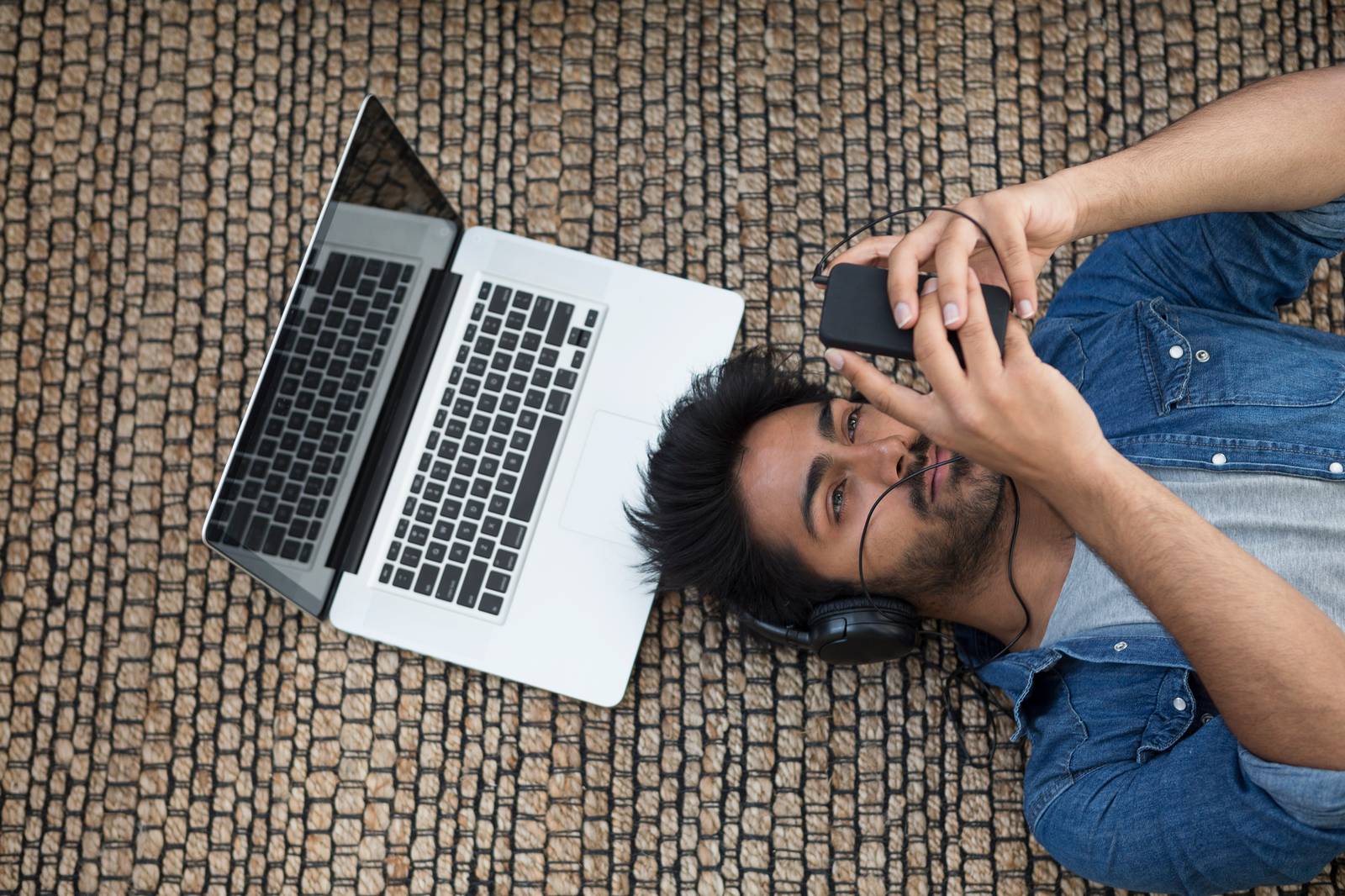
Are you ready to activate your Metro Phone and start enjoying all the features and benefits it has to offer? Whether you’ve just purchased a new Metro Phone or you’re switching to Metro by T-Mobile, activating your phone is a simple process that can be done in a few easy steps. In this article, we will guide you through the process of activating your Metro Phone so you can start making calls, sending texts, and browsing the web in no time. We’ll cover everything from gathering the necessary information to contacting customer support, ensuring that you have all the tools and knowledge to successfully activate your Metro Phone. So, let’s get started and unlock the full potential of your new phone!
Inside This Article
- Overview of Metro Phone Activation
- Step 1: Gather Necessary Information
- Step 2: Check Phone Compatibility
- Step 3: Visit the Metro Website
- Step 4: Choose a Phone Plan
- Step 5: Enter Phone Information
- Step 6: Complete Activation Process
- Step 7: Test and Troubleshoot
- Additional Tips and Considerations
- Conclusion
- FAQs
Overview of Metro Phone Activation
Activating your Metro phone is a crucial step to start using your new device on the Metro network. Whether you’ve purchased a brand-new phone or you’re switching from another carrier, the process is relatively straightforward. In this article, we will guide you through the steps to activate your Metro phone and get you up and running in no time.
Activating your Metro phone involves collecting necessary information, checking phone compatibility, visiting the Metro website, choosing a phone plan, entering phone information, completing the activation process, and finally, testing and troubleshooting if needed. By following these steps, you’ll be able to ensure a seamless activation experience.
Before we dive into the specific steps, it’s important to note that Metro is a prepaid wireless service provider that offers a wide range of phone plans suitable for different needs. Their plans include unlimited talk, text, and data options with affordable pricing.
In addition, Metro operates on the T-Mobile network, which ensures reliable coverage and fast data speeds. This means that when you activate your Metro phone, you can expect excellent service and connectivity wherever you go.
Now, let’s get started with the step-by-step guide to activate your Metro phone.
Step 1: Gather Necessary Information
Before activating your Metro phone, it is essential to gather all the necessary information. This will ensure a smooth activation process and save you time in the long run. Here are the key pieces of information you’ll need:
- IMEI/MEID number: The IMEI (International Mobile Equipment Identity) or MEID (Mobile Equipment Identifier) number is a unique identifier for your phone. It can usually be found on the back of the phone or in the device settings.
- Phone number: If you are transferring your existing phone number to Metro, make sure you have it handy. You’ll need to provide this information during the activation process.
- Account information: If you are an existing Metro customer and simply upgrading your phone, gather your account information, including your account number and PIN.
- Social Security Number: Depending on the carrier’s policy, you may be required to provide your Social Security Number for identity verification purposes.
- Payment method: It’s important to have your preferred payment method ready, whether it’s a credit/debit card or cash for in-store payment.
By having all of this information readily available, you can expedite the activation process and avoid any unnecessary delays. It’s always a good idea to double-check the accuracy of the information before proceeding to the next steps.
Step 2: Check Phone Compatibility
Before proceeding with the activation process, it’s crucial to ensure that your phone is compatible with the Metro network. By checking phone compatibility, you can avoid any potential issues and ensure a smooth activation experience.
To check if your phone is compatible, there are a few different methods you can try:
- Check the Metro website: The Metro website provides a tool where you can enter your phone’s IMEI number to check its compatibility. The IMEI number is a unique identifier assigned to every mobile device.
- Contact Metro customer support: If you’re unsure about how to find your phone’s IMEI number or encounter any difficulties, you can reach out to Metro’s customer support team for assistance. They will be able to guide you through the process and answer any questions you may have.
- Bring your phone to a Metro store: If you prefer an in-person approach, you can visit a Metro store near you and have a representative check your phone’s compatibility. They will be able to provide you with accurate information and recommend any necessary steps to take before activation.
It’s important to note that Metro operates on GSM and LTE technology, so your phone should be compatible with these network types. Additionally, make sure that your phone is unlocked from any previous carriers. If your phone is locked, you might need to contact your previous carrier to request an unlock.
By taking the time to check phone compatibility, you can avoid any surprises during the activation process and ensure that your Metro phone will work seamlessly on the network.
Step 3: Visit the Metro Website
Once you have gathered all the necessary information and ensured your phone is compatible with Metro, it’s time to visit the Metro website to initiate the activation process. Visiting the website is a crucial step as it will guide you through the necessary steps to get your phone activated and ready for use on the Metro network.
To begin, open your web browser and navigate to the official Metro website. It’s important to ensure that you are on the official website to avoid any scams or fraudulent activities. You can easily find the official website by typing “Metro” in your search engine and clicking on the official website link.
Once on the Metro website, you will find a variety of options and features that cater to different needs. Look for the “Activate” or “Activate Phone” section on their website. This section will contain all the necessary tools and prompts to guide you through the activation process.
Click on the “Activate” or “Activate Phone” section, and you will be directed to a page where you will need to enter some essential information. This information typically includes your phone’s model, IMEI number, and any additional details specific to your phone. Ensure that you have this information readily available to proceed smoothly with the activation process.
Follow the instructions on the website and enter the requested information accurately. Make sure to double-check the details you provide to avoid any errors and ensure a successful activation.
After providing the necessary information, the Metro website will initiate the activation process. This process may take a few minutes, so be patient and let the website complete the necessary procedures. During this time, the website may also prompt you to make some choices regarding your phone plan and any additional services you may want to include.
Once the activation is complete, you will receive a confirmation message or notification on the website indicating that your phone has been successfully activated on the Metro network. It’s a moment of excitement as you are now just a step away from using your phone on the Metro network.
It’s important to note that the activation process may vary slightly depending on the specific phone model and any additional services or features you choose. However, the Metro website will provide clear instructions along the way to guide you through the necessary steps.
Now that you have successfully completed the activation process, you are ready to move on to the next step: choosing a phone plan that suits your needs and preferences.
Step 4: Choose a Phone Plan
Once you have confirmed that your phone is compatible with Metro and provided all the necessary information, it’s time to choose a phone plan that suits your needs. Metro offers a variety of plans with different features and prices, so you can select the one that aligns with your budget and usage requirements.
Before diving into the available plans, it’s essential to consider factors such as your talk, text, and data usage. Determine how much you rely on your phone for daily communication, internet browsing, streaming, and other activities. This evaluation will help you choose the most suitable plan and avoid overspending or running out of data.
Metro plans typically include unlimited talk and text, and the main difference lies in the amount of high-speed data offered. Some plans offer a fixed amount of high-speed data, while others provide unlimited high-speed data. Depending on your needs, you can opt for a plan that offers 2GB, 10GB, 20GB, 35GB, or even unlimited high-speed data.
Another important aspect to consider when choosing a phone plan is the international calling and roaming features. If you frequently make international calls or travel abroad, look for a plan that includes these features at an affordable rate.
Metro also offers add-on features like device protection, mobile hotspot, and music streaming, which can enhance your phone experience. Take some time to explore these additional features and decide if any of them are worth adding to your plan.
When selecting a phone plan, it’s recommended to compare the available options and prices. Metro offers both prepaid and postpaid plans, so you can decide based on your preferred payment method and flexibility. Don’t forget to factor in any promotional offers or discounts that may be available at the time of activation.
Once you have carefully evaluated your needs and compared the plans, choose the one that aligns with your usage and budget. Remember, you can always upgrade or change your plan in the future if your needs evolve.
After selecting your phone plan, move on to the next step of the activation process to enter your phone information and complete the activation.
Step 5: Enter Phone Information
Once you have selected the desired phone plan for your Metro phone, it’s time to enter the necessary information to activate your device. Follow these simple steps to enter the phone information:
- IMEI/MEID: Locate the IMEI or MEID number of your phone. This unique identifier is essential to link your device to the Metro network. You can find this number on the box of your phone, under the battery, or by entering *#06# on your phone’s dial pad.
- MAC Address: If you are activating a phone that supports Wi-Fi connectivity, you may also need to provide the MAC address. This can typically be found in the settings of your phone, under the Wi-Fi or About Phone section.
- Serial Number: Some devices may require the serial number for activation. You can usually find the serial number on the back of the phone or in the settings menu.
Once you have gathered all the necessary information, open your preferred web browser and navigate to the Metro website.
On the Metro website, you will find a dedicated section for phone activation. Click on the “Activate” or “Activate Your Device” button. This will redirect you to the activation page where you can input your phone information.
Enter the IMEI/MEID, MAC Address, and Serial Number in the designated fields. Double-check the information you have entered to ensure accuracy. Making any mistakes in the phone information may hinder the activation process.
After entering the necessary details, click on the “Continue” or “Activate” button to proceed with the activation process. The website will verify the entered information and link your phone to the selected plan.
It is important to note that the activation process may vary slightly depending on the specific Metro phone model and plan you have chosen. Follow the on-screen instructions provided by the Metro website to complete the activation successfully.
Once the activation process is complete, you will receive a confirmation message indicating that your Metro phone is now active. Take this opportunity to test your phone by making a test call or sending a text message to ensure that all features are working correctly.
If you encounter any issues during the activation process or experience difficulties with your phone’s functionality, don’t hesitate to reach out to Metro’s customer service for assistance. They will be able to guide you through any troubleshooting steps necessary to resolve the problem.
Congratulations! You have successfully entered the phone information and completed the activation process for your Metro phone. Now you can enjoy all the features and benefits of your new device with your selected Metro plan.
Step 6: Complete Activation Process
Once you have entered all the necessary information and selected your phone plan, it’s time to complete the activation process for your Metro phone. Follow these simple steps to ensure a smooth and successful activation:
1. Double-check your entered information: Before proceeding, review the information you have provided, such as your phone’s IMEI number and the plan you have chosen. Make sure everything is accurate to avoid any potential issues during activation.
2. Confirm your purchase and payment: If you haven’t already done so, ensure that you have completed the payment process for your phone plan. Follow the prompts on the Metro website to finalize your purchase and confirm payment.
3. Wait for the activation process to complete: After confirming your purchase, the activation process will begin. This may take a few minutes or longer, depending on various factors. It’s important to be patient and allow the system sufficient time to complete the activation.
4. Restart your phone: Once the activation process is complete, restart your phone. This will allow the changes to take effect and ensure that your Metro phone is fully activated. Follow the device-specific instructions to power off and on your phone.
5. Test your phone’s functionality: After restarting, test your phone by making a call, sending a text message, and connecting to the internet. This will ensure that your phone is functioning properly and that the activation was successful. If you encounter any issues, consult the troubleshooting section below.
6. Activate additional features, if necessary: Depending on your phone plan, you may have additional features or services that need to be activated separately. This could include call forwarding, international calling, or mobile hotspot functionality. Take the time to activate these features if they are included in your plan.
7. Contact customer support, if needed: If you encounter any difficulties during the activation process or have any questions, don’t hesitate to reach out to Metro customer support. They will be able to assist you and provide guidance to resolve any issues you may encounter.
By following these steps, you can successfully complete the activation process for your Metro phone and start enjoying the services and features included in your selected plan.
Step 7: Test and Troubleshoot
Once you have successfully activated your Metro Phone, it is important to test it out and troubleshoot any potential issues that may arise. Follow these steps to ensure your phone is working smoothly:
1. Make a Test Call: Place a test call to ensure that the call quality is clear and there are no connectivity issues. Dial a phone number and have a conversation to see if everything is functioning properly.
2. Send a Text Message: Send a text message to a friend or family member to check if the messaging feature is working as intended. Make sure the message is delivered and received without any delays or errors.
3. Test Internet Connectivity: Open a web browser on your Metro Phone and try accessing various websites to check if the internet connection is stable and fast. Browse different pages and see if they load quickly and without any issues.
4. Use Data Services: If your Metro Phone comes with a data plan, make use of it by downloading apps, streaming videos, or browsing social media. Monitor the download and streaming speeds to ensure they meet your expectations.
5. Check Camera and Multimedia Functions: Test the functionality of your phone’s camera by taking pictures and recording videos. Play back the media files to see if the image and video quality is satisfactory. Additionally, try playing music and videos to evaluate the audio quality.
6. Evaluate Battery Life: Monitor the battery life of your Metro Phone to assess its longevity. Keep a track of how long the battery lasts with regular usage and determine if it meets your needs. If you notice any significant drainage or short battery life, consider troubleshooting or replacing the battery.
7. Troubleshoot Common Issues: If you encounter any issues during the testing process, consult the user manual or visit the Metro website for troubleshooting tips. You may also consider reaching out to Metro Phone support for further assistance.
8. Update Software: Check for software updates for your Metro Phone and install any available updates. Software updates often include bug fixes and performance improvements, which can help resolve any issues you may be experiencing.
9. Factory Reset: As a last resort, if you are still facing persistent issues with your Metro Phone, you can consider doing a factory reset. However, be aware that this will erase all data on your phone, so make sure to back up important files and information before proceeding.
By following these steps and testing your Metro Phone thoroughly, you can ensure that it is fully functional and ready for use. In case you encounter any issues, don’t hesitate to reach out to Metro Phone support for further assistance.
Additional Tips and Considerations
When activating your Metro phone, there are a few additional tips and considerations to keep in mind. These can help ensure a smooth activation process and enhance your overall experience with your new device. Take a look at the following tips:
1. Backup Your Data: Before initiating the activation process, it’s always a good idea to back up any important data on your current device. This includes contacts, photos, videos, and any other files that you don’t want to lose. You can use cloud storage or connect your device to a computer to transfer the data.
2. Activate During Off-Peak Hours: To avoid potential delays or long wait times, try to activate your Metro phone during off-peak hours. This is usually early morning or late at night when network traffic is lower. By doing so, you can expedite the activation process and minimize any potential inconveniences.
3. Ensure Proper Payment Method: Make sure you have a valid payment method set up to cover the cost of your chosen phone plan. This can include credit/debit card information or other accepted payment methods. Having it ready beforehand will streamline the activation process and prevent any unnecessary delays.
4. Activate in Stable Network Coverage Area: It’s advisable to activate your Metro phone in an area with stable network coverage. This ensures a seamless activation process and minimizes the chances of network connectivity issues during the activation procedure. Look for a location where you have a strong signal to ensure optimum results.
5. Restart Your Phone: After completing the activation, it’s a good practice to restart your new Metro phone. This helps to ensure that all settings and configurations are properly applied and can help resolve any minor issues that may arise during the activation process.
6. Reach Out to Customer Support if Needed: If you encounter any difficulties or have questions during the activation process, don’t hesitate to reach out to Metro’s customer support. They are trained to assist you and can provide guidance to address any issues you may encounter.
By considering these additional tips and following the recommended steps, you can confidently activate your Metro phone and start enjoying the benefits of your new device. Remember, a smooth activation process sets the stage for a seamless and enjoyable user experience.
Conclusion
Activating your Metro phone is a simple and straightforward process that allows you to start enjoying all the features and benefits of your new device. Whether you’re switching to Metro by T-Mobile or upgrading to a new phone, following the steps outlined in this guide will ensure a smooth activation experience.
Remember to check if your phone is compatible with Metro’s network before attempting to activate it. This will save you time and frustration. Additionally, make sure you have all the necessary information and documents, such as your Metro SIM card and account details, readily available.
By following the activation steps provided by Metro by T-Mobile or utilizing the MyMetro app, you’ll be able to get your phone up and running in no time. Once activated, you can take advantage of Metro’s affordable plans, fast network speeds, and wide coverage area.
Don’t hesitate to reach out to Metro by T-Mobile’s customer service if you encounter any issues during the activation process. They’re there to help and ensure that you have a successful activation experience.
So, what are you waiting for? Get ready to activate your Metro phone and unlock a world of possibilities at your fingertips!
FAQs
Q: How do I activate my Metro phone?
A: Activating your Metro phone is a simple process that can be done online or by visiting a Metro store. If you have purchased a new phone from Metro, you can activate it online by following the instructions provided. Alternatively, you can visit a Metro store and have a representative assist you with the activation process.
Q: Do I need a SIM card to activate my Metro phone?
A: Yes, in most cases, you will need a SIM card to activate your Metro phone. The SIM card is a small chip that allows your phone to connect to the network and make calls, send messages, and access data. You can get a SIM card from Metro when you purchase a phone or use your existing Metro SIM card if you are upgrading to a new device.
Q: Can I activate a used phone with Metro?
A: Yes, you can activate a used phone with Metro as long as it is compatible with their network. Before purchasing a used phone, it’s important to ensure that it supports Metro’s network frequencies and has not been blacklisted for any reason. Once you have the compatible phone, you can activate it online or visit a Metro store for assistance.
Q: How long does it take to activate a Metro phone?
A: The time it takes to activate your Metro phone can vary depending on the method you choose. If you activate your phone online, the process is usually quick and can be completed within a few minutes. If you visit a Metro store for activation, it may take longer, as you may need to wait for a representative to assist you. However, in most cases, the activation process should be completed the same day.
Q: What should I do if I am having trouble activating my Metro phone?
A: If you are facing difficulties in activating your Metro phone, here are a few steps you can take to troubleshoot the issue:
1. Ensure that you have a compatible Metro SIM card inserted in the phone.
2. Check that the phone is in an area with good network coverage.
3. Restart the phone and try the activation process again.
4. If the problem persists, contact Metro customer support for further assistance.
