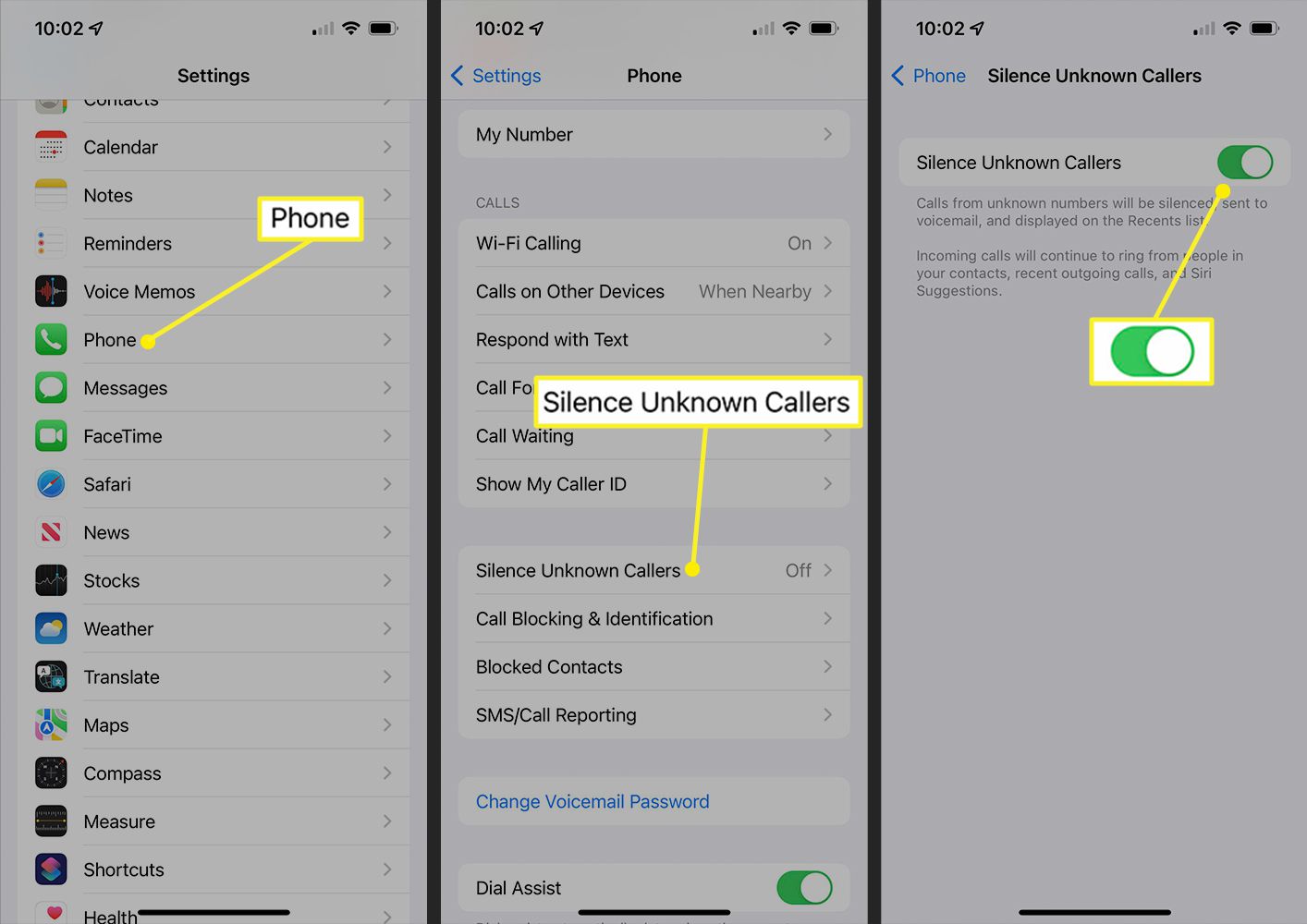
Are you tired of receiving calls from “No Caller ID” on your iPhone? It can be frustrating and intrusive when you don’t know who is calling. Luckily, there are ways to block these unwanted calls and regain control over your phone. In this article, we will guide you through the steps to block a “No Caller ID” on your iPhone, ensuring that you only receive calls from identified numbers that you trust. We’ll explore various methods, including settings within your iPhone, using third-party apps, and contacting your service provider for additional support. Say goodbye to annoying spam or unknown calls and enjoy a peaceful and uninterrupted phone experience.
Inside This Article
- Method 1: Using iPhone Settings
- Method 2: Using Do Not Disturb Mode
- Method 3: Block No Caller ID through Your Cellular Service Provider
- Method 4: Using Third-Party Call Blocking Apps
- Conclusion
- FAQs
Method 1: Using iPhone Settings
If you’ve been receiving unwanted calls from No Caller ID on your iPhone, you’ll be relieved to know that there’s a simple solution. By using the built-in settings on your iPhone, you can easily block these calls and regain control over your phone’s activities. Follow these steps to block No Caller ID on your iPhone:
1. Open the “Settings” app on your iPhone.
2. Scroll down and tap on “Phone”.
3. Tap on “Call Blocking & Identification”.
4. Tap on “Block Contact”.
5. Select the option “Recent” to block the most recent No Caller ID that called you, or choose “Contacts” to block a specific contact.
6. Tap on the contact you want to block, or select “Recent” to block the most recent call from No Caller ID.
7. Confirm your selection by tapping on “Block Contact”.
That’s it! You have successfully blocked No Caller ID on your iPhone using the built-in settings. Now, any calls from No Caller ID or the blocked contact will be automatically silenced and sent to your voicemail, ensuring that you won’t be bothered by unwanted calls.
Method 2: Using Do Not Disturb Mode
If you frequently receive unwanted calls from No Caller ID, using the Do Not Disturb mode on your iPhone can help you effectively block them. Do Not Disturb is a built-in feature that allows you to silence calls, alerts, and notifications when you don’t want to be interrupted.
To enable Do Not Disturb mode, follow these simple steps:
- Open the “Settings” app on your iPhone.
- Scroll down and tap on “Do Not Disturb”.
- Toggle the “Manual” switch to turn on Do Not Disturb mode.
With Do Not Disturb mode activated, calls from unknown numbers or No Caller ID will be silenced. However, if you still want to allow important calls to come through, you can customize it accordingly:
- Go back to the “Do Not Disturb” settings.
- Tap on “Allow Calls From”.
- Choose either “Everyone” or “Favorites” depending on your preference.
By selecting “Everyone,” you allow calls from all numbers to ring through, including those with No Caller ID. On the other hand, selecting “Favorites” will only allow calls from the contacts you have marked as favorites.
Another useful feature in Do Not Disturb mode is the “Repeated Calls” option. When enabled, if the same number calls you twice within three minutes, the second call will not be silenced, even if it is from No Caller ID.
Remember to turn off Do Not Disturb mode when you no longer need it to ensure you receive all incoming calls as usual.
Using Do Not Disturb mode is a simple yet effective way to block No Caller ID calls on your iPhone. It provides you with the flexibility to allow important calls while keeping unwanted calls at bay.
Method 3: Block No Caller ID through Your Cellular Service Provider
Blocking a No Caller ID on your iPhone can be done through your cellular service provider. Most providers offer services or features that allow you to block calls from unknown numbers or No Caller ID. Here are the steps you can take to block No Caller ID calls using your provider:
- Contact your cellular service provider: Reach out to your provider’s customer service or visit their website to inquire about call blocking services. Different providers may have different procedures or options available for call blocking.
- Ask about No Caller ID blocking: Specifically ask your provider about blocking calls from No Caller ID or unknown numbers. They might offer a specific feature or service that you can activate to automatically block these calls.
- Verify the cost, if any: Some providers may charge an additional fee for call blocking services. Make sure to clarify the cost associated with blocking No Caller ID calls before proceeding.
- Follow the instructions: Your provider will provide you with instructions on how to enable the call blocking feature. This may involve changing settings on your account or downloading a specialized app.
- Ensure activation: Once you have followed the instructions provided by your provider, make sure the call blocking feature is activated and set up to block calls from No Caller ID or unknown numbers.
By blocking No Caller ID calls through your cellular service provider, you can prevent these unwanted and anonymous calls from coming through to your iPhone. However, keep in mind that the process and options may vary depending on your specific provider. It’s always best to reach out to your provider directly for the most accurate and up-to-date information.
Method 4: Using Third-Party Call Blocking Apps
If you’re tired of receiving unwanted calls from No Caller ID numbers on your iPhone, using a third-party call blocking app can be an effective solution. These apps offer advanced call-blocking features that go beyond what the built-in iPhone settings and cellular service providers offer. Here’s how you can use third-party call blocking apps to block No Caller ID calls:
Step 1: Choose a Call Blocking App
Start by browsing the App Store and identifying a call blocking app that suits your needs. Look for apps with high ratings and positive reviews to ensure reliability and effectiveness.
Step 2: Install the App
Download and install the chosen call blocking app from the App Store. Follow the on-screen instructions to complete the setup process.
Step 3: Grant Necessary Permissions
Once the app is installed, you may need to grant certain permissions to allow it to function properly. These permissions typically include access to your contacts and call history.
Step 4: Enable Call Blocking
Open the call blocking app on your iPhone and navigate to the settings or preferences section. Look for an option related to call blocking and enable it.
Step 5: Customize Call Blocking Settings
Explore the app’s settings to customize the call blocking features according to your preferences. You may have the option to block all No Caller ID calls, specific numbers, or even create a whitelist of allowed callers.
Step 6: Test and Refine
After setting up the call blocking app, it’s important to test its functionality. Make sure it successfully blocks No Caller ID calls and fine-tune the settings if necessary.
Step 7: Keep the App Updated
Regularly check for updates of the call blocking app and install them to ensure you have the latest features and protection against unwanted calls.
By utilizing a third-party call blocking app, you can have greater control over blocking No Caller ID calls. These apps provide robust features and customization options that are not available through built-in iPhone settings alone.
Remember to weigh the pros and cons of different call blocking apps before making a decision. Take into consideration factors like user reviews, ratings, and the app’s track record in dealing with unwanted calls. With the right app, you can reclaim your peace of mind and enjoy a hassle-free calling experience on your iPhone.
In conclusion, blocking a No Caller ID on your iPhone is a simple and effective way to protect yourself from unwanted calls and restore your peace of mind. By following the steps outlined in this article, you can easily block these calls and avoid the inconvenience they bring.
Remember, blocking a No Caller ID will not only prevent unwanted calls, but it can also help you maintain your privacy and security. Whether you are receiving spam calls, prank calls, or even potential threats, taking control of your incoming calls is essential.
Thanks to the advancements in technology, iPhones provide various options to block these unidentifiable calls. With just a few taps, you can ensure a more peaceful and hassle-free mobile experience.
So, why tolerate unwanted calls any longer? Take action now and protect yourself from No Caller ID calls on your iPhone!
FAQs
Q: Can I block a No Caller ID on my iPhone?
A: Yes, you can block a No Caller ID on your iPhone. It is possible to block calls from unknown or blocked numbers by enabling the “Silence Unknown Callers” feature in your iPhone’s settings.
Q: How do I enable the “Silence Unknown Callers” feature?
A: To enable the “Silence Unknown Callers” feature on your iPhone, follow these steps:
- Open the Settings app on your iPhone.
- Scroll down and tap on “Phone”.
- Toggle on the “Silence Unknown Callers” option.
Once enabled, incoming calls from unknown or blocked numbers will be automatically silenced and sent to voicemail.
Q: Will enabling the “Silence Unknown Callers” feature block all unknown numbers?
A: Enabling the “Silence Unknown Callers” feature on your iPhone will silence incoming calls from unknown or blocked numbers, but it may also silence calls from legitimate callers who have their number blocked or unavailable. Make sure to review your voicemail regularly to ensure you don’t miss any important messages.
Q: Can I unblock a No Caller ID on my iPhone?
A: If you have blocked a No Caller ID or an unknown number on your iPhone and later decide to unblock it, you can do so by following these steps:
- Open the Phone app on your iPhone.
- Go to the “Recents” tab.
- Find the blocked No Caller ID or unknown number.
- Swipe left on the number and tap “Unblock”.
The unblocked number will now be able to call you without being automatically silenced or sent to voicemail.
Q: Are there any third-party apps available to block No Caller IDs?
A: Yes, there are several third-party apps available in the App Store that can help you block No Caller IDs and other unwanted calls on your iPhone. Some popular options include Truecaller, Hiya, and RoboKiller. These apps utilize a vast database of known spam and telemarketing numbers to identify and block unwanted calls automatically.
