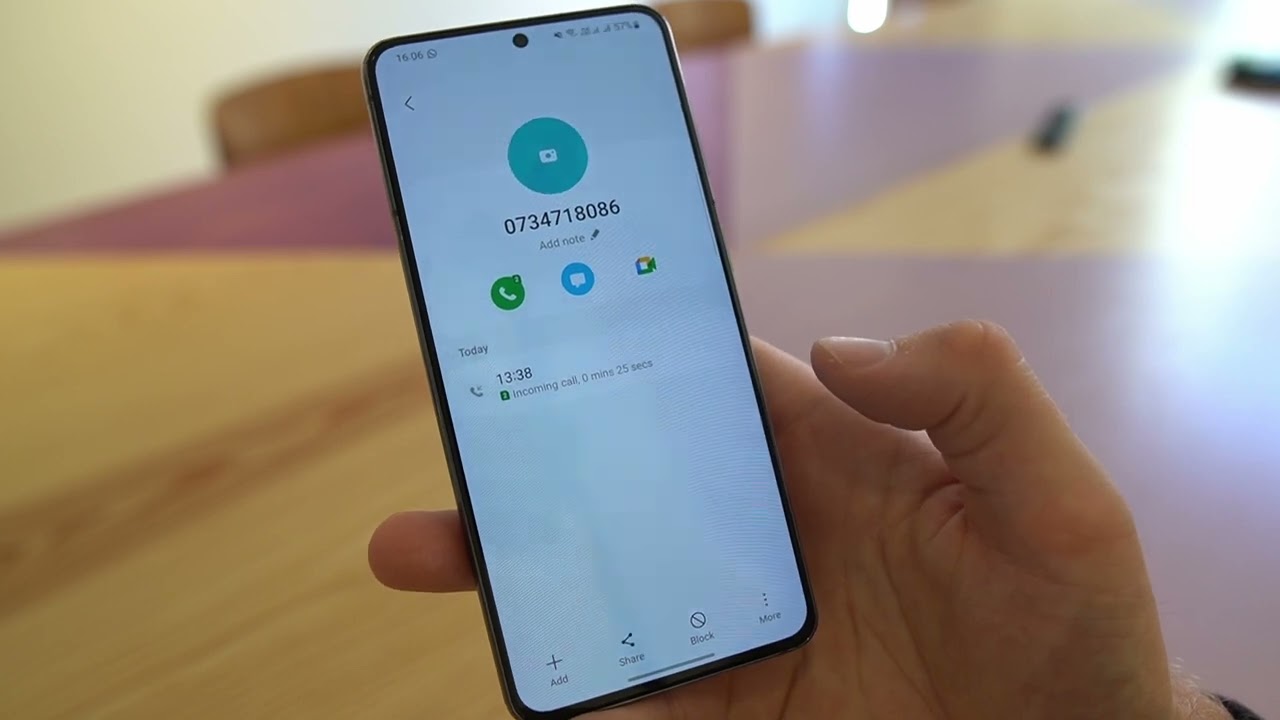
In today’s digitally connected world, smartphones have become an indispensable part of our lives. Whether we use them for work or personal purposes, our mobile phones are constantly buzzing with notifications, calls, and messages. While most of these interactions are welcome, there may be times when we receive unwanted calls from a specific number. In such cases, it becomes essential to know how to block that number on our track phone.
Blocking a number on a track phone can vary depending on the operating system and device model. In this article, we will explore various methods to block a number on a track phone, whether it’s an Android or iOS device. We will also provide step-by-step instructions and helpful tips to ensure that you can easily block unwanted calls and messages, reclaiming peace and tranquility in your mobile phone experience.
Inside This Article
Methods to Block a Number on a Track Phone
When it comes to blocking a number on a track phone, there are several methods you can utilize. Whether you want to avoid nuisance calls or protect your privacy, these methods will help you gain control over the calls you receive. Let’s explore the various options available:
Call Blocking Feature
One of the most convenient and effective methods to block a number on a track phone is by using the built-in call blocking feature. This feature allows you to specify certain numbers that you want to block, preventing calls and messages from reaching your phone. Simply access the settings menu on your track phone and navigate to the call settings or phone settings section. Look for the option to block calls or block a specific number. Enter the number you wish to block, confirm your selection, and you’re done. Now, calls from that number will no longer disturb you.
Third-Party Call Blocking Apps
If your track phone doesn’t have a built-in call blocking feature or if you want more advanced call blocking options, consider using third-party call blocking apps. These apps can provide additional features such as call screening, automatic spam detection, and blocking calls from known scam numbers. Some popular call blocking apps include Truecaller, Hiya, and Mr. Number. Simply search for these apps on your device’s app store, install the app of your choice, and follow the on-screen instructions to set it up. Once installed, you can easily block numbers and enjoy a more peaceful calling experience.
Contact Provider for Assistance
If you’re unable to block a number using the aforementioned methods, don’t worry. You can always contact your track phone service provider for assistance. They have the expertise and resources to help you block specific numbers from calling or texting your device. Reach out to their customer support team via phone, email, or their online chat service. Explain the issue you’re facing and provide them with the number you want to block. They will guide you through the process and ensure that the number is successfully blocked on your track phone.
Manually Blocking Numbers
If you prefer a more hands-on approach, you can manually block numbers on your track phone. This method involves adding unwanted numbers to your phone’s block list individually. Simply go to your phone’s call log or contacts list, select the number you want to block, and find the option to block or add to block list. The exact steps may vary depending on your track phone model and operating system. Once you’ve successfully blocked a number, calls and messages from that number will be automatically rejected by your phone, saving you from any unwanted interactions.
By utilizing these methods, you can easily block numbers on your track phone and regain control over your calling experience. Whether it’s through the call blocking feature, third-party apps, assistance from your provider, or manual blocking, choose the method that suits you best and enjoy a hassle-free communication experience on your track phone.
Conclusion
Blocking a number on a track phone is not only a simple process, but it can also provide peace of mind, allowing you to take control of your communication experience. Whether you’re dealing with unwanted calls, spam messages, or disruptive contacts, knowing how to block a number on a track phone can save you from unnecessary headaches.
By following the step-by-step guide outlined in this article, you can easily block any unwanted numbers. Remember to keep your track phone up to date with the latest software updates to ensure that the blocking feature is fully optimized.
So the next time you encounter a pesky caller or irritating text messages, don’t let them ruin your day. Take charge of your track phone and block those unwanted contacts with ease!
FAQs
Q: How can I block a number on a Track Phone?
A: Blocking a number on a Track Phone is a simple process. You can usually do it through your phone’s settings or by using a dedicated call-blocking app. To block a number on a Track Phone, follow these steps:
- Open the phone’s dialer app.
- Select the recent calls tab or go to your call log.
- Find the number you want to block and tap on it.
- Look for the option to block the number or add it to your block list.
- Confirm the action and the number will be blocked.
Q: Can I unblock a number on my Track Phone?
A: Yes, you can unblock a number on your Track Phone. The process may vary depending on the specific model and OS of your phone, but generally, you can unblock a number by following these steps:
- Go to your phone’s settings.
- Find the “Blocked” or “Blocked Numbers” option.
- Look for the number you want to unblock.
- Tap on it and select the option to unblock or remove it from the block list.
- Confirm the action and the number will no longer be blocked.
Q: Will blocking a number on my Track Phone prevent them from leaving voicemails?
A: Blocking a number on your Track Phone may prevent the blocked caller from leaving voicemails. However, please note that this functionality can vary depending on your phone’s operating system and settings. Some phones may still allow blocked callers to leave voicemails, while others may completely prevent any communication from the blocked number, including voicemails.
Q: Can I block texts from a specific number on my Track Phone?
A: Yes, you can block texts from a specific number on your Track Phone. Similar to blocking a phone call, you can usually block text messages by following these steps:
- Open your phone’s messaging app.
- Go to the conversation with the number you want to block.
- Tap on the three-dot menu icon or the settings option within the conversation.
- Find the option to block or report the number as spam.
- Confirm the action and future text messages from the blocked number will be blocked.
Q: Are there any third-party apps I can use to block numbers on my Track Phone?
A: Yes, there are several third-party apps available that you can use to block numbers on your Track Phone. These apps offer additional features and customization options for call blocking and spam protection. Some popular call-blocking apps for Android and iOS include Truecaller, Hiya, and Mr. Number. Simply install the app from your phone’s app store and follow the instructions to set it up and block unwanted numbers.
