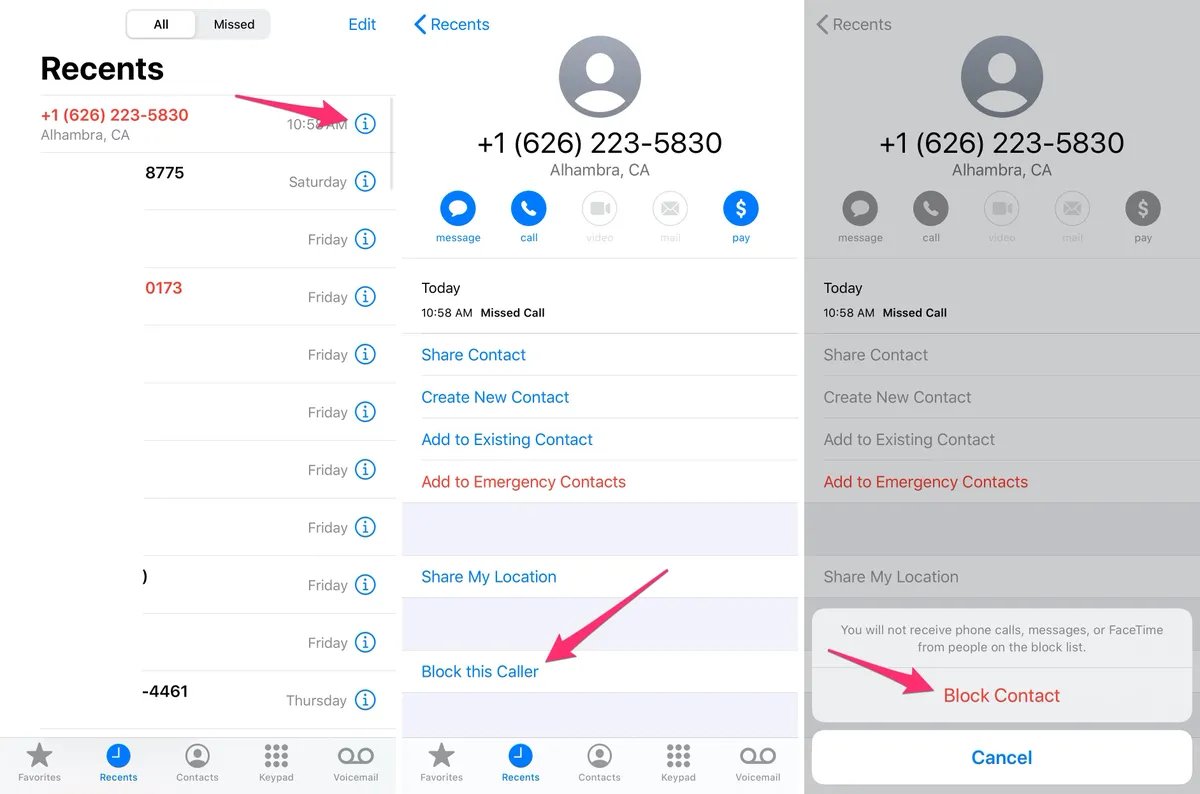
Having control over who can contact you is crucial in this connected world. If you’re an iPhone user, you’re in luck because blocking unwanted numbers or contacts is a breeze. Whether it’s a persistent telemarketer or an ex-lover you’d rather not hear from, your iPhone provides you with the ability to block them from contacting you. This feature can help bring peace of mind and reduce unnecessary disruptions in your day. In this article, we’ll guide you through the process of blocking a number or contact on your iPhone, ensuring that you can take charge of your communication and only interact with the people you choose. Let’s dive in and discover how to block those unwanted callers!
Inside This Article
- How to Block a Number or Contact on Your iPhone
- Method 1: Block a Number or Contact from the Phone App
- Method 2: Block a Number or Contact from the Messages App
- Method 3: Block a Number or Contact from the Contacts App
- Method 4: Block a Number or Contact from the Settings App
- Conclusion
- FAQs
How to Block a Number or Contact on Your iPhone
Blocking a number or contact on your iPhone can be a useful tool to prevent unwanted calls, text messages, or FaceTime requests. Whether it’s a persistent telemarketer or an ex who won’t take the hint, blocking their contact information can give you peace of mind and restore control over your phone. In this article, we’ll guide you through different methods on how to block a number or contact on your iPhone.
Method 1: Block a Number or Contact from the Phone App
If you receive a call from a number you want to block, follow these steps:
1. Open the “Phone” app on your iPhone.
2. Locate the call history by tapping on the “Recents” tab at the bottom of the screen.
3. Find the specific number you want to block and tap on the “i” icon next to it.
4. Scroll down and tap on “Block this Caller” at the very bottom of the screen.
5. Confirm your decision by tapping on “Block Contact”.
From now on, calls and messages from this number will be automatically blocked.
Method 2: Block a Number or Contact from the Messages App
If you receive an unwanted text message that you wish to block, follow these steps:
1. Open the “Messages” app on your iPhone.
2. Find the conversation with the unwanted contact.
3. Tap on the contact’s name or number at the top of the screen.
4. Tap on the “i” icon next to the contact’s name or number.
5. Scroll down and tap on “Block this Caller” at the bottom of the screen.
6. Confirm your decision by tapping on “Block Contact”.
The contact’s messages will no longer appear in your messages, and you will not receive any future texts from them.
Method 3: Block a Number or Contact from the Contacts App
If you want to block a contact directly from your iPhone’s Contacts app, here’s what you need to do:
1. Open the “Contacts” app on your iPhone.
2. Find the contact you want to block.
3. Tap on the contact’s name to view their details.
4. Scroll down and tap on “Block this Caller” at the bottom of the screen.
5. Confirm your decision by tapping on “Block Contact”.
The contact will now be blocked, and you won’t receive calls or messages from them anymore.
Method 4: Block a Number or Contact from the Settings App
Alternatively, you can block a number or contact from the Settings app:
1. Open the “Settings” app on your iPhone.
2. Scroll down and tap on “Phone” or “Messages”, depending on the desired contact blocking setting.
3. Tap on “Blocked Contacts”.
4. Tap on “Add New” or the “+” icon.
5. Select the contact you wish to block from your list of contacts.
The contact will be added to the blocked list, and you won’t receive their calls or messages.
Now that you know different methods to block a number or contact on your iPhone, you can take control over who can reach you and maintain a peaceful mobile experience. Remember, you can always unblock a contact if you change your mind in the future. Stay in charge of your phone by utilizing these simple blocking features available on your iPhone.
Method 1: Block a Number or Contact from the Phone App
If you’re tired of receiving unwanted calls from pesky telemarketers, annoying exes, or persistent scammers, you’ll be happy to know that blocking their numbers is just a few taps away on your iPhone. Apple’s Phone app offers a convenient and straightforward way to block specific numbers or contacts from reaching you. Follow these simple steps to start blocking unwanted calls:
Step 1: Open the Phone app on your iPhone. This app has a green icon with a white telephone handset. You’ll find it on your home screen or in the dock at the bottom of the display.
Step 2: Tap on the “Recents” tab at the bottom of the screen. This will show you a list of recent calls you’ve received or made.
Step 3: Locate the number or contact that you want to block. You can scroll through the list or use the search bar at the top of the screen to find it quickly.
Step 4: Tap the blue “i” button next to the number or contact you wish to block. This will open the contact details page.
Step 5: Scroll down to the bottom of the contact details page and select “Block this Caller” or “Block this Contact.” You may need to scroll past options like FaceTime and Mail to find it.
Step 6: A confirmation pop-up will appear with the option to “Block Contact.” Tap on it to confirm your decision.
That’s it! You’ve successfully blocked the number or contact from reaching you on your iPhone. Any calls or messages from blocked numbers will not appear on your device, and you won’t receive any notifications from them.
Note: Blocking a number or contact from the Phone app will only prevent them from contacting you through calls and messages. They may still be able to leave voicemails, which you can choose to ignore or delete.
Method 2: Block a Number or Contact from the Messages App
If you prefer to block a number or contact directly from the Messages app on your iPhone, you’re in luck! Apple has made it incredibly easy to block unwanted numbers or contacts within the Messages app itself. Here’s how you can do it:
1. Open the Messages app on your iPhone.
2. Find the conversation that includes the number or contact you want to block.
3. Tap on the contact’s name or number at the top of the screen. This will open a menu with more options.
4. Scroll down in the menu and tap on “info” or the “i” icon next to the contact’s name.
5. On the next screen, scroll down until you see “Block this Caller” or “Block this Contact.” Tap on it.
6. A confirmation prompt will appear. Confirm your decision to block the number or contact by selecting “Block Contact.”
7. The number or contact will now be added to your blocked list, and you will no longer receive calls, messages, or any notifications from them.
It’s important to note that blocking a contact will not only prevent them from sending you messages, but it will also stop any phone calls and FaceTime calls from that contact. Additionally, you won’t receive any notifications or alerts from the blocked contact.
If you change your mind and want to unblock the number or contact in the future, you can follow the same steps and select “Unblock this Caller” or “Unblock this Contact” instead.
Blocking a number or contact from the Messages app offers a convenient way to keep unwanted callers and messages at bay, ensuring a more peaceful and hassle-free mobile experience.
Method 3: Block a Number or Contact from the Contacts App
If you prefer to block a number or contact directly from your Contacts app, you’ll be pleased to know that this is also an option on your iPhone. Here’s how you can do it:
1. Open the Contacts app on your iPhone.
2. Find the contact you want to block and tap on their name to open their contact details.
3. Scroll down to the bottom of the contact details page and tap on “Block this Caller”.
4. Confirm your decision by tapping “Block Contact”.
Once you’ve completed these steps, the number or contact you’ve selected will be blocked on your iPhone. They will no longer be able to call, message, or FaceTime you.
Please note that when you block a contact using this method, it will not remove them from your Contacts app. They will simply be blocked from making contact with you.
Blocking a number or contact from the Contacts app provides a convenient option if you frequently receive unwanted calls or messages from a specific person. It offers a quick and easy way to prevent them from reaching out to you on your iPhone.
It’s important to remember that blocking a number or contact is a personal decision, and it’s up to you to decide who you want to block. This feature can be particularly useful in situations where you may be dealing with harassment or spam calls.
If you ever change your mind and want to unblock a number or contact, you can follow the same steps outlined above. Instead of selecting “Block this Caller”, you’ll see the option to “Unblock this Caller”. Tap on that to remove the block.
Now that you know how to block a number or contact directly from the Contacts app on your iPhone, you have an additional method to help you manage and control your incoming calls and messages. Take advantage of this feature and enjoy a more peaceful and hassle-free mobile experience.
Method 4: Block a Number or Contact from the Settings App
If you prefer to block a number or contact from the Settings app on your iPhone, you have a straightforward option to do so. This method allows you to manage and block unwanted calls or messages without going through your phone, messages, or contacts apps.
To begin, follow these simple steps:
- Open the “Settings” app on your iPhone. You can find the app icon on your home screen.
- Scroll down and tap on “Phone” or “Messages”, depending on whether you want to block a number for incoming calls or text messages.
- Inside the “Phone” or “Messages” settings, look for the option labeled “Blocked Contacts” or “Blocked”. Tap on it to access the list of blocked numbers and contacts.
- Tap on the “Add New” or “+” button, usually located in the top-right corner of the screen.
- You will be presented with a list of contacts. Select the contact or enter the phone number you wish to block.
- Once you have added the number or contact to the blocked list, they will no longer be able to call or message you.
Blocking a number or contact from the Settings app provides a centralized location to manage your blocked contacts. It ensures that unwanted calls or messages are prevented from reaching you, giving you peace of mind.
Remember, blocking a number or contact using this method will prevent them from contacting you on all apps that rely on your phone app or messages app, including third-party calling or messaging apps.
If you ever decide to unblock a number or contact, simply follow the same steps and remove them from the blocked list. This will allow them to reach you again through calls or messages.
Now that you know how to block a number or contact using the Settings app on your iPhone, you have complete control over who can reach you. Take advantage of this feature to reduce unwanted interruptions and maintain a peaceful mobile experience.
Blocking unwanted numbers or contacts on your iPhone is a simple yet essential feature that ensures a peaceful and uninterrupted experience. Whether you want to avoid spam calls, telemarketers, or even certain individuals, knowing how to block a number or contact is empowering.
With the step-by-step instructions outlined in this article, you can easily block numbers and contacts on your iPhone, thanks to its user-friendly interface and intuitive settings. By taking advantage of this feature, you can filter out unwanted calls and messages, keeping your sanity intact and maintaining control over your communication channels.
So, take a few moments to explore the blocking options on your iPhone and regain control over your device. Blocking unwanted numbers is just a few taps away, allowing you to enjoy a more peaceful digital experience.
FAQs
Here are some frequently asked questions about blocking a number or contact on your iPhone:
1. How do I block a number on my iPhone?
To block a number on your iPhone, go to the Phone app and navigate to the “Recents” tab. Locate the number you want to block and tap the “i” (info) icon next to it. Scroll down and select “Block this Caller” to block the number.
2. Can I block a contact from sending me text messages?
Yes, you can block a contact from sending you text messages. Apart from blocking calls, you can also block text messages from specific contacts or unknown senders. Open the Messages app, find the conversation with the contact you want to block, tap on the contact’s name at the top, and select “Block this Caller.”
3. What happens when I block someone on my iPhone?
When you block a number or contact on your iPhone, they will not be able to call or message you. Their calls and messages will be automatically diverted to your voicemail, and you won’t receive any notifications for their messages.
4. Can blocked contacts still leave voicemails?
Yes, blocked contacts can still leave voicemails. Although you won’t receive notifications for their voicemails, they can leave a message that you can listen to later. To access voicemails from blocked contacts, go to the Phone app and tap on the “Voicemail” tab.
5. How do I unblock a number or contact on my iPhone?
To unblock a number or contact on your iPhone, go to the “Settings” app, select “Phone” or “Messages” depending on the type of block you want to remove, and locate “Blocked Contacts” or “Blocked” option. Tap on it, find the contact you want to unblock, and swipe left on their name. Finally, tap “Unblock” to remove the block.
Remember, blocking a number or contact on your iPhone can give you peace of mind and help you avoid unwanted communication.
