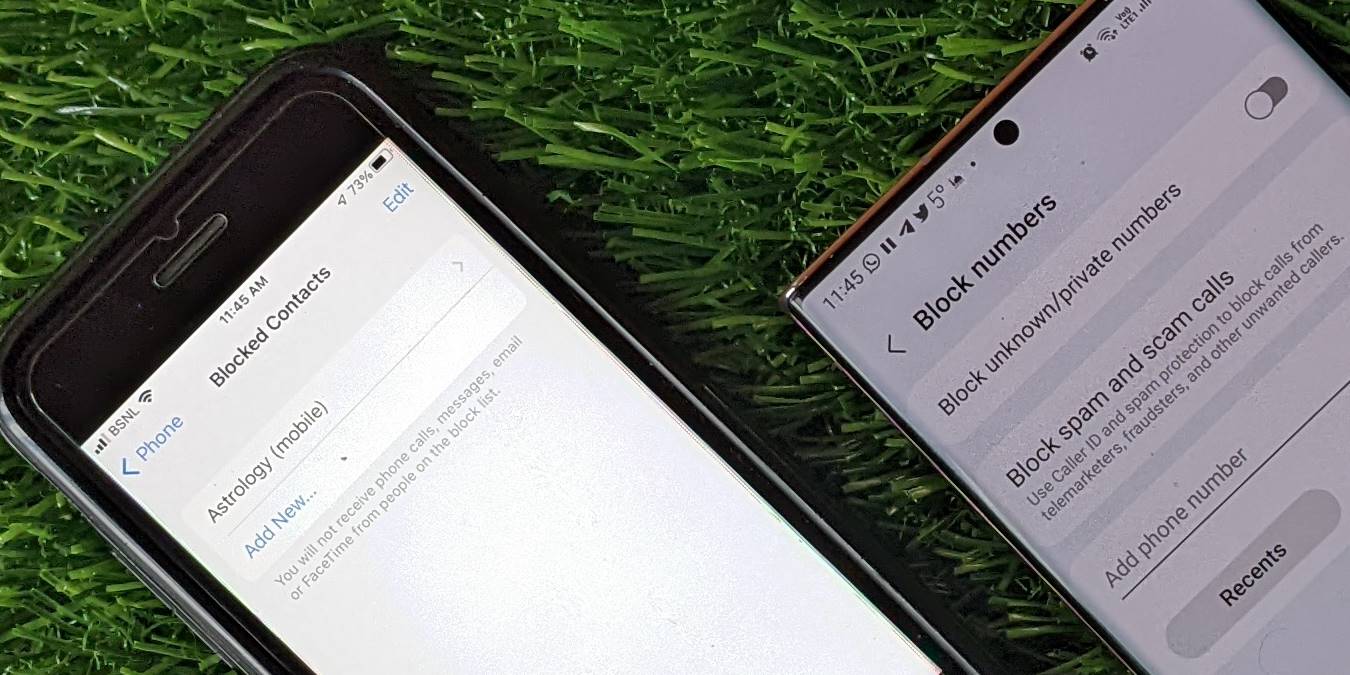
Welcome to the ultimate guide on how to block a number on your iPhone 11. Whether you’re dealing with persistent telemarketers, unwanted spam, or even a bothersome ex, knowing how to block a number on your iPhone 11 can bring peace of mind and keep your digital space free from unwelcome distractions. In this article, we’ll delve into the step-by-step process of blocking numbers on your iPhone 11, empowering you to take control of your communication experience. Let’s navigate through the settings and features that will enable you to effortlessly block those unwanted calls and messages, ensuring a more serene and undisturbed mobile experience.
Inside This Article
- Overview of iPhone 11 Call Blocking
- Using the Phone App to Block Numbers
- Blocking Numbers from Recent Calls or Contacts
- Blocking Numbers from Messages
- Using Third-Party Apps for Call Blocking
- Conclusion
- FAQs
Overview of iPhone 11 Call Blocking
Blocking unwanted calls on your iPhone 11 can be a game-changer, especially when it comes to avoiding spam, telemarketers, or nuisance callers. The iPhone 11 provides several options for call blocking, ensuring that you can enjoy uninterrupted and peaceful communication.
With the iPhone 11’s call blocking features, you can effortlessly prevent specific numbers from reaching you, giving you greater control over your incoming calls. Whether it’s a persistent telemarketer or an ex-partner you’d rather not hear from, the iPhone 11 equips you with the tools to manage your call experience effectively.
By understanding the various methods available for call blocking on the iPhone 11, you can tailor your approach to suit your specific needs and preferences. Whether you prefer using the native Phone app or exploring third-party solutions, the iPhone 11 offers flexibility and convenience in managing unwanted calls.
Using the Phone App to Block Numbers
Blocking unwanted calls on your iPhone 11 is a simple and effective way to prevent spam, telemarketing, or harassing calls from disturbing you. The Phone app on your device offers a convenient method to block specific numbers, ensuring peace of mind and uninterrupted communication with your contacts.
To begin, open the Phone app on your iPhone 11 and navigate to the “Recents” tab at the bottom of the screen. Here, you can view a list of incoming and outgoing calls, making it easy to identify the number you wish to block.
Once you have located the number you want to block, tap the “i” icon next to it to access additional options. Scroll down to find the “Block this Caller” button and tap on it to prevent further calls, messages, and FaceTime invitations from the selected number.
After blocking a number, you can manage your blocked contacts by accessing the “Settings” app on your iPhone 11. Within the settings, select “Phone” and then “Blocked Contacts” to view and edit the list of numbers you have blocked. This provides a convenient way to review and make adjustments to your blocked contacts as needed.
Blocking Numbers from Recent Calls or Contacts
Blocking unwanted calls and texts is a crucial feature for maintaining peace and privacy. With the iPhone 11, you can easily block numbers from recent calls or contacts, ensuring that you have control over who can reach you.
To block a number from recent calls, follow these simple steps:
- Open the Phone app on your iPhone 11.
- Go to the “Recents” tab at the bottom of the screen.
- Tap the “i” icon next to the number you want to block.
- Scroll down and select “Block this Caller.”
Once you’ve completed these steps, the number will be added to your blocked list, and you won’t receive calls, texts, or FaceTime requests from that contact.
If you prefer to block a number from your contacts, the process is just as straightforward:
- Open the Phone app and navigate to the “Contacts” tab.
- Find the contact you want to block and tap on their name.
- Scroll down and select “Block this Caller.”
By following these steps, you can effectively block unwanted communication from specific contacts, providing you with peace of mind and control over your digital interactions.
Blocking Numbers from Messages
Blocking unwanted numbers from messages on your iPhone 11 is a simple process that can help you maintain peace of mind and focus on the messages that matter. Whether you’re receiving spam, harassment, or simply want to avoid certain contacts, the Messages app provides a convenient way to block numbers and prevent further communication.
To block a number from messages, open the Messages app and navigate to the conversation containing the unwanted contact. Tap on the contact’s name or number at the top of the screen to open their details. Next, scroll down and select “Block this Caller.” Confirm the action by tapping “Block Contact.” Once blocked, you won’t receive any further messages, calls, or FaceTime requests from the blocked number.
By utilizing the built-in blocking feature within the Messages app, you can effectively manage your contacts and maintain a clutter-free messaging experience. This capability empowers you to take control of your communication and ensure that your messages remain a source of positivity and productivity.
Using Third-Party Apps for Call Blocking
While the built-in call blocking features on the iPhone 11 are robust, some users prefer the additional functionality provided by third-party call blocking apps. These apps often offer advanced call screening, customizable block lists, and real-time spam call detection, providing an extra layer of protection against unwanted calls.
One popular third-party call blocking app for iPhone 11 is Truecaller. This app not only blocks spam calls but also identifies incoming calls from unknown numbers, enabling users to make informed decisions about whether to answer or block the call. Additionally, Truecaller offers a community-based spam list, allowing users to contribute to and benefit from a vast database of known spam numbers.
Another noteworthy option is Hiya, which provides real-time caller ID, spam detection, and call blocking features. Hiya leverages a vast database of spam numbers to automatically identify and block nuisance calls, helping users avoid interruptions from telemarketers, scammers, and other unwanted callers.
RoboKiller is another third-party app that stands out for its innovative approach to call blocking. Using AI-powered call screening, RoboKiller not only blocks spam calls but also employs answer bots to engage with telemarketers and waste their time, providing a touch of humor while frustrating unwanted callers.
It’s important to note that while third-party call blocking apps can enhance the iPhone 11’s call blocking capabilities, users should exercise caution when granting these apps access to their contacts and call logs. Additionally, some apps may require a subscription for full access to their premium features, so users should consider their specific needs and preferences before choosing a third-party call blocking app.
Blocking a number on your iPhone 11 is a simple yet effective way to manage your contacts and protect yourself from unwanted communication. By utilizing the built-in features of your device, you can easily block calls, messages, and FaceTime requests from specific numbers. Whether you’re looking to avoid spam, harassment, or simply maintain a peaceful digital environment, the ability to block numbers empowers you to take control of your communication experience. With the step-by-step guide provided, you can confidently navigate your iPhone’s settings and effortlessly block any unwanted contacts. By leveraging this functionality, you can ensure that your iPhone remains a valuable tool for positive connections while minimizing disruptions from unwanted callers.
FAQs
Q: Can I block a number on my iPhone 11?
Yes, you can easily block a number on your iPhone 11 using the built-in features of iOS.
Q: Will the blocked caller know they have been blocked?
When you block a number on your iPhone 11, the blocked caller will not be notified. However, they may realize they have been blocked if their calls go directly to voicemail without ringing on your end.
Q: Can I unblock a number after blocking it?
Absolutely! You can unblock a number at any time through the settings on your iPhone 11.
Q: Will blocking a number prevent them from leaving voicemails?
Yes, when you block a number on your iPhone 11, it prevents the caller from leaving voicemails as well.
Q: Can I block text messages from a specific number?
Certainly! In addition to blocking calls, you can also block text messages from specific numbers on your iPhone 11.
