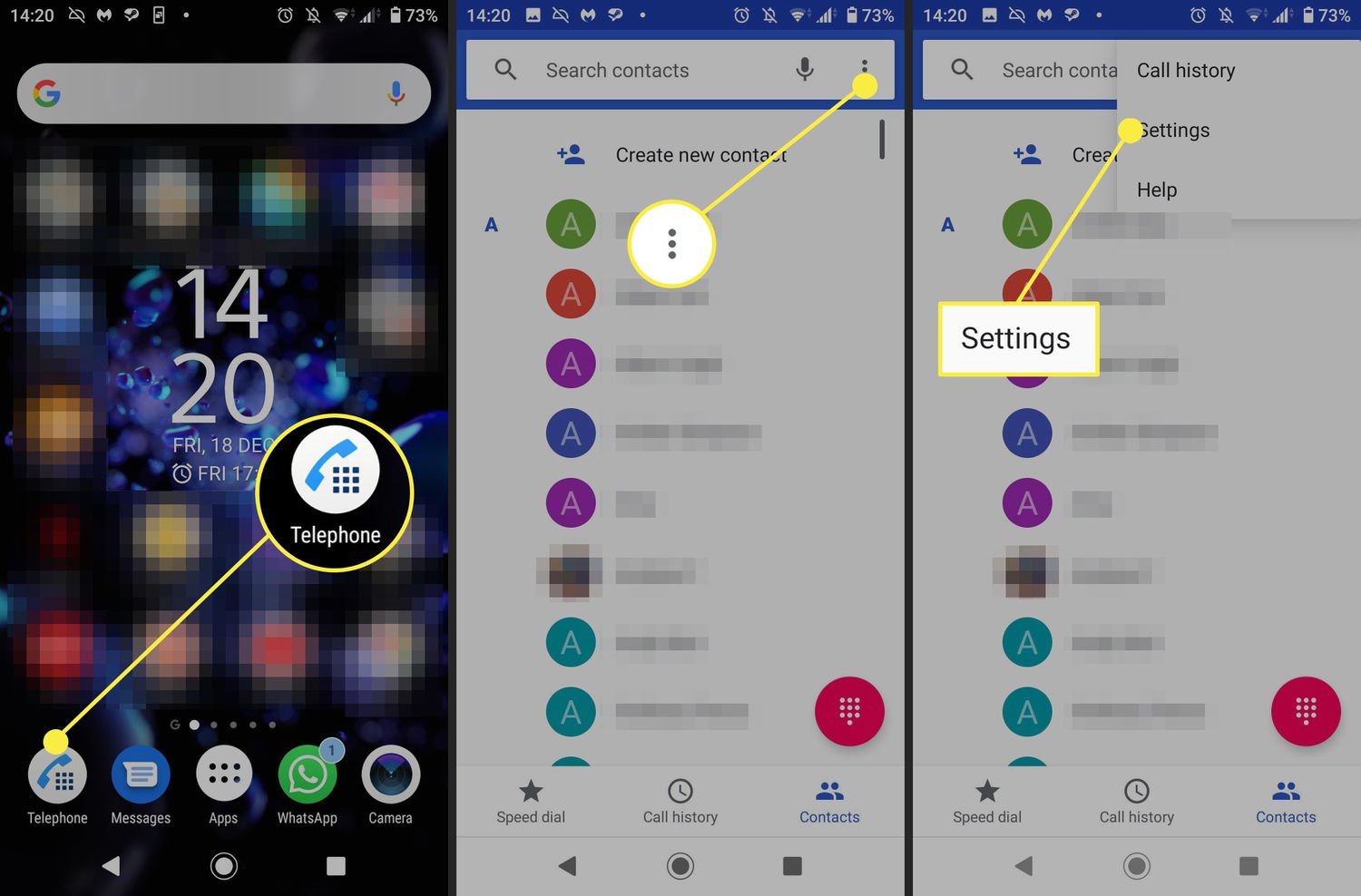
In today’s digital age, where privacy is a growing concern, it’s important to know how to protect your personal information, including your phone number. Whether you’re trying to avoid unsolicited calls or safeguard your identity, keeping your phone number private on your Android device is crucial. Thankfully, Android offers several methods to ensure that your phone number is hidden from prying eyes. In this article, we will explore various ways to make your phone number private on Android. From enabling Caller ID blocking to using third-party apps, we’ll provide you with step-by-step instructions and tips to keep your phone number confidential. So, if you’re ready to take control of your privacy and secure your phone number, let’s dive into the world of Android and learn how to keep your phone number private.
Inside This Article
- Why Privacy Matters for Your Phone Number
- Methods to Make Your Phone Number Private on Android
- Use Caller ID Blocking
- Enable Private/Restricted Mode
- Contact Your Mobile Carrier
- Use Third-Party Apps\
- Conclusion
- FAQs
Why Privacy Matters for Your Phone Number
Privacy is a growing concern in today’s digital age, and protecting your personal information, including your phone number, is crucial. Your phone number is a crucial piece of information that can be used to identify and contact you. In the wrong hands, it can lead to privacy breaches, unwanted calls, and even potential scams or identity theft.
By keeping your phone number private, you have greater control over who has access to your contact information and can prevent unauthorized entities from reaching out to you. It enables you to maintain a level of anonymity and ensures that your personal information remains secure and out of the hands of individuals or organizations with malicious intent.
It’s important to protect your phone number, not just for your personal security, but also to safeguard your online presence. In today’s interconnected world, your phone number is often linked to various online accounts, including social media, email, and online banking.
By keeping your phone number private, you reduce the risk of your information being exposed through these platforms. It also minimizes the possibility of receiving unsolicited messages or phone calls, effectively reducing the chances of falling victim to phishing attempts or other fraudulent activities.
Methods to Make Your Phone Number Private on Android
Privacy is essential in our increasingly digital world, and one aspect that often needs protection is our phone number. Whether you want to maintain your privacy or curb unwanted calls, Android provides several methods to make your phone number private. In this article, we’ll explore four effective ways to keep your phone number hidden on Android.
1. Use Caller ID Blocking: One of the simplest ways to make your phone number private is by using the Caller ID Blocking feature. By enabling this feature, your number will be hidden from the recipient’s caller ID display when you make outgoing calls. To activate it, simply dial *67 followed by the phone number you wish to call. This method works for individual calls and can be used on a per-call basis.
2. Enable Private/Restricted Mode: Another method to make your phone number private on Android is by enabling the Private/Restricted mode. This feature allows you to hide your number for all outgoing calls by default. To enable it, go to your phone’s settings, tap on “Phone,” then select “Additional settings” or “Call settings,” depending on your phone’s manufacturer. Look for the option to enable “Hide Caller ID” or “Show My Caller ID” and toggle it off to activate the private mode.
3. Contact Your Mobile Carrier: If you want to make your phone number permanently private, contacting your mobile carrier is a viable option. Some carriers offer services that allow you to request your number to be hidden from caller ID displays for all outgoing calls. Keep in mind that there might be fees associated with this service, so make sure to inquire about any potential costs when contacting your carrier.
4. Use Third-Party Apps: The Android app market is filled with third-party applications that provide additional privacy features for your phone calls. These apps allow you to mask your phone number, assign temporary phone numbers, or create virtual phone numbers that can be used for various purposes. Some popular apps in this category include Burner, Sideline, and Hushed.
With these four methods, you can effectively make your phone number private on Android. Whether it’s for personal privacy protection or to avoid unwanted calls, implementing these methods will help ensure that your phone number remains hidden from the recipient’s caller ID display. Take control of your privacy and enjoy a more secure mobile experience.
Use Caller ID Blocking
One of the easiest and most effective ways to make your phone number private on Android is by using caller ID blocking. This feature allows you to withhold your phone number from being displayed when you make outgoing calls. By enabling caller ID blocking, the recipient of your call will see “Unknown” or “Private Number” instead of your actual phone number.
To activate caller ID blocking on your Android device, follow these steps:
- Open the Phone app on your Android device.
- Go to the settings menu, usually represented by three vertical dots or lines.
- Scroll down and select “Settings” or “Call settings.”
- Look for the option that says “Additional settings” or “More settings.”
- Click on “Caller ID” or “Show my Caller ID.”
- Select the option to hide your caller ID. The wording may vary depending on your device, but options like “Hide number,” “Block Caller ID,” or “Hide my number” are commonly used.
- Exit the settings menu, and your caller ID will now be blocked when making outgoing calls.
It’s important to note that caller ID blocking may not work for all recipients, especially when calling emergency numbers or certain businesses that require caller ID information for security purposes. Additionally, some phone carriers may charge an additional fee for enabling caller ID blocking. Ensure you are familiar with your carrier’s policies before using this method.
Caller ID blocking provides a straightforward way to maintain your privacy when making calls on your Android device. By following the steps above, you can easily enable this feature and ensure that your phone number remains private.
Enable Private/Restricted Mode
If you’re looking for a quick and convenient way to make your phone number private on Android, enabling private or restricted mode is an excellent option. This feature allows you to hide your caller ID information when making outgoing calls, so your phone number won’t be displayed to the recipient.
To enable private/restricted mode, follow these steps:
- Open the Phone app on your Android device.
- Tap the three-dot menu icon or the settings gear icon, depending on your device model.
- Select “Settings” or “Call settings” from the options menu.
- Find the “Additional settings” or “Advanced settings” option.
- Look for the “Caller ID” or “Show my Caller ID” option.
- Tap on it and choose the “Hide number” or “Restricted” option.
After following these steps, your phone number will remain private when making calls. However, it’s worth noting that enabling private/restricted mode may not work in certain situations, such as when calling emergency services or toll-free numbers.
It’s also important to keep in mind that the availability and naming of these options may vary slightly depending on your Android device’s manufacturer and operating system version. If you’re unable to locate the options mentioned above, refer to your device’s user manual or contact the manufacturer for further guidance.
By enabling private/restricted mode on your Android device, you can easily protect your phone number’s privacy and ensure that it remains hidden from the recipients of your outgoing calls.
Contact Your Mobile Carrier
If you want to make your phone number private on Android, another option is to contact your mobile carrier directly. Most carriers have features or settings that allow you to hide your phone number when making calls.
To get started, reach out to your mobile carrier’s customer service department. They will be able to provide you with specific instructions on how to enable this feature on your device. In most cases, the carrier will have a code or setting that you can activate to make your phone number private for outgoing calls.
Keep in mind that the process for making your phone number private through your mobile carrier may vary depending on the carrier and the specific Android device you are using. It’s always best to speak directly with your carrier’s customer service team for accurate and up-to-date instructions.
By contacting your mobile carrier, you can ensure that your phone number remains private when making calls from your Android device. This method is a reliable and easy way to protect your privacy and prevent unwanted callers from accessing your personal information.
\
Use Third-Party Apps\
\
When it comes to making your phone number private on Android, utilizing third-party apps can be an effective solution. These apps offer additional features and functionality to enhance your privacy and control over your phone calls and texts. Here are a few popular third-party apps that can help you achieve this:
\
\a. Number Masking Apps\\
Number masking apps provide a layer of privacy by allowing you to use temporary numbers instead of your actual phone number when making calls or sending texts. These apps assign you a virtual number that can be used for a specific period or for a particular purpose, such as online transactions or registering on websites. Some popular number masking apps include Hushed, Burner, and Sideline.\
\
\b. Call Blocker Apps\\
Call blocker apps not only help you block unwanted calls and texts but also provide options to make your number private. These apps allow you to restrict incoming calls and texts from unknown or blocked numbers. You can also customize the level of privacy by creating whitelists and blacklists. Some well-known call blocker apps include Truecaller, Hiya, and Mr. Number.\
\
\c. Messaging Apps with Privacy Features\\
Some messaging apps offer built-in privacy features that allow you to protect your phone number. These apps encrypt your messages and calls, ensuring secure and private communication. Additionally, they may provide options to hide your phone number from other users or allow you to use a username instead. Popular messaging apps with strong privacy features include Signal, Telegram, and WhatsApp.\
\
Before downloading and installing any third-party app, it is crucial to research and read user reviews to ensure they are reputable and trustworthy. Be mindful of the permissions the app requires and consider the privacy policies to make an informed decision.
\
Using third-party apps is a convenient way to make your phone number private on Android. They offer additional features and functionality to keep your information secure and prevent unwanted calls and texts. Choose the app that best suits your needs and preferences to maintain your privacy effectively.
Conclusion
Protecting your privacy is of utmost importance in today’s digital age, and making your phone number private on Android is one effective way to do so. Whether you want to avoid unwanted calls, protect your personal information, or simply maintain your privacy, Android offers several options to keep your phone number confidential.
By utilizing features such as Caller ID and Call Blocking, you can control who has access to your phone number and avoid calls from unknown or unwanted sources. Additionally, exploring third-party apps and services can provide enhanced privacy settings and give you more control over your phone number’s visibility.
Remember, safeguarding your personal information is crucial, and taking steps to make your phone number private on Android is a proactive measure to protect your privacy and maintain control over who can contact you. So, take advantage of these tools and features to keep your phone number secure and enjoy a more private and peaceful mobile experience.
FAQs
1. Can I make my phone number private on Android?
Yes, you can make your phone number private on Android by using the built-in settings and features. This allows you to protect your privacy and prevent your phone number from being displayed when making calls or sending messages.
2. How do I make my phone number private on Android?
To make your phone number private on Android, follow these steps:
– Open the Phone app on your Android device
– Tap on the three-dot menu icon at the top-right corner
– Select “Settings” from the dropdown menu
– Scroll down and tap on “Calls”
– Tap on “Additional settings”
– Tap on “Caller ID”
– Choose “Hide number” or “Restricted” depending on the options available
– Exit the settings menu
Now, your phone number will be private when making calls from your Android device.
3. Will hiding my phone number affect all outgoing calls?
Yes, hiding your phone number will affect all outgoing calls made from your Android device. Once you enable the option to hide your number, it will stay in effect until you choose to turn it off. This means that your phone number will be private for all calls unless you manually disable the “Hide number” setting.
4. Can I still receive incoming calls if my phone number is private?
Yes, you can still receive incoming calls even if your phone number is private. When you hide your phone number, it only affects the display of your number to the receiving party. However, it does not prevent them from contacting you or affect your ability to receive calls. Your phone number remains functional for incoming calls.
5. Will hiding my phone number affect sending text messages?
No, hiding your phone number will not affect sending text messages. When you send a text message from your Android device, the recipient will receive the message without any change in the sender information. Your phone number will not be displayed, regardless of whether you have chosen to hide it for calls or not.
