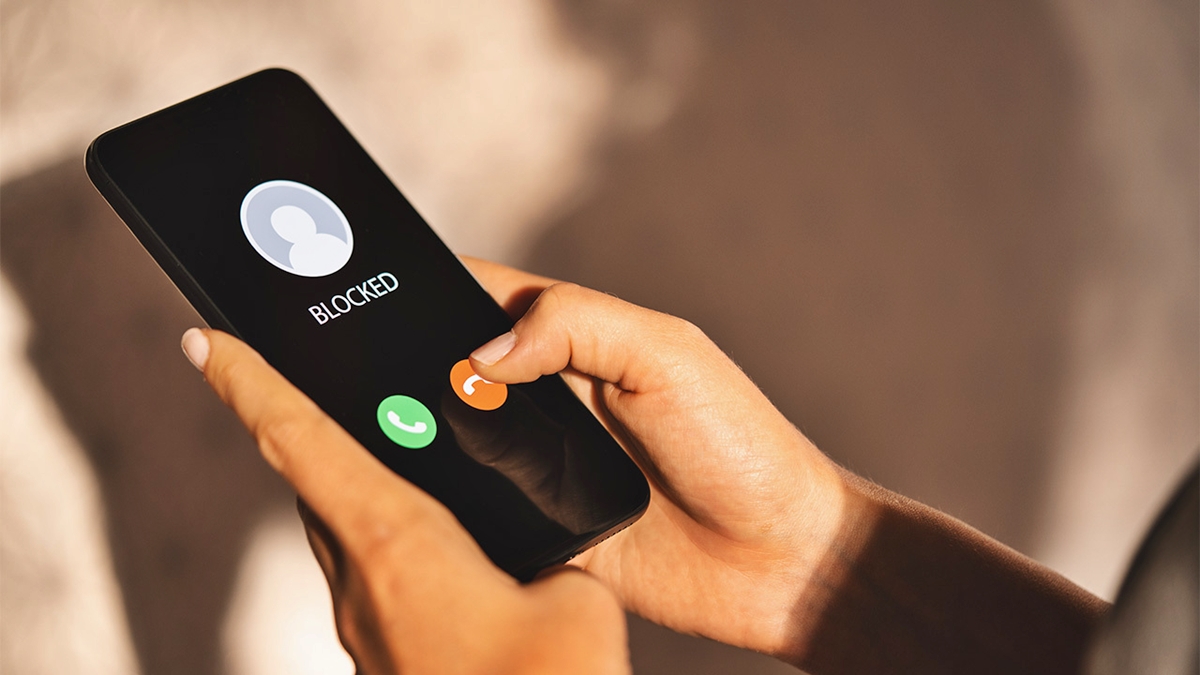
In today’s connected world, our smartphones have become an essential tool for communication. Whether it’s making important calls, sending messages, or browsing the internet, our smartphones are constantly buzzing with activity. However, there are times when unwanted calls and messages from unknown numbers can disrupt our peace of mind. Luckily, there is a solution – blocking these numbers. Blocking a number on your smartphone can provide you with a sense of security and control over your incoming calls and messages. It allows you to filter out unwanted communication and maintain a hassle-free mobile experience. In this article, we will provide you with a comprehensive guide on how to block numbers on your smartphone, ensuring that you can enjoy uninterrupted phone usage. So, let’s dive in and learn how to give yourself the power to eliminate unwanted calls and messages!
Inside This Article
- Method 1: Using Built-in Call Blocking Feature
- Method 2: Using Third-Party Call Blocking Apps
- Method 3: Contacting Your Network Provider
- Method 4: Manually Blocking Numbers
- Conclusion
- FAQs
Method 1: Using Built-in Call Blocking Feature
If you’re tired of receiving unwanted calls or being bothered by telemarketers, using the built-in call blocking feature on your smartphone can be a quick and easy solution. Most modern smartphones come with this feature, allowing you to block specific numbers from contacting you again.
To access the call blocking feature on your smartphone, follow these simple steps:
-
Open the Phone app on your device.
-
Go to the Call History or Recent Calls tab.
-
Locate the number you wish to block and tap on it.
-
In the options menu, you should see a “Block” or “Block this Caller” option. Tap on it.
-
Confirm the block by selecting “Block Contact” or a similar option.
Once you’ve followed these steps, calls from the blocked number will automatically be diverted to voicemail or simply won’t go through, depending on your phone’s settings. This built-in call blocking feature is a great way to put an end to unwanted calls without the need for any additional apps or services.
It’s important to note that the process may vary slightly depending on the make and model of your smartphone, as different manufacturers may have slightly different layouts and terminology for the call blocking feature. However, the general steps should remain relatively similar across devices.
Remember to periodically review your blocked numbers list and remove any contacts you no longer wish to block. This way, you can ensure that you are only blocking the numbers that are truly bothersome.
Method 2: Using Third-Party Call Blocking Apps
If you’re looking for a more comprehensive and customizable solution to block unwanted calls and text messages on your smartphone, using third-party call blocking apps is a great option. These apps offer a range of features and settings to help you effectively manage incoming calls from unwanted numbers. Here’s how you can use third-party call blocking apps to block numbers on your smartphone:
1. Research and choose a reliable call blocking app: Start by researching and selecting a call blocking app that suits your needs and is compatible with your smartphone’s operating system. There are several popular apps available for both iOS and Android platforms, such as Truecaller, Mr. Number, Hiya, and Call Control. These apps provide various features, including automatic call blocking, spam detection, and caller ID.
2. Install and set up the call blocking app: Once you’ve chosen the app you want to use, download and install it from your smartphone’s app store. Follow the on-screen instructions to set up the app, including granting necessary permissions for it to access your contacts and calls.
3. Enable call blocking features: Once the app is installed and set up, navigate to its settings and enable the call blocking feature. Most apps have a dedicated section for call blocking, where you can specify the numbers or contacts you want to block. You may also be able to block calls based on specific criteria, such as unknown numbers or calls from a particular area code.
4. Customize blocklist and settings: To make the most of the call blocking app, take some time to customize its blocklist and settings according to your preferences. You can add specific numbers to the blocklist manually, import contacts from your phonebook, or enable community-based blocking to automatically block numbers reported by other users. Additionally, you can adjust settings like call notifications, call recording, and integration with other apps.
5. Regularly update the app and blocklist: Call blocking apps often release updates to improve their functionality, security, and blocking capabilities. Make sure to keep the app updated to benefit from the latest features and enhancements. Additionally, regularly review and update your blocklist to include any new unwanted numbers you encounter.
Using third-party call blocking apps is an effective way to block unwanted calls and maintain control over your smartphone’s incoming calls. These apps offer a range of features and customizable options, allowing you to personalize your call blocking experience. Consider exploring different apps and their features to find the one that best suits your needs.
Method 3: Contacting Your Network Provider
Another effective way to block a number on your smartphone is by contacting your network provider. Most network providers offer services and features that allow you to block specific numbers or restrict incoming calls. Here’s how you can do it:
1. Call your network provider’s customer support hotline or visit their website.
2. Explain to the customer service representative that you would like to block a specific number.
3. Provide the representative with the necessary details, such as the number you want to block and any other relevant information.
4. Follow the instructions provided by the representative to complete the blocking process.
5. In some cases, your network provider may charge a small fee for this service. Make sure to inquire about any fees or charges before proceeding.
6. Once the blocking process is completed, any calls from the blocked number will be automatically rejected, and you won’t receive any notifications or calls from them.
7. Some network providers also offer additional features, such as blocking private or unknown numbers. Inquire about these options if needed.
Contacting your network provider is a convenient option, as they have access to advanced call blocking tools and can quickly assist you in blocking unwanted numbers. However, keep in mind that this method may only block calls and not text messages. If you want to block text messages as well, consider using the built-in call blocking features or third-party apps.
Method 4: Manually Blocking Numbers
If you prefer to have more control over the numbers you block on your smartphone, you can manually block them without relying on built-in features or third-party apps. While the process might vary slightly depending on your phone’s operating system, the general steps are similar. Below, we will guide you through the manual blocking process for both Android and iOS devices.
For Android devices:
1. Open the Phone app on your Android device.
2. Go to the call log or recent calls section.
3. Locate the number you want to block and tap on it.
4. Tap on the menu option (usually represented by three dots or lines) in the top-right corner of the screen.
5. Select “Block” or “Block number” from the menu that appears.
6. You may be asked to confirm the block action, so follow the prompts to do so.
7. The number should now be blocked, and you will no longer receive calls or messages from it.
For iOS devices:
1. Open the Phone app on your iPhone.
2. Go to the “Recents” tab or open the contact you want to block.
3. Tap on the (i) icon next to the number or contact name.
4. Scroll down and select “Block this Caller.”
5. Confirm your decision by tapping on “Block Contact.”
6. The number will now be added to your block list, preventing any calls or messages from reaching you.
It’s important to note that manually blocking numbers may have limitations. For example, blocked numbers may still be able to leave voicemails, or they could contact you through other means, such as social media or email. If you encounter any persistent issues or unwanted contact, you may want to consider using a call blocking app or contacting your network provider for further assistance.
Keep in mind that it may be helpful to periodically review your blocked numbers list and make adjustments as needed. Sometimes, you may want to unblock certain numbers or update the list based on your changing needs.
By following these steps, you can easily and manually block unwanted numbers on your smartphone, giving you greater control over your incoming calls and messages.
Conclusion
In conclusion, being able to block numbers on your smartphone is a valuable feature that can help protect your privacy, block unwanted calls, and maintain a peaceful mobile experience. Whether you’re dealing with persistent telemarketers, annoying spam calls, or unwanted communication from certain individuals, having the ability to block their numbers can bring you peace of mind.
Nowadays, most smartphones come equipped with built-in call-blocking features or allow you to download third-party apps that offer advanced blocking options. By following the steps outlined in this article, you can easily block numbers on your smartphone and take control over who can reach you.
Remember, blocking numbers is not just about preventing unwanted calls; it’s about safeguarding your personal information, mental well-being, and overall mobile experience. So don’t hesitate to explore the blocking options available on your smartphone and start enjoying a more peaceful and hassle-free communication.
FAQs
1. Can I block a phone number on my smartphone?
Yes, you can block a phone number on your smartphone. Most smartphones have built-in features that allow you to block specific numbers from calling or texting you.
2. How do I block a number on my iPhone?
To block a number on an iPhone, follow these steps:
- Open the “Phone” app.
- Go to the “Recents” tab and find the number you want to block.
- Tap on the “i” icon next to the number.
- Scroll down and tap on “Block this Caller.”
- Confirm your decision by tapping on “Block Contact.”
3. Can I block a number on an Android phone?
Yes, you can block a number on an Android phone. The exact steps may vary depending on your device, but typically, you can block a number by following these general steps:
- Open the “Phone” app.
- Find the number you want to block in your call log or contacts list.
- Tap on the number and select “Block” or “Block Contact.”
- Confirm your decision to block the number.
4. What happens when I block a number?
When you block a number on your smartphone, calls and messages from that number will be automatically redirected to voicemail or blocked entirely, depending on your phone settings. You will not receive any notifications or alerts from blocked numbers.
5. Can I unblock a number after blocking it?
Yes, you can unblock a number that you previously blocked. The steps to unblock a number may vary depending on your smartphone’s operating system, but generally, you can unblock a number by going to your phone settings or the contacts list and removing the number from the block list.
