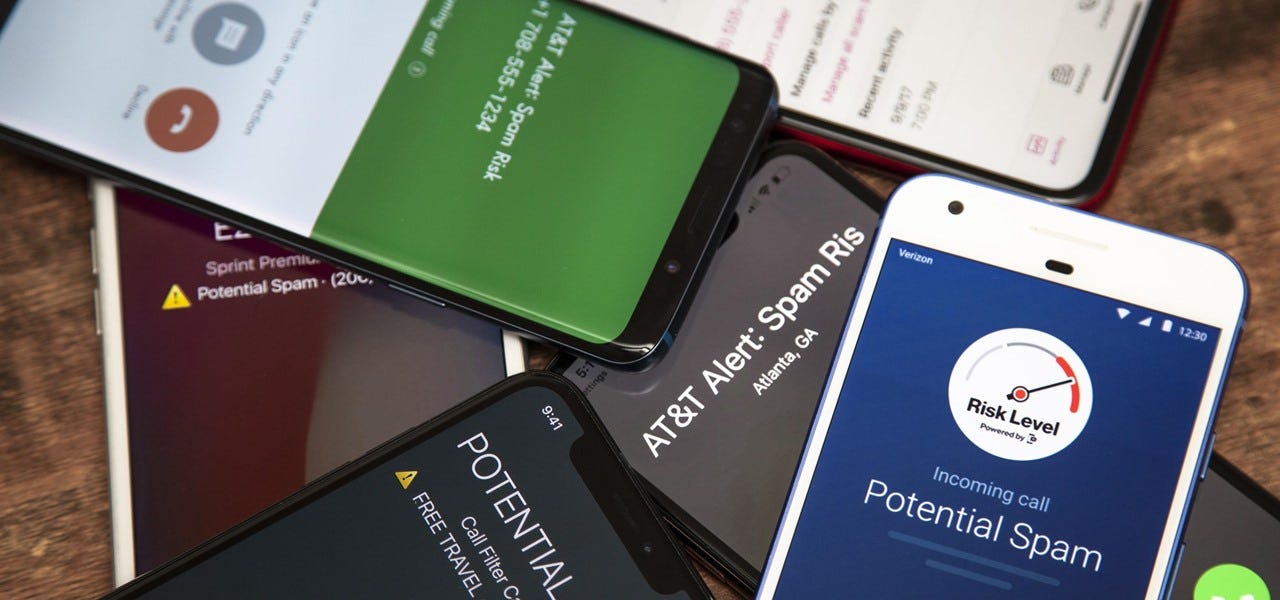
Are you tired of annoying telemarketing calls or unwanted messages from certain numbers on your Verizon Wireless phone? Well, you’re in luck because blocking a number on Verizon Wireless is a straightforward process that can give you the peace of mind you deserve. Whether you want to block a persistent salesperson, an ex-partner, or anyone else who is causing you distress, Verizon Wireless provides several options to help you stay in control of your digital world. In this article, we will guide you through the step-by-step process of blocking a number on Verizon Wireless, ensuring that those unwanted calls and messages become a thing of the past. So, let’s dive in and discover how to take charge of your phone and block those bothersome numbers once and for all.
Inside This Article
- Why would you want to block a number?
- How to Block a Number on Verizon Wireless
- Alternative methods to block a number on Verizon Wireless
- Conclusion
- FAQs
Why would you want to block a number?
Blocking a number on your Verizon Wireless device can be a powerful tool to regain control over your digital communication. There are several reasons why you might want to block a number:
- Unwanted calls: We all know the frustration of receiving constant calls from telemarketers, robocalls, or spam callers. Blocking these numbers can help to eliminate the annoyance and maintain your peace of mind.
- Harassment or stalking: In unfortunate instances of harassment or stalking, blocking the number of the culprit can provide a sense of security and protection. By preventing them from contacting you, you can create a safer digital environment.
- Ex-partners or unwanted acquaintances: Ending a relationship or wanting to distance yourself from someone might mean you no longer want them to contact you. Blocking their number will prevent them from reaching out to you, allowing you to move on and establish healthy boundaries.
- Spam and phishing attempts: Cybercriminals are constantly coming up with new ways to target unsuspecting individuals. Blocking suspicious numbers can help protect your personal and financial information from falling into the wrong hands.
- Protecting your children: If you have given your child a Verizon Wireless device, blocking certain numbers can help shield them from unwanted contact or exposure to inappropriate content.
Overall, blocking a number on Verizon Wireless can empower you to take control of your digital communication and safeguard yourself from nuisance, harassment, and potential threats.
How to Block a Number on Verizon Wireless
If you ever find yourself receiving unwanted calls or messages from a particular number, you’ll be pleased to know that Verizon Wireless offers a simple solution to block those unwanted communications. Whether it’s a persistent telemarketer, an ex-partner, or simply someone you wish to avoid, blocking their number can offer you peace of mind and a more pleasant phone experience.
Follow these easy steps to block a number on Verizon Wireless:
- Open the Verizon Wireless website or the My Verizon app on your smartphone.
- Log into your account using your username and password.
- Once you’re logged in, navigate to the “My Verizon” section.
- Find and select the “My Verizon Services” tab.
- Under the “My Plan & Services” section, locate the “Manage Verizon Safeguards & Family Base” option and click on it.
- Scroll down to the “Spam Controls” section and click on the “Block Calls & Messages” link.
- You will be presented with a list of numbers that you have previously blocked, if any. To block a new number, click on the “Add Block” button.
- Enter the phone number you wish to block in the provided field, ensuring you include the area code.
- Click on the “Save” button to confirm your selection and add the number to your block list.
Congratulations! You have successfully blocked a number on Verizon Wireless. Any calls or messages from that specific number will now be prevented from reaching your device. You can also delete blocked numbers or edit your block list at any time by following the same steps.
If you prefer using the My Verizon app on your smartphone, the process to block a number is similar. Open the app, log into your account, and go to the “My Verizon” section. From there, follow the steps mentioned above to access the “Manage Verizon Safeguards & Family Base” option and proceed with blocking the desired number.
Remember, blocking a number on Verizon Wireless is effective for blocking calls and messages from that specific number. However, it may not prevent calls from operators, emergency services, or toll-free numbers. Additionally, caller ID blocking features may still display the blocked numbers in your call logs, but you won’t receive any notifications or be disturbed by them.
Now that you know how to block a number on Verizon Wireless, you can take control of your phone communications and enjoy a more peaceful and hassle-free experience. Say goodbye to unwanted calls and messages, and ensure that your phone is a sanctuary for the connections that matter most to you.
Alternative methods to block a number on Verizon Wireless
If the traditional method of blocking a number on Verizon Wireless doesn’t work for you, don’t worry! There are alternative methods you can try to effectively block unwanted calls. Here are a few options:
1. Use a third-party app: There are several third-party apps available for both Android and iOS devices that offer advanced call blocking features. These apps give you more control over blocking specific numbers, creating custom block lists, and even providing caller ID information. Some popular apps include Hiya, Truecaller, and Call Control.
2. Enable Do Not Disturb mode: Do Not Disturb mode is a built-in feature in most smartphones that allows you to silence all calls, messages, and notifications. By turning on Do Not Disturb mode, you can effectively block calls from all numbers, and you can whitelist specific contacts if needed. To enable this feature, go to your phone’s settings and look for the Do Not Disturb or Sounds section.
3. Contact Verizon Wireless customer support: If you’re still having trouble blocking a specific number, you can reach out to Verizon Wireless customer support for assistance. They can guide you through the process or provide alternative solutions to block the unwanted number.
4. Use call-blocking hardware: If you’re receiving unwanted calls on a landline, you can consider using call-blocking hardware. These devices connect to your landline and allow you to block specific numbers or block calls from unknown numbers. Some popular call-blocking hardware options include CPR V5000 Call Blocker and Digitone Call Blocker.
5. Consider changing your phone number: While this may be an extreme step, if you’re constantly harassed by unwanted calls and none of the above methods work for you, changing your phone number might be a viable option. However, make sure to inform your contacts about the change.
Remember, these alternative methods may have different requirements or limitations compared to the built-in call block features on Verizon Wireless. Always ensure you understand the features and compatibility of any third-party apps or call-blocking hardware before using them.
Conclusion
In conclusion, learning how to block a number on Verizon Wireless is a useful skill for anyone looking to filter unwanted calls and messages. Verizon Wireless provides its customers with easy-to-use features and settings that enable them to take control of their communication experience. Whether you are dealing with annoying telemarketers, persistent spam messages, or unwanted contacts, blocking a number on Verizon Wireless can bring you peace of mind and a clutter-free communication ecosystem.
By following the step-by-step instructions outlined in this article, you can quickly and effectively block unwanted callers from reaching you on your Verizon Wireless device. Remember to stay up to date with the latest settings and features offered by Verizon Wireless, as they may introduce new functionalities that enhance your call and message filtering capabilities.
With the power to block unwanted contacts at your fingertips, you can enjoy a more serene and uninterrupted mobile experience with your Verizon Wireless device. Take control of your phone and say goodbye to unwanted distractions by utilizing the blocking features provided by Verizon Wireless.
FAQs
1. How do I block a number on Verizon Wireless?
Blocking a number on Verizon Wireless is a simple process. First, go to the Verizon Wireless website and log in to your account. Then, navigate to the “My Verizon” tab and click on “Manage Verizon Safeguards”. From there, you can select “Spam Controls” and choose the “Block Calls & Messages” option. Enter the number you want to block, and that’s it! The number will be blocked from contacting you.
2. Can I block a number permanently on Verizon Wireless?
Yes, you can block a number permanently on Verizon Wireless. Once you block a number, it will remain blocked until you choose to unblock it. Keep in mind that blocking a number will prevent the person from calling or messaging you, but it may not prevent them from leaving voicemails.
3. Will the person I block know that I blocked their number?
No, the person you block will not receive any notification that their number has been blocked on Verizon Wireless. However, they may notice that their calls or messages are not going through, depending on their device and network settings.
4. Can I block unknown numbers on Verizon Wireless?
Yes, you can block unknown numbers on Verizon Wireless. When you enable the Spam Controls feature, it will automatically block calls from numbers that are flagged as potential spam or unknown. This helps to reduce the number of unwanted calls you receive.
5. Can I unblock a number on Verizon Wireless?
Yes, you can unblock a number on Verizon Wireless. To do so, go to the “Manage Verizon Safeguards” page on the Verizon Wireless website, select “Spam Controls”, and choose the “Block Calls & Messages” option. You will see a list of blocked numbers, and you can select the one you want to unblock and remove it from the blocked list.
