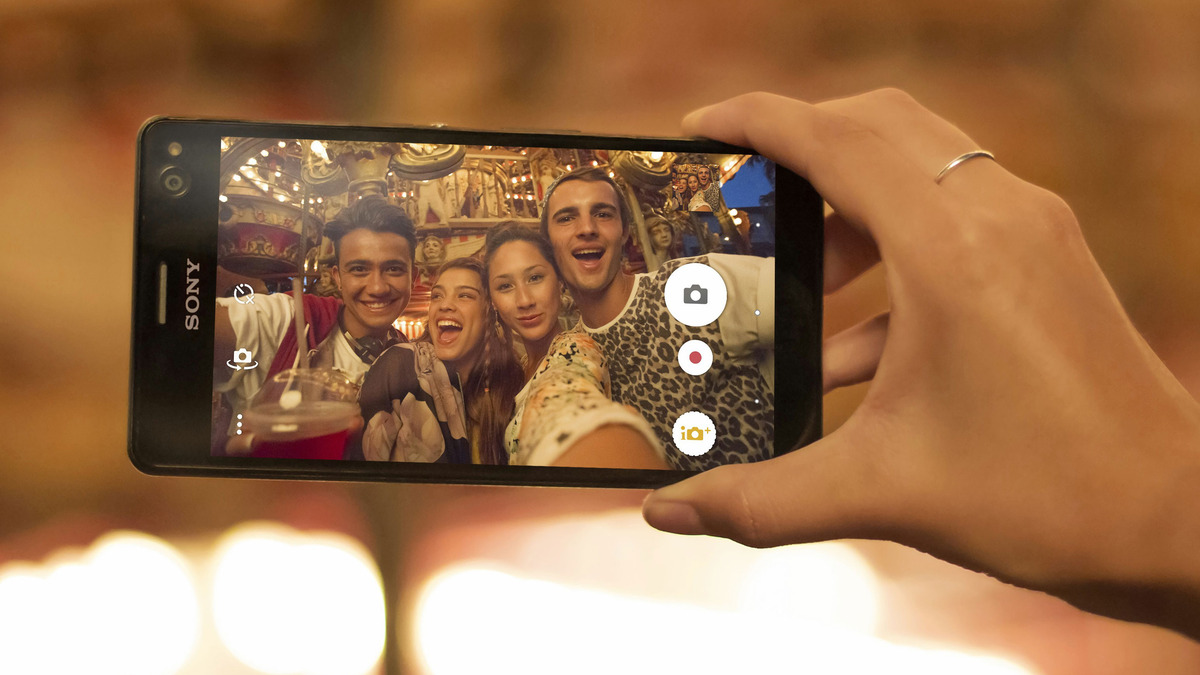
Are you tired of receiving unwanted text messages on your Sony Xperia C4? Have you ever wished for a way to block these annoying messages? Well, you’re in luck! In this article, we will explore how to effectively block text messages on your Sony Xperia C4, ensuring a hassle-free and peaceful mobile phone experience. Whether it’s spam, promotional messages, or messages from a specific contact that you want to block, we’ve got you covered. Blocking text messages not only helps declutter your inbox but also protects your privacy and reduces distractions. So sit back, relax, and let us guide you through the simple steps to block text messages on your Sony Xperia C4.
Inside This Article
- Method 1: Blocking text messages using the built-in messaging app
- Method 2: Using third-party messaging apps to block text messages
- Method 3: Blocking text messages using the call blocking feature
- Method 4: Contact your service provider to block text messages
- Conclusion
- FAQs
Method 1: Blocking text messages using the built-in messaging app
If you own a Sony Xperia C4, you’re in luck because blocking annoying text messages is a breeze with its built-in messaging app. Here’s a step-by-step guide on how to effectively block unwanted texts:
Step 1: Open the Messaging App
Launch the pre-installed messaging app on your Sony Xperia C4. This app is usually represented by a chat bubble icon on your home screen or in your app drawer.
Step 2: Access the Message Menu
Once you’re in the messaging app, locate the menu button. It can usually be found either at the top or bottom of the screen. Tap on it to open the message options menu.
Step 3: Select Settings
From the message options menu, look for the “Settings” option and tap on it. This will take you to the settings page for the messaging app.
Step 4: Choose Text Message Blocking
Scroll down through the different settings options until you find the “Text message blocking” feature. This is the feature you’re looking for to block unwanted text messages.
Step 5: Add Numbers to Block
Once you’re in the “Text message blocking” settings, you’ll see an option to add numbers to block. Tap on it and enter the phone number of the contacts whose messages you want to block. You can add as many numbers as you need by separating them with a comma.
Step 6: Save the Blocked Numbers
After adding all the numbers you want to block, tap on the “Save” or “Done” button to save your changes. Your Sony Xperia C4 will now block messages from those specified numbers.
Step 7: Repeat if Necessary
If you want to block additional numbers, you can simply repeat steps 5 and 6 to add more contacts to the blocked list. This will ensure that you have full control over which messages you receive.
By following these easy steps, you can effortlessly block unwanted text messages using the built-in messaging app on your Sony Xperia C4. Say goodbye to annoying texts and enjoy a more peaceful messaging experience!
Method 2: Using third-party messaging apps to block text messages
When it comes to blocking text messages on your Sony Xperia C4, using third-party messaging apps can be a convenient and effective option. These apps offer advanced features and customization options that can enhance your overall messaging experience and provide better control over unwanted text messages. Here’s how you can use third-party messaging apps to block text messages on your Sony Xperia C4.
1. First, visit the Google Play Store on your device and search for “SMS blocking apps.” You will find a wide range of messaging apps specifically designed for blocking text messages.
2. Browse through the available options and read user reviews and ratings to determine which app is best suited for your needs. Look for apps that have a high rating and positive feedback from users.
3. Once you’ve selected the app, download and install it on your Sony Xperia C4. Follow the on-screen instructions for setting up the app and granting necessary permissions.
4. After installation, open the messaging app and navigate to the settings or preferences menu. Look for an option related to blocking or filtering text messages.
5. Enable the text message blocking feature and customize the settings according to your preferences. You may have the option to block specific phone numbers, keywords, or even whole categories of text messages.
6. Some messaging apps also provide the ability to automatically send blocked messages to a separate folder or delete them altogether. Choose the option that suits you best.
7. Once you have configured the blocking settings, close the messaging app and restart your Sony Xperia C4 for the changes to take effect.
By using third-party messaging apps, you can gain more control over the text messages you receive on your Sony Xperia C4. These apps often offer additional features like message scheduling, backup and restore options, and various customization options that can optimize your texting experience.
However, keep in mind that installing multiple messaging apps can lead to conflicts and performance issues on your device. Therefore, it is recommended to choose one reliable and well-reviewed app for blocking text messages and uninstall any unnecessary apps to ensure smooth performance.
Method 3: Blocking text messages using the call blocking feature
If you’re tired of receiving unwanted text messages on your Sony Xperia C4, you will be pleased to know that there is a built-in call blocking feature that can also be used to block text messages. This handy feature allows you to easily filter out any unwanted text messages from specific numbers or contacts.
To start blocking text messages using the call blocking feature, follow these steps:
- Open the Phone app on your Sony Xperia C4.
- Go to the “Contacts” or “Recent” tab, depending on where the unwanted text messages are coming from.
- Select the contact or number from which you want to block text messages.
- Tap on the menu icon (usually represented by three dots) in the top-right corner of the screen.
- Select “Add to Auto reject list” or a similar option.
By adding the contact or number to the auto reject list, all calls and text messages from that particular contact or number will be automatically blocked.
Keep in mind that using the call blocking feature to block text messages will only work if the unwanted messages are coming from a specific number or contact. If you are receiving a large volume of spam text messages from different numbers, it may be more effective to explore other methods, such as using third-party messaging apps or contacting your service provider.
Using the call blocking feature on your Sony Xperia C4 is a convenient way to prevent unwanted text messages from reaching your inbox. It provides a hassle-free solution to filter out messages from specific contacts or numbers, giving you more control over your messaging experience.
Method 4: Contact your service provider to block text messages
If you are unable to block text messages on your Sony Xperia C4 using the previous methods, you can reach out to your mobile service provider for assistance. Most service providers offer options to help you block unwanted text messages, providing an additional layer of protection and peace of mind.
Here are the steps you can take to contact your service provider and request assistance in blocking text messages:
- Find the customer support contact information of your service provider. This information is typically available on their website or on your monthly billing statement.
- Call the customer support hotline or use their online chat feature to connect with a representative.
- Explain to the representative that you want to block text messages on your Sony Xperia C4.
- Provide them with any necessary details, such as the specific numbers or contacts from which you are receiving unwanted messages.
- Follow any instructions provided by the representative to complete the process of blocking text messages.
Remember to be respectful and patient when speaking with the customer support representative. They are there to assist you, and a positive attitude can go a long way in ensuring a smooth and efficient resolution.
Once the text messaging block is in place, you should notice a significant decrease in unwanted messages. If you continue to receive unwanted texts, don’t hesitate to contact your service provider again for further assistance.
Blocking text messages through your service provider gives you a reliable and effective solution to prevent unwanted communication on your Sony Xperia C4. It’s a convenient option to maintain control over your messaging experience and enjoy a more seamless and enjoyable mobile experience.
Conclusion
Blocking unwanted text messages on your Sony Xperia C4 is a straightforward process that can help you regain control over your messaging experience. By utilizing the built-in features of your device or using a third-party app, you can effectively filter out unwanted messages and enjoy a clutter-free inbox.
Whether you’re dealing with annoying spam messages or receiving messages from someone you prefer not to interact with, blocking text messages is a practical solution. It not only prevents future messages from the blocked sender but also helps to maintain your privacy and peace of mind.
Remember to regularly review your blocked list and adjust your settings as needed. With the ability to block text messages, you can have a more pleasant and hassle-free communication experience on your Sony Xperia C4.
FAQs
1. How can I block text messages on my Sony Xperia C4?
To block text messages on your Sony Xperia C4, follow these steps:
- Open the Messages app on your phone.
- Find the conversation from the sender you want to block.
- Tap and hold the conversation until a menu appears.
- Select “Block” or “Block contact” option.
- Confirm your selection to block the sender and prevent any future text messages from them.
2. Can I block text messages from unknown numbers?
Yes, you can block text messages from unknown numbers on your Sony Xperia C4. To do so, follow the steps mentioned earlier to block a sender or contact. If you receive a text message from an unknown number, simply add it to your blocked contacts list, and any future messages from that number will be blocked.
3. What happens to blocked text messages?
When you block a sender or contact on your Sony Xperia C4, any text messages they send will not be received or visible in your Messages app. They will not be notified that you have blocked them, and the messages will not be stored on your device. It is as if the messages never existed.
4. Can I unblock a blocked contact?
Yes, you can unblock a contact on your Sony Xperia C4 if you change your mind or want to resume receiving text messages from them. To unblock a contact, follow these steps:
- Open the Messages app on your phone.
- Tap the menu icon (three dots) at the top right corner of the screen.
- Select “Settings” from the menu.
- Scroll down and tap on “Blocked contacts”.
- Find the contact you want to unblock and tap on it.
- Select “Unblock” to remove the contact from the blocked list.
5. Will blocking a contact on my Sony Xperia C4 block their calls as well?
No, blocking a contact on your Sony Xperia C4 will only block their text messages. It will not block their calls. If you want to block both calls and text messages from a contact, you can consider adding them to your device’s block list or using a third-party call blocking app.
