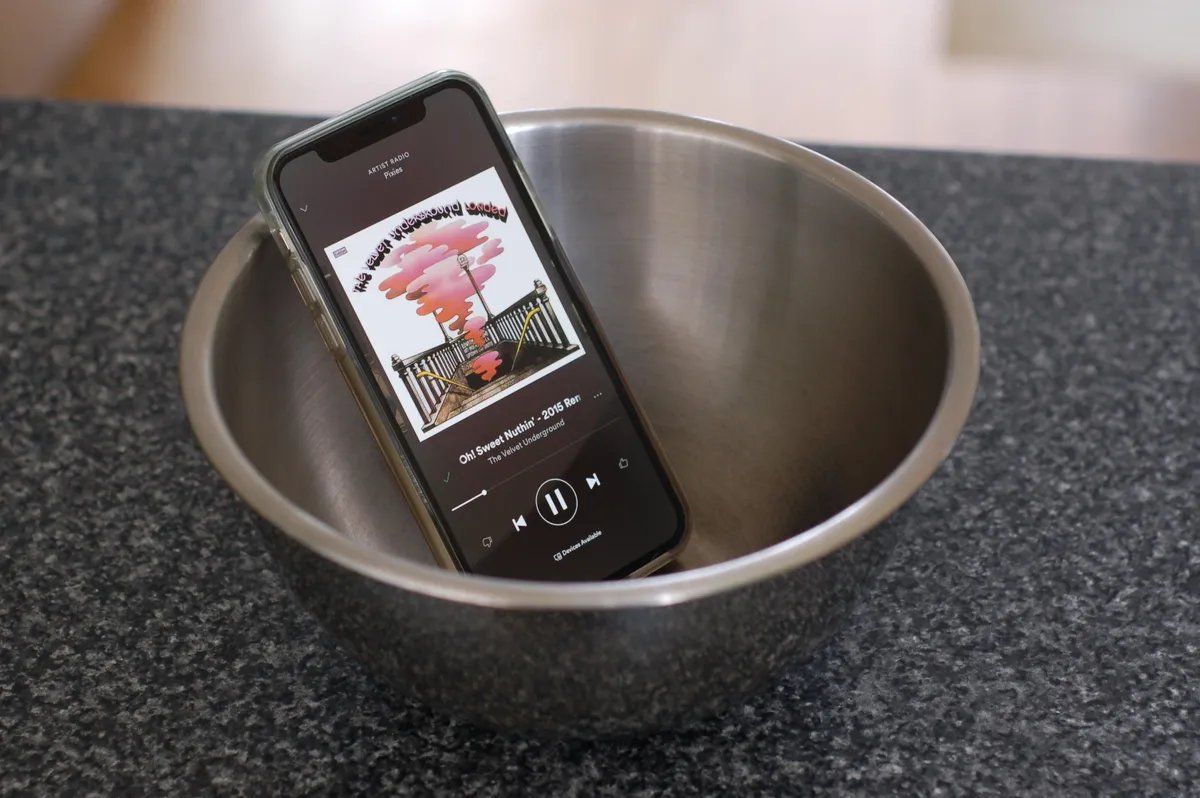
In today’s digital age, smartphones have become an essential part of our lives. Whether it’s staying connected with loved ones, streaming our favorite music, or enjoying movies on the go, our mobile phones serve multiple purposes. One crucial feature that makes the smartphone experience truly immersive is the quality of the speakers. However, there may be instances when we wish to boost the volume of our iPhone speakers for a louder and clearer audio output. In this article, we will explore some effective methods to enhance the volume of an iPhone speaker. So, if you’re looking to amplify the audio experience on your iPhone, keep reading to discover some simple yet impactful solutions.
Inside This Article
- Why is the iPhone Speaker Volume Low?
- Clean the Speaker Grills
- Disable Volume Limit
- Adjust EQ Settings
- Use a Sound Amplification App
- Conclusion
- FAQs
Why is the iPhone Speaker Volume Low?
Are you experiencing a low volume issue with your iPhone’s speaker? There are several reasons why the speaker volume on your iPhone may be lower than expected. Understanding these factors can help you troubleshoot and resolve the issue effectively.
1. Obstructions or Build-up: One common cause of low speaker volume is obstructions or build-up in the speaker grills. Dust, debris, or even pocket lint can accumulate over time and block the sound output. Cleaning the speaker grills using a soft brush or toothbrush can often solve the problem.
2. Volume Limit: Apple devices have a built-in volume limit feature that allows users to set a maximum volume threshold. If this feature is enabled and the limit is set too low, it can result in low speaker volume. To check this, go to “Settings,” then “Music,” and make sure the Volume Limit is disabled or set to an appropriate level.
3. EQ Settings: Another factor that can impact speaker volume is the equalizer (EQ) settings on your iPhone. EQ settings adjust the sound frequencies to enhance audio quality. However, certain settings might inadvertently lower the overall volume. To check and adjust EQ settings, go to “Settings,” then “Music,” and tap on “EQ.” Try selecting the “Off” option or experimenting with different EQ presets to find the optimal balance.
4. Sound Amplification Apps: If you’ve tried the above steps and still find the iPhone speaker volume too low, you can explore sound amplification apps available in the App Store. These apps can boost the audio output beyond the device’s default settings, giving you a louder and clearer sound experience. Search for “sound amplifier” or “volume booster” apps and read user reviews to find one that suits your needs.
By considering these possible causes, you can troubleshoot and enhance the volume of your iPhone’s speaker. Remember to regularly clean the speaker grills, disable the volume limit if enabled, adjust EQ settings, and explore sound amplification apps if needed. Enjoy a louder and more immersive audio experience on your iPhone!
Clean the Speaker Grills
One of the reasons why the volume on your iPhone speaker may be low is due to the accumulation of dust and debris in the speaker grills. Over time, these grills can become clogged, hindering the sound output. To boost the volume, you can start by cleaning the speaker grills.
Here’s how you can do it:
- Gently turn off your iPhone and make sure it is disconnected from any power source.
- Take a soft, dry brush or a clean, small toothbrush and lightly brush the speaker grills to remove any visible dust or particles. Be careful not to apply too much pressure to avoid damaging the delicate components.
- If you notice any stubborn dirt or debris, you can use a can of compressed air to blow into the speaker grills, helping to dislodge any trapped particles.
- Alternatively, you can use a clean, dry cloth or a cotton swab dipped in a small amount of rubbing alcohol to gently wipe the speaker grills. This can help remove any grease or sticky residue that may be affecting the sound quality.
- Once you have thoroughly cleaned the speaker grills, allow them to dry completely before turning your iPhone back on.
By regularly cleaning the speaker grills, you can ensure that your iPhone speaker functions at its best, providing optimal volume and sound quality.
Disable Volume Limit
If you find that the volume of your iPhone speaker is low even when it is set to the maximum level, it is possible that the volume limit is enabled. The volume limit is a feature on iPhones that allows you to set a maximum limit for the volume output. While this feature is useful for protecting your hearing, it can sometimes limit the volume of the speaker. You can disable the volume limit by following these steps:
1. Go to the “Settings” app on your iPhone.
2. Scroll down and tap on “Music” or “Sounds & Haptics”, depending on your iPhone model.
3. Look for the option titled “Volume Limit” or “Volume Limit & Headphones”, then tap on it.
4. If you have enabled the volume limit, you will see a slider. Slide it all the way to the right to disable the volume limit.
5. After disabling the volume limit, check the volume level of your iPhone speaker to see if it has increased.
By disabling the volume limit, you can potentially boost the volume of your iPhone speaker to its full potential. Keep in mind that adjusting the volume to excessively high levels for prolonged periods of time can still damage your hearing, so it’s important to use caution and be mindful of your listening habits.
Adjust EQ Settings
If you’re looking to boost the volume of your iPhone speaker, adjusting the EQ (Equalizer) settings can make a significant difference. The EQ allows you to fine-tune the audio output based on your preferences and the type of content you’re listening to.
To adjust the EQ settings on your iPhone, follow these steps:
- Open the “Settings” app on your iPhone.
- Scroll down and tap on “Music” or “Sounds & Haptics”, depending on your iOS version.
- Under the “Playback” section, tap on “EQ”.
- You’ll see a list of pre-set EQ options such as “Bass Booster,” “Vocal Booster,” and “Treble Reducer.” Tap on the one that suits your audio preferences.
Experimenting with different EQ settings can help amplify the volume of the speakers on your iPhone. Some EQ presets may emphasize certain audio frequencies, which can enhance the overall sound quality and make it appear louder.
Additionally, you can create a custom EQ setting by selecting the “Flat” option and manually adjusting the sliders. Increasing the sliders for bass and treble can provide a more robust sound experience.
It’s important to note that adjusting the EQ settings may affect the quality and balance of the audio output. It’s recommended to test different presets and custom settings to find the ideal balance between volume and audio quality.
By fine-tuning the EQ settings on your iPhone, you can effectively boost the volume of the speaker and enhance your listening experience.
Use a Sound Amplification App
If you’ve tried all the above methods and still find the volume on your iPhone speaker lacking, you may want to consider using a sound amplification app. These apps are designed to enhance audio output on your device, allowing you to enjoy louder and clearer sound quality. Here are a few popular sound amplification apps worth checking out:
- Volume Booster GOODEV: This app offers a simple and straightforward solution to boost the volume of your iPhone speaker. It allows you to increase the volume beyond the device’s normal capabilities, giving you a significant audio boost.
- Equalizer Fx: In addition to amplifying the volume, this app also provides an equalizer feature that allows you to fine-tune the audio according to your preferences. You can select from various presets or manually adjust the levels to achieve the desired sound quality.
- VLC Media Player: While primarily known as a media player, VLC also offers a built-in equalizer that can help amplify the sound output on your iPhone. This app is particularly useful if you frequently enjoy media content on your device and want an all-in-one solution.
- Dolby On: This app is not only a sound amplifier but also a powerful audio recording tool. It provides various sound effects and enhancements to elevate your listening experience. You can apply different presets or customize the settings to suit your preferences.
When using sound amplification apps, it’s important to exercise caution and avoid setting the volume too high for an extended period. Excessive sound levels can potentially damage your hearing or the speakers of your iPhone. It’s advisable to find a comfortable volume level that enhances your listening experience without causing any harm.
Remember that every app may have different features and user interfaces, so it’s worth exploring and trying out a few options to find the app that best suits your needs. By using a sound amplification app, you can maximize the volume output of your iPhone speaker and enjoy your favorite music, videos, and podcasts with greater clarity and volume.
Conclusion
In conclusion, boosting the volume of an iPhone speaker can greatly enhance your audio experience. Whether you’re listening to music, watching videos, or making hands-free calls, having a louder and clearer sound can make a significant difference. By following the tips and techniques discussed in this article, such as adjusting the volume settings, using external speakers, or installing audio enhancement apps, you can easily boost the volume of your iPhone speaker to suit your needs.
Remember, it’s important to be mindful of your surroundings and considerate of others when increasing the volume. Additionally, always ensure that the methods you choose to boost the volume are safe and reliable, as some methods may have limitations or potential side effects. So go ahead, explore the options available, experiment with different techniques, and enjoy a louder and more immersive audio experience on your iPhone.
FAQs
Q: How can I boost the volume of my iPhone speaker?
A: Boosting the volume of your iPhone speaker can be done in a few simple steps. You can try adjusting the volume settings, clearing any obstruction from the speaker grills, or using external accessories like Bluetooth speakers or headphones to amplify the sound.
Q: What are some tips for increasing the volume on my iPhone?
A: To increase the volume on your iPhone, you can try the following tips:
1. Make sure the volume is turned up to the maximum in the settings.
2. Enable the “Late Night” audio setting in the Music app, which enhances the sound output.
3. Clean the speaker grills of any dirt, debris, or moisture.
4. Consider using headphones or an external speaker for better sound quality.
Q: Is it possible to fix low speaker volume on an iPhone?
A: Yes, it is possible to fix low speaker volume on an iPhone. Start by checking the volume settings and adjusting them accordingly. If that doesn’t work, try cleaning any obstructions from the speaker grills. If the issue persists, you can bring your iPhone to an authorized service center for further assistance.
Q: Are there any external accessories to boost the volume on an iPhone?
A: Yes, there are several external accessories that can help boost the volume on an iPhone. Bluetooth speakers and headphones, for example, can deliver enhanced audio output. Additionally, there are amplifiers and sound enhancer devices available in the market that can be connected to your iPhone to amplify the sound.
Q: Can I use third-party apps to increase the volume on my iPhone?
A: While there are third-party apps that claim to increase the volume on an iPhone, it is important to exercise caution when using them. Some of these apps may infringe on the privacy and security of your device. It is recommended to stick to the official volume settings and hardware accessories for the best and safest sound experience on your iPhone.
