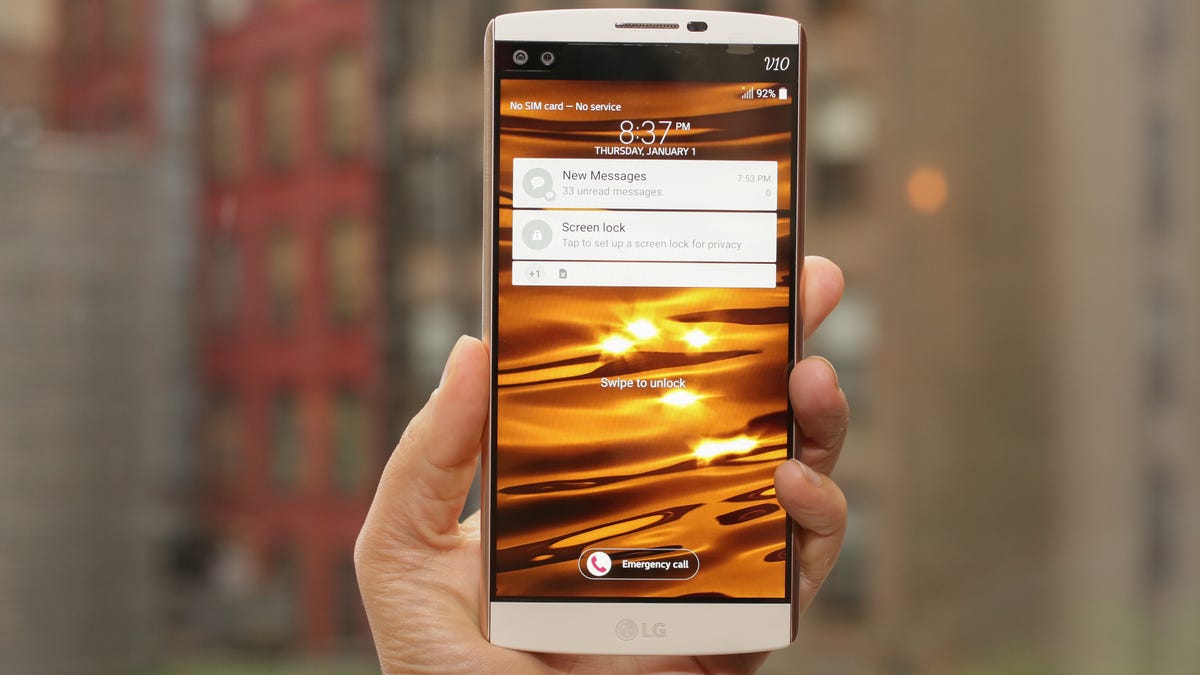
Are you in a situation where you have forgotten the screen lock password on your LG phone and are unable to access your device? Well, don’t worry, you’re not alone! Forgetting the screen lock password can be frustrating, but there are ways to bypass it and regain access to your phone.
In this article, we will explore different methods to bypass the screen lock on LG phones. Whether you’re using an LG G8, V60, or any other LG model, we’ve got you covered. You’ll learn step-by-step instructions on how to bypass the screen lock using various techniques, including using Google Find My Device, Android Device Manager, and third-party software. So, let’s dive in and unlock your LG phone with ease!
Inside This Article
- Method 1: Using Google Find My Device
- Method 2: Using Android Device Manager
- Method 3: Using LG Find My Mobile
- Method 4: Factory Reset your LG Phone
- Conclusion
- FAQs
Method 1: Using Google Find My Device
If you’ve misplaced your LG phone or had it stolen, don’t panic just yet. One of the most effective ways to bypass the screen lock on your LG phone is by using Google Find My Device. This feature allows you to remotely locate, lock, and erase your device, including bypassing the screen lock. Keep in mind that this method works best if you have previously enabled the Find My Device feature on your LG phone and associated it with your Google account.
Here are the steps to bypass the screen lock using Google Find My Device:
- Open a web browser on your computer or another device and go to the Google Find My Device website.
- Sign in with the Google account that is associated with your LG phone.
- Once signed in, you will see a map with the location of your phone displayed. On the left side of the screen, you will find various options.
- Click on the “Secure Device” option.
- A new window will appear with options to lock your device, erase data, and display a message on the screen. Choose the option to lock your device.
- Follow the on-screen instructions to set a new lock screen password.
- Once you have set a new password, the screen lock on your LG phone will be bypassed, and you can access your device again.
Using Google Find My Device is a convenient and secure method to bypass the screen lock on your LG phone. However, keep in mind that this method requires you to have access to a computer or another device with internet connectivity. Additionally, it is crucial to have previously enabled the Find My Device feature on your LG phone to use this method effectively.
Method 2: Using Android Device Manager
If you’re locked out of your LG phone and need to bypass the screen lock, one of the options you can try is using Android Device Manager. This feature allows you to remotely access your device and remove the lock screen through the web interface. Here’s how you can use Android Device Manager to bypass the screen lock on your LG phone:
- Open a web browser on your computer and navigate to the Android Device Manager website.
- Sign in with the Google account that is linked to your LG phone.
- Once you’ve signed in, you should see a list of devices associated with the Google account. Select your LG phone from the list.
- Android Device Manager will then attempt to locate your LG phone. This might take a few moments.
- Once your device is located, you will see several options on the left side of the screen. Click on the “Lock” option.
- In the following dialog box, you can enter a temporary password that will override the lock screen on your LG phone.
- Enter a new password and click on the “Lock” button to confirm.
- After a few seconds, your LG phone should receive the new password and the lock screen will be bypassed.
Using Android Device Manager can be an effective way to bypass the screen lock on your LG phone. However, keep in mind that this method requires your LG phone to be connected to the internet and have the “Find My Device” feature enabled. Additionally, it’s worth noting that this method will only work if you have previously set up your LG phone with your Google account.
Method 3: Using LG Find My Mobile
If you own an LG phone and find yourself locked out, don’t panic. LG has its own solution for bypassing screen locks called “LG Find My Mobile.” This feature allows you to remotely unlock your LG phone using your LG account credentials. Follow the steps below to regain access to your device:
- Go to the LG Find My Mobile website on a computer or another mobile device.
- Log in to your LG account. If you don’t have one, you can create a new account.
- Select your LG device from the list of devices associated with your account.
- Click on the “Unlock” option on the website. This will send a signal to your LG phone to remove the screen lock.
- Wait for a few moments while the unlocking process takes place.
- Once the process is complete, you can access your LG phone without entering a screen lock code.
Note that this method only works if your LG phone is connected to the internet and has the LG Find My Mobile feature enabled. Also, keep in mind that using this method will erase all the data on your device, so make sure you have a backup of your important files.
If, for some reason, you don’t have access to a computer or another mobile device, you can also try using the LG Remote Control app. This app allows you to remotely unlock your LG phone using another phone. Simply download the LG Remote Control app on the second phone, log in to your LG account, and follow the on-screen instructions to unlock your LG device.
Using LG Find My Mobile is a convenient and straightforward method to bypass the screen lock on your LG phone. It’s a great option to have in case you forget your screen lock code or get locked out of your device.
Method 4: Factory Reset your LG Phone
If you are unable to bypass the screen lock on your LG phone using the previous methods, you can perform a factory reset to regain access to your device. However, it’s important to note that a factory reset will erase all data and settings on your phone, so make sure to back up any important files before proceeding.
To factory reset your LG phone, follow these steps:
- Turn off your LG phone by pressing and holding the Power button.
- Press and hold the Volume Down button and the Power button simultaneously until the LG logo appears on the screen.
- Release both buttons, then immediately press and hold the Power button and the Volume Down button again.
- Continue holding the buttons until the Factory data reset screen appears.
- Use the Volume buttons to navigate to the “Yes” option, then press the Power button to confirm the factory reset.
- Wait for your LG phone to reset and reboot. This process may take a few minutes.
Once the factory reset is complete, your LG phone will be restored to its original factory settings. You can then set up your device as new and create a new screen lock to secure your phone.
It’s worth mentioning that performing a factory reset should only be done as a last resort when all other methods to bypass the screen lock on your LG phone have failed. If you have any important data on your device, make sure to back it up before proceeding with the factory reset.
Conclusion
Unlocking your LG phone’s screen lock can be a convenient solution when you find yourself locked out of your device. With the various methods and techniques available, you can regain access to your phone in no time.
Remember, whether you choose to use the Android Device Manager, Google account, or third-party software, it’s crucial to consider the potential risks and implications involved. Always ensure you have the necessary permissions and legal authority to unlock a phone, especially if it belongs to someone else.
Furthermore, it’s important to keep in mind that bypassing the screen lock may not always be possible, depending on the security measures implemented on your LG phone. In such cases, reaching out to a professional or service provider may be the best course of action.
Ultimately, the ability to bypass the screen lock on your LG phone can offer convenience and ease in accessing your device. Just be sure to exercise caution, adhere to legal guidelines, and make informed decisions to protect the security and privacy of yourself and others.
FAQs
1. How do I bypass the screen lock on my LG phone?
Bypassing the screen lock on your LG phone can be done using different methods, depending on the specific model and Android version it runs on. One common method is using the “Forgot Pattern” option available on the lock screen. If you have synchronized your Google account to the device, you can enter the incorrect pattern or PIN several times. Eventually, you will see the “Forgot Pattern” option, which will prompt you to enter your Google account details to reset the screen lock. If you haven’t synced a Google account, you might need to perform a factory reset, which will erase all data on your device.
2. Can I bypass the screen lock without losing my data?
Unfortunately, bypassing the screen lock on your LG phone often involves performing a factory reset, which will erase all data on your device. Unless you have regularly backed up your data or have access to the phone’s storage through a computer, it is not possible to bypass the screen lock without losing the data. Therefore, it is crucial to regularly back up your important files to avoid the risk of losing them.
3. Are there any software tools available to bypass LG screen lock?
There are several third-party software tools available that claim to bypass screen locks on LG phones. However, it is important to exercise caution when using such tools, as they may not always work as intended and can potentially harm your device or compromise your data. It is recommended to rely on official methods provided by LG or seek professional assistance from authorized service centers to ensure the security and integrity of your device and data.
4. How can I prevent unauthorized access to my LG phone?
To prevent unauthorized access to your LG phone, it is essential to utilize a strong screen lock method, such as a PIN, password, or fingerprint sensor. Avoid using easily guessable patterns or PINs, and make sure to keep your device updated with the latest security patches and firmware updates. Additionally, consider enabling two-factor authentication for your Google account, as this will provide an extra layer of security for your device and data.
5. What should I do if I forget my screen lock password on my LG phone?
If you forget your screen lock password on your LG phone, you can try using the “Forgot Pattern” option mentioned earlier. If that doesn’t work or you haven’t synchronized a Google account to your device, you may need to perform a factory reset. Keep in mind that this will erase all data on your phone, so it is important to back up your data regularly. To perform a factory reset, you can usually do so through the phone’s settings menu or using a combination of hardware keys. If you’re unsure, it is recommended to consult the user manual or reach out to LG support for guidance.
