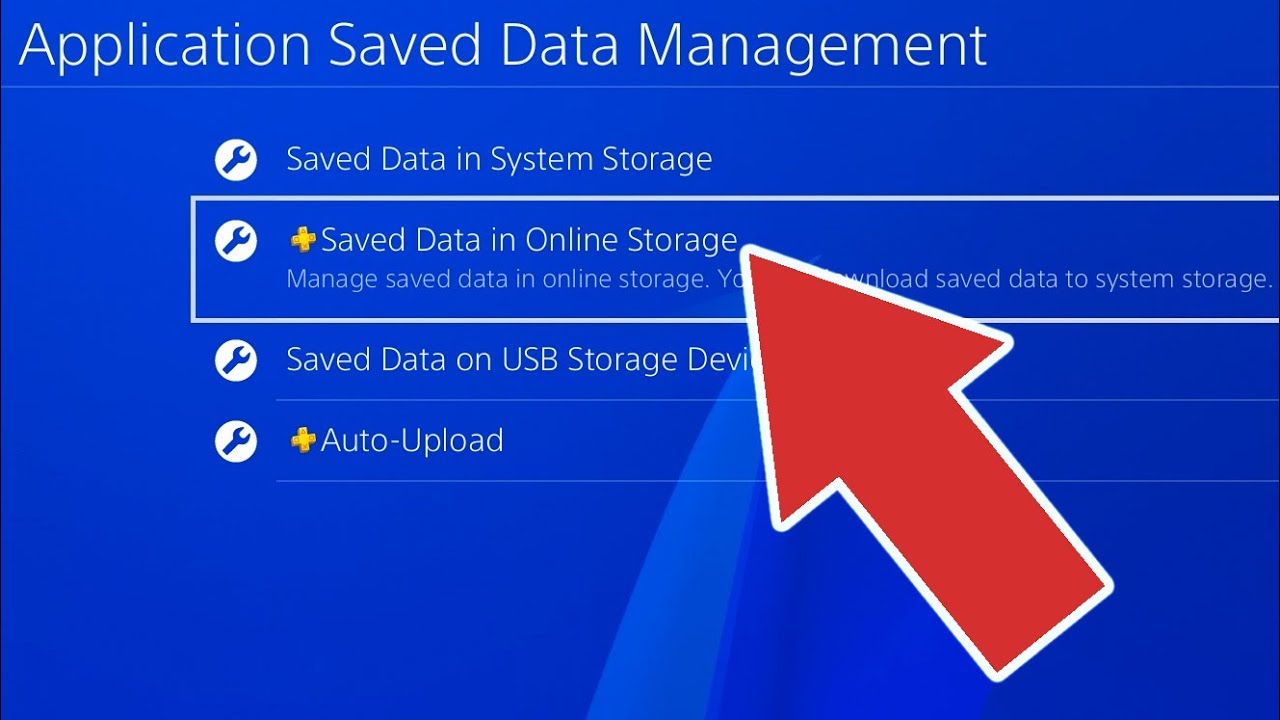
If you’re a PlayStation 4 (PS4) owner, you know how important your saved data is. Whether it’s progress in a game, your customized settings, or precious screenshots and videos, losing that data can be extremely frustrating. Thankfully, there are ways to recover saved data on the PS4 and get back everything you thought was lost. In this article, we will guide you through the process of recovering your saved data so that you can get back to gaming without missing a beat. Whether you accidentally deleted your files, experienced a power outage, or encountered any other issues that resulted in data loss, we’ve got you covered. So grab your controller and let’s dive into the world of recovering saved data on the PS4!
Inside This Article
Methods to Recover Saved Data on PS4
Accidentally losing saved data on your PlayStation 4 can be a frustrating experience, especially if you’ve put hours of effort into your gameplay progress. However, there are several methods you can employ to recover your saved data and get back into the game. In this article, we will explore four options to help you recover your saved data on PS4.
Option 1: Using PlayStation Plus cloud storage
If you have an active PlayStation Plus subscription, you can take advantage of the cloud storage feature. This allows you to automatically upload your game saves to the cloud, ensuring that they are securely backed up. To retrieve your saved data, simply go to the “Settings” menu on your PS4, select “Application Saved Data Management,” and choose “Saved Data in Online Storage.” From there, you can download your saved files and continue your gaming journey.
Option 2: Retrieving from an external storage device
If you’ve been diligently backing up your saved data to an external storage device, you’re in luck. Connect the device to your PS4 and navigate to the “Settings” menu. Select “Application Saved Data Management,” then “Saved Data on USB Storage Device.” You can then choose the saved files you wish to recover and transfer them back to your console’s internal storage. This method is especially useful if you have larger save files or prefer manual backups.
Option 3: Recovering from a corrupted hard drive
In unfortunate cases where your PS4’s internal hard drive becomes corrupted, you might need to restore it to its original factory settings. However, this means you will lose all saved data stored on the console. If you had previously enabled automatic cloud storage or had backed up your data to an external device, you can recover your saved files as mentioned in the previous options. Make sure to re-download any games you had installed, but your saved progress should be intact.
Option 4: Utilizing data recovery software
If you haven’t backed up your saved data and are facing a situation where your PS4’s internal hard drive is inaccessible or damaged, utilizing data recovery software might be your best option. There are numerous software options available that specialize in recovering lost data from various devices, including game consoles. These programs can scan your hard drive, identify recoverable files, and assist you in retrieving your lost saves. However, keep in mind that success rates may vary, and professional data recovery services might be necessary in severe cases.
In conclusion, recovering saved data on your PS4 is an important skill to have, especially if you have experienced data loss or accidental deletion. By following the steps outlined in this article, you can successfully retrieve your lost data and get back to enjoying your favorite games. Remember to regularly backup your saved data to minimize the risk of permanent loss. Additionally, if you find yourself in a situation where you are unable to recover your data using the methods described, it is recommended to consult professional help or contact Sony support for further assistance. With a little patience and persistence, you can salvage your valuable game progress and continue your gaming journey without missing a beat.
FAQs
1. Can I recover saved data on my PS4?
Absolutely! The PS4 has a built-in feature that allows you to recover saved data in case it gets accidentally deleted or corrupted.
2. How do I recover saved data on my PS4?
To recover saved data on your PS4, follow these steps:
Once you have completed these steps, the saved data will be recovered and available for use again on your PS4.
3. Can I recover deleted saved data on my PS4?
Unfortunately, once you have deleted saved data on your PS4, it cannot be recovered. It is always a good idea to regularly back up your saved data to prevent any loss.
4. What can I do if my saved data is corrupted on my PS4?
If your saved data is corrupted on your PS4, you can try rebuilding the database of your console. To do this, follow these steps:
This process may take some time, but it can help to fix any corrupted data on your PS4 and restore functionality to your saved files.
5. Is there a way to prevent data loss on my PS4?
Yes! To prevent data loss on your PS4, it is highly recommended to regularly back up your saved data. You can do this by using the PS Plus cloud storage feature or by regularly copying your saved data to a USB storage device. By having backups of your saved data, you can easily recover any lost or corrupted files. Remember to keep your backups up to date to ensure you have the most recent versions of your saved data.
