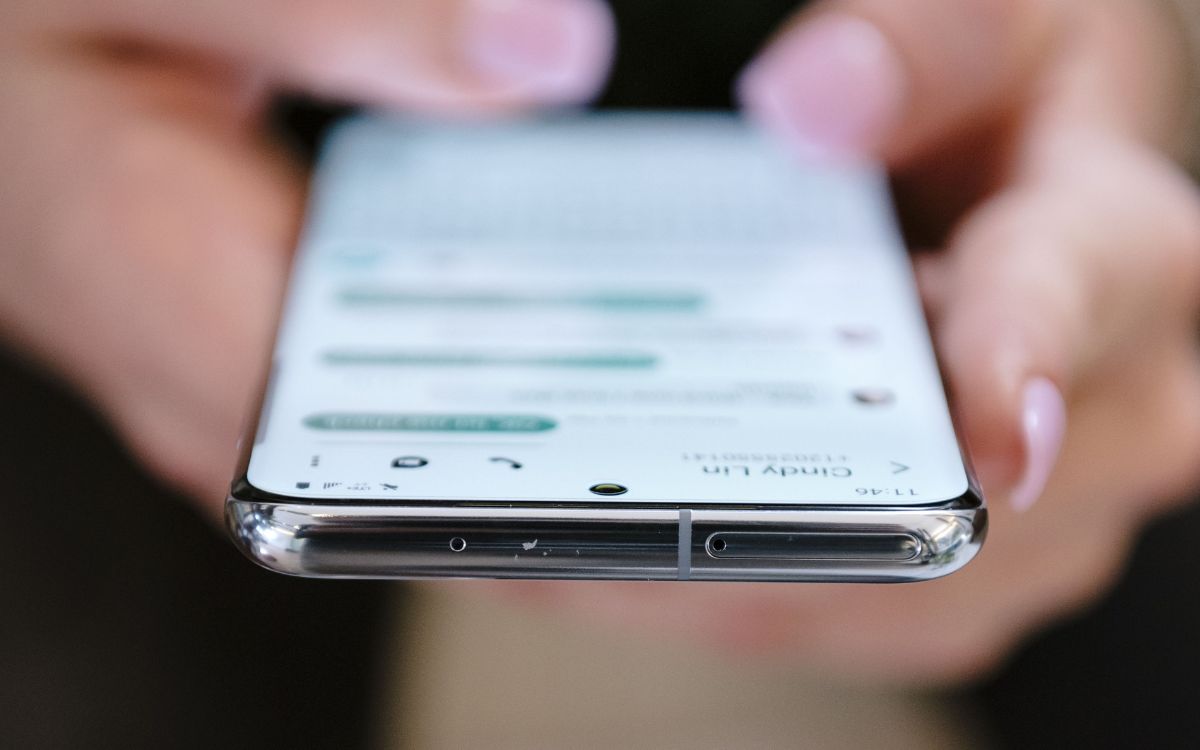
Are you looking to change your Samsung S20 from 5G to 4G? Whether you want to conserve battery life, improve network stability, or simply prefer the 4G network, we have you covered! In this article, we will walk you through the steps to change the network settings on your Samsung S20, allowing you to seamlessly switch from 5G to 4G. With our comprehensive guide, you’ll be able to navigate through the settings menu and make the necessary adjustments in no time. So, without further ado, let’s dive in and discover how to change 5G to 4G on your Samsung S20.
Inside This Article
- Reasons for Changing 5G to 4G
- Steps to Change 5G to 4G on Samsung S20
- Troubleshooting Common Issues
- Conclusion
- FAQs
Reasons for Changing 5G to 4G
While 5G promises lightning-fast speeds and superior network performance, there may be instances when you might need to switch from 5G to 4G on your Samsung S20. Here are a few common reasons why you might consider making the switch:
1. Coverage: Although 5G networks are expanding rapidly, they may not yet offer comprehensive coverage in all areas. If you find yourself in an area with weak or no 5G signal, switching to 4G will ensure a more stable and reliable network connection.
2. Battery Life: 5G connectivity requires more power compared to 4G. If you’re experiencing a drain in your Samsung S20’s battery life, switching to 4G can help conserve power and extend your phone’s battery life, especially when you don’t need the faster speeds offered by 5G.
3. Network Stability: While 5G provides incredible speed, it may not always offer the same level of stability as 4G. If you frequently experience dropped calls or unstable internet connections on 5G, switching to 4G can help ensure a more consistent network experience.
4. Data Consumption: Streaming high-definition videos, downloading large files, and using data-intensive applications can quickly consume your data allowance. If you want to manage your data usage more efficiently or are approaching your data limit, using 4G instead of 5G can help reduce data consumption.
5. Compatibility: Certain devices, applications, or services may not be fully optimized for 5G yet. If you encounter compatibility issues or notice that specific features or apps are not performing as expected, switching to 4G can help ensure smoother operation.
6. Network Congestion: In densely populated areas or during peak usage times, 5G networks can experience congestion, leading to slower speeds and reduced performance. By switching to 4G, you can bypass the congestion and enjoy a more stable and responsive network connection.
While the benefits of 5G are undeniable, having the option to switch back to 4G on your Samsung S20 can be advantageous in certain situations. Whether it’s to improve coverage, conserve battery life, or optimize performance, understanding how to switch from 5G to 4G will ensure you have control over your network experience.
Steps to Change 5G to 4G on Samsung S20
If you own a Samsung S20 and you want to switch from the 5G network to the 4G network, you can easily do so by following a few simple steps. Whether you want to conserve battery life, or the 5G network is not available in your area, changing to 4G can be done in just a few taps. In this article, we will guide you through the process of changing from 5G to 4G on your Samsung S20.
Step 1: Enable 4G network mode on Samsung S20
The first step is to make sure that your Samsung S20 is set to operate on the 4G network. To do this, go to the Settings app on your device. Scroll down and tap on “Connections”, and then select “Mobile networks”. Next, tap on “Network mode” or “Preferred network type” and choose “LTE/4G”. This will enable the 4G network on your Samsung S20.
Step 2: Access network settings to switch from 5G to 4G
Once you have enabled the 4G network mode, you can now access the network settings to switch from 5G to 4G. Go back to the main settings menu and tap on “Connections” again, followed by “Mobile networks”. Look for an option related to 5G or 5G/4G and tap on it. You may see options such as “5G/LTE/3G/2G (auto connect)” or “5G/LTE”. Tap on the option that excludes 5G, such as “LTE/3G/2G (auto connect)” or “LTE”. This will switch your device to the 4G network.
Step 3: Troubleshoot network connectivity issues when switching to 4G
If you encounter any network connectivity issues after switching to the 4G network, there are a few troubleshooting steps you can try. Firstly, toggle the airplane mode on and off to refresh the network connection. You can also restart your Samsung S20 to see if that resolves the issue. If the problem persists, you may need to contact your mobile service provider for further assistance.
Step 4: Take precautions while switching to 4G network mode on Samsung S20
It’s worth noting that switching to the 4G network mode on your Samsung S20 may result in slightly slower internet speeds compared to the 5G network. However, it can be beneficial in areas where 5G coverage is limited or when you need to conserve battery life. Keep in mind that the availability of 4G network coverage depends on your location and your mobile service provider.
That’s it! By following these simple steps, you can switch from the 5G network to the 4G network on your Samsung S20. Whether it’s for better battery life or network coverage reasons, changing to 4G is a straightforward process that can be done in just a few taps.
Troubleshooting Common Issues
Switching from 5G to 4G on your Samsung S20 may occasionally present some common issues. Here are some troubleshooting tips to help you resolve them:
1. Network Disconnection
If you’re experiencing network disconnection after switching to 4G, try the following steps:
- Restart your smartphone: Sometimes, a simple restart can resolve connectivity issues by refreshing the network.
- Check your SIM card: Ensure that the SIM card is properly inserted and not damaged. Try removing and reinserting it carefully.
- Reset network settings: Go to “Settings” > “Connections” > “Mobile networks” > “Network mode” > “LTE/3G/2G (auto connect)”. This will reset your network settings and may fix any configuration issues.
2. Slow Internet Speed
If you notice a slowdown in internet speed after switching to 4G, try the following steps:
- Check signal strength: Ensure that you have a strong signal by moving to an area with better network coverage or trying the SIM card in a different phone.
- Clear cache and data: Go to “Settings” > “Apps” > “Chrome” > “Storage” > “Clear cache” and “Clear data”. This will remove any temporary files that might be slowing down your browsing experience.
- Enable Data Saver mode: Go to “Settings” > “Connections” > “Data usage” > “Data Saver” and turn it on. This will reduce the amount of data used by apps in the background, potentially improving the overall internet speed.
3. Incompatibility with 4G Networks
If your Samsung S20 is not compatible with certain 4G networks, you might encounter connectivity issues. Here’s what you can do:
- Check network compatibility: Consult with your service provider to ensure that your device supports the 4G network frequency bands used by their network.
- Update your device software: Keeping your smartphone’s software up to date can help resolve compatibility issues. Go to “Settings” > “Software update” > “Download and install” to check for any available updates.
4. Battery Drain
Switching to 4G might consume more battery power compared to 5G. To reduce battery drain, try the following:
- Enable battery-saving mode: Go to “Settings” > “Device care” > “Battery” > “Power mode” and select “Medium power saving” or “Maximum power saving”. This will limit background activity and optimize battery usage.
- Reduce screen brightness: Lowering the screen brightness can significantly save battery life. Go to “Settings” > “Display” > “Brightness” and adjust the slider.
- Close unused apps: Make sure to close any unused apps running in the background, as they can drain your battery. Double-tap the “Recent apps” button and swipe up on the apps you want to close.
By following these troubleshooting tips, you should be able to resolve common issues that may arise when switching from 5G to 4G on your Samsung S20. Remember to always consult your device’s user manual or reach out to the manufacturer for further assistance if needed.
Conclusion
In today’s fast-paced world, staying connected is more important than ever. With the latest advancements in technology, mobile phones have become an indispensable part of our lives. The transition from 5G to 4G on your Samsung S20 may be necessary for various reasons, such as network compatibility or personal preference.
Fortunately, changing from 5G to 4G on your Samsung S20 is a straightforward process that can be done with a few simple steps. By following the instructions provided in this article, you can easily switch to a 4G network and continue enjoying a seamless and reliable connection.
Remember, whether you’re in an area with limited 5G coverage or simply prefer to use a 4G network, the ability to change between these options gives you more control over your mobile experience. Stay connected, stay informed, and enjoy the world at your fingertips with the Samsung S20.
FAQs
1. Can I change my Samsung S20 from 5G to 4G?
Yes, you can change the network mode on your Samsung S20 to use 4G instead of 5G. This allows you to conserve battery life or access networks that don’t support 5G.
2. How do I change from 5G to 4G on my Samsung S20?
To change from 5G to 4G on your Samsung S20, follow these steps:
a. Go to the “Settings” menu on your phone.
b. Scroll down and tap on “Connections”.
c. Select “Mobile Networks”.
d. Tap on “Network mode” or “Preferred network type”.
e. Choose the 4G LTE option.
f. Your phone will now use 4G instead of 5G.
3. Will changing from 5G to 4G affect my internet speed?
Changing from 5G to 4G may affect your internet speed as 5G networks typically offer faster speeds than 4G. However, the exact impact on speed will depend on various factors such as network coverage and congestion. If you find that the 4G network in your area is strong and reliable, the difference in speed may not be noticeable.
4. Can I switch back to 5G after changing to 4G?
Yes, you can switch back to 5G from 4G on your Samsung S20 by following the same steps mentioned earlier. Simply navigate to the network settings and select the 5G or 5G/LTE option to enable the 5G network mode. Keep in mind that 5G availability may vary depending on your location and network provider.
5. Will changing to 4G help improve my battery life on the Samsung S20?
Changing from 5G to 4G on your Samsung S20 can help improve your battery life. 5G networks consume more power due to their higher data transfer rates, so switching to 4G can be beneficial if you’re concerned about battery usage. However, it’s important to note that battery life is influenced by many factors, and switching to 4G alone may not result in significant improvements if other power-consuming features or apps are running in the background.
