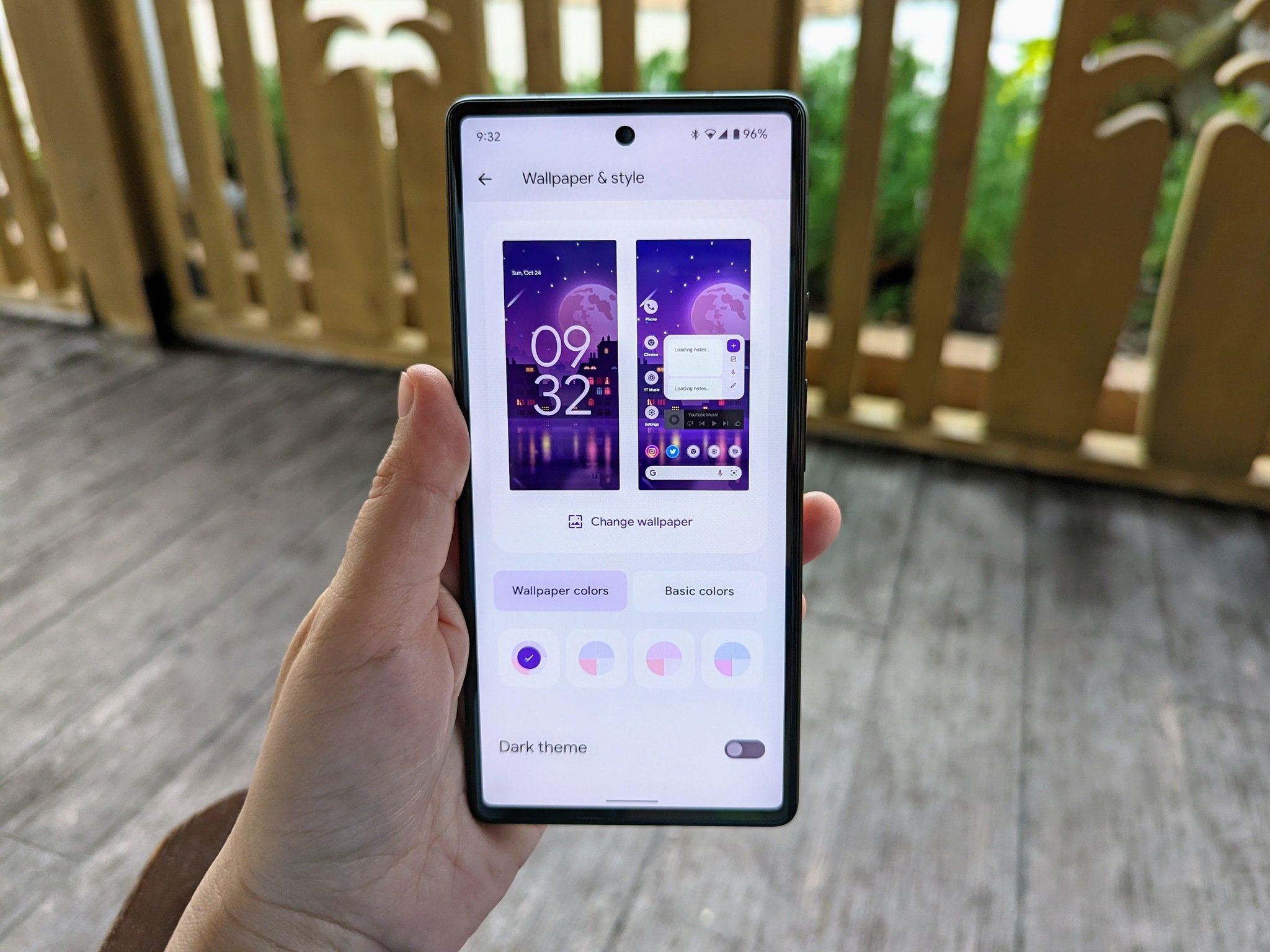
Changing your phone theme can give your device a fresh new look and showcase your personal style. Whether you’re tired of the default theme or just want to switch things up, customizing your phone’s theme can breathe new life into your device. With various options available, you can choose from a wide range of themes that suit your preferences – from vibrant and colorful designs to minimalistic and sleek ones.
In this article, we will guide you through the process of changing your phone theme, step-by-step. Whether you have an iPhone or an Android device, we’ve got you covered. Discover how to personalize your phone’s appearance, express your creativity, and make your device truly yours.
Inside This Article
- Choosing a Phone Theme
- Changing the Wallpaper
- Customizing App Icons
- Adjusting the Font Style
- Conclusion
- FAQs
Choosing a Phone Theme
Choosing the perfect phone theme is a creative and personal way to express yourself through your phone’s appearance. With countless options to choose from, you can customize your phone’s theme to reflect your style, mood, or even your favorite color.
When selecting a phone theme, consider the overall aesthetic you’re aiming for. Do you prefer a minimalist and clean look or a bold and vibrant one? Understanding your preferred style will help you narrow down the available options.
One way to choose a phone theme is by selecting a pre-installed theme or “skin” provided by the manufacturer. These themes often come with a cohesive set of wallpapers, icon packs, and font styles to create a unified look and feel.
If you prefer a more personalized theme, you can explore third-party apps and websites that offer a wide range of customizable options. These platforms allow you to mix and match backgrounds, icons, widgets, and even sounds to create a truly unique look.
Consider your interests and hobbies when choosing a phone theme. If you’re a nature enthusiast, you might opt for a theme that features breathtaking landscapes or serene nature scenes. On the other hand, if you’re a sports fan, you could choose a theme that showcases your favorite team’s colors and logos.
Remember to consider the practicality of your chosen theme as well. Ensure that the font style is readable, the icons are easy to recognize, and the background doesn’t hinder visibility. Strike a balance between aesthetics and functionality to ensure a pleasant user experience.
Lastly, don’t be afraid to experiment and switch up your phone theme from time to time. It’s a fun and simple way to give your phone a fresh look and feel. Whether you prefer a sleek and modern theme or a whimsical and playful one, changing your phone’s theme is an opportunity to showcase your individuality and make your device truly yours.
Changing the Wallpaper
Changing the wallpaper on your phone is a simple and effective way to personalize and refresh the look of your device. It allows you to express your style and preferences, giving your phone a unique and eye-catching appearance. Here are some easy steps to change the wallpaper on your phone:
1. Go to the “Settings” menu on your phone. This can usually be found in the app drawer or by swiping down from the top of the screen and tapping on the gear icon.
2. Scroll down and find the “Wallpaper” or “Display” option. This may vary depending on the make and model of your phone.
3. Tap on the “Wallpaper” option and select whether you want to set the wallpaper for the home screen, lock screen, or both.
4. You will be presented with different options for selecting a wallpaper. You can choose from pre-installed wallpapers, your own photos or images from your gallery, or you can even download wallpapers from the internet. Tap on the option that suits you best.
5. Once you have selected your desired wallpaper, you may be able to adjust the position, zoom, or crop the image to fit your screen. This will depend on the customization options available on your phone.
6. Finally, tap on the “Set Wallpaper” button to apply the changes. Your new wallpaper will now be displayed on your home screen or lock screen, depending on your selection.
Changing your wallpaper regularly can add a fresh and exciting element to your phone’s overall look and feel. Whether you prefer vibrant and colorful visuals or minimalistic and elegant designs, the choice is entirely up to you. So go ahead, unleash your creativity, and have fun customizing your phone’s wallpaper!
Customizing App Icons
If you want to add a personal touch to your phone’s theme, customizing the app icons is a great way to do it. By changing the icons, you can give your device a unique look that reflects your style and preferences. Here are some tips to help you customize your app icons:
1. Use an Icon Pack: One of the easiest ways to customize your app icons is by installing an icon pack. These packs usually come with a variety of different icon designs that you can apply to your apps. Simply choose the icon pack you like, download it from the app store, and follow the instructions to apply it to your device.
2. Create your own Icons: If you’re feeling creative, you can also create your own app icons. Using image editing software or online tools, you can design unique icons that represent each app. Once you have your custom icons ready, you can use a third-party launcher app to replace the default app icons with your custom designs.
3. Rearrange Icons: Another way to customize your app icons is by rearranging them on your home screen. You can move the icons into different positions, create folders to organize them, and even hide or disable certain apps that you don’t frequently use. This allows you to create a layout that suits your needs and preferences.
4. Changing App Labels: In addition to customizing the icons themselves, you can also change the app labels. Instead of using the default names for apps, you can edit the labels to display personalized names or even remove the labels altogether for a cleaner look. Most launchers have the option to edit app labels in their settings.
By customizing your app icons, you can give your phone a fresh look and make it truly yours. Whether you choose to install an icon pack, create your own icons, rearrange them, or change the app labels, the possibilities are endless when it comes to personalizing your device.
Adjusting the Font Style
Changing the font style on your phone can give it a completely different look and feel. Whether you prefer a sleek and modern look or a fun and playful vibe, adjusting the font style can help you achieve the desired aesthetic. Here’s how you can easily change the font style on your phone:
1. Check for built-in options: Many smartphones come with pre-installed font styles that you can choose from. To access these options, go to your phone’s settings and look for the display or font settings. From there, you may find a list of different font styles that you can select.
2. Download custom font apps: If the built-in options on your phone are limited, you can always explore the wide range of custom font apps available in app stores. These apps allow you to download and install various font styles directly onto your phone. Once you’ve installed a font app, open it and browse through the different font options available. Select the font style you like, and the app will guide you on how to apply it to your device.
3. Consider compatibility: When choosing a font style, it’s important to consider compatibility with your device and apps. Some font styles may not be compatible with certain operating systems or applications, resulting in a distorted or unreadable display. Make sure to check the compatibility of the font style before applying it to avoid any issues.
4. Adjust font size and weight: In addition to changing the font style, you may also want to customize the font size and weight. Most smartphones allow you to adjust these settings in the display or font settings. Experiment with different combinations to find the perfect balance between readability and aesthetics.
5. Take a screenshot: Once you’ve made the desired changes to your font style, take a screenshot of your home screen or any app screen to capture the new look. This way, you can share your customized phone theme with others or simply have a record of your personalized setup.
By adjusting the font style on your phone, you can transform its overall appearance and make it truly unique to your taste. Have fun exploring different font options and give your phone a fresh, personalized look.
The ability to change the theme of your phone is a great way to personalize your device and make it truly yours. It allows you to add a personal touch, express your style, and create a unique user experience. Whether you prefer a dark or light theme, vibrant colors, or minimalist designs, there are countless options to choose from.
Changing your phone theme not only enhances the visual appeal but also improves usability and accessibility. With the right theme, you can optimize the layout, font sizes, and color contrast to suit your preferences and enhance readability. It can make navigating through your apps and settings more comfortable and enjoyable.
So why settle for the default theme when you have the freedom to customize your phone? Take advantage of the theme options available on your device, explore different styles, and find the perfect theme that reflects your personality and makes your phone stand out from the crowd.
FAQs
1. Can I change the theme on my mobile phone?
Absolutely! Most modern mobile phones have built-in theme customization options that allow you to change the overall look and feel of your device. With just a few taps, you can transform your phone’s interface to match your personal style.
2. How do I change the theme on my Android phone?
To change the theme on an Android phone, go to the device’s Settings menu and look for the “Display” or “Themes” option. From there, you can browse through different pre-installed themes or download new ones from the Google Play Store. Once you’ve selected a theme, tap on it to apply it to your phone.
3. Can I customize the icons on my iPhone?
Yes, you can customize the icons on your iPhone by using home screen widgets or using third-party apps from the App Store. You can change the appearance and layout of your app icons, add custom app icons, or even create your own personalized themes to give your iPhone a unique and personalized look.
4. Are there any risks involved in changing my phone’s theme?
Generally, there are no significant risks involved in changing your phone’s theme. However, it’s essential to download themes and customization apps from trusted sources to avoid potential security issues. Additionally, some complex themes or customization options may drain your battery faster or affect the performance of your device.
5. Can I revert back to the default theme if I don’t like the new one?
Yes, you can always switch back to the default theme if you’re not satisfied with the new one. The process may vary depending on your phone’s operating system, but typically, you can find an option to revert back to the default theme in the settings menu under “Display” or “Themes.” Just choose the default theme, and your phone will return to its original look.
