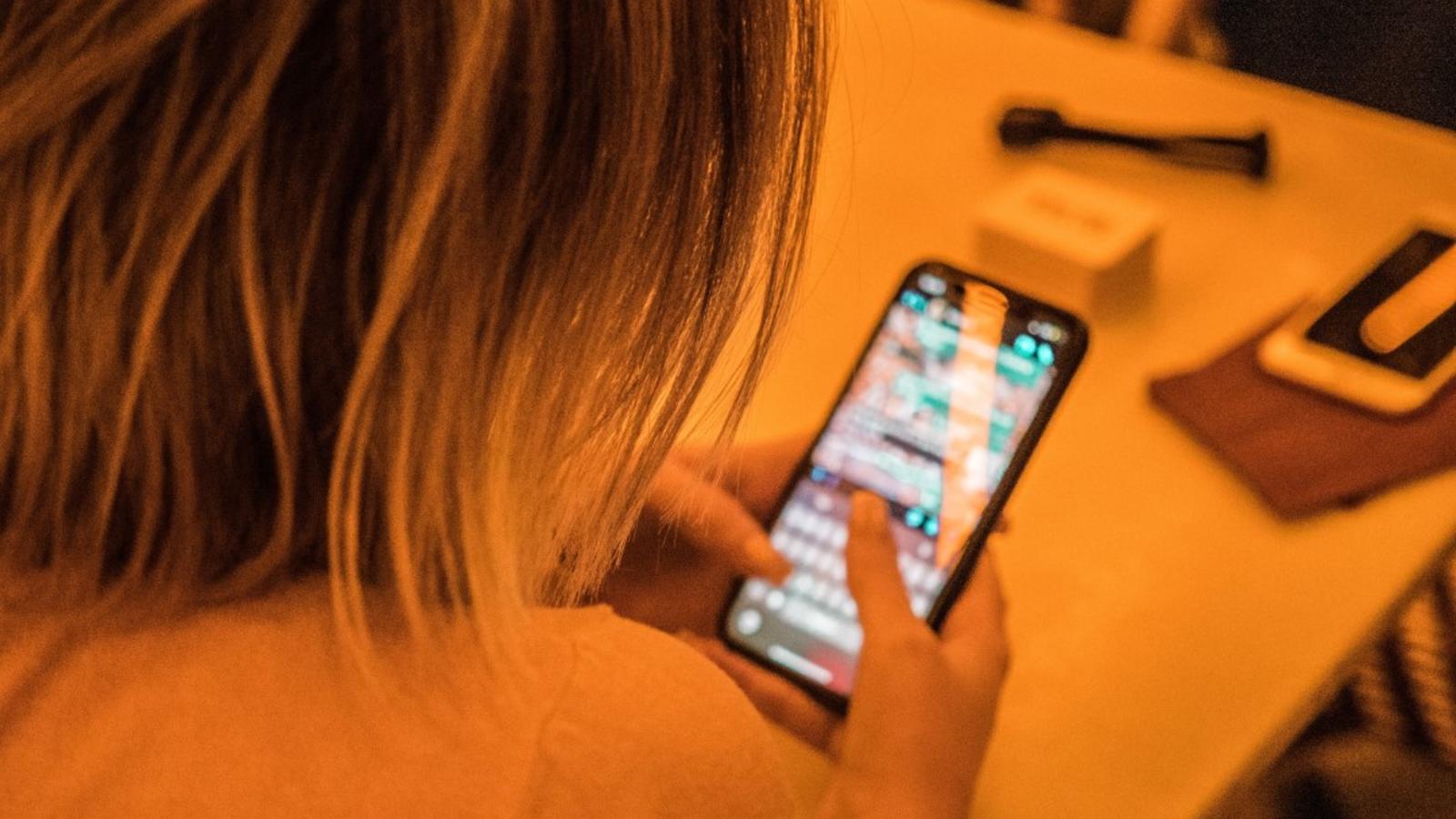
Are you a Boost Mobile customer looking to change your phone number? The good news is, you can easily do it online! Whether you’re looking to update your personal information or simply want a fresh new number, Boost Mobile provides a convenient way for you to make the switch without hassle.
In this article, we will guide you through the step-by-step process of changing your phone number on Boost Mobile’s online platform. We will also address some frequently asked questions to ensure you have all the information you need to complete the process smoothly. So, let’s dive in and discover how you can change your phone number on Boost Mobile within a few clicks!
Inside This Article
- Overview
- Step 1: Log into your Boost Mobile account
- Step 2: Go to the “Account Settings” or “Profile” section
- Step 3: Select the option to change your phone number
- Step 4: Follow the prompts and provide the necessary information
- Conclusion
- FAQs
Overview
Changing your phone number can be a hassle, but with Boost Mobile, the process is simple and convenient. In this article, we will guide you through the steps to change your phone number on Boost Mobile online. From logging into your account to following the prompts and providing the necessary information, we’ve got you covered.
Whether you’re looking to get a new local number or want to switch to a different area code, Boost Mobile allows you to make this change easily without having to visit a store or call customer service. By following a few simple steps, you can have a new phone number in no time.
Changing your phone number can be useful in various situations. Perhaps you’ve moved to a new city or state and want a local number to stay connected with friends and family. Or maybe you recently got a new job and prefer to have a different phone number for professional purposes. Whatever the reason may be, Boost Mobile makes it effortless to change your phone number online.
So, without further ado, let’s dive into the step-by-step process of changing your phone number on Boost Mobile online.
Step 1: Log into your Boost Mobile account
To change your phone number on Boost Mobile, the first step is to log into your Boost Mobile account. Logging in will give you access to your account settings and allow you to make any necessary changes to your phone number.
Start by opening your preferred web browser on your computer or mobile device. Visit the Boost Mobile website and locate the login section. Enter your Boost Mobile phone number and your account PIN or password. If you don’t remember your PIN or password, you may need to click on the “Forgot PIN/Password” link and follow the prompts to recover or reset it.
Once you’ve entered your login information correctly, click on the “Sign In” or “Log In” button. Give it a moment to verify your credentials, and you should be redirected to your Boost Mobile account dashboard.
If you haven’t created a Boost Mobile account yet, you will need to sign up for one. Simply click on the “Sign Up” or “Register” link on the Boost Mobile website and follow the instructions to create a new account. Once your account is created, you can proceed with logging in.
Step 2: Go to the “Account Settings” or “Profile” section
Once you have logged into your Boost Mobile account, the next step to change your phone number is to navigate to the “Account Settings” or “Profile” section. Here, you can find various options to manage and customize your account. Look for a tab or link that specifically mentions your account settings or profile.
Boost Mobile may have different layouts or designs on their website or mobile app, so the exact location of the “Account Settings” or “Profile” section may vary. However, it is usually easily accessible from the main dashboard or menu.
Click on the designated tab or link to access your account settings or profile. This will typically take you to a page where you can view and modify various aspects of your Boost Mobile account, including personal information, plan details, and account preferences.
Take a moment to familiarize yourself with the different options available in the “Account Settings” or “Profile” section. It’s always a good idea to explore the various features and settings to get a better understanding of what you can customize and control.
Step 3: Select the option to change your phone number
Once you have logged into your Boost Mobile account and navigated to the “Account Settings” or “Profile” section, it’s time to take the next step in changing your phone number. Look for an option specifically labeled as “Change Phone Number” or something similar.
Click on this option to proceed with the process. Boost Mobile typically provides easy-to-follow prompts and instructions to guide you through the necessary steps.
Keep in mind that there might be additional verification steps involved to ensure the security of your account. This could be in the form of answering security questions, providing a PIN or password, or even entering a verification code sent to your registered email or phone number.
Be sure to have all the necessary information at hand, such as your current phone number, new phone number, and any additional details that Boost Mobile may require during the process.
Follow the prompts and enter the requested information accurately and carefully. Double-check your inputs before proceeding to avoid any errors that could potentially delay or disrupt the process.
Once you have completed all the necessary steps and provided the required information, review your choices one last time. This is your opportunity to make sure everything is correct before finalizing the process.
If you are satisfied with your selections, click the “Confirm” or “Save” button (or any similarly labeled button) to proceed. Boost Mobile will then process your request and initiate the phone number change.
It’s important to note that the exact steps and options may vary slightly depending on the Boost Mobile website or app interface. Be sure to carefully follow the specific instructions provided by Boost Mobile to ensure a successful phone number change.
Step 4: Follow the prompts and provide the necessary information
After selecting the option to change your phone number in your Boost Mobile account settings, you will be guided through a series of prompts to complete the process. Each prompt will require you to provide specific information to ensure a smooth transition to your new number.
The prompts may ask for details such as your current phone number, the new phone number you wish to switch to, and any additional preferences or options you may have. It is important to carefully enter the information as instructed, double-checking for any errors or typos before proceeding to the next step.
In some cases, Boost Mobile may require you to verify your identity to ensure the security of your account. This could involve answering security questions or providing necessary identification documents. Stay attentive to the instructions provided and complete the required steps promptly to avoid any delays in the phone number change process.
Once you have followed the prompts and provided all the necessary information accurately, review your choices one last time. Take a moment to ensure that your new phone number and any additional preferences are correct before finalizing the changes.
Keep in mind that changing your phone number may have certain implications, such as the need to update your new number with your contacts, service providers, and any other accounts or subscriptions linked to your old phone number. Take the time to inform your contacts about the change and update important accounts accordingly.
By following all the prompts and providing the necessary information accurately, you will successfully change your phone number online with Boost Mobile. Enjoy the convenience and flexibility of your new number!
Conclusion
In conclusion, changing your phone number on Boost Mobile online is a simple and convenient process. By following the step-by-step instructions provided in this article, you can easily update your phone number without any hassle. Boost Mobile’s online platform offers a user-friendly interface, making it easy for you to manage your account and make necessary changes.
Remember to have all the necessary information ready, such as your account details and new phone number, before initiating the process. In case you encounter any difficulties during the process, Boost Mobile’s customer support team will be readily available to assist you.
Changing your phone number can be a necessary step in ensuring privacy, security, or simply getting a fresh start. With Boost Mobile’s online services, you can make this change quickly and efficiently, all from the comfort of your own home. So don’t hesitate, follow the steps outlined in this article, and enjoy the benefits of a new phone number on Boost Mobile!
FAQs
1. How do I change my phone number on Boost Mobile online?
To change your phone number on Boost Mobile online, follow these steps:
- Login to your Boost Mobile account on their website.
- Under “My Account,” select the option to manage your account settings.
- Look for the section that allows you to change your phone number.
- Follow the prompts to select a new phone number from the available options.
- Confirm your selection and your phone number will be changed.
Please note that there may be a fee associated with changing your phone number, so check with Boost Mobile for specific details.
2. How long does it take to change my phone number on Boost Mobile online?
The process of changing your phone number on Boost Mobile online typically takes just a few minutes. However, there may be some additional steps or verification required to complete the process. It’s best to allow a few extra minutes to ensure a smooth transition to your new phone number.
3. Can I choose my own phone number when changing it on Boost Mobile online?
While Boost Mobile does not offer the ability to choose your own phone number during the online process, they provide a selection of available numbers for you to choose from. You can browse through the options and select the number that best suits your preferences.
4. Is there a fee to change my phone number on Boost Mobile online?
Yes, there may be a fee associated with changing your phone number on Boost Mobile online. The exact fee amount can vary, so it’s advisable to check with Boost Mobile or refer to their website for updated pricing information and any applicable terms and conditions.
5. Will changing my phone number on Boost Mobile online affect my service or contract?
Changing your phone number on Boost Mobile online should not impact your service or contractual agreement. However, it’s always a good idea to review your contract or reach out to Boost Mobile’s customer service to confirm any potential implications before proceeding with the phone number change.
