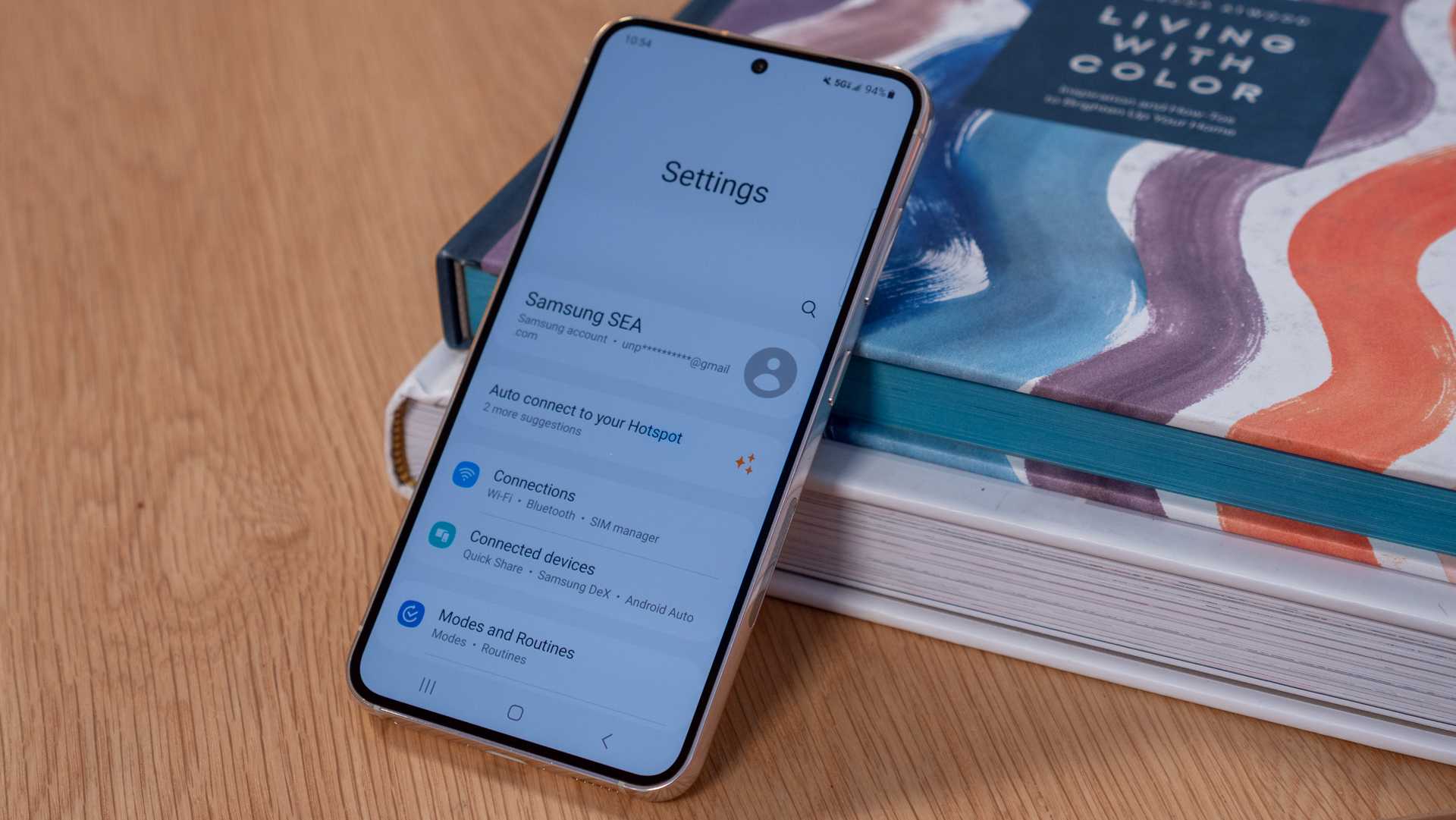
In today’s digital age, our phones have become an integral part of our lives. They hold our personal information, keep us connected to loved ones, and even serve as our main source of entertainment. So, it’s only natural that you may need to change your phone number on your Samsung account. Whether you got a new phone number, switched carriers, or simply want to update your contact details, this article will guide you through the process step by step. We’ll explore how to change your phone number on your Samsung account and ensure a seamless transition, allowing you to continue enjoying all the benefits and features of your Samsung device. So, let’s dive in and discover how you can effortlessly update your phone number on your Samsung account!
Inside This Article
- Why Change Your Phone Number on Samsung Account
- Steps to Change Your Phone Number on Samsung Account
- Additional Considerations and Troubleshooting
- Conclusion
- FAQs
Why Change Your Phone Number on Samsung Account
There are various reasons why you might need to change your phone number on your Samsung account. Let’s explore a few common scenarios:
1. Upgrading to a New Phone: When you switch to a new phone, whether it’s a Samsung device or another brand, it’s essential to update your phone number on your Samsung account. This ensures that you receive important notifications, such as security alerts, purchase confirmations, and warranty information, on your new device.
2. Switching Carriers: If you decide to change your mobile phone carrier, you will likely be assigned a new phone number. To ensure uninterrupted access to your Samsung account features and services, it’s crucial to update your phone number accordingly.
3. Security and Account Recovery: Having an accurate phone number associated with your Samsung account is crucial for security purposes. In case you forget your password or encounter any account-related issues, Samsung can verify your identity through your registered phone number and assist you in recovering your account.
4. Privacy and Personalization: Updating your phone number allows you to maintain control over your personal information. By keeping your contact details up to date, you can ensure that only authorized individuals can access your Samsung account and that your account settings and preferences remain tailored to your needs.
5. Accessibility and Communication: Your phone number is often used as a way for Samsung to contact you regarding important updates, promotions, and service-related matters. By having an accurate phone number registered, you can stay connected and receive the latest information from Samsung.
6. Syncing and Device Management: When you change your phone number on your Samsung account, it helps to ensure that all your devices are seamlessly synced and managed. By updating your phone number, you can easily keep track of your connected devices, use features like Find My Device, and manage data and settings across your Samsung ecosystem.
As you can see, changing your phone number on your Samsung account is important for various reasons, ranging from privacy and security to seamless device management. By keeping your contact information up to date, you can ensure that you don’t miss out on important notifications and enjoy a personalized and secure experience with your Samsung devices.
Steps to Change Your Phone Number on Samsung Account
Updating your phone number on your Samsung Account is a simple process that can be done in just a few steps. Whether you’ve changed your phone number or want to add a new one, here’s a guide to help you through the process.
Adding a New Phone Number
- Open the Samsung Account app on your phone or go to the Samsung Account website on your computer.
- Sign in to your Samsung Account using your existing credentials.
- Navigate to the “Profile” or “Account Settings” section.
- Look for the “Contact Information” or “Phone Number” option and click on it.
- Select the “Add Phone Number” option.
- Enter the new phone number in the provided field.
- Double-check the number to ensure accuracy.
- Click on “Save” or “Update” to add the new phone number to your Samsung Account.
Verifying the New Phone Number
- After adding the new phone number, Samsung will send a verification code to the provided number.
- Check your phone for the code and enter it when prompted.
- Click on “Verify” or “Confirm” to complete the verification process.
Setting the New Phone Number as Primary
- Once the new phone number is verified, go back to the “Phone Number” section in your Samsung Account settings.
- Locate the new phone number and click on the “Set as Primary” or similar option.
- Confirm your selection and make sure the new number is marked as the primary contact.
Removing the Old Phone Number
- If you want to remove the old phone number from your Samsung Account, go to the “Phone Number” section.
- Find the old number and click on the “Remove” or “Delete” option.
- Confirm the removal when prompted.
- Ensure that the old number is no longer associated with your Samsung Account.
By following these steps, you can easily change your phone number on your Samsung Account, ensuring that your contact information is up to date and accurate. Remember, keeping your account details current is important for security and communication purposes.
Additional Considerations and Troubleshooting
When changing your phone number on your Samsung account, there are a few additional considerations and troubleshooting steps you should keep in mind to ensure a smooth process.
1. Double-check your information: Before making any changes, make sure to double-check the new phone number you are entering. One small mistake in the number can lead to verification issues and delays in accessing your Samsung account.
2. Verify phone compatibility: It’s crucial to ensure that your new phone number is compatible with your Samsung device. Different regions may have different requirements for phone number formats, so it’s important to check if the new number meets the necessary criteria.
3. Contact customer support: If you encounter any issues while updating your phone number on your Samsung account, don’t hesitate to reach out to customer support for assistance. They can provide guidance and help troubleshoot any problems you may encounter during the process.
4. Update your contact information: Changing your phone number may also require updating your contact information in other accounts or services linked to your Samsung account. Remember to update your phone number in any relevant apps or websites to avoid any disruptions in communication or account access.
5. Security considerations: Changing your phone number is an important security measure. However, it’s crucial to remember that the security of your Samsung account also relies on other factors, such as a strong password and enabling two-factor authentication. Ensure all necessary security measures are in place to keep your account safe.
6. Troubleshooting: If you encounter any difficulties while changing your phone number, try clearing your browser cache or using a different browser. If the issue persists, consider trying the process on a different device or network. If all else fails, contact Samsung support for further assistance.
By keeping these additional considerations and troubleshooting steps in mind, you can successfully change the phone number on your Samsung account without any major issues. Remember to verify your new number, update your contact information elsewhere, and ensure the security of your account for a seamless transition.
Changing the phone number on your Samsung account is a simple yet important step to ensure the security and accessibility of your account. By following the steps outlined in this guide, you can easily update your phone number and continue to enjoy the full range of features and services offered by Samsung.
Be sure to keep your personal information, including your phone number, up to date to avoid any potential issues with your Samsung account. Remember to choose a strong and unique password to further protect your account from unauthorized access. If you encounter any difficulties or have any questions during the process, don’t hesitate to reach out to Samsung’s customer support for assistance.
With a new phone number added to your Samsung account, you can confidently access and manage your account, make purchases, and stay connected with ease. Enjoy the benefits of a secure and convenient Samsung experience!
FAQs
1. Can I change the phone number associated with my Samsung account?
Absolutely! You can change the phone number linked to your Samsung account by following a few simple steps. Log in to your Samsung account and navigate to your account settings. Look for the section where you can manage your phone number and select the option to change it. Follow the prompts to update your phone number, and you’ll be all set!
2. Why would I need to change my phone number on my Samsung account?
There are several reasons why you might need to change the phone number on your Samsung account. Perhaps you got a new phone number and want to keep your account updated with your current contact information. Or maybe you’re selling your old phone and want to ensure that the new owner doesn’t have access to your Samsung account. In any case, it’s essential to keep your account details accurate and secure.
3. Will changing my phone number affect my existing data on my Samsung account?
No, changing your phone number on your Samsung account will not affect any of your existing data. Your account information, including any saved settings or preferences, will remain the same. The only change will be the updated phone number associated with your account.
4. Are there any limitations or restrictions when changing the phone number on a Samsung account?
While there aren’t any specific limitations or restrictions when changing the phone number on your Samsung account, it’s important to ensure that you have access to the phone number you wish to update. Additionally, you may need to verify your identity or provide certain information to complete the phone number change process, as an added security measure.
5. Can I revert back to my old phone number on my Samsung account if I change it?
Yes, in most cases, you can revert back to your old phone number on your Samsung account if you decide to change it again. However, it’s always best to double-check with Samsung’s customer support or refer to their official documentation for the most accurate and up-to-date information regarding the account management processes.
