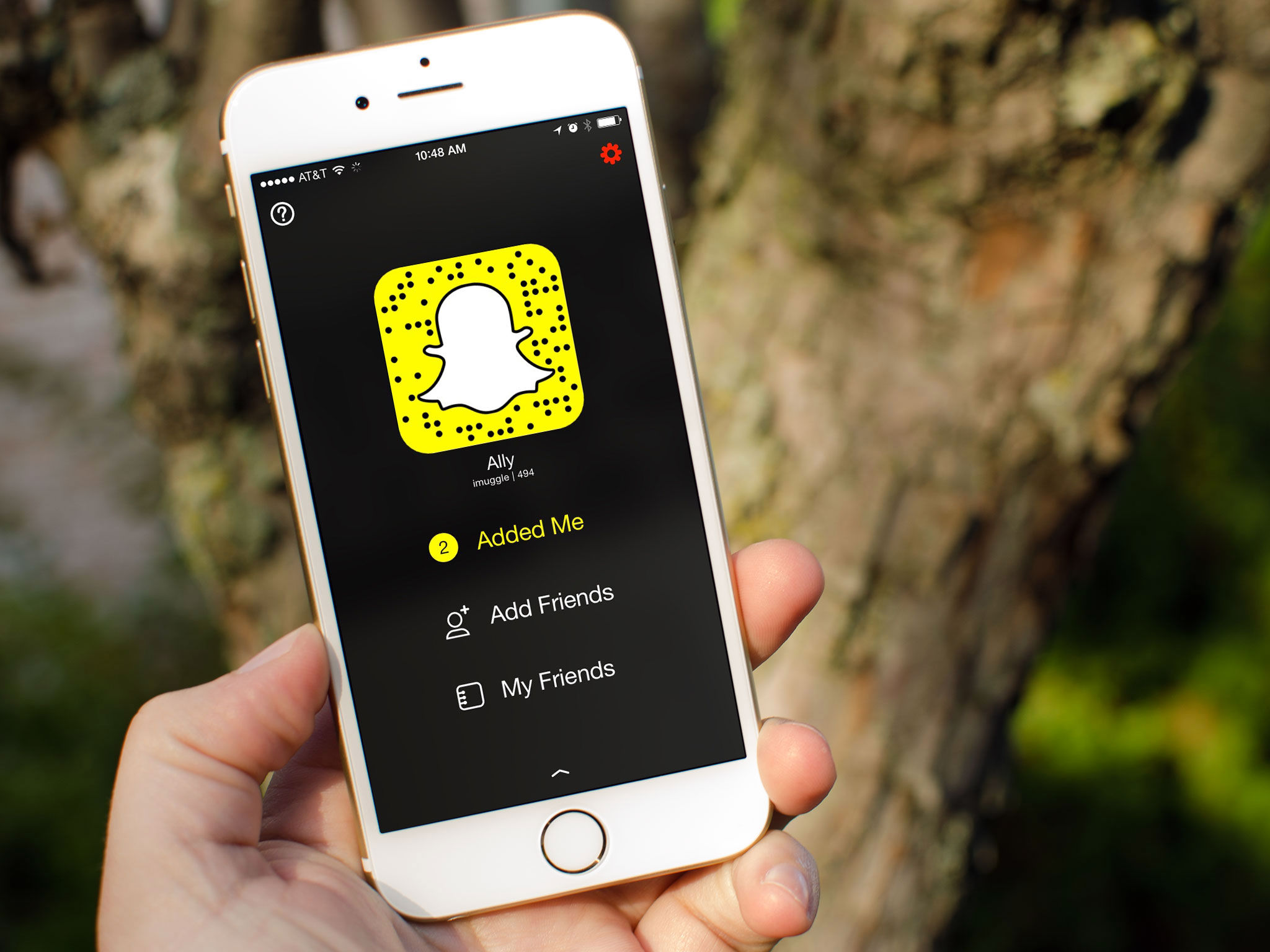
Changing your phone number on Snapchat is a straightforward process that allows you to update your contact information and ensure that your friends can reach you using the correct phone number. Whether you’ve recently switched carriers or simply obtained a new phone number, updating it on Snapchat is important for maintaining seamless communication with your friends and contacts. By following a few simple steps, you can easily change your phone number on Snapchat and continue enjoying all the features and functionalities of the popular social media platform. In this article, we will guide you through the process of changing your phone number on Snapchat and provide answers to some frequently asked questions to help you navigate the process effortlessly. Let’s dive in!
Inside This Article
- Why Would You Want to Change Your Phone Number on Snapchat?
- Step-by-Step Guide to Changing Your Phone Number on Snapchat
- Troubleshooting Common Issues
- Conclusion
- FAQs
Why Would You Want to Change Your Phone Number on Snapchat?
There may be several reasons why you would want to change your phone number on Snapchat. Let’s explore some common scenarios:
-
Personal Privacy: If you’ve recently changed your phone number due to privacy concerns, it’s important to update your contact information on all your social media platforms, including Snapchat. This ensures that your friends and contacts can reach you on your new number while keeping your personal details secure.
-
Losing or Replacing Your Phone: If you’ve lost your phone or upgraded to a new one, you will need to change your phone number on Snapchat to continue using the app. The new number allows you to receive verification codes and connect with your friends seamlessly, even with a different device.
-
Switching Carriers or Changing Plans: If you’ve switched mobile carriers or changed your phone plan, your previous phone number may no longer be active. Updating your phone number on Snapchat ensures that you can access all the app’s features and stay connected with your Snapchat contacts.
-
Preventing Unwanted Communication: In some cases, you may need to change your phone number on Snapchat to avoid unwanted communication from certain individuals. By updating your contact details, you can effectively cut off anyone who may have your old number and wish to contact you.
These are just a few examples of why you might want to change your phone number on Snapchat. Whether it’s for privacy, convenience, or preventing unwanted communication, updating your contact information on the app ensures a smooth and uninterrupted Snapchat experience.
Step-by-Step Guide to Changing Your Phone Number on Snapchat
Changing your phone number on Snapchat may be necessary if you have switched to a new device or if your current phone number is no longer in use. Fortunately, the process is straightforward and can be completed in just a few quick steps. Follow this step-by-step guide to change your phone number on Snapchat:
- Open Snapchat: Launch the Snapchat app on your device. Make sure you are logged in to your account.
- Go to Settings: Tap on your profile icon in the top left corner of the screen to access your profile page. Then, tap on the gear icon in the top right corner to open the Settings menu.
- Select ‘Mobile Number’: In the Settings menu, scroll down until you find the ‘Mobile Number’ option. Tap on it to proceed.
- Verify your identity: Snapchat may ask you to verify your identity for security purposes. This can be done through various methods, such as entering a verification code sent to your current phone number or confirming through your email address. Follow the prompts to complete the verification process.
- Enter your new phone number: Once your identity has been verified, you will be prompted to enter your new phone number. Make sure to enter the correct number and double-check for any typos.
- Verify your new phone number: Snapchat will send a verification code to your new phone number. Enter the code when prompted to complete the verification process for your new phone number.
- Review changes: After verifying your new phone number, Snapchat will display a confirmation message indicating that your phone number has been successfully changed. Take a moment to review the changes and ensure that the new number is correct.
- Update your contacts: Remember to inform your friends and contacts about the change in your phone number on Snapchat. They may need to update your contact information in their address book to stay connected with you on the app.
That’s it! You have now successfully changed your phone number on Snapchat. You can continue using the app with your updated contact information.
Troubleshooting Common Issues
While changing your phone number on Snapchat may seem like a straightforward process, there can be common issues that arise. Here are some troubleshooting tips to help you navigate through any challenges you may encounter:
1. Double-check your new phone number: One of the most common mistakes is entering the wrong phone number when attempting to change it on Snapchat. Make sure to carefully input your new phone number to avoid any errors.
2. Verify your phone number: Snapchat may require you to verify your new phone number before it can be successfully updated. Check your inbox for any verification codes or prompts sent by Snapchat, and follow the instructions to complete the verification process.
3. Clear cache and data: If you’re experiencing issues with the phone number change not reflecting on your Snapchat account, try clearing the cache and data of the Snapchat app. This can help refresh the app and ensure that the updated phone number is properly registered.
4. Update your Snapchat app: Outdated versions of the Snapchat app can sometimes lead to problems when trying to change your phone number. Check if there are any available updates for the app, and install them to ensure you’re using the latest version.
5. Contact Snapchat support: If you’ve tried all the troubleshooting steps above and are still facing issues with changing your phone number on Snapchat, it’s best to reach out to Snapchat’s support team for further assistance. They will have the expertise to resolve any technical issues or glitches that may be affecting the process.
Remember, changing your phone number on Snapchat is a sensitive action, and it’s essential to follow the steps carefully to avoid any unintended consequences. By utilizing these troubleshooting tips, you can overcome any obstacles that may arise and successfully update your phone number on Snapchat.
Conclusion
In conclusion, changing your phone number on Snapchat is a straightforward process that can be done in just a few steps. With the increasing reliance on smartphones and the rapid evolution of technology, it is not uncommon for people to change their phone numbers. Fortunately, Snapchat provides a convenient way to update your contact information. By following the instructions outlined in this article, you can safely and easily change your phone number on Snapchat, ensuring that your account remains up to date and connected to your current mobile device. It’s essential to keep your account information current to ensure that you can continue to enjoy all the features and benefits that Snapchat has to offer. So, if you’ve recently changed your phone number, don’t worry. Just follow our guide and update your contact information on Snapchat in a few simple steps.
FAQs
1. Can I change my phone number on Snapchat?
Yes, you can change your phone number on Snapchat. It is a simple process that allows you to update your contact information to reflect your new number.
2. Why would I need to change my phone number on Snapchat?
There can be several reasons why you might need to change your phone number on Snapchat. It could be due to getting a new phone, switching carriers, or if your old number has been compromised in any way.
3. How do I change my phone number on Snapchat?
To change your phone number on Snapchat, follow these steps:
- Open the Snapchat app on your device.
- Tap on your profile icon in the top left corner of the screen.
- Select “Settings” and then “Phone Number.”
- Enter your new phone number and follow the instructions provided to verify it.
Once verified, your new phone number will be updated on Snapchat.
4. Will changing my phone number on Snapchat affect my account?
Changing your phone number on Snapchat does not have any negative impact on your account. Your account will remain intact, and you will be able to access all your friends, snaps, and settings with your new phone number.
5. Can I still receive verification codes if I change my phone number on Snapchat?
Yes, after successfully changing your phone number on Snapchat, you will still be able to receive verification codes. Snapchat will send them to your new phone number, which you can use to log in and verify your account.
