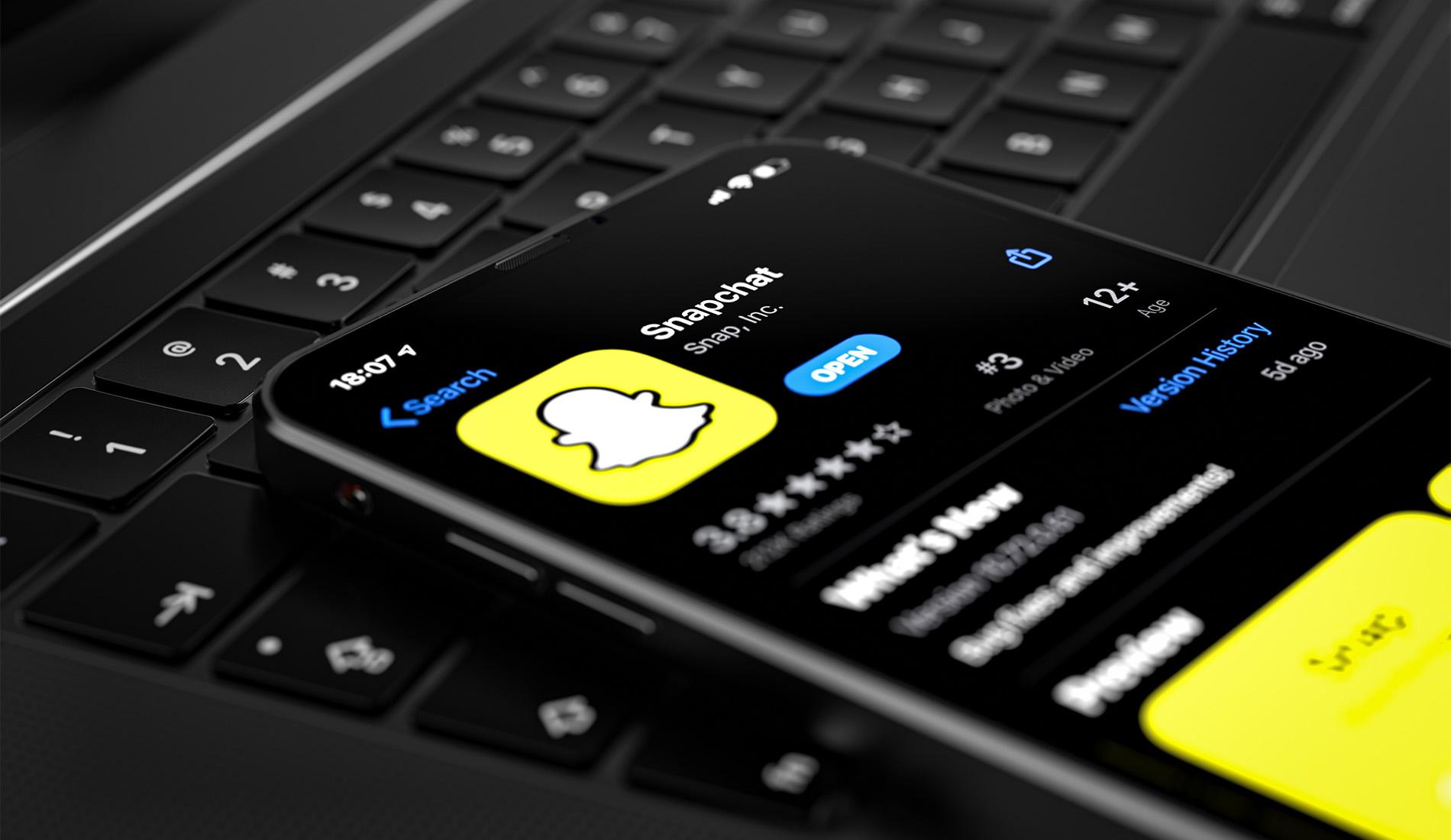
Are you looking to delete a phone number on Snapchat? Well, you’ve come to the right place! Snapchat is a popular social media platform that allows users to connect with friends, share photos and videos, and stay updated with the latest trends. However, sometimes you may need to remove or update a phone number associated with your Snapchat account for various reasons.
In this article, we’ll guide you through the process of deleting a phone number on Snapchat step by step. Whether you want to change your contact information or remove an outdated number, we’ve got you covered. So, let’s dive in and learn how to delete a phone number on Snapchat!
Inside This Article
Steps to Delete Phone Number on Snapchat
If you’re looking to remove your phone number from your Snapchat account, you have a few options. Whether you simply want to unlink your phone number or deactivate your entire Snapchat account, here are the step-by-step methods to help you delete your phone number on Snapchat:
Method 1: Unlinking Phone Number from Snapchat
To unlink your phone number from your Snapchat account, follow these steps:
- Launch the Snapchat app on your mobile device and log in to your account.
- Tap on your profile icon in the top-left corner of the screen.
- Select the “Settings” option.
- Scroll down and tap on “Mobile Number.”
- Tap on “Unlink My Mobile Number.”
- Confirm your decision by tapping on “Yes, Unlink.”
By following these steps, you will successfully unlink your phone number from your Snapchat account.
Method 2: Removing Phone Number from Snapchat Settings
If you want to remove your phone number from your Snapchat account settings, here’s what you need to do:
- Open the Snapchat app and log in to your account.
- Tap on your profile icon in the top-left corner of the screen.
- Choose the “Settings” option.
- Scroll down and select “Mobile Number.”
- Tap on your phone number.
- Click on “Remove PhoneNumber.”
- Confirm the removal by tapping on “Yes, Remove.”
Following these steps will remove your phone number from your Snapchat account settings.
Method 3: Blocking Phone Number on Snapchat
If you prefer not to completely remove your phone number from Snapchat, you can block specific phone numbers from contacting you on the platform. To block a phone number on Snapchat, do the following:
- Open the Snapchat app on your device.
- Go to your Chat tab by tapping on the speech bubble icon at the bottom of the screen.
- Select the conversation with the phone number you want to block.
- Tap on the user’s name at the top of the screen.
- Choose the “Settings” icon (a gear symbol).
- Scroll down and select “Block.”
- Confirm your decision by tapping on “Block.”
By blocking a phone number on Snapchat, you’ll prevent that user from contacting you on the platform.
Method 4: Deactivating or Deleting Snapchat Account
If you want to delete your entire Snapchat account, which includes removing your phone number, follow these steps:
- Visit the Snapchat account deletion page on a web browser by going to accounts.snapchat.com.
- Log in to your Snapchat account using your credentials.
- Follow the prompts to confirm your decision to deactivate or delete your account.
- Enter your password to verify your identity.
- Click on “Continue” and then select “Delete My Account.”
By completing these steps, your Snapchat account, along with your associated phone number, will be deleted.
It’s important to note that once you delete your phone number or deactivate your Snapchat account, the process may be irreversible. Make sure to consider the consequences before proceeding with any deletion or deactivation actions.
Conclusion
In conclusion, knowing how to delete a phone number on Snapchat is a straightforward process that can help maintain your privacy and security on the platform. By accessing your profile settings and removing the linked phone number, you can ensure that your contact information is not visible to other users.
It is essential to periodically review and update your privacy settings on Snapchat to maintain control over your personal information. Remember to make use of the numerous privacy features available to customize your experience and restrict access to your data.
By familiarizing yourself with the steps outlined in this article, you can confidently manage your phone number and protect your digital identity on Snapchat. So go ahead, take control of your privacy, and enjoy a safe and enjoyable social media experience on Snapchat!
FAQs
Here are some frequently asked questions about deleting phone numbers on Snapchat:
1. Can I delete a phone number from Snapchat?
Yes, you can delete a phone number from your Snapchat account. Snapchat gives you the option to manage your contact information, including phone numbers, in your settings.
2. How do I delete a phone number from Snapchat?
To delete a phone number from Snapchat, follow these steps:
- Open the Snapchat app on your device.
- Tap on your profile icon, located at the top-left corner of the screen.
- Select “Settings” by tapping on the gear icon.
- Scroll down and choose “Privacy” from the list of options.
- Under the “Who Can…” section, select “My Friends” to limit who can see your phone number.
- Tap on “Phone Number” and select “Remove Phone Number” to delete the phone number associated with your Snapchat account.
3. Will deleting my phone number on Snapchat affect my account?
No, deleting your phone number on Snapchat will not affect your account. However, it will remove the phone number from your profile and prevent others from seeing it. You can still use Snapchat normally without a phone number associated with your account.
4. Can I add a phone number back to my Snapchat account after deleting it?
Yes, you can add a phone number back to your Snapchat account after deleting it. To do so, follow these steps:
- Open the Snapchat app and log in to your account.
- Go to your profile settings by tapping on your profile icon.
- Select “Settings” and then choose “Privacy.”
- Tap on “Phone Number” and enter the new phone number you want to associate with your Snapchat account.
- Follow the verification process to confirm the new phone number.
5. Can I delete multiple phone numbers from Snapchat at once?
No, Snapchat currently only allows you to delete one phone number at a time. If you have multiple phone numbers associated with your account, you will need to repeat the deletion process for each phone number individually.
