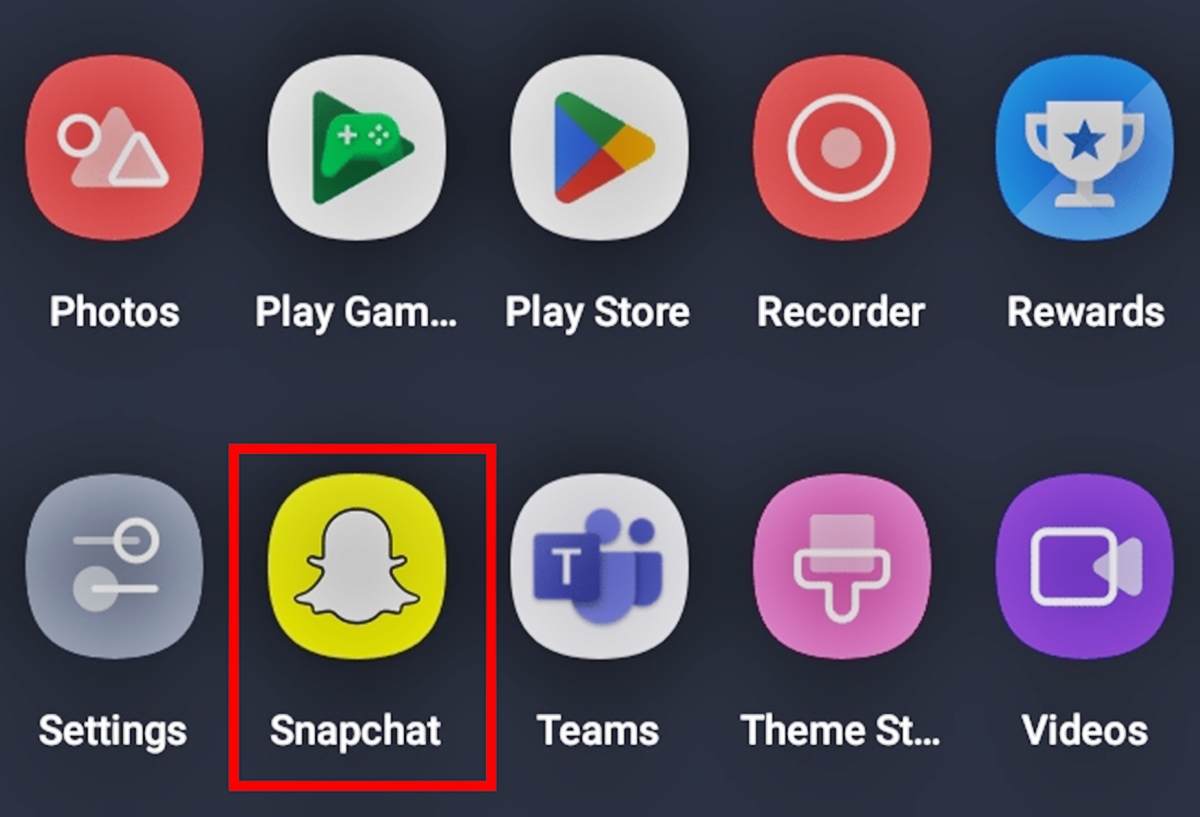
Are you looking to remove your phone number from your Snapchat account? In today’s digital age, safeguarding your personal information is crucial. Whether it’s due to privacy concerns or simply a desire to limit the information associated with your Snapchat profile, removing your phone number can be a wise decision. By doing so, you can ensure that your contact information remains private and reduce the risk of any potential breaches or unwanted contact. In this article, we will guide you through the process of removing your phone number from your Snapchat account, providing you with step-by-step instructions and valuable tips along the way. So, let’s dive in and discover how you can safeguard your privacy on Snapchat!
Inside This Article
- Why Remove Phone Number from Snapchat Account?
- Step 1: Accessing Snapchat Settings
- Step 2: Verifying Your Account
- Step 3: Removing Phone Number
- Step 4: Confirming the Removal
- Additional Tips and Considerations
- Conclusion
- FAQs
Why Remove Phone Number from Snapchat Account?
There are several reasons why you might consider removing your phone number from your Snapchat account. Privacy concerns are often at the forefront of these decisions, as having your phone number linked to your Snapchat account can potentially make it easier for others to find and contact you.
Another reason to remove your phone number is to minimize the risk of your personal information falling into the wrong hands. In the unfortunate event of a data breach, keeping your phone number separate from your Snapchat account can help protect your sensitive information from being compromised.
Additionally, if you have connected your Snapchat account to other social media platforms or online services, removing your phone number can help prevent any cross-referencing or data mining that could potentially be used for targeted advertising or other purposes.
By removing your phone number from your Snapchat account, you regain control over your privacy and can enjoy a more secure and personalized Snapchat experience.
Step 1: Accessing Snapchat Settings
Accessing the settings on your Snapchat account is the first step in removing your phone number. By accessing the settings, you gain access to various options and preferences that allow you to customize your Snapchat experience.
To access the settings, open the Snapchat app on your smartphone. On the main screen, you will find your profile icon in the top-left corner. Tap on your profile icon to open your profile page.
On your profile page, you will see a gear icon or “Settings” option, usually located in the top-right corner of the screen. Tap on the gear icon or the “Settings” option to proceed to the settings menu.
Once you are in the Snapchat settings menu, you will find a list of options that you can modify according to your preferences. These options include privacy settings, notifications, account information, and more.
By accessing the Snapchat settings, you are now ready to move on to the next step in removing your phone number from your Snapchat account.
Step 2: Verifying Your Account
Verifying your Snapchat account is an important step in the process of removing your phone number. By verifying your account, you ensure that only you can make changes to your account settings, including the removal of your phone number.
To verify your Snapchat account, follow these simple steps:
- Open the Snapchat app on your mobile device and log in to your account.
- Once you are logged in, tap on your profile icon, located in the top-left corner of the screen. This will take you to your profile page.
- On your profile page, tap on the gear icon in the top-right corner to access your account settings.
- In the account settings menu, scroll down until you find the “Two-Factor Authentication” option. Tap on it to proceed.
- In the “Two-Factor Authentication” section, you will find the option to verify your phone number. Tap on “Verify Phone Number” to begin the verification process.
- You will be prompted to enter your phone number. Make sure to enter the correct phone number associated with your Snapchat account.
- After entering your phone number, tap on the “Continue” button to proceed.
- Snapchat will send a verification code to the phone number you provided. Check your messages for the code and enter it in the verification window.
- Once you have entered the verification code correctly, tap on the “Verify” button to complete the verification process.
Verifying your account adds an extra layer of security to your Snapchat experience. It ensures that only you have control over your account information and settings. By completing this step, you are one step closer to removing your phone number from your Snapchat account.
Step 3: Removing Phone Number
Once you have accessed your Snapchat settings and verified your account, you can now proceed to remove your phone number from your Snapchat account. Follow these steps:
1. In the Settings menu, scroll down and locate the option “Mobile Number.”
2. Tap on “Mobile Number” to open the mobile number settings.
3. You will see your current phone number displayed on the screen. Tap on it to proceed with the removal process.
4. Snapchat will prompt you to confirm the removal of your phone number. This is an important step to ensure that you are aware of the consequences of removing your phone number.
5. Read the information provided and understand that by removing your phone number, you may lose access to certain features and functionalities tied to your phone number, such as account recovery options.
6. If you still wish to proceed with the removal, tap on “Remove Phone Number” or a similar option displayed on your screen.
7. Snapchat will ask you to confirm the action by entering your account password.
8. After entering your password, tap on “Remove” or a similar option to initiate the removal process.
9. Finally, Snapchat will display a confirmation message indicating that your phone number has been successfully removed from your account.
It is important to note that removing your phone number from your Snapchat account may limit certain functionalities, such as account recovery options. Make sure you understand the implications before proceeding with the removal.
Step 4: Confirming the Removal
After completing the previous steps to remove your phone number from your Snapchat account, you will need to confirm the removal to ensure the changes take effect. Here’s how you can do it:
1. Once you have removed your phone number, go back to the Snapchat settings page.
2. Scroll down to the “Phone Number” section again and click on it.
3. You will be prompted to enter your Snapchat password to proceed. This additional security step ensures that only authorized users can make changes to the account.
4. Enter your password carefully and click on the “Continue” button.
5. After confirming your password, Snapchat will verify the changes and update your account accordingly.
6. Finally, you will receive a confirmation message indicating that your phone number has been successfully removed from your Snapchat account.
It’s important to note that once the confirmation process is complete, you will no longer be able to use your phone number for account recovery or verification purposes. However, you can still use other contact methods like email or username to access your Snapchat account.
By following this process and confirming the removal of your phone number, you can enhance your privacy and security on Snapchat.
Additional Tips and Considerations
While following the steps mentioned above will allow you to successfully remove your phone number from your Snapchat account, there are a few additional tips and considerations to keep in mind:
1. Double-check your account details: Before proceeding with the removal process, it’s always a good idea to double-check your account details to ensure that you have the correct phone number associated with your Snapchat account. This will help you avoid any accidental removal of the wrong phone number.
2. Update your contact information: After removing your phone number from your Snapchat account, it’s important to make sure that you have an alternative method of contact listed in your account settings, such as an email address. This will ensure that you can still receive important notifications and account-related information from Snapchat.
3. Be cautious with verification codes: When verifying your account during the removal process, make sure to enter the verification code correctly. Inaccurate or mistyped codes can lead to issues and may prevent you from successfully removing your phone number. Take your time and double-check the code before submitting.
4. Keep your account secure: Removing your phone number is a step towards enhancing your privacy and security on Snapchat. However, it’s crucial to remain vigilant about other potential security risks. Make sure to create a strong and unique password for your account, enable two-factor authentication if available, and avoid sharing personal information with unknown individuals on the platform.
5. Reach out to Snapchat support if needed: If you encounter any difficulties or have additional concerns while trying to remove your phone number from your Snapchat account, don’t hesitate to contact Snapchat support for assistance. They are there to help and can provide guidance tailored to your specific situation.
By following these additional tips and considerations, you can optimize your experience on Snapchat while maintaining your privacy and security.
Conclusion
Removing your phone number from your Snapchat account can help increase your privacy and security. By following the steps outlined in this article, you can ensure that your personal information remains protected.
Whether you’re looking to disconnect your phone number temporarily or permanently, Snapchat offers a straightforward process to remove it from your account. By accessing your settings and navigating to the Phone Number menu, you can easily modify or delete the associated phone number.
Remember to take note of any settings or features that may be affected by removing your phone number, such as two-factor authentication. Be sure to explore alternative security options that Snapchat provides, such as email verification or third-party authentication apps.
By taking control of your privacy settings, you can enjoy a safer and more secure Snapchat experience. Regularly reviewing and managing the personal information linked to your account is essential to protecting your digital presence.
So, don’t hesitate to remove your phone number from your Snapchat account if you feel it’s necessary. Safeguard your personal information and enjoy the app with peace of mind.
FAQs
Q: How can I remove my phone number from my Snapchat account?
A: To remove your phone number from your Snapchat account, follow these steps:
- Open the Snapchat app on your device.
- Tap on your profile icon located in the top left corner of the screen.
- Next, tap on the gear icon to access your settings.
- In the Settings menu, scroll down until you find the “Phone Number” option and tap on it.
- Finally, tap on the “Remove Phone Number” button and confirm your decision.
By following these steps, you can easily remove your phone number from your Snapchat account.
Q: Will removing my phone number from Snapchat affect my account in any way?
A: No, removing your phone number from your Snapchat account will not have any negative impact on your account. Your account will still function as usual, allowing you to send and receive snaps, chat with friends, and access all the features of Snapchat. The only difference is that your phone number will no longer be associated with your account.
Q: Can I add a different phone number to my Snapchat account after removing it?
A: Yes, you can add a different phone number to your Snapchat account after removing the previous one. Simply follow the steps mentioned earlier in this article to access your settings, locate the “Phone Number” option, and input the new phone number. Snapchat will send a verification code to the new number, and once verified, your account will be updated with the new phone number.
Q: Why should I remove my phone number from Snapchat?
A: There could be several reasons why you might want to remove your phone number from your Snapchat account. One primary reason is privacy concerns. By removing your phone number, you can limit the personal information associated with your account and reduce the risk of unwanted contact or potential security breaches. It also allows you to maintain better control over who can find and connect with you on Snapchat.
Q: Can I still access my account if I remove my phone number from Snapchat?
A: Yes, removing your phone number from Snapchat will not affect your ability to access your account. You can continue to log in using your username and password. It’s important to remember to keep your login credentials secure and use a strong, unique password to protect your account from unauthorized access.
