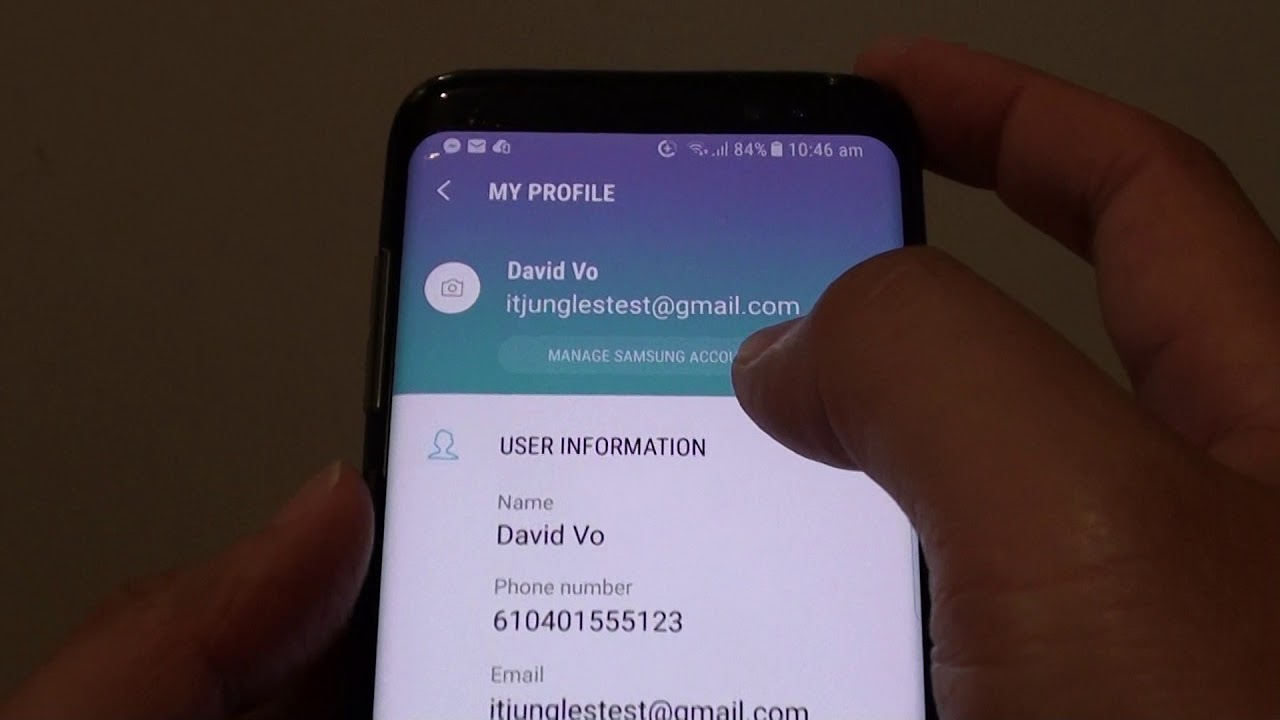
Changing the phone number associated with your Samsung account can be necessary for a variety of reasons. Whether you’ve switched carriers, upgraded your phone, or need to update your contact information, having the correct phone number linked to your Samsung account is essential for seamless access to all your Samsung services and features. In this article, we will provide you with step-by-step instructions on how to change your Samsung account phone number. From updating your phone number through the Samsung Account website to making the changes using the Samsung mobile app, we’ll guide you through the process to ensure a hassle-free experience. So, if you’re ready to update your Samsung account phone number, keep reading to find out how!
Inside This Article
- Why Change Your Samsung Account Phone Number
- How to Change Your Samsung Account Phone Number
- 1 Update Phone Number on Samsung Account Website
- 2 Change Phone Number Using Samsung Account App
- Important Considerations
- Frequently Asked Questions (FAQs)
- Conclusion
- FAQs
Why Change Your Samsung Account Phone Number
Changing your Samsung account phone number can be beneficial for various reasons. Let’s explore some of the key reasons why you may consider updating your phone number associated with your Samsung account:
1. Enhanced Security: Changing your Samsung account phone number can provide an added layer of security for your account. By keeping your contact information up to date, you can ensure that you receive important notifications and alerts regarding your account activity.
2. Personalization: Your Samsung account is linked to various services and devices, such as your smartphone, tablet, and smart home devices. Updating your phone number allows you to personalize and fully utilize these services, ensuring a seamless and integrated experience across your devices.
3. Improved Communication: Having an updated phone number on your Samsung account enables you to stay connected with friends, family, and colleagues. You can easily receive calls, messages, and other communication from your contacts without any interruption.
4. Accessibility: Keeping your Samsung account phone number up to date ensures that you can access your account easily, especially when performing actions like password recovery or account verification.
5. Device Management: If you have multiple Samsung devices registered under your account, changing your phone number allows you to manage and control these devices more efficiently. You can receive important software updates, notifications, and other device-related information directly to your updated phone number.
How to Change Your Samsung Account Phone Number
If you’ve recently got a new phone number or want to update your existing one for your Samsung account, you can easily do so by following these steps:
- Open a web browser on your device and go to the Samsung Account website.
- Sign in to your Samsung account using your current phone number and password.
- Once you’re logged in, locate and click on the “Settings” option or the gear icon, which represents the account settings.
- In the settings menu, look for the “Profile” or “Personal Information” section and click on it.
- Within the profile settings, you should see an option to update your phone number. Click on it.
- Enter your new phone number in the provided field. Make sure to double-check the number for accuracy.
- After entering the new phone number, click on the “Save” or “Update” button to apply the changes to your Samsung account.
- Depending on your security preferences, you may be prompted to verify the change through a verification code sent to your new phone number. Follow the instructions on the screen to complete the verification process.
That’s it! Your Samsung account phone number has been successfully changed to your new number. Make sure to keep your account information up to date to ensure a seamless Samsung experience.
1 Update Phone Number on Samsung Account Website
If you’re looking to update your phone number associated with your Samsung Account, the Samsung Account website provides a straightforward and convenient method to do so. Follow the steps below to change your phone number on the Samsung Account website:
- Open your preferred web browser and go to the Samsung Account website.
- Sign in to your Samsung Account using your existing credentials.
- In the account settings or profile section, locate the option to edit your personal information.
- Click on the “Edit” or “Update” button next to the phone number field.
- A form will appear where you can enter your new phone number.
- Input your new phone number and verify it to ensure accuracy.
- Click on the “Save” or “Update” button to save the changes to your Samsung Account.
- Verify the updated phone number by checking for a confirmation message or a notification sent to your new phone number.
Once you have followed these steps, your Samsung Account will reflect the updated phone number, and any future communications or services requiring your phone number will be directed to the new one.
Please note that the steps mentioned above may vary slightly depending on the website layout and updates made by Samsung. If you encounter any difficulties or do not see the expected options, refer to Samsung’s support documentation or reach out to their customer support for assistance.
2 Change Phone Number Using Samsung Account App
If you prefer the convenience of using your smartphone to change your Samsung account phone number, you can easily do so with the Samsung Account app. Here’s a step-by-step guide:
-
Open the Samsung Account app on your device.
-
Sign in to your Samsung account using your current credentials.
-
Once you are logged in, navigate to the “Profile” section or find the menu icon, usually represented by three horizontal lines, and select “Profile” from the options.
-
In the “Profile” section, look for the option to edit your phone number and select it.
-
You will then be prompted to enter your new phone number.
-
After entering the new phone number, carefully review the digits to ensure accuracy.
-
Finally, save the changes, and your Samsung account phone number will be updated with the new one you provided.
The process of changing your Samsung account phone number using the Samsung Account app is quick and straightforward. By following these simple steps, you can easily update your phone number without the need for a computer or accessing the Samsung Account website.
Important Considerations
When changing your Samsung account phone number, there are a few important considerations to keep in mind:
-
Verify your new phone number: It’s crucial to make sure that the phone number you are updating is correct and active. Double-check the digits before submitting the changes to avoid any issues with account verification or accessibility.
-
Update your recovery methods: Changing your phone number may affect your ability to recover your account in case you forget your password or encounter any security issues. Ensure that you update alternative recovery methods, such as email addresses or security questions, to maintain account security.
-
Notify contacts and services: If your Samsung account is linked to various services or apps, such as cloud storage or online marketplaces, it’s important to update your phone number in those accounts as well. This will ensure that you continue receiving important notifications and can access those services seamlessly.
-
Consider two-factor authentication: Changing your phone number is an opportune time to review your security measures. Enable two-factor authentication on your Samsung account to add an extra layer of protection. This will require you to provide a verification code sent to your new phone number when accessing your account.
-
Review privacy settings: Take the time to review your privacy settings on your Samsung account after changing your phone number. Adjust the visibility of your phone number and other personal information according to your preferences. Ensure that only authorized individuals can view and access your contact details.
By considering these important factors when changing your Samsung account phone number, you can ensure a seamless transition and maintain the security and accessibility of your account.
Frequently Asked Questions (FAQs)
Here are some commonly asked questions about changing your Samsung account phone number:
Q1: Can I change my Samsung account phone number from my mobile device?
Yes, you can easily change your Samsung account phone number from your mobile device. You can either update your phone number through the Samsung Account website or use the Samsung Account app.
Q2: Will changing my Samsung account phone number affect my device?
No, changing your Samsung account phone number will not affect your device. It will only update the contact information associated with your Samsung account.
Q3: What happens if I forget to update my Samsung account phone number?
If you forget to update your Samsung account phone number, you may miss important notifications and updates related to your Samsung account. It is always recommended to keep your contact information up to date to ensure a seamless experience.
Q4: Can I use my old phone number on a new Samsung device?
Yes, you can use your old phone number on a new Samsung device. After updating your Samsung account phone number, it will be associated with your account, regardless of the device you are using.
Q5: How long does it take for the phone number update to reflect on my Samsung account?
The phone number update usually takes effect immediately on your Samsung account. However, it may take a few minutes for the change to sync across all devices and platforms.
Q6: Can I change my Samsung account phone number multiple times?
Yes, you can change your Samsung account phone number multiple times. However, keep in mind that frequent changes may cause temporary disruptions in accessing certain services or features associated with your account.
Q7: Will changing my Samsung account phone number affect my data and settings?
No, changing your Samsung account phone number will not affect your data and settings. Your data and settings will remain intact. The change only updates the contact information associated with your Samsung account.
Q8: How can I verify my new phone number on my Samsung account?
After changing your Samsung account phone number, you may be prompted to verify the new phone number through a verification code sent to your updated contact number. Follow the on-screen instructions to complete the verification process.
Q9: Can I change my Samsung account phone number without a SIM card?
Yes, you can change your Samsung account phone number without a SIM card. As long as you have access to a valid phone number, you can update it on the Samsung Account website or app.
Q10: What should I do if I encounter any issues while changing my Samsung account phone number?
If you encounter any issues while changing your Samsung account phone number, make sure you have a stable internet connection and try again. If the problem persists, you can reach out to Samsung customer support for further assistance.
Conclusion
Changing your Samsung account phone number is a simple and important task that ensures the security and functionality of your device. By following the steps outlined in this article, you can easily update your phone number and continue to enjoy the benefits of your Samsung account without any interruption.
Remember, keeping your contact information up to date not only helps with account recovery but also ensures that you receive important notifications and updates from Samsung. Whether you’ve changed your phone number or simply want to update your account information, the process is straightforward and can be done in just a few minutes.
Now that you know how to change your Samsung account phone number, go ahead and take the necessary steps to keep your account secure and up to date. Enjoy the peace of mind that comes with knowing your information is current and easily accessible whenever you need it.
FAQs
1. Why would I want to change my Samsung account phone number?
Changing your Samsung account phone number may be necessary if you have recently switched to a new phone number or if you want to update your contact details. It is important to keep your phone number up to date to ensure you receive any important notifications or security alerts related to your Samsung account.
2. How can I change my Samsung account phone number?
To change your Samsung account phone number, follow these steps:
a. Open the Samsung account settings on your phone.
b. Navigate to the “Profile” or “Account Information” section.
c. Look for the option to update your phone number.
d. Enter your new phone number and verify it through the verification process.
e. Save the changes, and your new phone number will be updated in your Samsung account.
3. What if I no longer have access to the old phone number registered to my Samsung account?
If you no longer have access to the old phone number registered to your Samsung account, it may be a bit more challenging to change your phone number. In such cases, you may need to contact Samsung customer support to verify your identity and update your phone number.
4. Will changing my Samsung account phone number affect my device settings or data?
No, changing your Samsung account phone number will not affect your device settings or data. It only updates the contact information associated with your Samsung account. Your device settings and data will remain intact.
5. Do I need to update my phone number on all my Samsung devices?
No, when you change your Samsung account phone number, it automatically gets updated across all your Samsung devices linked to the same account. You don’t need to manually update it on each device individually.
