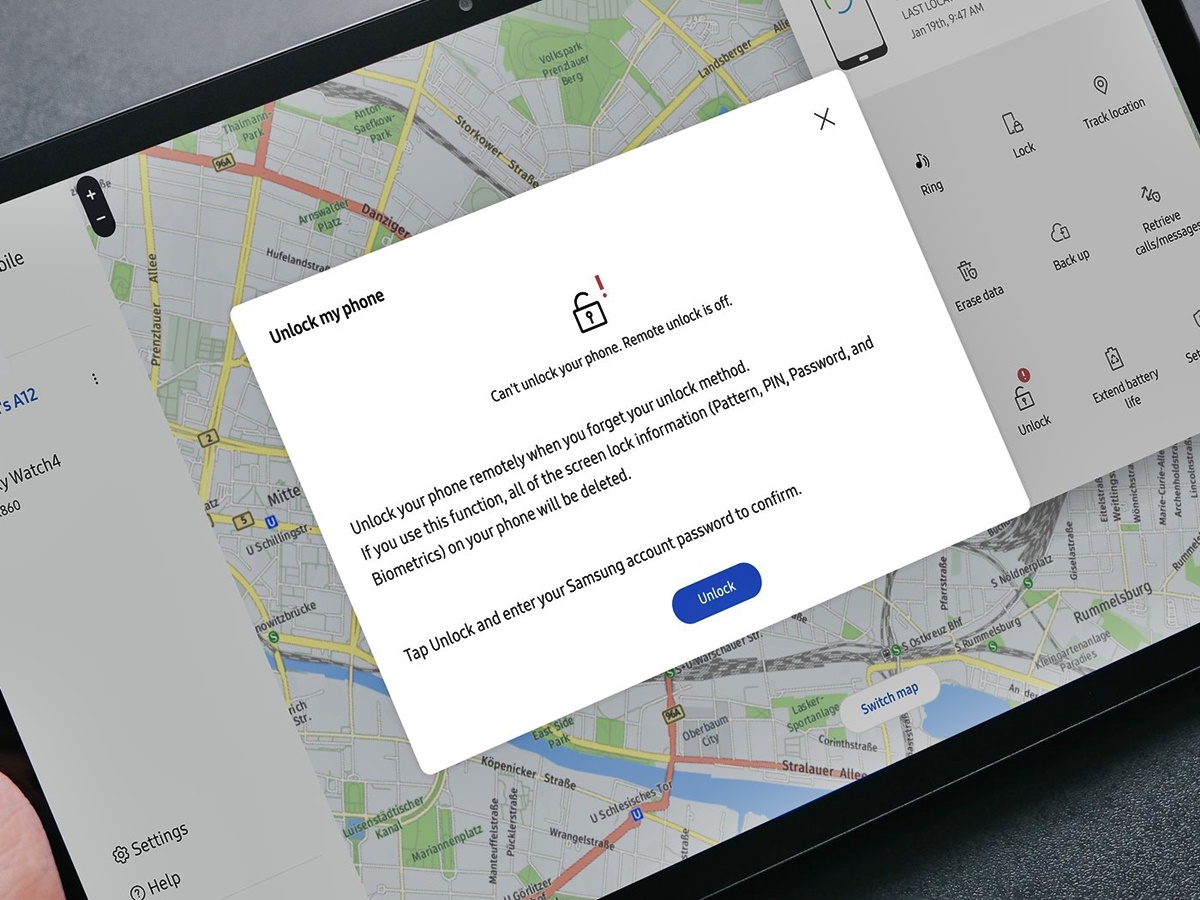
Are you in a situation where you need to remotely unlock your Samsung phone? Perhaps you’ve forgotten your phone’s password or PIN, or maybe you’ve misplaced it and want to access its contents. Whatever the reason may be, unlocking your Samsung phone remotely is a convenient solution that can save you time and frustration. In this article, we will walk you through the step-by-step process of remotely unlocking your Samsung phone, ensuring that you regain access to your device without any hassle. Whether you’re using a Samsung Galaxy S series, Note series, or any other Samsung model, we’ve got you covered. So, let’s dive in and unlock your Samsung phone from the comfort of your own location.
Inside This Article
- Preparing Your Samsung Phone for Remote Unlocking
- Using a Remote Unlocking Service for Samsung Phones
- Unlocking Your Samsung Phone Using Find My Mobile
- Troubleshooting Common Issues with Remote Unlocking
- Conclusion
- FAQs
Preparing Your Samsung Phone for Remote Unlocking
Unlocking your Samsung phone remotely is a convenient and efficient way to free your device from carrier restrictions. Before embarking on the remote unlocking process, there are a few important steps you need to take to ensure a smooth experience. Follow these key preparations to get your Samsung phone ready for remote unlocking.
1. Check Your Phone’s Compatibility: Before proceeding with remote unlocking, confirm that your Samsung phone is eligible for this service. Certain models or network providers may not support remote unlocking. Check with your carrier or contact a reputable unlocking service to determine if your phone can be unlocked remotely.
2. Gather Important Information: Collect all the necessary information about your phone, including the IMEI number. The IMEI (International Mobile Equipment Identity) is a unique identifier for your device and can usually be found in the phone’s settings or by dialing *#06#. Make a note of this number as it will be required during the remote unlocking process.
3. Backup Your Data: It’s always a good idea to back up your data before making any changes to your device. Remote unlocking shouldn’t erase your data, but it’s better to be safe than sorry. Backup your contacts, photos, videos, and any other important files to a cloud storage service or your computer to ensure you don’t lose any data during the process.
4. Disable Find My Mobile and Factory Reset Protection: Disable any security features that may interfere with the remote unlocking process. Turn off the Find My Mobile feature in your Samsung phone’s settings, and if you have enabled Factory Reset Protection, ensure that it is deactivated.
5. Remove Any SIM or SD Cards: Before initiating the remote unlocking process, remove the SIM card and SD card from your Samsung phone. While it’s not mandatory to remove these cards, it can help prevent any potential connectivity issues during the unlocking process.
6. Charge Your Phone: Ensure that your Samsung phone has sufficient battery charge before starting the remote unlocking process. A fully charged phone will prevent any interruptions during the unlocking process, ensuring a successful completion without any hiccups.
By following these steps to prepare your Samsung phone for remote unlocking, you can minimize any potential complications and ensure that the process goes smoothly. Once you have completed these preparations, you’ll be all set to proceed with unlocking your Samsung phone remotely and enjoy the freedom of using it with any compatible carrier.
Using a Remote Unlocking Service for Samsung Phones
If you have a Samsung phone that is locked to a specific carrier and want to unlock it remotely, using a remote unlocking service can be a convenient and reliable option. Remote unlocking services are designed to unlock your phone without the need for any physical intervention or technical expertise. Here’s how you can use a remote unlocking service for your Samsung phone.
1. Research and choose a reputable unlocking service: Start by researching and selecting a reputable remote unlocking service. Look for well-established companies with positive customer reviews and a track record of successful unlocks for Samsung phones.
2. Provide necessary information: Once you’ve chosen a remote unlocking service, you will need to provide them with some essential information about your Samsung phone. This usually includes the phone’s model, carrier, and IMEI number. The IMEI number can be found by dialing *#06# on your phone or checking the phone’s settings.
3. Place an order: After providing the required information, you will need to place an order with the remote unlocking service. This typically involves selecting your phone’s model and choosing the network carrier it is locked to. You will also need to provide your contact and payment details.
4. Wait for the unlocking process: Once you’ve placed the order, the remote unlocking service will initiate the unlocking process. The duration of the process can vary depending on the service provider and the complexity of unlocking your specific Samsung phone model. It’s essential to be patient and wait for the service to complete the unlocking process.
5. Follow the instructions: During the unlocking process, the remote unlocking service may provide you with specific instructions to follow. These instructions may include inserting a new SIM card into your Samsung phone or connecting it to a computer. Make sure to carefully follow these instructions to ensure a successful unlocking.
6. Test the unlock: After the unlocking process is complete, you can test whether your Samsung phone has been successfully unlocked. Insert a SIM card from a different carrier into your phone and check if it recognizes and functions with the new network. If your phone is able to make calls, send texts, and access data on the new network, it has been successfully unlocked.
7. Contact customer support (if necessary): In case you encounter any issues or have questions about the unlocking process, you can reach out to the customer support of the remote unlocking service. They should be able to assist you and troubleshoot any problems you may be facing.
Using a remote unlocking service for your Samsung phone gives you the flexibility to use your device with any carrier of your choice. It’s a convenient option that allows you to unlock your phone without the need for technical knowledge or physical intervention. However, it’s essential to choose a reputable unlocking service and follow the instructions provided to ensure a smooth and successful unlocking process.
Unlocking Your Samsung Phone Using Find My Mobile
If you happen to misplace or forget the password to unlock your Samsung phone, do not panic. Samsung offers a convenient solution called Find My Mobile, which not only helps you locate your device but also allows you to remotely unlock it. Find My Mobile is a built-in feature available on most Samsung devices that can prove to be a lifesaver in such situations. Here is a step-by-step guide on how to use Find My Mobile to remotely unlock your Samsung phone.
First, make sure that you have your Samsung account set up and that your device is registered with it. If you haven’t done this already, go to the Settings app on your Samsung phone, find the “Accounts and Backup” section, and tap on “Accounts.” From there, you can create a Samsung account and sign in to it.
Next, open a web browser on any computer or another mobile device and visit the Find My Mobile website, found at findmymobile.samsung.com. Log in using your Samsung account credentials that you have set up on your phone.
Once you are logged in, you should see a map with the location of your Samsung device, provided that it is connected to the internet. On the left side of the screen, you will find a menu with several options. Click on the “Unlock” option.
You will be prompted to confirm your action by entering your Samsung account password again. This is an extra layer of security to ensure that only the authorized user can remotely unlock the device. Enter your password, and click on the “Unlock” button.
After you click on “Unlock,” the Find My Mobile service will send a signal to your Samsung device to unlock it. This process usually takes just a few moments. Once the device is unlocked, you can use it as you normally would, without entering the previously forgotten or misplaced password.
Please keep in mind that in order to use Find My Mobile to unlock your Samsung device, it must be connected to a Wi-Fi or mobile data network. Additionally, the device needs to be powered on and registered to your Samsung account.
It is worth mentioning that Find My Mobile offers additional features apart from remote unlocking. For example, you can track the location of your device, backup and restore your data, remotely wipe your device, and even send SOS messages in emergency situations. Make sure to explore these features and customize them according to your preferences.
Troubleshooting Common Issues with Remote Unlocking
Remote unlocking is a convenient way to unlock your Samsung phone without physically having it in your possession. However, like any technology, it is not without its challenges. If you are experiencing problems while attempting to remotely unlock your Samsung phone, here are some common issues you may encounter and their possible solutions:
- Incorrect or Invalid Unlock Code: One of the most common issues is entering an incorrect or invalid unlock code. Ensure that you have obtained the correct unlock code for your specific Samsung model. Double-check the code and make sure there are no typos or mistakes in entering it. If the code still does not work, contact the remote unlocking service provider for assistance.
- Network Compatibility Issues: Another common issue is network compatibility. Not all phones are compatible with every network, especially if the phone was originally tied to a specific carrier. Verify that the remote unlocking service supports your desired network before proceeding. If the phone is still not working with the new network, contact the service provider for further guidance.
- Phone Not Recognized: If your Samsung phone is not being recognized by the remote unlocking service, make sure you have followed all the necessary steps correctly. Check that your phone is properly connected to the internet and that the service has the required permissions to access your device. Restart your phone and try again. If the problem persists, contact the service provider for assistance.
- Software or Firmware Issues: Sometimes, software or firmware issues can interfere with remote unlocking. Ensure that your Samsung phone is running the latest software and firmware updates. If not, update your phone’s software and retry the remote unlocking process. If the problem persists, contact Samsung support for further assistance.
- Phone Not Eligible for Remote Unlocking: Certain phones may not be eligible for remote unlocking due to various reasons, such as being reported stolen or having outstanding financial obligations. If you are unable to remote unlock your Samsung phone, verify that your phone meets the eligibility criteria set by the service provider. If you believe your phone should be eligible, contact the service provider for clarification.
Remember, troubleshooting common issues with remote unlocking may require some technical knowledge and patience. If you are unsure or unable to resolve the problem on your own, it is always recommended to seek assistance from the remote unlocking service provider or Samsung support to ensure a successful unlocking process.
Conclusion
Unlocking a Samsung phone remotely can be a convenient and useful option for users in various situations. Whether you forgot your passcode, purchased a used device, or simply need to switch carriers, remote unlocking provides a solution without the need to visit a physical store or contact your service provider.
By following the steps outlined in this article, you can successfully unlock your Samsung phone from the comfort of your own home. Remember to gather all the necessary information before proceeding, such as the device’s IMEI number and carrier details.
However, it’s essential to note that unauthorized unlocking methods or using shady third-party services can potentially harm your device or violate the terms of service. Always choose reputable and reliable methods to ensure a safe and legal unlocking process.
Unlocking your Samsung phone remotely grants you the freedom to use the device as you wish and explore the full range of features and functionalities it offers. Enjoy the flexibility and convenience that comes with unlocking your Samsung phone remotely!
FAQs
1. Can I remotely unlock my Samsung phone?
Absolutely! Remote unlocking is a convenient option available for Samsung phones. By using specific unlocking methods and codes, you can unlock your Samsung phone without having to physically access it. This is especially useful if you are unable to retrieve your phone or if it is locked due to forgotten passwords or patterns.
2. How does remote unlocking work?
Remote unlocking typically involves generating an unlock code specific to your Samsung phone’s IMEI number. This code is then entered into your phone to unlock it. The process may vary depending on the model and carrier of your Samsung phone, but instructions on how to remotely unlock it can be found online or obtained from professional unlocking services.
3. Is remote unlocking legal?
Yes, remote unlocking is legal in most countries. In fact, many mobile carriers provide unlocking services or allow third-party unlocking services. However, it’s important to note that the legality of remote unlocking may vary depending on your location and the terms and conditions set by your mobile carrier. It’s always best to consult with your carrier or a professional unlocking service to ensure you are following the proper guidelines.
4. Are there any risks involved with remote unlocking?
While remote unlocking itself is considered safe and secure, there are a few potential risks to be aware of. One risk is the possibility of entering the wrong unlock code, which could permanently lock your Samsung phone. To minimize this risk, it’s important to double-check the provided unlock code and follow the instructions carefully. Additionally, some carriers may void your warranty if you choose to unlock your phone remotely. Make sure to weigh the risks and benefits before proceeding with remote unlocking.
5. Can I use any unlocking service to remotely unlock my Samsung phone?
It’s recommended to use reputable and trusted unlocking services when remotely unlocking your Samsung phone. There are several online services and mobile shops that offer unlocking services, but not all of them may be trustworthy. It’s important to do your research, read reviews, and choose a reliable service with positive customer feedback and a guarantee of successful unlocking. This will ensure a smooth and secure experience in remotely unlocking your Samsung phone.
