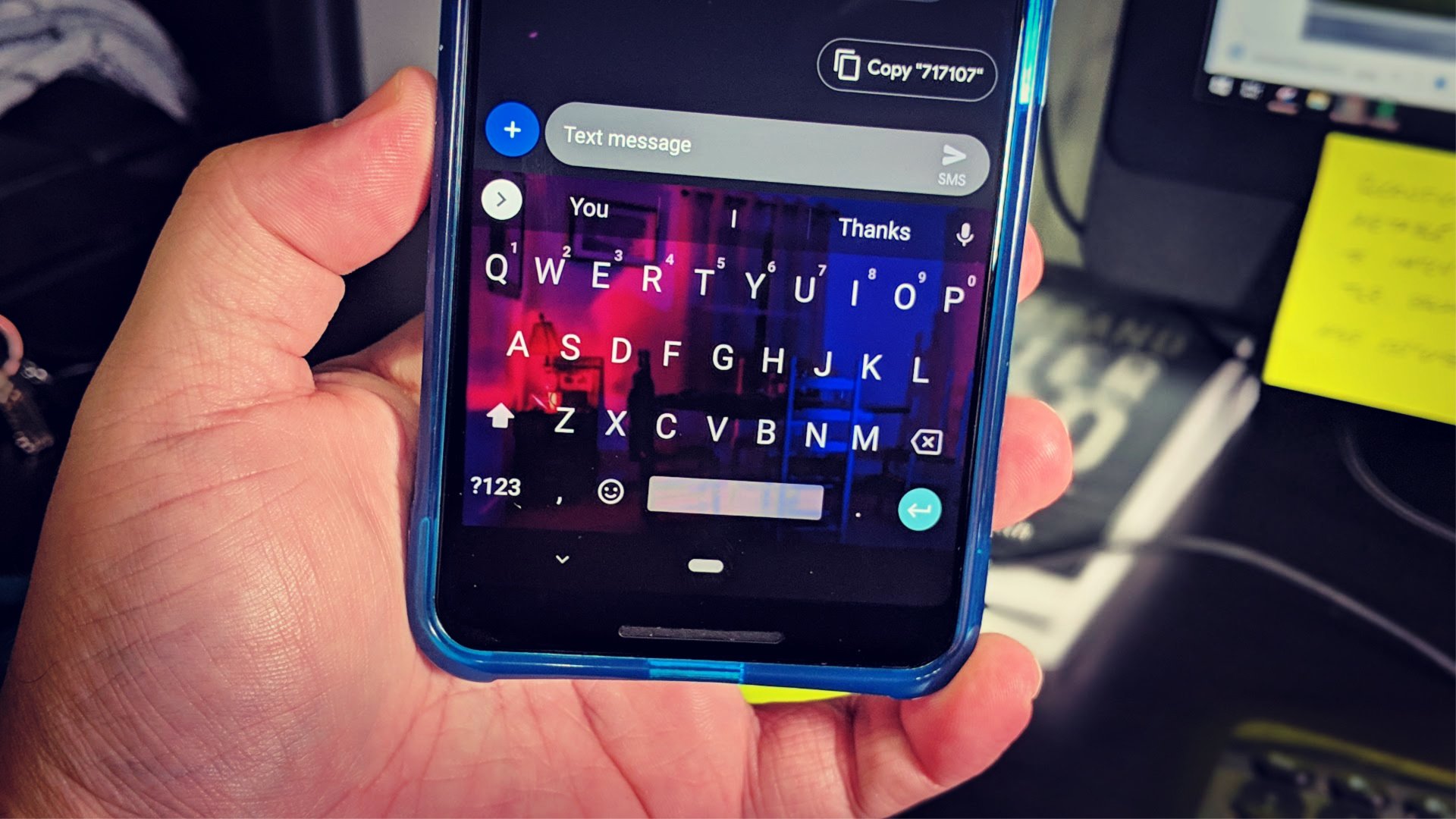
Are you tired of the default keyboard on your Xiaomi phone and looking to switch things up? Well, you’re in luck! In this article, we will guide you through the process of changing the keyboard on your Xiaomi device. Whether you prefer a different layout, more customization options, or simply want to explore new typing experiences, we’ve got you covered.
Changing the keyboard on your Xiaomi phone is a great way to personalize your device and improve your typing experience. With the wide range of keyboard apps available in the app store, you can find one that suits your preferences and needs. So, let’s dive in and discover how you can easily change your keyboard on Xiaomi!
Inside This Article
- Why change the keyboard on Xiaomi?
- Method 1: Changing the default keyboard
- Method 2: Installing a third-party keyboard app
- Method 3: Downloading and using custom keyboard themes
- Conclusion
- FAQs
Why change the keyboard on Xiaomi?
Changing the keyboard on your Xiaomi phone can have a significant impact on your overall mobile experience. While the default keyboard that comes with your Xiaomi device may be functional, there are several reasons why you might consider switching to a different keyboard:
- Personalization: Using a different keyboard allows you to personalize your device by choosing a style or theme that matches your preference. You can customize the look and feel of your keyboard to reflect your unique personality.
- Enhanced Typing Experience: Third-party keyboards often offer more advanced features, such as predictive text, swipe typing, and autocorrect algorithms. These features can make typing faster, more accurate, and more enjoyable.
- Additional Language Support: If you frequently need to type in multiple languages, changing the keyboard can give you access to a wider range of language options. Third-party keyboards often offer support for different languages, allowing you to communicate efficiently.
- Emojis and Stickers: If you love expressing yourself with emojis and stickers, a different keyboard can provide you with a broader selection of these fun visual elements. Some keyboards even have built-in sticker packs and animated emojis to add more excitement to your conversations.
- Improved Productivity: Certain keyboards come with productivity-enhancing features like gesture shortcuts, clipboard management, and integration with productivity apps. These functionalities can help you work more efficiently and save time when typing on your Xiaomi device.
Overall, changing the keyboard on your Xiaomi device not only allows you to personalize your device but also provides you with a better typing experience, increased language support, fun emojis, and improved productivity. With these benefits in mind, let’s explore the methods to change the keyboard on your Xiaomi phone.
Method 1: Changing the default keyboard
If you own a Xiaomi smartphone and want to change the default keyboard, you’re in luck! Xiaomi devices come with the MIUI interface, which offers a wide range of customization options, including the ability to change the keyboard. By following these simple steps, you can personalize your typing experience and make it more efficient.
Here’s how you can change the default keyboard on your Xiaomi device:
-
Go to the “Settings” menu on your Xiaomi smartphone. You can find the settings app in the app drawer or by swiping down from the top of the screen and tapping on the gear icon.
-
In the settings menu, scroll down and tap on “Additional settings.” Depending on your device model, the option may be called “System & Device” or “Advanced settings.”
-
Now, tap on “Keyboard & Input Methods.” This option may be listed as “Language & Input” or “Input & Language” on some Xiaomi devices.
-
You will see a list of installed keyboards on your device. Tap on the currently selected keyboard to access its settings.
-
In the keyboard settings, you can customize various options such as the language, layout, theme, and more. You can also switch to a different keyboard by tapping on the “Choose keyboards” or “Default keyboard” option.
-
Select the keyboard of your choice from the list of installed keyboards. If you haven’t installed any additional keyboards, you can download and install one from the Google Play Store by tapping on the “Download” button next to the keyboard’s name.
-
Once you have selected the desired keyboard, you can customize its settings further or simply exit the settings menu. Your new keyboard will now be set as the default keyboard on your Xiaomi device.
Changing the default keyboard on your Xiaomi device is a quick and straightforward process. It allows you to choose a keyboard that suits your preferences and typing style, enhancing your overall user experience.
Method 2: Installing a third-party keyboard app
If you’re not satisfied with the default keyboard options on your Xiaomi device, you can take advantage of the wide range of third-party keyboard apps available on the Google Play Store. These apps offer a plethora of features and customization options to enhance your typing experience.
To install a third-party keyboard, follow these steps:
- Open the Google Play Store on your Xiaomi device.
- Tap on the search bar and type in the name of the keyboard app you want to install. Some popular options include Gboard, SwiftKey, and Fleksy.
- Tap on the app from the search results.
- Tap on the “Install” button and wait for the app to download and install on your device.
- Once the installation is complete, go to the Settings menu on your Xiaomi device.
- Scroll down and tap on “Additional settings.”
- Tap on “Language & input.”
- Tap on “Keyboard & Input Methods.”
- Tap on “Current Keyboard.
- Select the newly installed third-party keyboard app from the list of available keyboards.
- Follow the on-screen instructions to set up and customize the keyboard to your liking.
By installing a third-party keyboard app, you can enjoy a range of features like swipe typing, personalized themes, GIF support, and much more. Explore different keyboard apps to find the one that best suits your needs and enhances your typing experience on your Xiaomi device.
Method 3: Downloading and using custom keyboard themes
If you’re looking to add a touch of personalization to your Xiaomi device, you can consider downloading and using custom keyboard themes. These themes allow you to change not only the appearance of your keyboard but also the layout and functionality. It’s a great way to express your style and enhance your typing experience.
To get started, you’ll need to browse the Xiaomi theme store or other reputable third-party websites to find a keyboard theme that appeals to you. Make sure to choose a theme that is compatible with your Xiaomi device and the keyboard app you’re using.
Once you’ve found a theme you like, simply download and install it on your Xiaomi device. Depending on the theme, you may need to follow specific instructions for installation. Keep in mind that some themes may require additional permissions or settings changes to function properly.
After the theme is installed, you can open your keyboard settings and select the newly installed theme from the list of available options. The specific steps may vary depending on the keyboard app you’re using, but usually, you can access the settings by long-pressing the space bar or through the keyboard app’s icon in your app drawer.
Once you’ve selected the theme, your keyboard’s appearance and functionality will be transformed according to the custom design. You may find new color schemes, background patterns, and even animated effects. Experiment with different themes until you find the one that suits your preferences.
Note that custom keyboard themes may be offered for free or come with a price tag. It’s important to read user reviews and check the credibility of the theme provider before making any purchases to ensure a safe and satisfactory experience.
So, if you’re tired of the same old keyboard on your Xiaomi device, try downloading and using custom keyboard themes to spice things up. Get ready to type in style and make a statement with a personalized keyboard that reflects your unique taste.
Conclusion
In conclusion, changing the keyboard on your Xiaomi device is a simple and straightforward process that allows you to personalize your typing experience. Whether you prefer a different layout, language, or style, Xiaomi provides various options to cater to your needs. By accessing the Keyboard settings, you can easily switch between different keyboards, download new ones from the Xiaomi app store, and customize the keyboard settings to your liking.
With the ability to change keyboards, you can enhance your typing speed, accuracy, and overall productivity. Whether you’re sending text messages, composing emails, or browsing the internet, having a keyboard that suits your preferences can make a significant difference in your mobile phone usage. So don’t hesitate to explore the different keyboard options available on your Xiaomi device and find the one that best matches your style and needs.
FAQs
- What is meant by changing the keyboard on Xiaomi?
- Why would I want to change the keyboard on my Xiaomi phone?
- How can I change the keyboard on my Xiaomi phone?
- Open the Settings app on your Xiaomi device.
- Scroll down and tap on “Additional settings”.
- Select “Language & input”.
- Tap on “Current keyboard” (or a similar option).
- Choose the keyboard app you want to use from the list of available options.
- Follow any further on-screen instructions to complete the setup process.
- Which keyboard apps are compatible with Xiaomi phones?
- Can I switch back to the default Xiaomi keyboard after changing it?
Changing the keyboard on Xiaomi refers to replacing the default keyboard app on your Xiaomi device with a different keyboard app of your choice. This allows you to customize the look and feel of your device’s keyboard and potentially gain access to additional features and functionalities.
There are several reasons why you might want to change the keyboard on your Xiaomi phone. Perhaps you prefer the layout and design of a different keyboard app, or you need specific features like swipe typing or multilingual support that are not available on the default Xiaomi keyboard. Changing the keyboard can also be a way to personalize your device and make it more aesthetically pleasing.
To change the keyboard on your Xiaomi phone, follow these steps:
Xiaomi phones are compatible with a wide range of keyboard apps available on the Google Play Store. Some popular options include Gboard, SwiftKey, Fleksy, and TouchPal. These keyboard apps offer various features, themes, and customization options to enhance your typing experience.
Yes, you can switch back to the default Xiaomi keyboard at any time. Simply follow the steps mentioned above to access the “Language & input” settings in your Xiaomi phone’s settings app. From there, choose the option to select the default Xiaomi keyboard as your input method.
