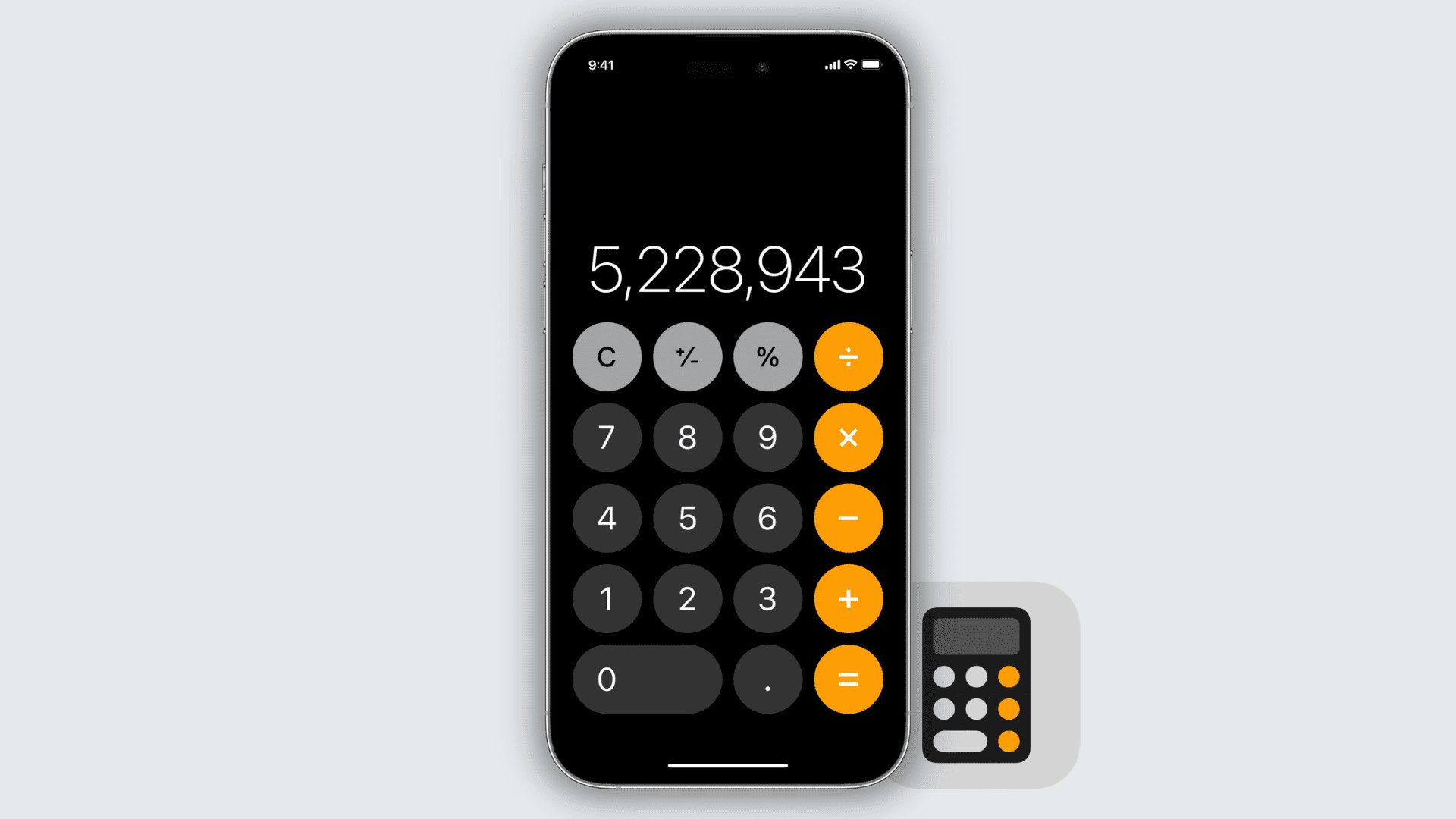
Are you wondering how to check calculator history on your iPhone? Well, you’ve come to the right place. Nowadays, smartphones have become an integral part of our lives, helping us with a wide range of tasks. One of the most commonly used features on a smartphone is the calculator. Whether you need to calculate expenses, solve math problems, or perform simple calculations, the calculator app on your iPhone is a handy tool.
But have you ever wished you could access your calculator history on your iPhone? Maybe you want to review a series of calculations or check the result of a previous computation. In this article, we will guide you through the steps to check your calculator history on an iPhone, helping you make the most of this useful feature.
Inside This Article
- Why Check Calculator History on iPhone?
- Steps to Check Calculator History on iPhone
- Clearing Calculator History on iPhone
- Conclusion
- FAQs
Why Check Calculator History on iPhone?
Checking the calculator history on your iPhone can be incredibly useful for a variety of reasons. Whether you’re a student needing to review your calculations or a professional handling finances, having access to your calculator history can save you time and effort. Here are a few reasons why you might want to check your calculator history on your iPhone:
- Verification: By reviewing your calculator history, you can ensure the accuracy of your calculations. This is especially important when you’re dealing with important financial transactions or complex calculations that require precision.
- Reference: The calculator history serves as a convenient reference tool. If you need to recall a specific calculation or revisit a previous result, you can easily find it in the history rather than re-entering the data.
- Learning: Checking your calculator history allows you to learn from your past calculations. By examining the steps you took and the results you obtained, you can identify any mistakes or patterns, helping you improve your mathematical skills.
- Efficiency: By accessing your calculator history, you can save time and effort by reusing previous calculations. Instead of manually entering the same numbers and operations repeatedly, you can simply retrieve the previous result and continue with your calculations.
Overall, the calculator history feature on your iPhone gives you easy access to your past calculations, letting you verify their accuracy, use them as references, learn from them, and streamline future calculations. Now that you understand the importance of checking your calculator history, let’s dive into the steps to access it on an iPhone.
Steps to Check Calculator History on iPhone
Checking the calculator history on your iPhone can be useful if you want to review and keep track of the calculations you’ve performed. Here are the steps to check the calculator history on your iPhone:
- Open the Calculator App: Locate and tap on the “Calculator” app icon on your iPhone’s home screen. The Calculator app comes pre-installed on all iPhones.
- Access the Calculator History Panel: Once the Calculator app is open, tap on the “History” button located at the bottom-right corner of the screen. The History button is represented by a clock icon.
- View the Calculator History: By tapping on the History button, you’ll be able to see a list of your recently performed calculations. Each entry will display the calculation along with the result.
- Scroll and Navigate through the Calculator History: If you have a long list of calculations, you can scroll through the history by swiping up or down on the screen. Additionally, you can tap on any calculation entry to bring it back to the calculator’s input field for editing or copying.
- Clear Calculator History: If you want to clear the calculator history, tap on the “Clear” button located at the top-right corner of the History panel. This will remove all the entries from the history and reset it.
That’s it! You’ve successfully learned the steps to check the calculator history on your iPhone. Now you can conveniently review and reference your past calculations whenever needed.
Clearing Calculator History on iPhone
Clearing the calculator history on your iPhone is a simple process that can help you maintain privacy and keep your calculations organized. Here’s how you can do it in just a few easy steps:
1. Open the Calculator app on your iPhone by tapping the calculator icon on your home screen.
2. Once the calculator is open, look for the “Clear” button located at the top right corner of the calculator screen. The “Clear” button is represented by a small “x”.
3. Tap the “Clear” button to delete the entire calculator history at once. This will remove all the previous calculations from the display.
4. You can also clear individual entries in the calculator history by swiping left on the calculation you want to delete. A “Clear” button will appear on the right side of the entry. Tap it to remove that specific calculation from the history.
5. Once you have cleared the calculator history, the screen will be blank. You can now start fresh with new calculations.
It’s worth mentioning that clearing the calculator history will not affect any current calculations or change any settings on your iPhone. It’s simply a way to remove the history of your past calculations.
By clearing the calculator history on your iPhone, you can maintain a clutter-free and organized calculator app, ensuring that your future calculations remain private and confidential.
In conclusion, being able to check the calculator history on your iPhone can be incredibly useful and convenient. It allows you to review and reference previous calculations, saving you time and effort. With just a few simple steps, you can access your calculator history and have a comprehensive record of all your calculations.
Whether you need to double-check a financial calculation or track your expenses, the calculator history on your iPhone can help you stay organized and make accurate calculations. Take advantage of this handy feature and make the most out of your iPhone’s capabilities.
Remember, by simply opening the Calculator app, swiping down, and reviewing your past calculations, you can access a wealth of information at your fingertips. So, the next time you need to recall a specific calculation or verify your math, you’ll know exactly how to check the calculator history on your iPhone.
FAQs
1. How do I check my calculator history on iPhone?
To check your calculator history on iPhone, follow these steps:
- Open the Calculator app on your iPhone.
- Tap on the “History” button located at the bottom right corner of the calculator screen. It looks like a clock icon.
- A list of your previous calculations will appear, showing the most recent calculation at the top.
- You can scroll through the history to view older calculations.
2. Can I clear my calculator history on iPhone?
Yes, you can clear your calculator history on iPhone. To do so, follow these steps:
- Open the Calculator app on your iPhone.
- Tap on the “History” button located at the bottom right corner of the calculator screen. It looks like a clock icon.
- Swipe left on any calculation in the history list.
- A “Delete” button will appear. Tap on it to remove the selected calculation.
- If you want to clear the entire history, tap on the “Clear” button at the top left corner of the history screen.
3. Can I view my calculator history offline?
Yes, you can view your calculator history offline on iPhone. The Calculator app stores your previous calculations directly on your device. As long as you have access to the Calculator app, you can view your history without an internet connection.
4. How far back does the calculator history on iPhone go?
The calculator history on iPhone goes back to the point when you last cleared it. By default, the app does not automatically delete previous calculations. Therefore, your calculator history can go back as far as you started using the app, unless you manually cleared it.
5. Can I export my calculator history on iPhone?
No, currently there is no built-in feature to export the calculator history on iPhone. The history is only accessible within the Calculator app and cannot be exported to a file or shared with other apps directly. If you need to keep a record of your calculations, you can take screenshots or manual notes of the history.
