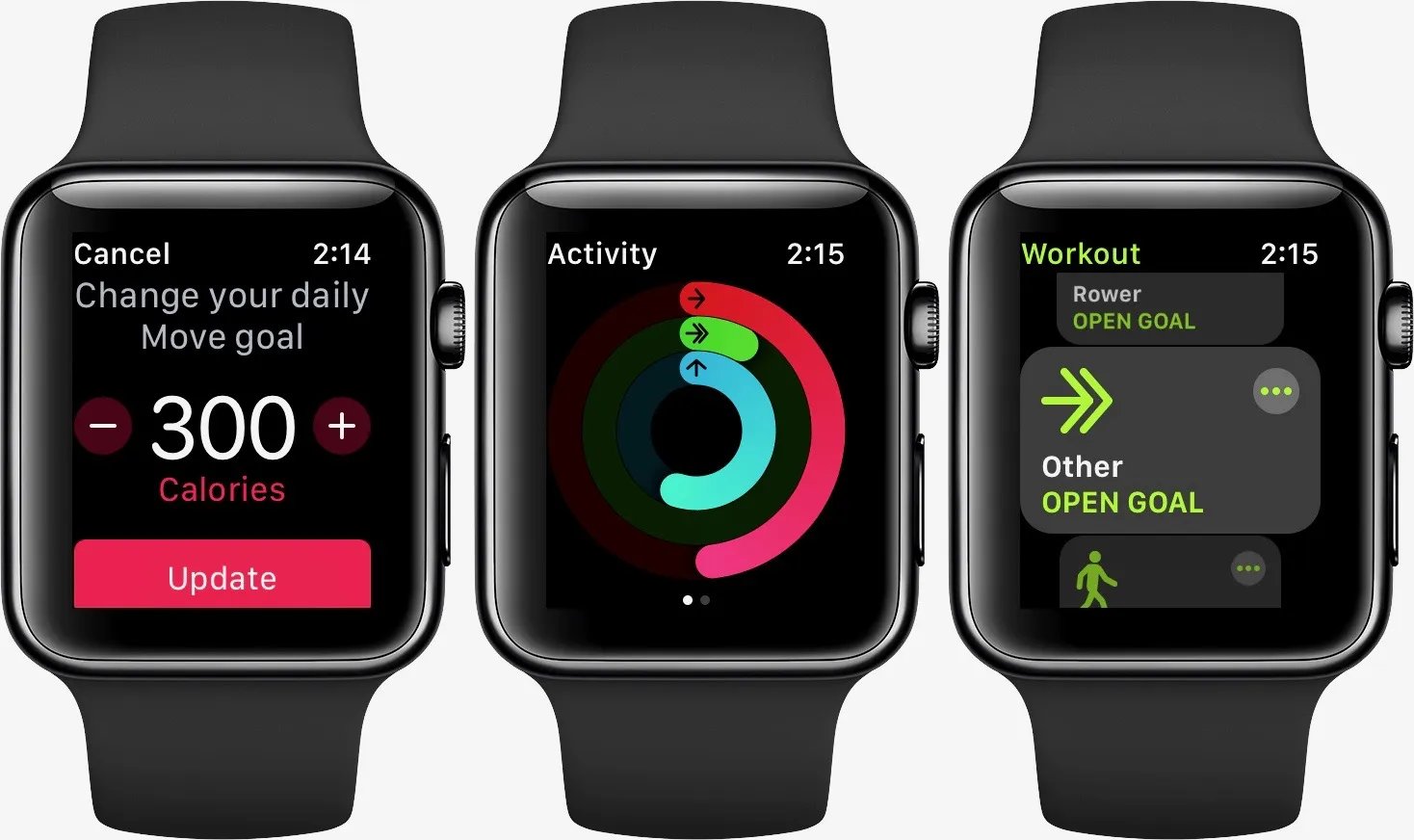
Are you struggling to meet your fitness goals on your iPhone? Perhaps you need to adjust your Move goals to better suit your current activity level. Changing Move goals on your iPhone is a simple and effective way to customize your fitness experience. Whether you want to increase or decrease your daily Move goal, this article will guide you through the steps to make the necessary adjustments. By understanding how to change your Move goals on your iPhone, you can make sure that your fitness tracking accurately reflects your activity level and helps you stay motivated towards achieving a healthier lifestyle. Let’s explore the process of changing Move goals on your iPhone and start crushing your fitness targets!
Inside This Article
How to Change Move Goals on iPhone
Staying active and setting personal fitness goals is an essential part of maintaining a healthy lifestyle. If you’re an iPhone user, you’re in luck because your device comes equipped with a variety of tools to help you track and measure your activity levels. One of these features is the Move goal, which allows you to set a target for the number of calories you want to burn each day. If you find that your current Move goal is too challenging or not challenging enough, don’t worry. In this guide, we’ll walk you through three different methods to change your move goals on your iPhone.
Method 1: Updating Move Goals in the Activity app
First, let’s start with the simplest and most direct method through the Activity app on your iPhone. Follow these steps:
- Open the Activity app on your iPhone’s home screen.
- Scroll down to find the “Move” tab and tap on it.
- Next, tap on the “Change Move Goal” option.
- You’ll now see your current Move goal displayed. Use the plus (+) or minus (-) buttons to adjust it to your desired target.
- Once you’ve set your new Move goal, tap on “Update” to save the changes.
That’s it! Your Move goal has been updated using the Activity app.
Method 2: Adjusting Move Goals with the Health app
If you prefer to make changes to your Move goals using the Health app, follow these steps:
- Launch the Health app on your iPhone.
- Tap on the “Browse” tab at the bottom of the screen.
- Scroll down and select the “Activity” category.
- Under the “Activity” section, tap on “Move.” This will pull up your Move data and options.
- Tap on the “Edit” button in the top-right corner.
- Adjust the Move goal by tapping on the arrows or manually entering a new value.
- Once you’ve set your desired Move goal, tap on “Done” to save the changes.
You’ve successfully adjusted your Move goal using the Health app!
Method 3: Changing Move Goals with third-party apps
If you’re looking for even more customization options and advanced features, consider using third-party fitness apps to manage your Move goals. There are many apps available in the App Store that integrate seamlessly with the Health app and offer additional tracking and goal-setting capabilities. Simply search for fitness apps, read reviews, and choose one that suits your needs.
With these three methods, you can easily change your Move goals on your iPhone. Whether you prefer the simplicity of the Activity app, the versatility of the Health app, or the advanced features of third-party apps, there’s a method that will work for you. So go ahead, adjust your Move goals, and keep striving for a healthier and more active lifestyle!
In conclusion, changing move goals on your iPhone is a simple and convenient process that can help you stay motivated and achieve your fitness goals. Whether you want to increase or decrease your move goal, the Health app provides an easy way to customize your daily activity target. By following the steps outlined in this article, you can take control of your activity tracking and make adjustments that suit your individual needs.
Remember, setting realistic and achievable move goals is key to maintaining a consistent exercise routine. By challenging yourself without overexerting, you can gradually improve your fitness level and enjoy the many benefits of an active lifestyle.
So go ahead, adjust your move goal on your iPhone today and embark on a journey towards a healthier and more active you!
FAQs
Q: How do I change move goals on iPhone?
A: To change move goals on your iPhone, follow these steps:
- Open the Health app on your iPhone.
- Tap on the “Today” tab at the bottom of the screen.
- Scroll down and tap on “Steps” or any other metric under “Health Categories”.
- On the “Steps” page, tap on “Change Move Goal”.
- Adjust the goal by sliding the circle left or right, or enter a specific goal by tapping on “+/-“.
- Tap on “Update” to save your new move goal.
Q: Can I change move goals on my Apple Watch instead of the iPhone?
A: Yes, you can change move goals on your Apple Watch directly. Here’s how:
- Open the Activity app on your Apple Watch.
- Scroll down and tap on the three concentric circles icon, which represents your Activity rings.
- Swipe right to access the “Move” ring.
- Force touch (press firmly) on the screen to reveal options.
- Tap on “Change Move Goal”.
- Adjust the goal by rotating the digital crown, or tap on the “+” or “-” buttons.
- Tap on “Update” to save your new move goal.
Q: Can I set different move goals for different days of the week?
A: No, currently you cannot set different move goals for different days of the week. The move goal you set will be applicable for all seven days. However, you can manually adjust your activity level and strive for higher or lower targets on a daily basis to suit your needs and preferences.
Q: Will changing the move goal affect my activity history?
A: Changing the move goal will not affect your past activity history. Your previous achievements will remain intact. The move goal only represents the target you set for yourself going forward, and it does not retroactively impact the completed activities or calculations in the Health app or Activity app.
Q: How often should I adjust my move goal?
A: The frequency of adjusting your move goal depends on your personal fitness journey and goals. Some people find it beneficial to regularly challenge themselves by gradually increasing their move goals, while others may prefer to maintain a steady target that aligns with their lifestyle. It’s important to listen to your body, set realistic goals, and make adjustments as needed to stay motivated and healthy.
