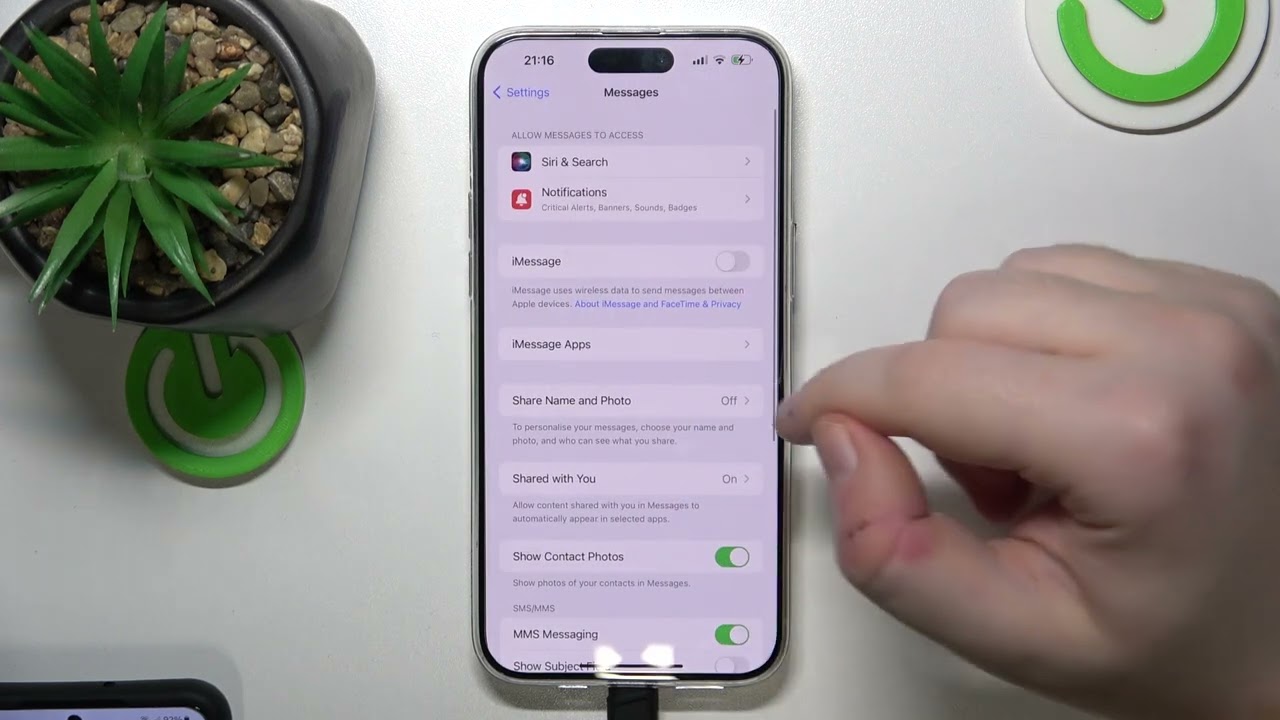
If you're wondering "Where is the serial number on iPhone 10?" you're not alone. The serial number on an iPhone 10 can be found in a few different places, and knowing where to look can be incredibly useful, especially when seeking support or warranty information. In this article, we'll explore the various locations where you can find the serial number on an iPhone 10, and how to easily access this important piece of information. Whether you're troubleshooting an issue, registering your device, or simply curious about the unique identifier for your iPhone 10, understanding where the serial number is located is essential. Let's dive into the details and uncover the mystery of the iPhone 10's serial number!
Inside This Article
- How to Find the Serial Number on iPhone 10
- Using the Settings Menu
- Checking the Original Packaging
- Using iTunes
- Using the iPhone 10’s Physical Features
- Conclusion
- FAQs
How to Find the Serial Number on iPhone 10
So, you’ve got yourself an iPhone 10 and you’re wondering where to find the serial number. Whether you need it for warranty purposes, support requests, or any other reason, locating the serial number on your iPhone 10 is a straightforward process. Here are several methods to help you find it.
One of the simplest ways to find the serial number on your iPhone 10 is by accessing the Settings menu. To do this, open the “Settings” app and tap on “General.” Next, tap on “About,” and you should see the serial number listed there. You can easily copy the serial number from this screen by tapping and holding on the number, which will prompt the “Copy” option to appear.
If you have the original packaging for your iPhone 10, the serial number can usually be found on the barcode label. Look for the barcode on the back of the box, and the serial number should be located right below it. This method is especially useful if you need the serial number for warranty or registration purposes.
Another way to find the serial number on your iPhone 10 is by using iTunes. Connect your device to a computer and launch iTunes. Once your iPhone 10 is recognized by iTunes, click on the device icon to view its details. The serial number should be displayed here, along with other information about your device.
If you prefer to find the serial number directly on your iPhone 10 without accessing any menus, you can simply look at the device itself. The serial number is often engraved on the back of the iPhone 10, near the bottom. You may need to use a magnifying glass to see it clearly, as the engraving can be quite small.
Using the Settings Menu
To find the serial number of your iPhone 10 using the Settings menu, follow these simple steps:
1. Open the “Settings” app on your iPhone 10. This can be easily located by swiping down on the home screen and typing “Settings” in the search bar, or by locating the gear-shaped icon on your home screen.
2. Scroll down and tap on “General.” This will open a new menu with various options related to your iPhone’s general settings.
3. Tap on “About.” This will display essential information about your iPhone, including the serial number, IMEI, and other details.
4. Look for the “Serial Number” entry. The 10- to 12-digit alphanumeric code next to “Serial Number” is your iPhone 10’s unique serial number.
By following these steps, you can easily access your iPhone 10’s serial number through the Settings menu.
Checking the Original Packaging
Another way to find the serial number of your iPhone 10 is by checking the original packaging. When you purchased your iPhone, it came in a box with various labels and information. The serial number is typically printed on the outside of the box, usually on a label or sticker. Look for a set of numbers labeled “Serial Number” or “S/N” on the box.
If you still have the original packaging, locate the label with the barcode and other product information. The serial number is often included in this section of the label. It’s essential to handle the packaging carefully to avoid damaging or tearing the label while searching for the serial number.
By examining the original packaging, you can easily access the serial number without turning on the device or navigating through settings. This method is particularly useful for individuals who need the serial number for warranty or insurance purposes but do not have immediate access to the iPhone 10 itself.
Using iTunes
Another way to find the serial number of your iPhone 10 is by using iTunes on your computer. Follow these steps to locate the serial number through iTunes:
1. Connect your iPhone 10 to your computer using a USB cable and launch iTunes. If you don’t have iTunes installed, you can download and install it from the official Apple website.
2. Once your iPhone 10 is connected, select it from the list of devices in iTunes. The serial number of your iPhone 10 should be displayed in the device summary tab. You may need to click on the “Serial Number” label to reveal the device’s serial number.
3. Make a note of the serial number for future reference. You can also copy the serial number from iTunes and paste it into a document or note for safekeeping.
Using iTunes to find the serial number of your iPhone 10 is a convenient method, especially if you regularly sync your device with your computer. It provides an alternative way to access important device information when needed.
Using the iPhone 10’s Physical Features
Another way to find the serial number on your iPhone 10 is by looking at the physical features of the device. The serial number is typically located on the back of the iPhone 10. You can find it engraved on the back cover, usually near the bottom. It’s a unique identifier that consists of a combination of letters and numbers. The serial number is important for various purposes, including warranty claims, device registration, and technical support.
Additionally, the IMEI (International Mobile Equipment Identity) number, which serves as a unique identifier for your iPhone, can also be found on the physical device. You can usually locate the IMEI number on the SIM tray. Simply eject the SIM tray using the provided tool or a paperclip, and you’ll find the IMEI number printed on the tray. The IMEI number is essential for activities such as activating your iPhone with a carrier, reporting a stolen device, or unlocking your phone for use with a different carrier.
**
Conclusion
**
Knowing where to find the serial number on your iPhone 10 is essential for various purposes, including device registration, warranty claims, and technical support. By following the simple steps outlined in this guide, you can quickly locate the serial number on your device. Whether it’s for troubleshooting issues, verifying the authenticity of your iPhone, or ensuring that you have the necessary information for future reference, having easy access to the serial number is invaluable. With this knowledge, you can confidently navigate the intricacies of your iPhone 10 and make the most of its features and support options.
FAQs
Q: Where can I find the serial number on my iPhone 10?
A: The serial number for an iPhone 10 can be found in the Settings app or on the original packaging. In the Settings app, go to “General,” then “About,” and the serial number will be listed there. On the original packaging, the serial number is usually printed on the barcode label.
Q: Why do I need to know the serial number of my iPhone 10?
A: The serial number is important for various reasons, including warranty claims, device identification for service and support, and for potential resale or insurance purposes.
Q: Can I check the warranty status of my iPhone 10 using the serial number?
A: Yes, you can check the warranty status of your iPhone 10 using the serial number. Apple provides an online tool on their official website where you can enter the serial number to verify the warranty coverage and service options.
Q: Is the serial number the same as the IMEI number on an iPhone 10?
A: No, the serial number and IMEI number are different. The serial number is specific to the device itself, while the IMEI (International Mobile Equipment Identity) is a unique identification number for the cellular radio in the iPhone.
Q: What should I do if I can’t find the serial number on my iPhone 10?
A: If you’re unable to locate the serial number on your iPhone 10, you can also find it on the original purchase receipt or through the iTunes software when the device is connected to a computer.
