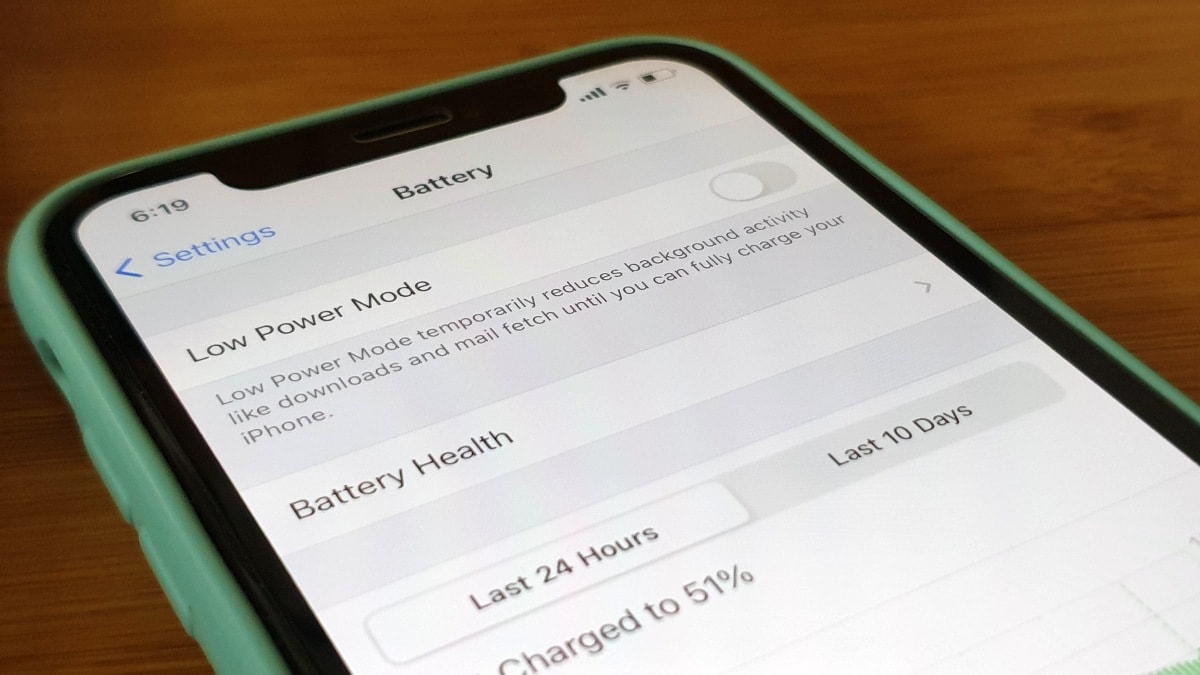
If you’re an iPhone user, you know how essential it is to stay on top of your phone activity. It’s crucial to monitor usage, track app usage, and keep an eye on data consumption. Whether you want to manage your phone usage for productivity reasons or simply stay within your monthly data limits, checking your phone activity is a must. In this article, we will explore different methods on how to check phone activity on your iPhone. From monitoring your screen time to tracking app usage, we will provide you with step-by-step instructions to help you stay informed about your iPhone usage. So, grab your iPhone and let’s dive into the world of checking phone activity on your beloved device.
Inside This Article
- Importance of Checking Phone Activity
- How to Check Phone Activity on iPhone
- Checking Screen Time
- Reviewing App Usage
- Monitoring Call and Message History
- Tracking Location History
- Conclusion
- FAQs
Importance of Checking Phone Activity
Checking phone activity on your iPhone is not just a matter of curiosity, but it can also have a significant impact on various aspects of your life. Whether you’re a parent who wants to monitor your child’s usage, an employer who needs to track employee productivity, or simply an individual looking to manage your own phone habits, understanding the importance of checking phone activity is crucial.
One of the biggest reasons to check phone activity is to ensure that you or your loved ones are using the device responsibly and in a healthy manner. Excessive screen time can have negative effects on physical and mental well-being, leading to issues like eye strain, poor posture, lack of sleep, and decreased productivity. By monitoring phone activity, you can identify patterns of excessive usage and take necessary steps to limit it.
For parents, checking their child’s phone activity can provide invaluable insights into their online and offline behavior. It allows parents to understand what apps their children are using, who they are communicating with, and what type of content they are consuming. This enables parents to establish healthy boundaries, ensure their child’s safety, and address any concerns or risks that may arise.
Employers also have a vested interest in checking phone activity, particularly in relation to work devices or during work hours. By monitoring how employees use their phones, employers can assess productivity levels, identify any potential distractions, and implement necessary measures to enhance efficiency. Tracking phone activity can also help detect unauthorized use of company resources or any violations of policies.
Checking phone activity on your iPhone can also help with financial management. Some apps and services track spending habits, providing insights into where your money is being spent. By analyzing your phone activity, you can identify areas where you may be overspending and make adjustments accordingly. This can be especially helpful for budgeting and cutting down on unnecessary expenses.
Lastly, tracking phone activity is essential for personal security. It allows you to monitor your call and message history, ensuring that there are no unauthorized or suspicious communications. Additionally, tracking location history can be useful in the event that your device is lost or stolen. By having these records, you can take necessary actions to protect your sensitive information and recover your device if needed.
How to Check Phone Activity on iPhone
Do you ever wonder how much time you spend on your iPhone each day? With the increasing dependency on smartphones, it’s important to keep track of your phone activity to ensure a healthy balance between screen time and real-life interactions. Fortunately, if you’re an iPhone user, there are several built-in features that allow you to monitor and check your phone activity. In this article, we will guide you through the process of checking phone activity on your iPhone. So, let’s get started!
The first step to checking phone activity on your iPhone is to access the “Screen Time” feature. Screen Time provides you with a detailed breakdown of how much time you spend on your device and specific apps. To access this feature, go to your iPhone’s “Settings” and select “Screen Time.” Here, you’ll find information such as your daily average screen time, app usage, and even notification statistics.
Once you’re in the Screen Time settings, you can explore various options to get a detailed understanding of your phone activity. You can view your overall screen time for the day or week, track individual app usage, and set limits for specific apps to manage your screen time effectively. This feature also provides weekly reports, so you can analyze your habits and make necessary adjustments if needed.
In addition to app-specific data, you can also monitor your call and message history on your iPhone. To check your call history, simply open the Phone app and tap on the “Recents” tab. Here, you will find a list of all incoming, outgoing, and missed calls, along with the associated dates and times. To view your message history, open the Messages app and navigate to the desired conversation. You can scroll through the conversation to view past messages and any attachments.
Another way to check your phone activity on iPhone is by tracking your location history. With the “Location Services” feature enabled on your device, your iPhone keeps a record of your location data. To access this information, go to “Settings,” select “Privacy,” and tap on “Location Services.” From there, scroll down and choose “System Services,” then tap on “Significant Locations.” You’ll be prompted to authenticate with your passcode or Face ID, and once authenticated, you will see a list of significant locations with dates and times.
Checking Screen Time
One of the most effective ways to monitor your phone activity on an iPhone is by checking the Screen Time feature. Introduced in iOS 12, Screen Time provides valuable insights into how you use your device and allows you to set limits on certain apps or categories of apps.
To access Screen Time, follow these steps:
- Open the Settings app on your iPhone.
- Scroll down and tap on “Screen Time”.
- Here, you’ll see a summary of your usage for the current day. Tap on “See All Activity” to get more detailed information.
Once you’re in the Screen Time dashboard, you can view various metrics and statistics about your phone usage. It provides you with a breakdown of the time spent on each app, the number of notifications received, the number of pickups, and more.
Screen Time also allows you to set app limits, which can be helpful if you find yourself spending too much time on certain apps. By setting limits, you can receive alerts when you reach your allotted time and even have the app automatically lock after a specified duration.
In addition to setting app limits, Screen Time lets you create downtime schedules, during which only specific apps will be accessible. This feature can be particularly useful if you want to limit distractions during certain periods of the day, such as work or study time.
Overall, checking your Screen Time on iPhone provides valuable insights into your phone usage habits and helps you make informed decisions about managing your time effectively.
Reviewing App Usage
Reviewing app usage on your iPhone can provide valuable insights into your phone activity. It allows you to see which apps you are using the most and how much time you are spending on each app. This information can be useful in determining where you may be spending too much time or if you want to prioritize certain apps.
To review your app usage, follow these steps:
- Open the “Settings” app on your iPhone.
- Scroll down and tap on “Screen Time.”
- Tap on “See All Activity” to view detailed app usage information.
- You will see a list of apps and the time spent on each app. You can scroll through the list to see your usage for different days or weeks.
- If you want to see more details about a specific app, tap on it in the list. This will show you the app usage by category, such as entertainment, productivity, or social networking.
- You can also set app limits or enable app restrictions under the “Screen Time” settings to help manage your app usage.
By reviewing your app usage regularly, you can gain better control over your phone activity and make informed decisions about how to spend your time on your iPhone.
Monitoring Call and Message History
Monitoring call and message history is another essential aspect of checking phone activity on your iPhone. By keeping track of who you communicate with and the frequency of your interactions, you gain valuable insights into your phone usage habits.
To review your call history, open the Phone app and navigate to the “Recents” tab. Here, you will find a detailed list of all incoming, outgoing, and missed calls, along with the date and time they occurred. This information allows you to see how frequently you make or receive calls and identify any patterns or trends.
Similarly, to monitor your message history, open the Messages app. Here, you can view all your text messages, including SMS and iMessages, grouped by conversation. By scrolling through your conversations and examining message timestamps, you can assess the frequency and duration of your texting activities.
It’s worth noting that if you’re concerned about someone accessing your call and message history without your knowledge, you can enable restrictions on your iPhone. To do this, go to the “Screen Time” section in your iPhone’s settings and set a passcode. By doing so, you can prevent unauthorized access to your call and message logs.
Monitoring call and message history is particularly useful for staying aware of your communication patterns and identifying any excessive or unwanted contacts. It can also help you analyze your usage patterns and make informed decisions about managing your phone time more effectively.
Tracking Location History
Tracking the location history on your iPhone can provide valuable insights into the activities and movements of the device. This feature can be particularly useful for parents who want to keep an eye on their children’s whereabouts or for individuals concerned about the safety and security of their devices. Here are a few methods to track the location history on your iPhone:
1. Find My app: The Find My app is a powerful tool that allows you to track the location of your iPhone or any other Apple devices associated with your Apple ID. Simply open the app and sign in with your Apple ID. You can then select the “Devices” tab to view a list of all your devices. Tap on the iPhone you want to track, and you’ll see its current location on a map. You can also view the device’s location history by selecting the “Timeline” option.
2. Frequent Locations: Another way to track your iPhone’s location history is by accessing the Frequent Locations feature. On your iPhone, go to Settings > Privacy > Location Services > System Services > Frequent Locations. You’ll need to enter your passcode or use Face ID/Touch ID to access this feature. Once inside, you’ll find a list of frequently visited locations. Tap on any of them to get more details, such as the dates and times when you were at that location.
3. Google Maps Timeline: If you have Google Maps installed on your iPhone and are signed in with your Google account, you can use the Google Maps Timeline feature to track your location history. Open the Google Maps app and tap on the menu button (three horizontal lines) in the top-left corner. Select “Your Timeline” to view a chronological record of your location history. You can even customize the settings to show specific dates or locations.
4. Third-Party Tracking Apps: There are various third-party apps available on the App Store that offer advanced tracking features for monitoring your iPhone’s location history. These apps often provide additional features like geofencing, real-time location tracking, and location alerts. Some popular options include Life360, Find My Friends, and Glympse. Make sure to read reviews and choose a reputable app before downloading and using it.
Remember that tracking location history can have privacy implications, so it’s essential to use these features responsibly and with the consent of the device owner. Always respect each individual’s privacy and adhere to legal and ethical guidelines when using location tracking methods on iPhones or any other devices.
Conclusion
Monitoring phone activity on an iPhone can be a valuable tool for keeping tabs on how your device is being used. Whether it’s for personal reasons, such as ensuring your child’s safety, or for professional purposes, like monitoring employee productivity, knowing how to check phone activity on an iPhone is essential.
Through the use of built-in features such as Screen Time and the Phone Usage section in Settings, iPhone users can gain insight into their device usage patterns, app usage, and screen time statistics. Additionally, third-party apps like PhoneSheriff and mSpy offer more extensive monitoring capabilities, allowing users to track call logs, text messages, browsing history, and even location information.
Remember, while monitoring phone activity may be useful, it’s crucial to respect privacy and legal boundaries. Always ensure you have the necessary permissions and consent before accessing someone else’s phone activity.
By following the steps outlined in this guide, you’ll be well-equipped to check phone activity on an iPhone and stay informed about how your device is being used.
FAQs
1. How can I check my phone activity on an iPhone?
To check your phone activity on an iPhone, you can follow these steps:
- Go to the “Settings” app on your iPhone.
- Scroll down and tap on “Screen Time”.
- You will see a summary of your activity, including the amount of time you spend on different apps, pickups, notifications, and more.
- You can tap on each category to get a detailed breakdown of your usage.
- Additionally, you can set app limits, enable downtime, and manage other screen time features to control your phone usage.
2. Can I check the phone activity of other people on my iPhone?
If you have Family Sharing enabled on your iPhone, you can view the screen time and phone activity of other family members. This feature allows you to set up parental controls and monitor the phone usage of your children or other family members who are part of your Family Sharing group. However, you cannot check the phone activity of someone who is not part of your Family Sharing group without their permission.
3. Are there any third-party apps to track phone activity on an iPhone?
Yes, there are several third-party apps available on the App Store that can help you track and monitor your phone activity on an iPhone. These apps provide detailed reports on app usage, screen time, notifications, pickups, and more. Some popular options include Moment, RescueTime, and AppBlock. These apps can offer more comprehensive insights and additional features beyond the built-in screen time settings on your iPhone.
4. Can I export the phone activity data from my iPhone?
Unfortunately, there is no built-in option to export the phone activity data directly from your iPhone. The screen time data is primarily for your personal reference and management. However, some third-party apps may offer the capability to export or sync the data with other platforms for further analysis or record-keeping. Make sure to check the features of the app you are using to see if it provides the export functionality.
5. Can I control my phone activity without using screen time settings?
Yes, besides using screen time settings on your iPhone, there are other strategies you can implement to control your phone activity. Here are a few suggestions:
- Set specific goals for phone usage and stick to them.
- Create dedicated phone-free zones or times during the day.
- Implement digital detox periods where you intentionally disconnect from your phone.
- Engage in alternative activities like reading, exercising, or spending time with friends and family.
- Use productivity apps that help you focus and limit distractions.
Remember, it’s essential to establish a healthy balance between technology usage and other aspects of your life for overall well-being.
