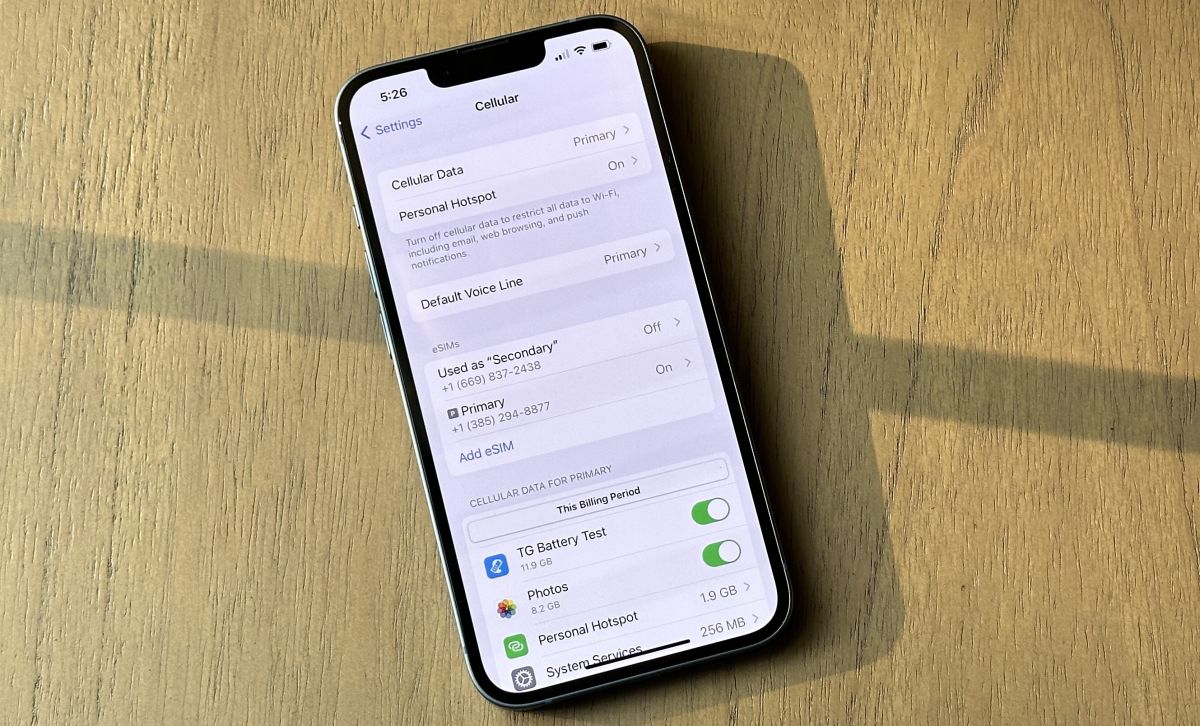
Adding an eSIM to your iPhone 11 is a convenient way to expand its connectivity options. With an eSIM, you can enjoy the flexibility of using multiple carriers without the need for physical SIM cards. This innovative technology allows you to seamlessly switch between different mobile plans and carriers, making it ideal for frequent travelers or individuals seeking enhanced flexibility in their cellular service. In this article, we will explore the step-by-step process of adding an eSIM to your iPhone 11, empowering you to make the most of this cutting-edge feature. Whether you're looking to streamline your mobile connectivity or simply curious about the potential of eSIM technology, this guide will equip you with the knowledge to effortlessly integrate an eSIM into your iPhone 11. Let's dive into the world of eSIMs and unlock the full potential of your device.
Inside This Article
- What is eSIM?
- Benefits of using eSIM
- How to check if your iPhone 11 supports eSIM
- How to set up eSIM on iPhone 11
- Troubleshooting eSIM activation issues
- Conclusion
- FAQs
What is eSIM?
An eSIM, short for embedded SIM, is a digital SIM card that is built into a device, such as a smartphone. It serves the same purpose as a traditional physical SIM card but does not require insertion or removal. Instead, the eSIM is embedded into the device’s hardware, allowing users to activate cellular service without the need for a physical SIM card.
Unlike traditional SIM cards, which are removable and can be transferred between devices, eSIMs are integrated into the device’s circuitry. This technology enables users to switch between different mobile carriers and plans without needing to physically swap SIM cards, providing greater flexibility and convenience.
With an eSIM, users can store multiple cellular profiles on a single device, making it easier to manage different mobile plans and take advantage of competitive pricing and coverage options offered by various carriers. This digital SIM technology is increasingly supported by mobile operators worldwide, offering users a seamless and efficient way to connect to cellular networks.
Benefits of using eSIM
Using an eSIM in your iPhone 11 offers a plethora of advantages that cater to the modern, on-the-go lifestyle. Here are some key benefits:
1. Flexibility: eSIM technology allows you to easily switch between different mobile carriers without the need to physically swap out a physical SIM card. This flexibility is particularly useful for frequent travelers or individuals who require different plans for personal and business use.
2. Space-saving: By eliminating the need for a physical SIM card, eSIM technology frees up space within the device, allowing for sleeker and more compact iPhone designs.
3. Convenience: With eSIM, activating a new cellular plan is as simple as scanning a QR code or using an app provided by your carrier. This streamlined process eliminates the hassle of visiting a store or waiting for a physical SIM card to arrive in the mail.
4. Dual SIM functionality: For iPhone 11 users, eSIM enables the convenience of having two separate phone numbers on a single device, making it easier to manage personal and work communications without the need for multiple devices.
5. Security: eSIM technology offers enhanced security features, such as remote SIM provisioning and the ability to encrypt communication between the device and the network, providing users with added peace of mind.
Sure, here's the content for the section "How to check if your iPhone 11 supports eSIM" in HTML format:
html
How to check if your iPhone 11 supports eSIM
Before attempting to set up eSIM on your iPhone 11, it’s crucial to verify if your device is eSIM compatible. Apple has made it convenient to confirm this information.
To check if your iPhone 11 supports eSIM, navigate to the “Settings” app and select “Cellular.” If your device supports eSIM, you will see an option for “Add Cellular Plan.” This indicates that your iPhone 11 is eSIM-ready.
If you don’t see the “Add Cellular Plan” option, it’s likely that your iPhone 11 does not support eSIM. In this case, you can still use a physical SIM card for your cellular plan.
This content provides a clear and concise guide on how to determine if an iPhone 11 supports eSIM.
How to set up eSIM on iPhone 11
Setting up an eSIM on your iPhone 11 is a relatively straightforward process that provides you with the flexibility of using two phone numbers on a single device. Follow these simple steps to set up eSIM on your iPhone 11 and enjoy the convenience it offers.
Before you begin, ensure that your iPhone 11 is updated to the latest version of iOS. This is crucial for a smooth eSIM setup process and optimal functionality.
First, open the Settings app on your iPhone 11 and tap on “Cellular.” Next, select “Add Cellular Plan” to initiate the eSIM setup process.
You will then be prompted to scan the QR code provided by your carrier or enter the activation details manually. If you’re scanning a QR code, align the code within the frame to allow your iPhone to capture the information.
Once the QR code is scanned or the activation details are entered, follow the on-screen instructions to complete the eSIM setup. This typically involves confirming the details provided by your carrier and agreeing to the terms and conditions.
After the setup process is complete, you will see your eSIM cellular plan listed in the Cellular section of the Settings app. Your iPhone 11 is now ready to use the eSIM for calls, texts, and data, providing you with the convenience of having two phone numbers on a single device.
Troubleshooting eSIM activation issues
If you encounter issues while activating your eSIM on your iPhone 11, there are several troubleshooting steps you can take to resolve the problem.
1. Check Compatibility: Ensure that your carrier supports eSIM activation for your iPhone model. Some carriers may have specific requirements or limitations regarding eSIM activation, so it’s essential to verify compatibility with your carrier.
2. Network Connectivity: Verify that your iPhone 11 has a stable and active internet connection. eSIM activation requires a reliable network connection, so ensure that your device is connected to a Wi-Fi network or has cellular data enabled.
3. Restart Your iPhone: Sometimes, a simple restart can resolve activation issues. Restart your iPhone 11 and attempt to activate the eSIM again.
4. Update iOS: Ensure that your iPhone 11 is running the latest version of iOS. Software updates often include bug fixes and improvements that can address eSIM activation issues.
5. Contact Your Carrier: If you continue to experience problems with eSIM activation, reach out to your carrier’s customer support. They can provide specific guidance and troubleshoot any issues related to eSIM activation on their network.
6. Reset Network Settings: If all else fails, you can try resetting your iPhone’s network settings. This can often resolve connectivity and activation issues. To do this, navigate to Settings > General > Reset > Reset Network Settings. Keep in mind that this will reset all network-related settings, including Wi-Fi passwords and VPN configurations.
By following these troubleshooting steps, you can address common eSIM activation issues and successfully activate your eSIM on your iPhone 11.
Conclusion
Adding an eSIM to your iPhone 11 offers a convenient way to expand your mobile connectivity. With the ability to use two separate numbers on a single device, you can easily manage personal and work calls, or use local and international numbers without the need for multiple physical SIM cards. The process of adding an eSIM is straightforward and can be completed through your mobile carrier’s app or website. As eSIM technology continues to evolve, it’s likely to become even more prevalent, offering users greater flexibility and convenience. By following the simple steps outlined in this guide, you can seamlessly integrate an eSIM into your iPhone 11 and enjoy the benefits of enhanced connectivity.
html
FAQs
Q: Can I add an eSIM to my iPhone 11?
A: Yes, the iPhone 11 supports dual SIM functionality, allowing you to use both a physical SIM card and an eSIM.
Q: How do I activate an eSIM on my iPhone 11?
A: To activate an eSIM, you can either scan a QR code provided by your carrier or enter the details manually through the “Cellular” settings on your iPhone 11.
Q: Is there an additional cost for using an eSIM on my iPhone 11?
A: The cost associated with using an eSIM depends on your carrier’s policies. Some carriers may charge a nominal fee for activating an eSIM, while others may offer it as a complimentary service.
Q: Can I switch between eSIM and physical SIM on my iPhone 11?
A: Yes, you can easily switch between the eSIM and physical SIM on your iPhone 11 by accessing the “Cellular” settings and choosing the desired SIM for calls, messages, and data usage.
Q: Are there any limitations to using an eSIM on the iPhone 11?
A: While eSIM technology offers flexibility and convenience, it’s essential to check with your carrier regarding network coverage, international roaming, and any specific limitations associated with eSIM usage on the iPhone 11.
