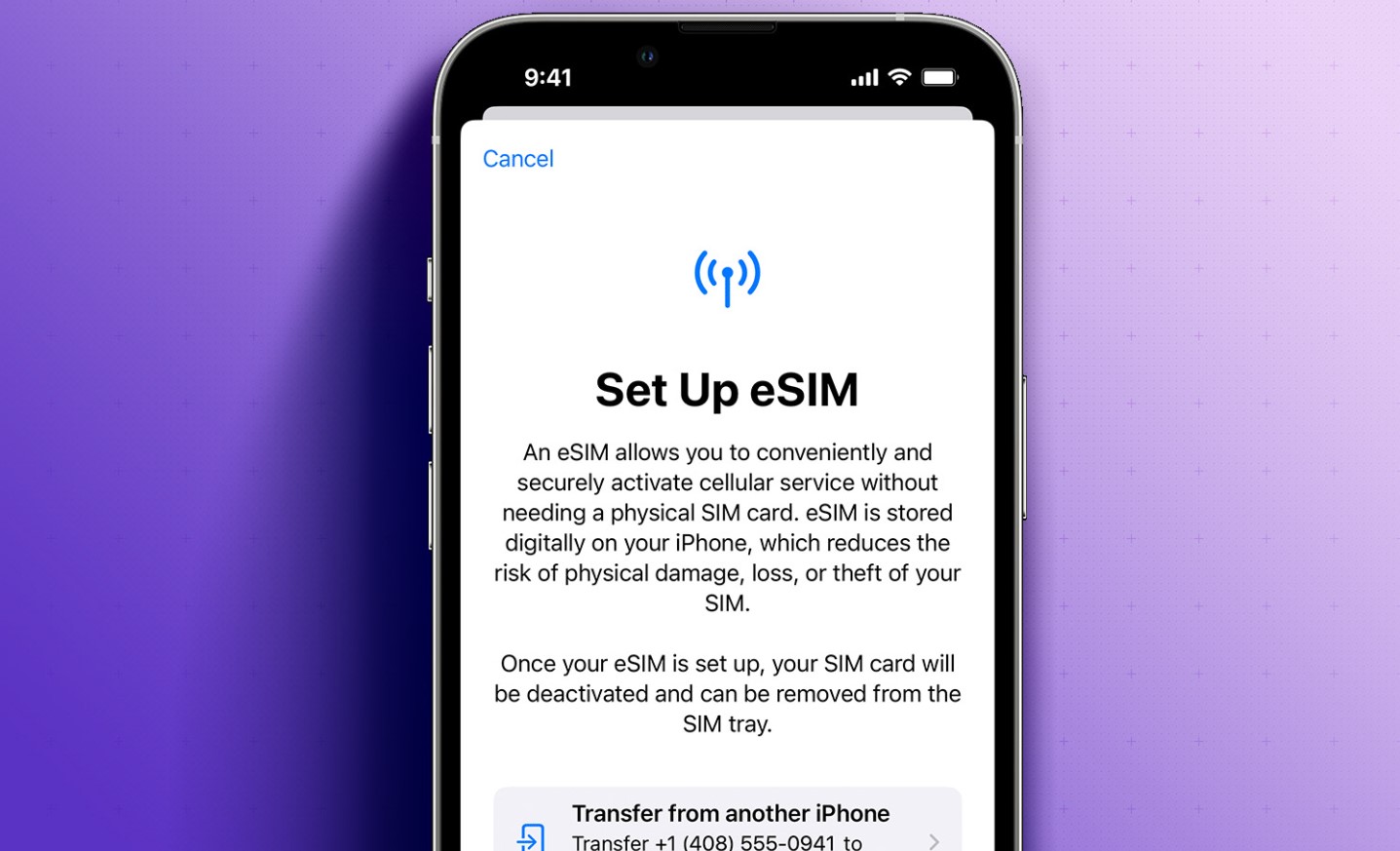
Are you the proud owner of a new iPhone 14 and wondering how to activate the eSIM on your device? Look no further! In this article, we’re going to guide you step-by-step through the process of activating the eSIM on your iPhone 14. The eSIM, or embedded SIM, is a built-in electronic SIM card that allows you to connect to a mobile network without needing a physical SIM card. This technology offers convenience and flexibility, allowing you to switch between different carriers or plans with ease. So, whether you’re looking to activate your eSIM for the first time or switch to a new carrier, we’ve got you covered. Let’s dive in and get your eSIM activated on your iPhone 14.
Inside This Article
- What is an eSIM?
- How to check eSIM compatibility for iPhone 14?
- Activating eSIM on iPhone 14:
- Troubleshooting eSIM activation on iPhone 14
- Conclusion
- FAQs
What is an eSIM?
eSIM, short for embedded SIM, is a digital SIM card that is built into your iPhone. Unlike a physical SIM card that you need to insert into your device, eSIM technology allows you to activate a mobile plan without a physical card. This means you can switch between different carriers or plans without needing to swap out SIM cards.
The eSIM technology revolutionizes the way we use our iPhones by providing more flexibility and convenience. With an eSIM, you can easily add a new plan, manage multiple numbers, or switch between carriers, all within the settings of your iPhone.
One of the key advantages of an eSIM is that it frees up physical space within your device, allowing manufacturers to create smaller and more compact smartphones. Additionally, eSIM technology is not limited to just smartphones; it can also be embedded in other devices like smartwatches, tablets, and even vehicles.
How to check eSIM compatibility for iPhone 14?
Before activating the eSIM on your iPhone 14, it is crucial to ensure that your device is compatible with eSIM technology. Here are the steps to check eSIM compatibility:
1. Update your iPhone 14 to the latest version of iOS. Apple often rolls out software updates that introduce new features, including compatibility with eSIM technology. To check for updates, go to Settings > General > Software Update.
2. Visit the official Apple website or consult your cellular service provider to confirm that eSIM is supported on your iPhone 14 model. Different iPhone models may have varying eSIM capabilities, so it’s essential to check the specific specifications for your device.
3. Open the Settings app on your iPhone 14 and navigate to the Cellular section. Look for the option labeled “Cellular Plans” or “Mobile Data.” If you see this option, it indicates that your device supports eSIM technology.
4. Contact your cellular service provider and inquire about their eSIM offerings. They will be able to provide you with accurate information regarding eSIM services, including any additional fees or requirements for activation.
By following these steps, you can determine whether your iPhone 14 is compatible with eSIM technology. If your device supports eSIM, you can proceed with the activation process and enjoy the convenience and flexibility it offers.
Activating eSIM on iPhone 14:
When it comes to activating the eSIM on your iPhone 14, there are two methods you can choose from: scanning a QR code or using your carrier’s app. Both methods are straightforward and convenient, allowing you to quickly set up your eSIM and enjoy the benefits of a digital SIM card.
3.1. Method 1: Scanning QR Code
One of the easiest ways to activate the eSIM on your iPhone 14 is by scanning a QR code provided by your carrier. Here’s how you can do it:
- First, make sure you have the QR code provided by your carrier handy.
- Open the Settings app on your iPhone 14.
- Tap on “Cellular” or “Mobile Data,” depending on your region.
- Select “Add Cellular Plan.”
- You will be prompted to scan the QR code. Position your iPhone’s camera over the QR code and wait for the device to recognize it.
- Once recognized, follow the on-screen instructions to complete the eSIM activation process.
Using the QR code method allows for a seamless and hassle-free activation experience. It eliminates the need to manually enter any information and ensures a quick setup for your eSIM.
3.2. Method 2: Using Carrier’s App
If your carrier provides a dedicated app for managing your eSIM, you can use that app to activate your eSIM on the iPhone 14. Here’s how:
- Download and install the carrier’s app from the App Store.
- Launch the app and sign in with your carrier account credentials.
- Look for the option to add a new eSIM and follow the prompts to complete the activation process.
Using the carrier’s app gives you additional control and flexibility in managing your eSIM. The app may offer extra features like data usage monitoring, plan customization, and account management.
Now that you know how to activate the eSIM on your iPhone 14 using both methods, you can choose the one that works best for you. Whichever method you select, you’ll enjoy the benefits of a digital SIM card, including the flexibility to switch between carriers and the convenience of not needing a physical SIM card.
Troubleshooting eSIM activation on iPhone 14
If you encounter any issues while trying to activate the eSIM on your iPhone 14, don’t worry! Here are some common troubleshooting steps to help you resolve the problem:
1. Check your network coverage: Before attempting to activate the eSIM, ensure that you have a strong network coverage for your device. Poor network connectivity can hinder the activation process. Move to an area with better signal strength or try connecting to a Wi-Fi network for a stable connection.
2. Verify eSIM compatibility: Double-check that your wireless carrier supports eSIM activation on the iPhone 14. Some carriers may only support physical SIM cards or have specific requirements for eSIM activation. Contact your carrier or visit their website to confirm compatibility.
3. Restart your iPhone: Sometimes, a simple restart can fix minor software glitches that may be causing the eSIM activation issue. Press and hold the power button on your iPhone 14, then slide to power off. Wait for a few seconds and power it back on. After the restart, try activating the eSIM again.
4. Update iOS: Ensure that your iPhone 14 is running on the latest iOS version. Apple frequently releases software updates that include bug fixes and improvements. Go to the Settings app, select General, and then Software Update. If an update is available, download and install it before attempting to activate the eSIM.
5. Remove and reinsert the physical SIM card: If you have a physical SIM card inserted along with the eSIM, try removing it and reinserting it into the device. Sometimes, a loose or improperly inserted SIM card can interfere with eSIM activation. Make sure it is properly seated in the SIM tray.
6. Contact your carrier: If you have followed all the troubleshooting steps and still cannot activate the eSIM, reach out to your wireless carrier for assistance. They may be able to provide specific instructions or troubleshoot the issue from their end.
By following these troubleshooting steps, you should be able to resolve any eSIM activation issues you may encounter on your iPhone 14. Remember to double-check the instructions provided by your carrier and stay patient throughout the process. Once activated, you can enjoy the benefits of using eSIM technology on your device.
The activation of the eSIM on the iPhone 14 is a seamless and convenient process that allows users to enjoy the benefits of having dual SIM capabilities. By following the simple steps outlined in this article, users can easily activate the eSIM and make use of two phone numbers on their device.
With the eSIM feature, users can take advantage of different calling plans, switch between carriers effortlessly, and enjoy the flexibility of having two numbers on one device. This is especially useful for individuals who travel frequently or have separate personal and professional phone numbers.
The iPhone 14 continues to push the boundaries of innovation, and the introduction of the eSIM feature further enhances its capabilities. Users can now experience the convenience of activating their eSIM and enjoy the benefits it offers, elevating their mobile communication experience to a whole new level.
FAQs
1. What is an eSIM?
An eSIM, or embedded SIM, is a digital SIM card that is embedded directly into your iPhone. It eliminates the need for a physical SIM card and allows you to activate and switch between multiple mobile carriers without the hassle of swapping cards.
2. How do I activate the eSIM on my iPhone 14?
To activate the eSIM on your iPhone 14, follow these steps:
– Go to the Settings app on your iPhone.
– Tap on “Cellular” and select “Add Cellular Plan.”
– Choose your mobile carrier from the list or scan the QR code provided by your carrier.
– Follow the on-screen instructions to complete the activation process.
3. Can I use both the eSIM and physical SIM card on my iPhone 14?
Yes, the iPhone 14 supports dual SIM functionality, which means you can use both the eSIM and a physical SIM card simultaneously. This allows you to have two active phone numbers and switch between them as needed.
4. Can I transfer my existing phone number to the eSIM?
Yes, most mobile carriers will allow you to transfer your existing phone number to the eSIM. You will need to contact your carrier and follow their specific instructions for transferring your number. Keep in mind that some carriers may charge a fee for this service.
5. What are the benefits of using an eSIM on my iPhone 14?
Using an eSIM on your iPhone 14 offers several benefits, including:
– Ability to switch between mobile carriers without changing SIM cards.
– More flexibility when traveling, as you can easily add local data plans.
– Additional space in your iPhone, as there is no need for a physical SIM card slot.
– Enhanced security, as the eSIM is embedded and cannot be easily removed or lost.
