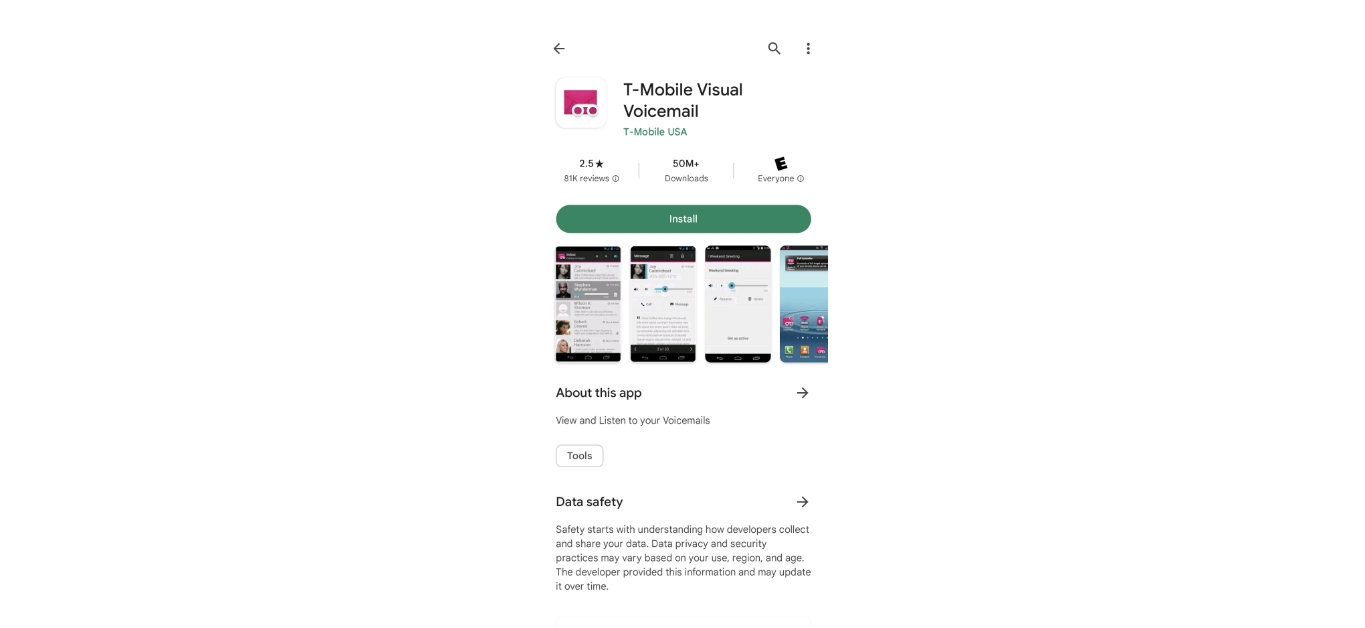
T-Mobile is one of the leading mobile phone providers, offering a wide range of features and services to its customers. One such feature is voicemail, which allows you to receive and listen to voice messages even when you are unable to answer your phone. Voicemail is a convenient tool that ensures you never miss an important message.
If you are a T-Mobile customer and want to know how to check your voicemail, you’ve come to the right place. In this article, we will guide you through the simple steps to access your T-Mobile voicemail from your mobile phone or even from a different device. Whether you are new to T-Mobile or just need a refresher, we’ve got you covered with all the information you need to check your voicemail effortlessly.
Inside This Article
- Accessing T-Mobile Voicemail
- Checking T-Mobile Voicemail through Phone
- Checking T-Mobile Voicemail through Visual Voicemail
- Checking T-Mobile Voicemail through Another Phone
- Conclusion
- FAQs
Accessing T-Mobile Voicemail
Checking your voicemail is a crucial aspect of owning a T-Mobile phone. It allows you to listen to important messages left by friends, family, or colleagues when you are unable to answer a call. T-Mobile offers various ways to access your voicemail, whether you are using your T-Mobile phone or a different device. In this article, we will guide you through the process of checking your T-Mobile voicemail and provide troubleshooting tips if you encounter any issues.
Requirements for T-Mobile Voicemail Access
Before you can access your T-Mobile voicemail, make sure you have the following prerequisites:
- A T-Mobile phone or a device that is compatible with T-Mobile’s network.
- An active T-Mobile service plan that includes voicemail.
- A voicemail password or PIN. If you haven’t set up a password, visit the T-Mobile website or contact T-Mobile customer support to set one up.
Checking T-Mobile Voicemail from Your T-Mobile Phone
If you have a T-Mobile phone, accessing your voicemail is simple and convenient. Follow these steps:
- Open the phone app on your T-Mobile phone.
- Tap on the voicemail icon, typically located at the bottom of the screen or in the navigation menu.
- Enter your voicemail password or PIN when prompted.
- Follow the voice prompts to listen to your voicemail messages.
- If you prefer visual voicemail, some T-Mobile phones support this feature. In that case, you can see a list of voicemails and choose which ones to listen to without dialing a number.
Checking T-Mobile Voicemail from Another Phone
If you don’t have your T-Mobile phone with you but still need to listen to your voicemail messages, follow these steps:
- From any phone, dial your T-Mobile phone number.
- When your voicemail greeting starts playing, press the ‘*’ or ‘#’ key to interrupt it.
- Enter your voicemail password or PIN when prompted.
- Follow the voice prompts to access and listen to your voicemail messages.
Troubleshooting T-Mobile Voicemail Access
If you encounter any issues accessing your T-Mobile voicemail, try these troubleshooting tips:
- Make sure you have a stable network connection. A weak signal or no signal at all can affect voicemail access.
- Restart your T-Mobile phone. Sometimes, a simple restart can resolve temporary glitches.
- Ensure that your voicemail password or PIN is correct. If you have forgotten your password, visit the T-Mobile website or contact customer support for assistance.
- If you are experiencing ongoing voicemail access issues, reach out to T-Mobile customer support for further guidance and assistance.
Now that you know how to check your T-Mobile voicemail from both your T-Mobile phone and another device, you can stay connected and retrieve important messages wherever you are. Remember to protect your voicemail password or PIN to maintain the confidentiality of your voicemail messages.
Checking T-Mobile Voicemail through Phone
One of the most convenient features of T-Mobile is its voicemail service. With T-Mobile voicemail, you can easily access your messages from your phone, ensuring that you never miss an important call or message. In this guide, we will walk you through the steps to check your T-Mobile voicemail.
Step 1: Requirements for T-Mobile Voicemail Access
Before you can start checking your T-Mobile voicemail, make sure that your T-Mobile phone is set up for voicemail service. Confirm that your voicemail feature is activated by contacting T-Mobile customer service or by checking your account settings on the T-Mobile website. Ensure that you have a stable network connection to access your voicemail.
Step 2: Checking T-Mobile Voicemail from Your T-Mobile Phone
If you are using a T-Mobile phone, checking your voicemail is a breeze. Simply follow these steps:
- Open the phone app on your T-Mobile phone.
- Dial “123” or press and hold the “1” key. This will directly connect you to your voicemail box.
- Follow the prompts to enter your voicemail password and access your messages. Make sure to set a unique and secure password to protect your voicemail.
Once you are in your voicemail inbox, you can listen to your messages, delete them, or save them for future reference. Voicemail messages can also be managed and organized using the T-Mobile Visual Voicemail app, available for download on compatible T-Mobile devices.
Step 3: Checking T-Mobile Voicemail from Another Phone
If you don’t have access to your T-Mobile phone or prefer to check your voicemail from another phone, you can easily do so by following these steps:
- Dial your T-Mobile phone number from the phone you wish to use to access your voicemail.
- When the greeting message starts playing, press the “*” key to interrupt it.
- Enter your T-Mobile voicemail password when prompted.
Once you have entered your password, you will be able to access your voicemail messages from the other phone. This is particularly useful if you are traveling or have multiple devices and need to check your messages on the go.
Step 4: Troubleshooting T-Mobile Voicemail Access
If you’re having trouble accessing your T-Mobile voicemail, there are a few troubleshooting steps you can try:
- Verify that your phone is in an area with strong network coverage.
- Restart your phone to refresh the network connection.
- Check if there are any temporary network outages in your area.
- Contact T-Mobile customer service for further assistance if the issue persists.
Checking your T-Mobile voicemail is a straightforward process, whether you do it from your T-Mobile phone or another phone. By following the steps outlined in this guide, you can easily stay connected and access important messages whenever you need to.
Checking T-Mobile Voicemail through Visual Voicemail
One of the most convenient ways to check your T-Mobile voicemail is through the Visual Voicemail feature on your T-Mobile phone. Visual Voicemail allows you to easily access and manage your voicemail messages directly from your device’s user interface.
To check your T-Mobile voicemail through Visual Voicemail, follow these simple steps:
- Open the Phone app on your T-Mobile device.
- Tap on the Voicemail tab located at the bottom of the screen. Alternatively, you may need to select the “Voicemail” option from the menu.
- You will now see a list of your voicemail messages. Tap on the message you want to listen to.
- The Visual Voicemail feature allows you to see information about each message, such as the caller’s name or number, the date and time of the message, and the message duration.
- To listen to the message, simply tap on the play button or tap on the message itself.
- If you want to delete a message, swipe left on the message and tap on the “Delete” button that appears. Alternatively, you can tap on the “Delete” button while listening to the message.
- After listening to or deleting a message, you can navigate back to the list of voicemail messages to access any remaining messages.
- You can also customize your Visual Voicemail settings by tapping on the menu icon or the three-dot icon located on the top right corner of the screen. This will allow you to change options such as voicemail greeting, notification settings, and more.
With Visual Voicemail, checking your T-Mobile voicemail becomes a seamless and efficient process. You no longer need to dial a voicemail number or listen to a series of prompts. Instead, you can conveniently manage your voicemail messages directly from your phone’s user interface.
Please note that Visual Voicemail may not be available on all T-Mobile devices or plans. If you do not see the Voicemail tab in your Phone app or are unable to access Visual Voicemail, you may need to contact T-Mobile customer support for further assistance.
Checking T-Mobile Voicemail through Another Phone
If you don’t have access to your T-Mobile phone, or if you prefer to check your voicemail from another phone, T-Mobile provides you with a convenient way to do so. Follow these simple steps to check your T-Mobile voicemail from any phone:
1. Dial your T-Mobile phone number
Using any phone, including a landline or another mobile device, dial your T-Mobile phone number. Make sure to include the area code if necessary.
2. Wait for your voicemail greeting to start
Once you have dialed your T-Mobile phone number, wait for the voicemail greeting to start. This greeting typically includes your recorded name or a standard T-Mobile voicemail message.
3. Interrupt the greeting
While the voicemail greeting is playing, quickly press the pound key (#) on your keypad. This will interrupt the greeting and prompt you to enter your voicemail PIN.
4. Enter your voicemail PIN
Enter your voicemail PIN when prompted. This is the same PIN you use when accessing your voicemail from your T-Mobile phone. If you have not set up a PIN, follow the prompts to create one.
5. Access your voicemail
Once you have entered your voicemail PIN, you will have access to your T-Mobile voicemail from the phone you are using. You can listen to new messages, delete old messages, and perform other voicemail actions, just like you would on your T-Mobile phone.
6. Hang up
When you are done listening to your voicemail messages, simply hang up the phone. This will end the call and ensure the privacy of your voicemail.
By following these steps, you can conveniently access your T-Mobile voicemail from another phone without needing direct access to your T-Mobile device. Whether you’re traveling, have lost your phone, or simply prefer to check your voicemail from a different device, T-Mobile makes it easy to stay connected and up to date on your messages.
Checking your T-Mobile voicemail is a simple process that can be done on your mobile phone. By dialing the voicemail access number or using the visual voicemail feature, you can easily stay connected and receive important messages from friends, family, and colleagues.
Remember to set up your voicemail greeting to personalize your messages and make a good impression when you can’t answer your phone. Additionally, exploring the other voicemail features offered by T-Mobile, such as voicemail-to-text transcription, can further enhance your voicemail experience.
With the convenience and flexibility of T-Mobile’s voicemail services, you can stay connected and receive important messages wherever you are. So, don’t hesitate to utilize this feature and ensure you never miss out on any important information or opportunities.
FAQs
1. How do I check my T-Mobile voicemail?
To check your T-Mobile voicemail, simply follow these steps:
- Dial your T-Mobile phone number from your T-Mobile device or any other phone.
- When the voicemail greeting starts playing, press the star (*) key to interrupt it.
- Enter your voicemail PIN when prompted. If you haven’t yet set up a PIN, you may be guided through the process of creating one.
- Follow the voice prompts to listen to your messages, save or delete them, and perform other voicemail options.
2. Can I access my T-Mobile voicemail from another phone?
Yes, you can access your T-Mobile voicemail from any phone, not just your T-Mobile device. Simply dial your T-Mobile phone number, interrupt the voicemail greeting by pressing the star (*) key, enter your voicemail PIN, and follow the voice prompts to listen to your messages and manage your voicemail settings.
3. How do I set up a voicemail PIN on my T-Mobile device?
To set up a voicemail PIN on your T-Mobile device, follow these steps:
- From the home screen, open the Phone app.
- Dial your own T-Mobile phone number.
- When the voicemail greeting begins, press the star (*) key to interrupt it.
- Follow the voice prompts to listen to your voicemail settings options.
- Select the option to change your voicemail PIN.
- Enter a new PIN and confirm it when prompted.
4. What if I forgot my T-Mobile voicemail PIN?
If you forgot your T-Mobile voicemail PIN, you can reset it by following these steps:
- Go to the T-Mobile website and log in to your account.
- Navigate to the “Manage voicemail settings” section.
- Look for the option to reset your voicemail PIN.
- Follow the provided instructions to create a new PIN.
Alternatively, you can contact T-Mobile customer service for further assistance in resetting your voicemail PIN.
5. Can I retrieve deleted voicemails on my T-Mobile device?
Unfortunately, once you delete a voicemail on your T-Mobile device, it cannot be retrieved. It is always a good practice to save important voicemails or take note of any essential information before deleting them. If the voicemail is crucial, consider reaching out to the caller or T-Mobile customer service to see if any alternatives are available.
