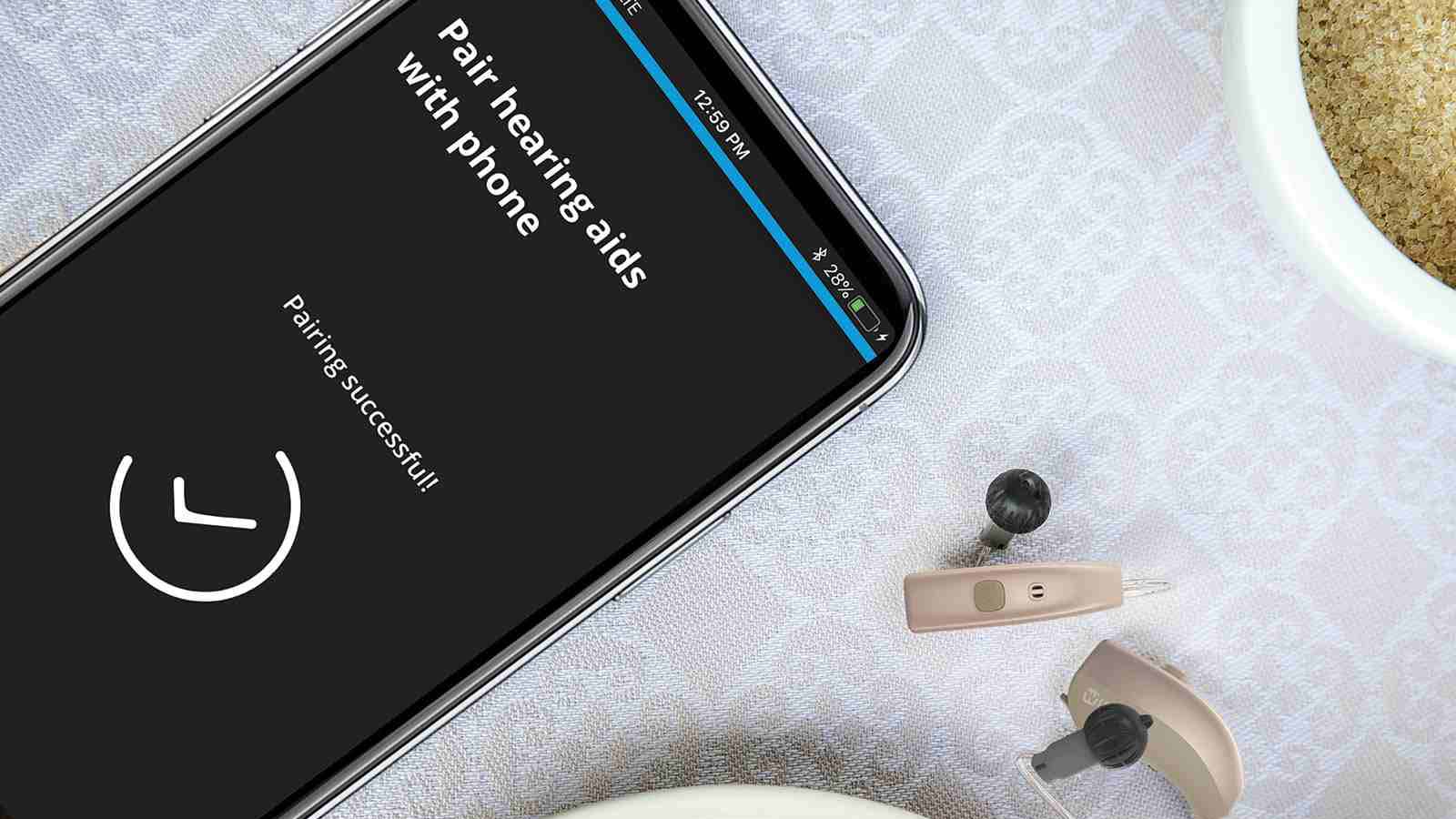
If you have hearing aids and an Android phone, you may be wondering how to connect them together seamlessly. Fortunately, with today’s advances in technology, it’s easier than ever to connect your hearing aids to your Android phone and enjoy a more enhanced and personalized audio experience. Whether you’re looking to stream phone calls, music, or other audio content directly to your hearing aids, or adjust the settings on your hearing aids using a companion app on your Android phone, the process is simple and convenient. In this article, we will guide you through the steps to successfully connect your hearing aids to your Android phone, so you can fully utilize the features and benefits of both devices. With this information, you’ll be able to stay connected, enjoy your favorite content, and communicate effectively, all while optimizing your hearing health.
Inside This Article
- Overview of Hearing Aid Connectivity
- Step-by-Step Guide to Connect Hearing Aids to Android Phone
- Troubleshooting Common Issues with Hearing Aid Connectivity
- Conclusion
- FAQs
Overview of Hearing Aid Connectivity
Hearing aid connectivity has revolutionized the way people with hearing impairments can interact with their mobile phones. With advancements in technology, users can now seamlessly connect their hearing aids to their Android phones, allowing for enhanced audio experiences and improved communication.
The primary method of connectivity between hearing aids and Android phones is through Bluetooth. Bluetooth technology enables a wireless connection between the hearing aids and the phone, eliminating the need for cumbersome cords or cables.
By connecting their hearing aids to an Android phone, users can benefit from features such as streaming phone calls, listening to music or podcasts, and even utilizing assistive listening apps. This connectivity also allows for adjusting hearing aid settings directly from the phone, providing users with greater control and customization.
It’s important to note that not all hearing aids are compatible with Android phones. Manufacturers typically specify which hearing aid models are Bluetooth-enabled and can connect to Android devices. Users should check the compatibility of their hearing aids before attempting to connect them to their Android phones.
In the next section, we’ll provide a step-by-step guide on how to connect hearing aids to an Android phone, ensuring that users can fully harness the benefits of this advanced technology.
Step-by-Step Guide to Connect Hearing Aids to Android Phone
Connecting your hearing aids to your Android phone can improve your overall hearing experience. With the advancements in technology, many hearing aids now offer Bluetooth connectivity, allowing you to stream audio and customize settings directly from your phone. Follow this step-by-step guide to connect your hearing aids to your Android phone:
Checking Hearing Aid Compatibility
The first step is to ensure that your hearing aids are compatible with your Android phone. Check the user manual or contact the manufacturer to confirm if your hearing aids support Bluetooth connectivity and are compatible with Android devices.
Enabling Bluetooth on the Android Phone
Once you have confirmed compatibility, it’s time to enable Bluetooth on your Android phone.
- Open the settings on your phone.
- Scroll down and tap on “Connections” or “Bluetooth & device connection” depending on your phone’s settings.
- Toggle the Bluetooth switch to turn it on.
Pairing the Hearing Aid with the Phone
Now that Bluetooth is enabled on your Android phone, it’s time to pair your hearing aids.
- Open the hearing aid app on your phone (if applicable) or go to the Bluetooth settings.
- Put your hearing aids in pairing mode by following the instructions provided by the manufacturer.
- On your Android phone, tap on the available device name that corresponds to your hearing aids.
- Follow any additional prompts to complete the pairing process.
Adjusting Hearing Aid Settings on the Android Phone
After pairing your hearing aids with your Android phone, you can now adjust the settings to personalize your listening experience.
- Open the hearing aid app or go to the Bluetooth settings on your phone.
- Explore the available options to customize your hearing aid settings, such as volume control, noise cancellation, or different listening modes.
- Make necessary adjustments to suit your preferences.
It’s important to note that the specific steps may vary slightly depending on your Android phone model and hearing aid brand. Be sure to consult the user manuals or reach out to the respective customer support if you encounter any difficulties during the process.
Troubleshooting Common Issues with Hearing Aid Connectivity
Hearing aid connectivity can greatly enhance the user experience by allowing seamless integration with an Android phone. However, there are certain issues that may arise during the connection process. Here, we address some common problems and provide troubleshooting solutions to ensure a smooth and uninterrupted connection.
Bluetooth Connection Problems
One of the most common issues users encounter is difficulty establishing or maintaining a Bluetooth connection between their hearing aids and Android phone. If you are facing this problem, try the following steps:
- Ensure that Bluetooth is enabled on both your hearing aids and Android phone.
- Make sure your hearing aids are properly paired with your phone. If not, go to the Bluetooth settings on your phone and search for available devices.
- If the connection still fails, try turning off Bluetooth on both devices, then back on again. This can help reset the connection.
- Update the firmware of your hearing aids and Android phone, as outdated software can sometimes cause connectivity issues.
Poor Audio Quality
If you are experiencing poor audio quality when using your hearing aids with your Android phone, consider the following troubleshooting steps:
- Check the volume settings on both your hearing aids and Android phone. Ensure they are properly adjusted for optimal audio quality.
- Ensure that your hearing aids are placed properly and securely in your ears. Poor fit could affect the sound quality.
- If possible, try adjusting the equalizer settings on your Android phone. Some hearing aids offer compatibility with specific equalizer presets for enhanced audio.
- Keep your hearing aids clean and free from wax or debris, as buildup can affect the sound quality.
Battery Drain Issues
If you find that your Android phone’s battery is draining more quickly than usual after connecting your hearing aids, try the following remedies:
- Disable unnecessary features and apps that consume a significant amount of power. These can include location services, background app refresh, and push notifications.
- Turn off Bluetooth when not in use. Constantly maintaining a Bluetooth connection can drain the battery quickly.
- Consider using a Bluetooth low-energy (BLE) hearing aid, which is designed to minimize power consumption.
- If the battery drain issue persists, consult the manufacturer’s instructions or contact customer support for further assistance.
Compatibility Issues with Specific Hearing Aid Models
In some cases, certain hearing aid models may have compatibility issues with Android phones. If you are experiencing problems with your specific hearing aid model, consider the following steps:
- Check the manufacturer’s website or documentation to ensure that your hearing aids are compatible with Android devices. They may provide a list of recommended Android phones or offer firmware updates to address compatibility issues.
- Contact the hearing aid manufacturer’s customer support for further guidance and troubleshooting specific to your model.
- Consider trying a different Android phone or testing your hearing aids with a friend’s Android device to identify if the issue is specific to your phone or hearing aids.
By following these troubleshooting steps, you can address and resolve common issues that may arise when connecting hearing aids to an Android phone. Remember to consult the manufacturer’s instructions and seek professional assistance if needed. Enjoy the benefits of seamless hearing aid connectivity with your Android phone!
Conclusion
In conclusion, connecting hearing aids to an Android phone opens up new possibilities for individuals with hearing loss. By utilizing the power of technology, they can experience clearer and amplified sound directly to their ears, enhancing their communication and overall quality of life.
With the advancements in wireless connectivity and compatibility, connecting hearing aids to an Android phone is easier than ever before. Whether it’s through Bluetooth, streaming apps, or dedicated accessories, users can enjoy seamless integration between their hearing aids and their Android devices.
It’s important to note that not all hearing aids are compatible with all Android phones. Therefore, it’s recommended to check with a hearing healthcare professional or the manufacturer to ensure the best compatibility and functionality.
By following the steps outlined in this article, individuals can navigate through the settings, pair their hearing aids, and optimize the audio settings to suit their specific needs. With this newfound connection, they can fully embrace the digital world and enjoy the conveniences it offers.
So why wait? Make the most of your Android phone and hearing aids by connecting them together and embark on a journey of enhanced hearing and improved communication.
FAQs
1. Can I connect my hearing aids to an Android phone?
Yes, you can definitely connect your hearing aids to an Android phone. Nowadays, most modern hearing aids offer wireless connectivity options, including Bluetooth, which allows you to connect and stream audio directly from your Android phone to your hearing aids.
2. How do I connect my hearing aids to an Android phone?
To connect your hearing aids to an Android phone, follow these steps:
- Ensure that your hearing aids have Bluetooth capability.
- On your Android device, go to the Settings menu and select Bluetooth.
- Make sure Bluetooth is turned on.
- Put your hearing aids in pairing mode. Refer to the user manual of your hearing aids for specific instructions.
- On your Android device, select the name of your hearing aids from the list of available devices.
- Once connected, you may need to adjust some settings on your Android device, such as enabling audio streaming to the hearing aids.
3. What are the benefits of connecting my hearing aids to an Android phone?
Connecting your hearing aids to an Android phone offers a range of benefits, including:
- Wireless streaming of phone calls, music, podcasts, and other audio directly to your hearing aids.
- Using your Android phone as a remote control to adjust volume, change programs, and modify other settings of your hearing aids.
- Accessing advanced features and personalized settings through dedicated mobile apps provided by hearing aid manufacturers.
- Improving the overall listening experience by reducing background noise and enhancing sound quality with the help of smartphone processing algorithms.
4. Can I connect multiple hearing aids to one Android phone?
Yes, you can connect multiple hearing aids to one Android phone, provided that both hearing aids support wireless connectivity. This enables you to enjoy stereo sound streaming and synchronized adjustments of both hearing aids simultaneously.
5. Are there any specific Android phone models that work best with hearing aids?
Most Android phones work well with hearing aids, but it’s advisable to choose a more recent model to ensure compatibility with the latest Bluetooth technology and connectivity options. Additionally, it’s a good idea to check with the hearing aid manufacturer and review their list of recommended Android phone models for optimal performance.
