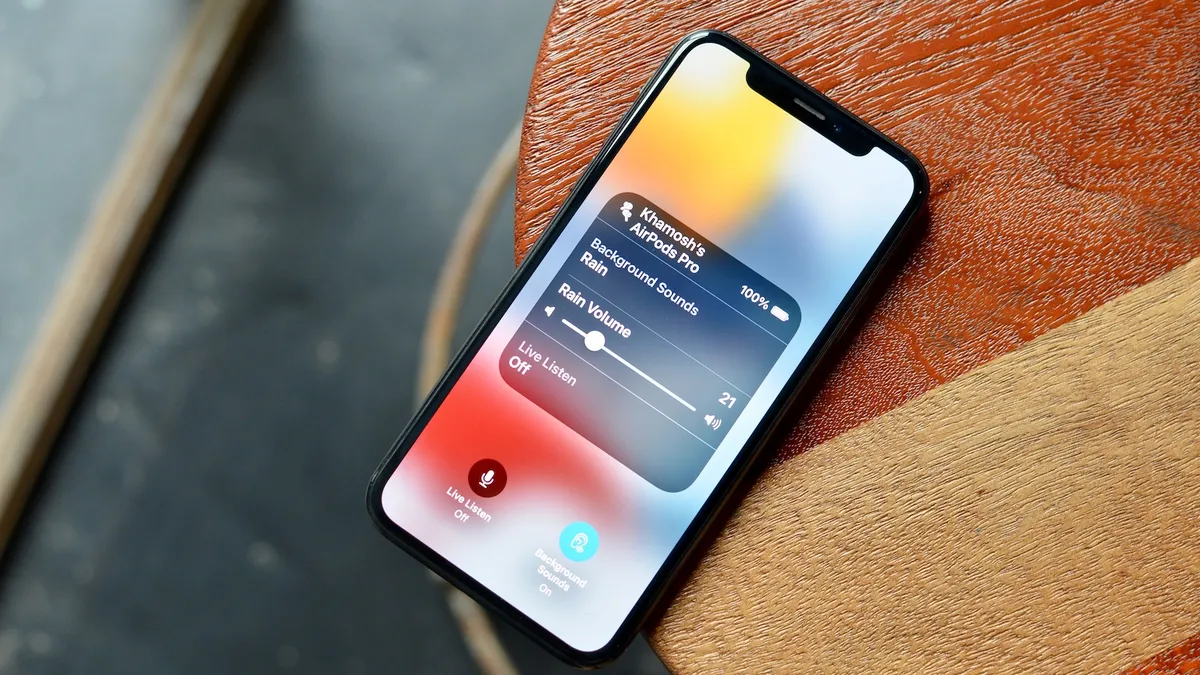
Are you curious about the latest feature in iOS 15 called Live Listen? Wondering what it is and how it can enhance your audio experience on your iPhone or iPad? Look no further, as we dive into the world of Live Listen in iOS 15 and explore its functionality and benefits. Live Listen is a powerful accessibility feature that allows you to use your device as a remote microphone, directing audio input from your device’s microphone to your AirPods or other compatible hearing aids. Whether you’re in a crowded room or want to amplify sound from a specific source, Live Listen offers a seamless way to enhance your hearing. In this article, we’ll explain how Live Listen works, how to enable it, and provide answers to frequently asked questions about this innovative feature in iOS 15.
Inside This Article
- Overview of Live Listen feature in iOS 15
- How to enable Live Listen on iOS 15
- Using Live Listen with AirPods or other compatible devices
- Adjusting Live Listen settings and volume levels
- Conclusion
- FAQs
Overview of Live Listen feature in iOS 15
The Live Listen feature in iOS 15 is a powerful tool that allows users to transform their iPhone, iPad, or iPod touch into a remote microphone, amplifying sounds and transmitting them directly to their AirPods or other compatible hearing devices. This feature is particularly beneficial for individuals with hearing impairments, as it enables them to better hear conversations, lectures, and other audio sources in noisy environments.
Live Listen utilizes the built-in microphone of the iOS device to pick up sounds and delivers them in real-time to the connected hearing devices. It acts as a bridge between the microphone and the hearing aids, ensuring a clear and amplified audio experience.
One of the notable improvements in the iOS 15 version of Live Listen is the enhanced clarity and reduced delay in audio transmission. This makes it even more effective in noisy settings, allowing users to focus on specific sounds while minimizing background noise.
Enabling Live Listen on iOS 15 is a straightforward process. Simply follow these steps:
- Go to the Settings app on your iOS device.
- Scroll down and select “Control Center.”
- Tap on “Customize Controls.”
- Scroll down to the “More Controls” section and find “Hearing.”
- Tap the green “+” button next to “Hearing” to add it to your Control Center.
Once Live Listen has been added to your Control Center, you can easily access it by swiping down from the upper-right corner of the screen (or swiping up from the bottom, depending on your device model) to open the Control Center. Tap the ear icon labeled “Live Listen” to activate the feature.
It’s important to note that Live Listen is compatible with various hearing devices, not just AirPods. If you have a Made for iPhone (MFi) hearing aid, you can connect it to your iOS device and use Live Listen in conjunction with it. Simply ensure that your hearing device is connected via Bluetooth and follow the same steps mentioned earlier to enable Live Listen.
Adjusting Live Listen settings and volume levels is also a breeze. Once the feature is active, you can easily control the volume by using the volume buttons on your iOS device or by adjusting the volume slider in the Control Center. Additionally, you can fine-tune the sensitivity of the microphone by going to the Accessibility settings in the Settings app and selecting “Audio/Visual.”
With the Live Listen feature in iOS 15, Apple continues to prioritize accessibility and inclusivity, providing individuals with hearing impairments the tools they need to fully participate in conversations and engage with their surroundings. Whether you’re in a crowded restaurant, attending a lecture, or simply having a conversation, Live Listen makes it easier than ever to hear and connect with the world around you.
How to enable Live Listen on iOS 15
Live Listen is a powerful feature available on iOS 15 that allows users to amplify sound and use their iPhone as a remote microphone. Whether you have hearing difficulties or want to discreetly listen to conversations from a distance, Live Listen is a handy tool that can enhance your audio experience.
To enable Live Listen on iOS 15, follow these simple steps:
- Open the Settings app on your iPhone.
- Scroll down and tap on “Control Center”.
- Under the “MORE CONTROLS” section, look for “Hearing”.
- Tap the green “+” icon next to “Hearing” to add it to your Control Center.
Once you have added the “Hearing” control to your Control Center, you can easily access the Live Listen feature:
- Swipe down from the top right corner of your iPhone screen (if you have an iPhone with Face ID) or swipe up from the bottom of the screen (if you have an iPhone with a Home button) to access the Control Center.
- Tap on the “Hearing” icon, which looks like an ear symbol.
With Live Listen now activated, your iPhone will start picking up sounds using its built-in microphone and transmitting them to your connected Bluetooth devices, such as AirPods or other compatible headphones.
It’s important to note that Live Listen requires a compatible headset or hearing aid to work effectively. Make sure your device supports Live Listen and is properly connected to your iPhone.
If you want to adjust the volume of the Live Listen feature, you can do so by following these steps:
- Open the Control Center by swiping down from the top right corner of your iPhone screen (for iPhones with Face ID) or swiping up from the bottom of the screen (for iPhones with a Home button).
- Tap on the “Hearing” icon.
- Drag the volume slider to adjust the amplification level according to your preference.
Keep in mind that Live Listen is not limited to amplifying sounds from the iPhone’s microphone. You can also place your iPhone near the source of the sound you want to listen to and use your connected Bluetooth device to hear the sound more clearly.
With Live Listen enabled on iOS 15, you can experience enhanced audio and improved accessibility, letting you tune in to important conversations or enjoy your favorite content with greater clarity and convenience.
Using Live Listen with AirPods or other compatible devices
Live Listen is a powerful feature on iOS 15 that can be used with a variety of compatible devices, including AirPods. Here’s how you can make the most out of Live Listen with your AirPods or other compatible devices:
- Connect your AirPods or compatible device: Make sure your AirPods or other compatible device is connected to your iPhone or iPad. Go to the Bluetooth settings on your device and select your AirPods or compatible device from the list of available devices.
- Open Control Center: Swipe down from the top-right corner (on iPhone X and later) or swipe up from the bottom of the screen (on iPhone 8 and earlier) to access Control Center.
- Find the Live Listen icon: In the Control Center, look for the ear icon with sound waves emanating from it. This is the Live Listen icon.
- Tap on the Live Listen icon: Tap on the Live Listen icon to activate the feature. Your device will start picking up audio from the microphone and transmitting it to your AirPods or compatible device. Make sure your AirPods or compatible device is securely placed in your ears for optimal audio experience.
- Adjust the volume: If the volume is too low or too loud, you can adjust it using the volume controls on your device or directly on your AirPods or compatible device.
- Position your device: To get the best audio quality, make sure your device is positioned near the sound source. If you’re in a noisy environment, try to reduce background noise as much as possible for clearer audio.
- Use Live Listen for various situations: Live Listen can be incredibly useful in a variety of situations. For example, you can discreetly listen to a lecture or presentation, amplify conversations in noisy environments, or even keep an ear out for important sounds like a crying baby or a doorbell ringing.
Remember to use Live Listen responsibly and respect the privacy of others. Be aware of local laws and regulations regarding audio recording and eavesdropping.
With Live Listen and your AirPods or compatible devices, you can enhance your listening experience and stay connected to the sounds around you.
Adjusting Live Listen settings and volume levels
Once you have enabled Live Listen on your iOS 15 device and connected your compatible headphones or hearing aids, you can begin adjusting the Live Listen settings and volume levels to suit your preferences. Here are some key options and features available:
- Volume control: To adjust the volume of Live Listen, you can use the volume buttons on your iOS device or the volume controls on your connected headphones or hearing aids. Keep in mind that the volume settings might vary depending on the device you are using.
- Environmental filters: Live Listen offers environmental filters that can help enhance sound quality in certain situations. For example, if you are in a noisy environment, you can enable the noise reduction filter to focus on the desired sound sources. You can access these filters by going to Settings > Accessibility > Audio/Visual > Live Listen and tapping on “Environmental Filters.”
- Mono audio: If you prefer to listen to sound in mono instead of stereo, you can enable the mono audio option. This can be helpful for individuals with hearing loss in one ear. Simply go to Settings > Accessibility > Audio/Visual > Mono Audio and toggle it on.
- Equalizer settings: iOS 15 also allows you to adjust the audio equalizer settings to optimize the sound output during Live Listen. You can access the equalizer by going to Settings > Music > EQ and selecting the desired preset or manually adjusting the equalizer sliders to customize the sound.
It’s important to note that while Live Listen can be a valuable tool for amplifying and enhancing sound, it is not a substitute for professional hearing aids or medical advice. If you have hearing loss or other auditory concerns, it is recommended to consult with a healthcare professional or audiologist for a comprehensive evaluation and appropriate recommendations.
With the ability to adjust settings and fine-tune the audio output, Live Listen in iOS 15 provides a customizable experience for individuals with hearing challenges. By utilizing the various features and options available, you can optimize the listening experience and make the most of this powerful accessibility feature.
Conclusion
In conclusion, Live Listen in iOS 15 is an innovative feature that enhances the audio experience for users with hearing impairments. It allows them to amplify sounds, focus on specific voices or sounds, and even use their iPhone as a remote microphone. With the ability to fine-tune the audio settings, Live Listen provides a customizable solution to meet individual hearing needs.
Whether it’s in a crowded room, a lecture hall, or a quiet conversation, Live Listen ensures that individuals with hearing difficulties can fully participate and engage in their surroundings. With the advancements in technology, accessibility features like Live Listen are making a significant impact on the lives of many, empowering them to communicate effectively and enjoy a higher quality of life.
As iOS continues to evolve and introduce new features, it’s evident that Apple is committed to creating a more inclusive and accessible experience for all users. Live Listen in iOS 15 is just one example of how technological advancements can break down barriers and provide equal opportunities for everyone.
FAQs
Q: What is Live Listen in iOS 15?
Live Listen is a feature introduced in iOS 12 that allows iPhone users to transform their device into a remote microphone. It enables you to listen to conversations or sounds in real-time through your iPhone when paired with compatible hearing aids or AirPods.
Q: How do I enable Live Listen in iOS 15?
To enable Live Listen, first, make sure your iPhone is running on iOS 12 or later. Then, go to Settings > Control Center > Customize Controls. Under “More Controls,” tap the “+” icon next to “Hearing.” Finally, you can access Live Listen by swiping down from the top-right corner of your iPhone and tapping the ear icon in Control Center.
Q: Can Live Listen be used with any hearing aids?
Live Listen is specifically designed to be compatible with MFi (Made for iPhone) hearing aids. These hearing aids are engineered to connect seamlessly with iOS devices, providing a high-quality audio experience during Live Listen sessions. However, it’s important to check with your hearing aid manufacturer to ensure compatibility with Live Listen.
Q: Is Live Listen only for users with hearing loss?
While Live Listen was initially introduced to assist users with hearing loss, it can be used by anyone who wants to amplify sounds or have a remote audio listening experience. It’s a handy feature for scenarios such as amplifying distant conversations, capturing audio in noisy environments, or even eavesdropping on conversations (with permission, of course!).
Q: Are there any limitations to using Live Listen?
While Live Listen can be a helpful tool, it’s important to be aware of its limitations. One limitation is the range, as you need to be within Bluetooth range of your iPhone for Live Listen to work effectively. Additionally, the quality of the audio may vary depending on factors such as the distance, background noise, and the specific hearing aids or AirPods being used.
